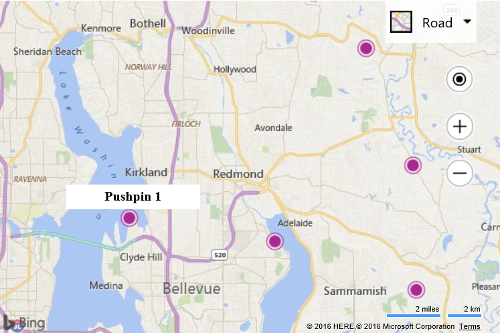Expanding Tooltip Infobox
Note
Bing Maps Web Control SDK retirement
Bing Maps Web Control SDK is deprecated and will be retired. Free (Basic) account customers can continue to use Bing Maps Web Control SDK until June 30th, 2025. Enterprise account customers can continue to use Bing Maps Web Control SDK until June 30th, 2028. To avoid service disruptions, all implementations using Bing Maps Web Control SDK will need to be updated to use Azure Maps Web SDK by the retirement date that applies to your Bing Maps for Enterprise account type. For detailed migration guidance, see Migrate from Bing Maps Web Control SDK and Migrate Bing Maps Enterprise applications to Azure Maps with GitHub Copilot.
Azure Maps is Microsoft's next-generation maps and geospatial services for developers. Azure Maps has many of the same features as Bing Maps for Enterprise, and more. To get started with Azure Maps, create a free Azure subscription and an Azure Maps account. For more information about azure Maps, see Azure Maps Documentation. For migration guidance, see Bing Maps Migration Overview.
Often infoboxes are displayed when a user clicks or hovers over a pushpin. Another user friendly experience is to show the title when the user hovers over a pushpin like a tooltip, and if they click on the pushpin, then open the full infobox that contains the title and description. The following code shows how to accomplish this by using two infoboxes. One to power the tooltip experience and the other to display the full infobox.
<!DOCTYPE html>
<html>
<head>
<title></title>
<meta charset="utf-8" />
<script type='text/javascript'>
var map, infobox, tooltip;
var tooltipTemplate = '<div style="background-color:white;height:20px;width:150px;padding:5px;text-align:center"><b>{title}</b></div>';
function GetMap() {
map = new Microsoft.Maps.Map('#myMap', {});
//Create an infobox to use as a tooltip when hovering.
tooltip = new Microsoft.Maps.Infobox(map.getCenter(), {
visible: false,
showPointer: false,
showCloseButton: false,
offset: new Microsoft.Maps.Point(-75, 10)
});
tooltip.setMap(map);
//Create an infobox for displaying detailed information.
infobox = new Microsoft.Maps.Infobox(map.getCenter(), {
visible: false
});
infobox.setMap(map);
//Create random locations in the map bounds.
var randomLocations = Microsoft.Maps.TestDataGenerator.getLocations(5, map.getBounds());
for (var i = 0; i < randomLocations.length; i++) {
var pin = new Microsoft.Maps.Pushpin(randomLocations[i]);
//Store some metadata with the pushpin.
pin.metadata = {
title: 'Pushpin ' + i,
description: 'Discription for pin ' + i
};
//Add a mouse events to the pushpin.
Microsoft.Maps.Events.addHandler(pin, 'click', pushpinClicked);
Microsoft.Maps.Events.addHandler(pin, 'mouseover', pushpinHovered);
Microsoft.Maps.Events.addHandler(pin, 'mouseout', closeTooltip);
//Add pushpin to the map.
map.entities.push(pin);
}
}
function pushpinClicked(e) {
//Hide the tooltip
closeTooltip();
//Make sure the infobox has metadata to display.
if (e.target.metadata) {
//Set the infobox options with the metadata of the pushpin.
infobox.setOptions({
location: e.target.getLocation(),
title: e.target.metadata.title,
description: e.target.metadata.description,
visible: true
});
}
}
function pushpinHovered(e) {
//Hide the infobox
infobox.setOptions({ visible: false });
//Make sure the infobox has metadata to display.
if (e.target.metadata) {
//Set the infobox options with the metadata of the pushpin.
tooltip.setOptions({
location: e.target.getLocation(),
htmlContent: tooltipTemplate.replace('{title}', e.target.metadata.title),
visible: true
});
}
}
function closeTooltip() {
//Close the tooltip.
tooltip.setOptions({
visible: false
});
}
</script>
<script type='text/javascript' src='http://www.bing.com/api/maps/mapcontrol?callback=GetMap&key=[YOUR_BING_MAPS_KEY]' async defer></script>
</head>
<body>
<div id="myMap" style="position:relative;width:600px;height:400px;"></div>
</body>
</html>
If you run this code and hover over a pushpin you will see a tooltip appear that displays the title property of the pushpin. If you click on the pushpin a detailed infobox will appear that contains the title and description.