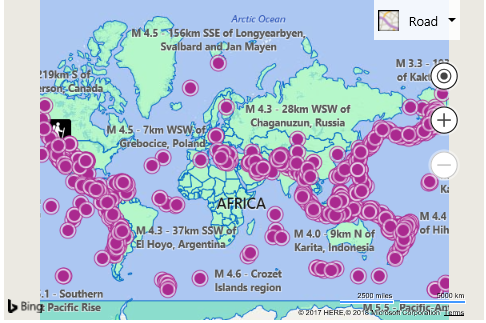Load a Configurable Map with Code Example
Note
Bing Maps Web Control SDK retirement
Bing Maps Web Control SDK is deprecated and will be retired. Free (Basic) account customers can continue to use Bing Maps Web Control SDK until June 30th, 2025. Enterprise account customers can continue to use Bing Maps Web Control SDK until June 30th, 2028. To avoid service disruptions, all implementations using Bing Maps Web Control SDK will need to be updated to use Azure Maps Web SDK by the retirement date that applies to your Bing Maps for Enterprise account type. For detailed migration guidance, see Migrate from Bing Maps Web Control SDK and Migrate Bing Maps Enterprise applications to Azure Maps with GitHub Copilot.
Azure Maps is Microsoft's next-generation maps and geospatial services for developers. Azure Maps has many of the same features as Bing Maps for Enterprise, and more. To get started with Azure Maps, create a free Azure subscription and an Azure Maps account. For more information about azure Maps, see Azure Maps Documentation. For migration guidance, see Bing Maps Migration Overview.
In addition to being able to load a map configuration file via an iframe, they can also be loaded in your application code as well, providing a nice jump start to your app development. When a configuration file is loaded, a map instance is created and your data sets loaded on it, a callback that you specified when loaded the configuration file is then called and receives a reference to the map instance so that you can continue developing against like you normally would in a Bing Maps V8 based web app. The following shows how to load a map configuration map in code. Once loaded this code will wait 5 seconds then change the maps zoom level using code.
<!DOCTYPE html>
<html>
<head>
<title></title>
<meta charset="utf-8" />
<script type='text/javascript'>
var map;
function GetMap()
{
Microsoft.Maps.ConfigurableMap.createFromConfig('#myMap',
'https://bingmapsisdk.blob.core.windows.net/isdksamples/configmap2.json',
false,
null,
function (mapObj) {
//Store a reference to the map object instance.
map = mapObj;
//You can use the map object to just as you would normally.
//To demonstrate this, the following code will change the map view after 5 seconds.
setTimeout(function () {
//Change the zoom level of the map.
map.setView({ zoom: 5 });
}, 5000);
}, function (errorMsg) {
//An error occurred, display it.
alert(message);
});
}
</script>
<script type='text/javascript' src='https://www.bing.com/api/maps/mapcontrol?callback=GetMap&key=[YOUR_BING_MAPS_KEY]' async defer></script>
</head>
<body>
<div id="myMap" style="position:relative;width:800px;height:600px;"></div>
</body>
</html>
Here is a screenshot of the map that is rendered when loading this configuration file. 5 seconds after the map is loaded, the map will zoom in.