Create your first Azure Service Fabric application
Service Fabric provides SDKs for building services on Linux in both .NET Core and Java. In this tutorial, we look at how to create an application for Linux and build a service using C# on .NET Core 2.0.
Prerequisites
Before you get started, make sure that you have set up your Linux development environment. If you use macOS X, you can set up a Linux one-box environment in a virtual machine using Vagrant.
You also want to install the Service Fabric CLI
Install and set up the generators for C#
Service Fabric provides scaffolding tools that help you create Service Fabric applications from a terminal using Yeoman template generators. Follow these steps to set up the Service Fabric Yeoman template generators for C#:
Install nodejs and NPM on your machine
curl -o- https://raw.githubusercontent.com/creationix/nvm/v0.33.0/install.sh | bash nvm install nodeInstall Yeoman template generator on your machine from NPM
npm install -g yoInstall the Service Fabric Yeoman C# application generator from NPM
npm install -g generator-azuresfcsharp
Create the application
A Service Fabric application can contain one or more services, each with a specific role in delivering the application's functionality. The Service Fabric Yeoman generator for C#, which you installed in last step, makes it easy to create your first service and to add more later. Let's use Yeoman to create an application with a single service.
In a terminal, type the following command to start building the scaffolding:
yo azuresfcsharpName your application.
Choose the type of your first service and name it. For the purposes of this tutorial, we choose a Reliable Actor Service.
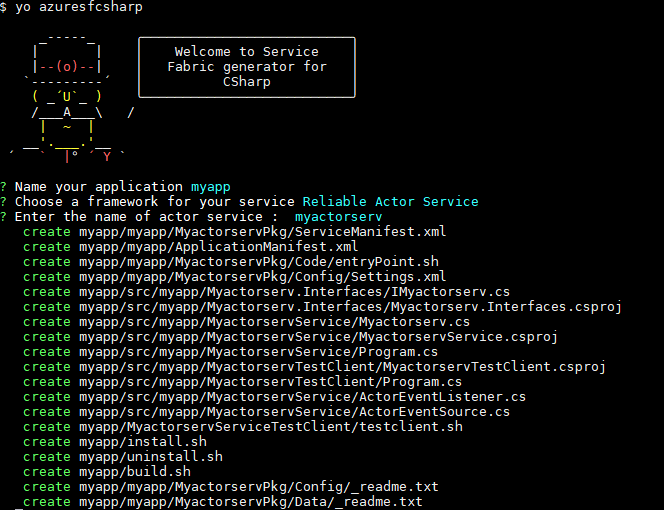
Note
For more information about the options, see Service Fabric programming model overview.
Build the application
The Service Fabric Yeoman templates include a build script that you can use to build the app from the terminal (after navigating to the application folder).
cd myapp
./build.sh
Deploy the application
Once the application is built, you can deploy it to the local cluster.
Connect to the local Service Fabric cluster.
sfctl cluster select --endpoint http://localhost:19080Run the install script provided in the template to copy the application package to the cluster's image store, register the application type, and create an instance of the application.
./install.sh
Deploying the built application is the same as any other Service Fabric application. See the documentation on managing a Service Fabric application with the Service Fabric CLI for detailed instructions.
Parameters to these commands can be found in the generated manifests inside the application package.
Once the application deploys, open a browser and navigate to
Service Fabric Explorer at
http://localhost:19080/Explorer. Then, expand the Applications node and note
that there's now an entry for your application type and another for the first instance of that type.
Important
To deploy the application to a secure Linux cluster in Azure, you need to configure a certificate to validate your application with the Service Fabric runtime. Doing so enables your Reliable Services services to communicate with the underlying Service Fabric runtime APIs. To learn more, see Configure a Reliable Services app to run on Linux clusters.
Start the test client and perform a failover
Actor projects don't do anything on their own. They require another service or client to send them messages. The actor template includes a simple test script that you can use to interact with the actor service.
Run the script using the watch utility to see the output of the actor service.
In case of MAC OS X, you need to copy the myactorsvcTestClient folder into the same location inside the container by running the following additional commands.
docker cp [first-four-digits-of-container-ID]:/home docker exec -it [first-four-digits-of-container-ID] /bin/bash cd /homecd myactorsvcTestClient watch -n 1 ./testclient.shIn Service Fabric Explorer, locate node hosting the primary replica for the actor service. In the screenshot below, it is node 3.
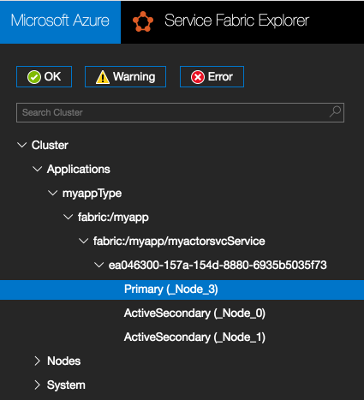
Click the node you found in the previous step, then select Deactivate (restart) from the Actions menu. This action restarts one node in your local cluster forcing a failover to a secondary replica running on another node. As you perform this action, pay attention to the output from the test client and note that the counter continues to increment despite the failover.
Adding more services to an existing application
To add another service to an application already created using yo, perform the following steps:
- Change directory to the root of the existing application. For example,
cd ~/YeomanSamples/MyApplication, ifMyApplicationis the application created by Yeoman. - Run
yo azuresfcsharp:AddService