Create a chamber in the Azure Modeling and Simulation Workbench
The Azure Modeling and Simulation Workbench provides a secure, cloud-based environment to collaborate with other organizations. Chambers are isolated areas with no access to the internet or other chambers, making them ideal work environments for enterprises. In a complex project where isolation is needed, a chamber should be created for each independent work group, or enterprise that requires confidentiality and control of their data.
This article shows how to create, manage, and delete a chamber.
Prerequisites
- A Modeling and Simulation Workbench top-level Workbench is created.
- A user account with Workbench Owner privileges (Subscription Owner or Subscription Contributor) role.
Create a chamber
A Workbench Owner can create a chamber in an existing Workbench. Chambers can't be renamed or moved once created, nor can the location be specified. Chambers are deployed to the same location as the parent Workbench.
From the Workbench overview page, select Chamber from the Settings menu in the left pane.
In the chamber page, select Create from the action bar.

In the next dialog, only the name of a chamber is required. Enter a name and select Next.
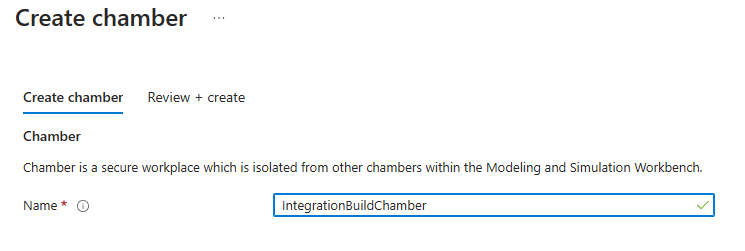
If prevalidation checks are successful, select Create. A chamber typically takes around 15 minutes to deploy.
Manage a chamber
Once a chamber is created, a Workbench Owner or chamber Admin can administer it. A chamber can be stopped, started, or restarted. Chambers are the scope of user role assignments, and defining boundary for data.
- Manage users
- Manage license servers or upload licenses
- Start, stop, or restart a chamber
- Upload data
- Download data
Delete a chamber
If a chamber is no longer needed, it can be deleted only if it's empty. All nested resources under the chamber must first be deleted before the chamber can be deleted. A chamber's nested resources include virtual machines (VM), connectors, and chamber storage. Once a chamber is deleted, it can't be recovered.
- Navigate to chamber.
- Ensure that all nested resources are deleted. From the Settings menu at the left, visit each of the nested resources and ensure that they're empty. Visit the Deleting nested resources section to learn how to delete each of those resources.
- Select Delete from the action bar. Deleting a chamber can take up to 10 minutes.
Deleting nested resources
Nested resources of a chamber must first be deleted before the top-level chamber can be deleted. A chamber can't be deleted if it still has a connector, chamber storage, or VM deployed within it. License servers are chamber infrastructure, aren't user deployable, and don't apply to this requirement.