Find help or open a support ticket for Azure Managed Grafana
In the page below, find out how you can get technical information about Azure Managed Grafana, look up answers to your questions or open a support ticket.
Find help without opening a support ticket
Before creating a support ticket, check out the following resources for answers and information.
- Technical documentation for Azure Managed Grafana: find content such as how-to guides, tutorials and the troubleshooting guide for Azure Managed Grafana.
- Microsoft Q&A: browse existing questions and answers, and ask your questions around Azure Managed Grafana.
- Microsoft Technical Community is the place for IT professionals and customers to collaborate, share, and learn. The website contains Grafana-related content
Open a support ticket
If you're unable to find answers using the above self-help resources, open an online support ticket.
How to open a support ticket for Azure Managed Grafana in the Azure portal
Open your Azure Managed Grafana workspace.
In the left menu, under Help, select Support + Troubleshooting.
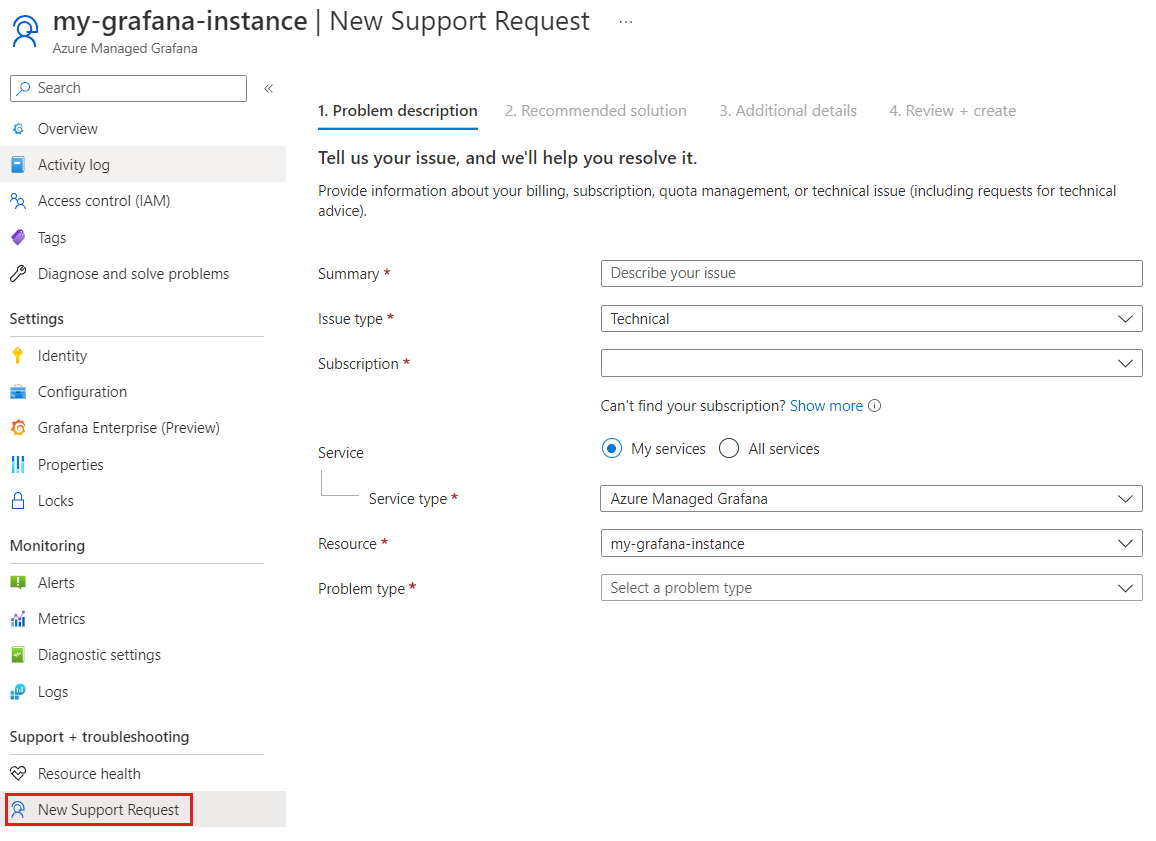
Briefly describe your issue in the search bar and select Go.
Provide additional details about the issue by selecting the appropriate options and then select Next.
Review the answers and resources provided. If your problem persists, create a support request by selecting Contact support and then Create a support request.
Follow the prompts to share more information as requested and select Next.
- For Issue type, select Technical.
- For Subscription, select your Azure subscription.
- For Service, select Azure Managed Grafana.
- For Resource, select your resource.
- For Problem type, select a type of issue and then a subtype.
- Select Next.
In the 2. Recommended solution tab, read the recommended solution. If it doesn't resolve your problem, select the back arrow or close the solution with X, and then select Next.
In the 3. Additional details tab, fill out the required details. For example:
- Share the time and date when the problem occurred.
- Add more details to describe the problem.
- Optionally, add a screenshot or another file type under File upload
- Under Advanced diagnostic information, select Yes (Recommended) to allow Microsoft support to access your Azure resources for faster problem resolution.
- Select a Severity, and your preferred contact method.
- Select your preferred Support language.
- Enter your contact information
Select Next.
Under 4. Review + create, check that the summary of your support ticket is accurate and then select Create to open a support ticket, or select Previous to amend your submission.
If the details of your support ticket are accurate, select Create to submit the support ticket. Otherwise, select Previous to make corrections.