Run Python code in Azure Machine Learning designer
In this article, you'll learn how to use the Execute Python Script component to add custom logic to the Azure Machine Learning designer. In this how-to, you use the Pandas library to do simple feature engineering.
You can use the in-built code editor to quickly add simple Python logic. You should use the zip file method to add more complex code, or to upload additional Python libraries.
The default execution environment uses the Anacondas distribution of Python. See the Execute Python Script component reference page for a complete list of pre-installed packages.
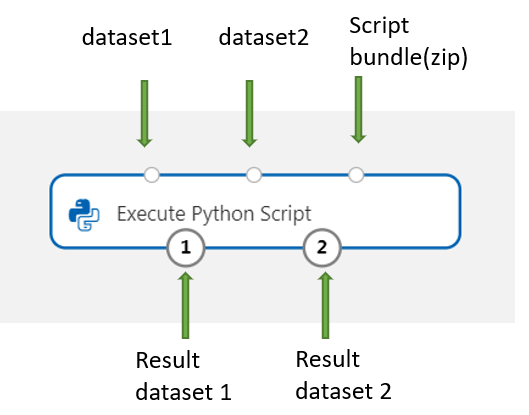
Important
If you do not see graphical elements mentioned in this document, such as buttons in studio or designer, you may not have the right level of permissions to the workspace. Please contact your Azure subscription administrator to verify that you have been granted the correct level of access. For more information, see Manage users and roles.
Execute Python written in the designer
Add the Execute Python Script component
Find the Execute Python Script component in the designer palette. It can be found in the Python Language section.
Drag and drop the component onto the pipeline canvas.
Connect input datasets
This article uses the Automobile price data (Raw) sample dataset.
Drag and drop your dataset to the pipeline canvas.
Connect the output port of the dataset to the top-left input port of the Execute Python Script component. The designer exposes the input as a parameter to the entry point script.
The right input port is reserved for zipped Python libraries.
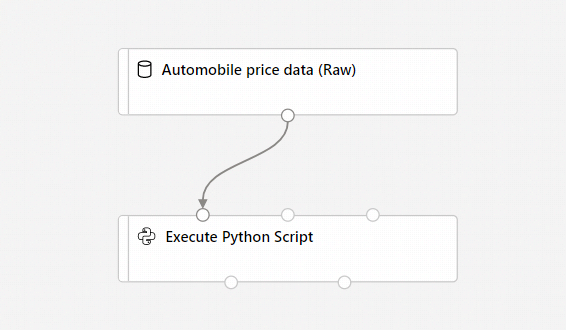
Carefully note the specific input port you use. The designer assigns the left input port to the variable
dataset1, and the middle input port todataset2.
Input components are optional, since you can generate or import data directly in the Execute Python Script component.
Write your Python code
The designer provides an initial entry point script for you to edit and enter your own Python code.
In this example, you use Pandas to combine two of the automobile dataset columns - Price and Horsepower - to create a new column, Dollars per horsepower. This column represents how much you pay for each horsepower unit, which could become a useful information point to decide if a specific car is a good deal for its price.
Select the Execute Python Script component.
In the pane that appears to the right of the canvas, select the Python script text box.
Copy and paste the following code into the text box:
import pandas as pd def azureml_main(dataframe1 = None, dataframe2 = None): dataframe1['Dollar/HP'] = dataframe1.price / dataframe1.horsepower return dataframe1Your pipeline should look like this image:
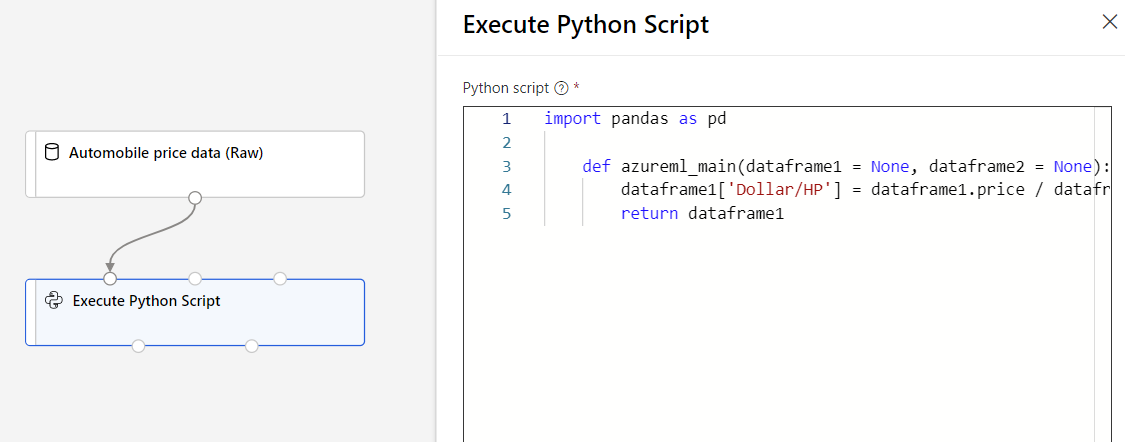
The entry point script must contain the function
azureml_main. The function has two function parameters that map to the two input ports for the Execute Python Script component.The return value must be a Pandas Dataframe. You can return at most two dataframes as component outputs.
Submit the pipeline.
Now you have a dataset, which has a new Dollars/HP feature. This new feature could help to train a car recommender. This example shows feature extraction and dimensionality reduction.
Next steps
Learn how to import your own data in Azure Machine Learning designer.