Configuring healthcare agent service Behavior
The Configuration section contains two pages. The Compliance and Conversation page. Both pages have dedicated subcategories to configure your healthcare agent service.
- Compliance : This page provides configuration for Privacy, Security and Terms and Consent related articles
- Conversation: This page provides configuration for Interactions, Navigation, Spelling and Human Handoff
Compliance
The compliance page covers everything in your healthcare agent service regarding the privacy, security and Terms and Consent
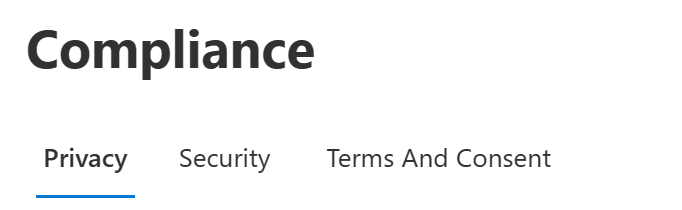
Privacy
The privacy page gives you configuration options to modify responses and messages on:
- Viewing Personal Data
- Viewing Conversation History
- Deleting end-user data
- Privacy Queries
Security
The security page gives you configuration options to:
- Modify timeout message and duration
- Enforce end user authentication
Terms and Consent
The Terms and Consent pages gives you configuration options to meet legal requirements, such as:
- Policy URLs: The Terms of service URL and Privacy policy URL that can be used when the end-user request the terms
- Terms messages: End users can type "Terms" to see the terms of service and privacy policy.
- End user consent: End users are prompted to explicitly consent to terms when they begin a new interaction with your bot.
- OpenAI disclaimer: Disclaimer text to be added as part of the LLM response by default (can be override by the custom authored step)
Conversation
The conversation page covers everything in your healthcare agent service regarding Interactions, Navigation, Spelling and Human Handoff
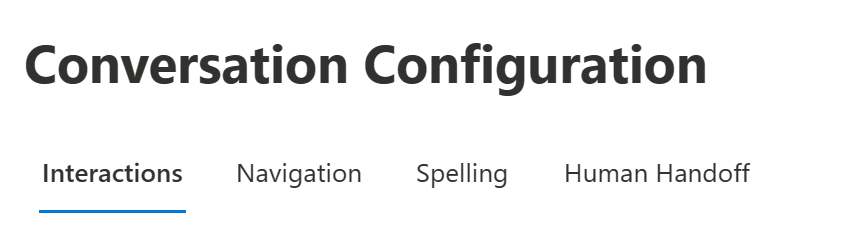
Interactions
The Interactions page gives you configuration options to control different interactions with the bot.
- Global Defaults: you can control the default replies of your healthcare agent service instance. The default reply, for example, is "Sorry, it seems I can't answer this."
You can change the wording to something else, like "Sorry, I'm not able to answer this at this time." In some cases, such as the actions of a help reply, you can edit an array of strings by manipulating each line as a standalone and add as many as necessary.
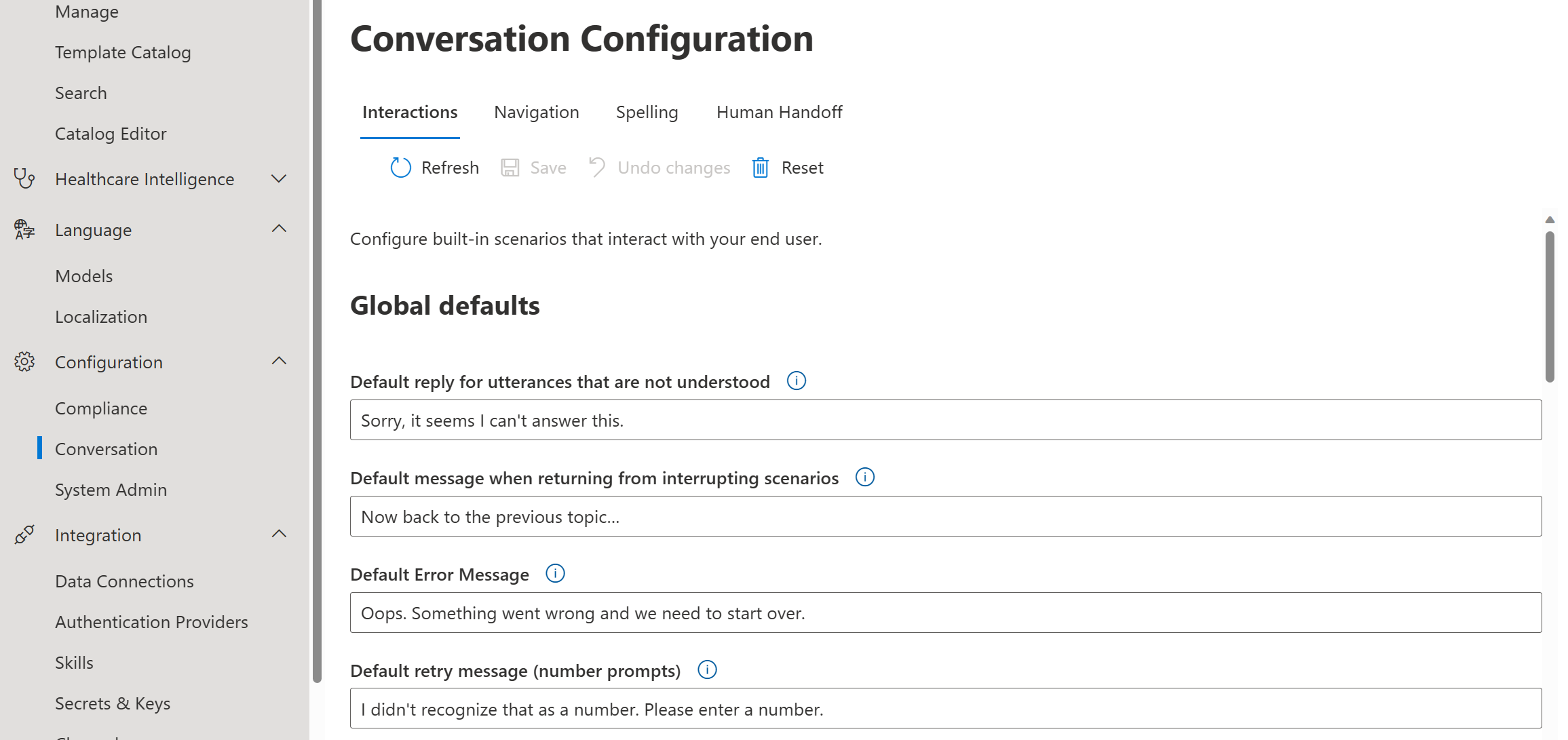
Automatic Welcome: There are multiple ways to display automatic welcome messages in the healthcare agent service. You can create a static string, localized string or even connect to healthcare agent service Scenario that automatically starts when the end-user opens the bot.
Unrecognized Utterances: You can also configure how the healthcare agent service will reply when the bot can't understand the end users intent or doesn't have a response for a recognized intent. This can also be done by redirecting the end-user to an healthcare agent service Scenario. You can read more here Unrecognized Utterances
Greetings: You can configure to set up a default greeting response when an end-user connects to the Bot, or even allow the greeting scenario to interrupt other scenarios whilst they're active.
Feedback: You can configure global feedback to the healthcare agent service, make it interrupting or even change some text on the feedback message.
Navigation
The Navigation pages provide configuration for that help end user navigate conversations, this includes:
- The message when a scenario has been canceled
- The message when a scenario has been restarted
- Default reply when someone is asking for Help, you can also modify the list of elements that the bot can help with
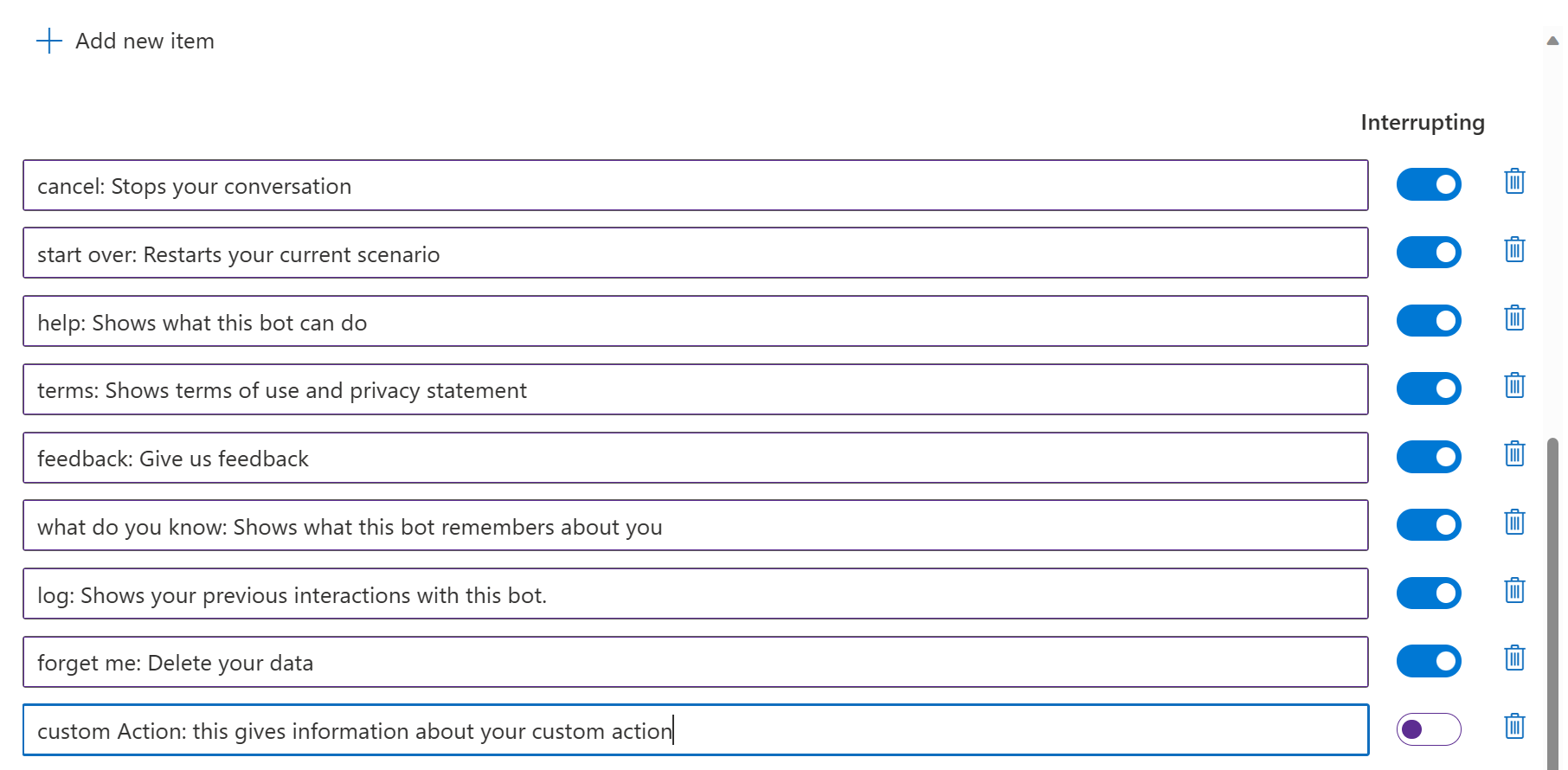
Spelling
The Spelling page provides configuration to configure the built-in spelling correction in your healthcare agent service. By default this is Disabled
Human Handoff
The Human Handoff page provides options to configure scenarios that allow handoff to human agents. This contains:
- Human Handoff options such as Timeout, waiting messages, timeout messages, ..
- Agent Authentication for Microsoft Teams: this section is connecting the healthcare agent service to team via the correct credentials
- Online Meetings for Microsoft Teams: By default the meeting creator is the organizer, if you set this field, the default user is assigned as the organizer.
- Dynamics 365 Omnichannel: Enabling messaging bridging for Dynamics 365.
You can find more information regarding handoff on the following pages: