Connect Excel to Apache Hadoop in Azure HDInsight with the Microsoft Hive ODBC driver
Microsoft's Big Data solution integrates Microsoft Business Intelligence (BI) components with Apache Hadoop clusters deployed in HDInsight. An example is the ability to connect Excel to the Hive data warehouse of a Hadoop cluster. Connect using the Microsoft Hive Open Database Connectivity (ODBC) Driver.
You can connect the data associated with an HDInsight cluster from Excel with Microsoft Power Query add-in for Excel. For more information, see Connect Excel to HDInsight with Power Query.
Prerequisites
Before you begin this article, you must have the following items:
- An HDInsight Hadoop cluster. To create one, see Get started with Azure HDInsight.
- A workstation with Office 2010 Professional Plus or later, or Excel 2010 or later.
Install Microsoft Hive ODBC driver
Download and install Microsoft Hive ODBC Driver. Choose the version that matches the version of the application where you'll be using the ODBC driver. For this article, the driver is used for Office Excel.
Create Apache Hive ODBC data source
The following steps show you how to create a Hive ODBC Data Source.
From Windows, navigate to Start > Windows Administrative Tools > ODBC Data Sources (32-bit)/(64-bit). This action opens the ODBC Data Source Administrator window.
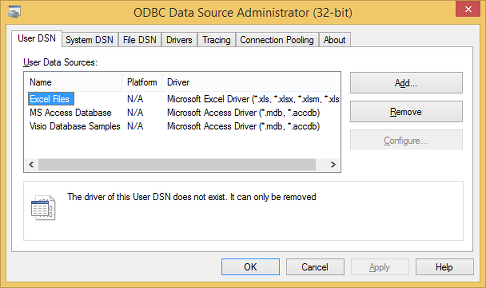
From the User DSN tab, select Add to open the
Create New Data Sourcewindow.Select Microsoft Hive ODBC Driver, and then select Finish to open the Microsoft Hive ODBC Driver DSN Setup window.
Type or select the following values:
Property Description Data Source Name Give a name to your data source Host(s) Enter HDInsightClusterName.azurehdinsight.net. For example,myHDICluster.azurehdinsight.net. Note:HDInsightClusterName-int.azurehdinsight.netis supported so long as the client VM is peered to the same virtual network.Port Use 443. (This port has been changed from 563 to 443.) Database Use default. Mechanism Select Windows Azure HDInsight Service User Name Enter HDInsight cluster HTTP user username. The default username is admin.Password Enter HDInsight cluster user password. Select the checkbox Save Password (Encrypted). Optional: Select Advanced Options...
Parameter Description Use Native Query When it's selected, the ODBC driver does NOT try to convert TSQL into HiveQL. You shall use it only if you're 100% sure you're submitting pure HiveQL statements. When connecting to SQL Server or Azure SQL Database, you should leave it unchecked. Rows fetched per block When you fetch a large number of records, tuning this parameter may be required to ensure optimal performances. Default string column length, Binary column length, Decimal column scale The data type lengths and precisions may affect how data is returned. They cause incorrect information to be returned because of loss of precision and, or truncation. 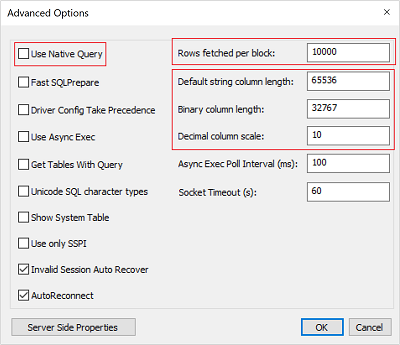
Select Test to test the data source. When the data source is configured correctly, the test result shows SUCCESS!
Select OK to close the Test window.
Select OK to close the Microsoft Hive ODBC Driver DSN Setup window.
Select OK to close the ODBC Data Source Administrator window.
Import data into Excel from HDInsight
The following steps describe the way to import data from a Hive table into an Excel workbook using the ODBC data source that you created in the previous section.
Open a new or existing workbook in Excel.
From the Data tab, navigate to Get Data > From Other Sources > From ODBC to launch the From ODBC window.
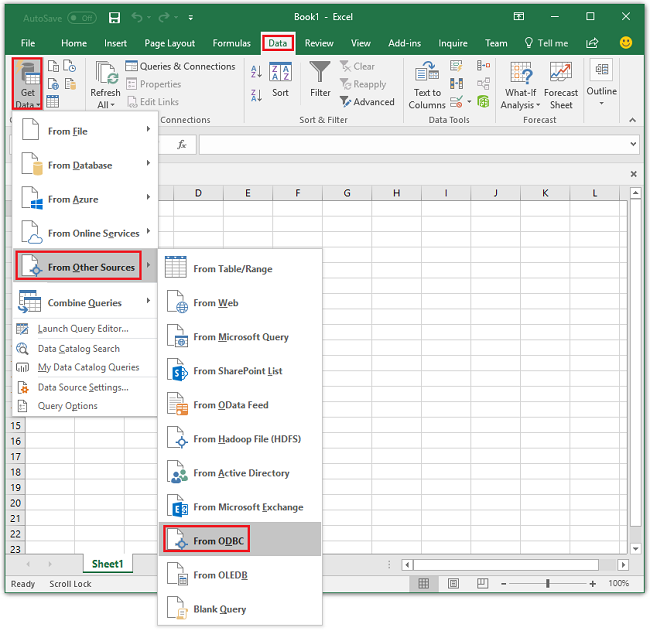
From the drop-down list, select the data source name that you created in the last section and then select OK.
For the first use, an ODBC driver dialog will open. Select Windows from the left menu. Then select Connect to open the Navigator window.
From Navigator, navigate to HIVE > default > hivesampletable, and then select Load. It takes a few moments before data gets imported to Excel.
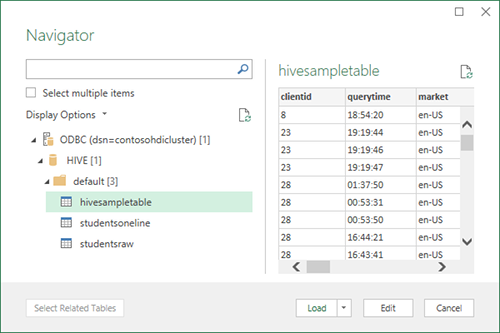
Next steps
In this article, you learned how to use the Microsoft Hive ODBC driver to retrieve data from the HDInsight Service into Excel. Similarly, you can retrieve data from the HDInsight Service into SQL Database. It's also possible to upload data into an HDInsight Service. To learn more, see: