Configure ExpressRoute and Site-to-Site coexisting connections (classic)
This article helps you configure ExpressRoute and Site-to-Site VPN connections that coexist. Having the ability to configure Site-to-Site VPN and ExpressRoute has several advantages. You can configure Site-to-Site VPN as a secure failover path for ExpressRoute, or use Site-to-Site VPNs to connect to sites that aren't connected through ExpressRoute. We cover the steps to configure both scenarios in this article. This article applies to the classic deployment model. This configuration isn't available in the portal.
Important
As of March 1, 2017, you can't create new ExpressRoute circuits in the classic deployment model.
- You can move an existing ExpressRoute circuit from the classic deployment model to the Resource Manager deployment model without experiencing any connectivity down time. For more information, see Move an existing circuit.
- You can connect to virtual networks in the classic deployment model by setting allowClassicOperations to TRUE.
Use the following links to create and manage ExpressRoute circuits in the Resource Manager deployment model:
About Azure deployment models
Azure currently works with two deployment models: Resource Manager and classic. The two models are not completely compatible with each other. Before you begin, you need to know which model that you want to work in. For information about the deployment models, see Understanding deployment models. If you are new to Azure, we recommend that you use the Resource Manager deployment model.
Important
An ExpressRoute circuit must be pre-configured before you follow the instructions in this article. Make sure that you have followed the guides to create an ExpressRoute circuit and configure routing before you proceeding.
Limits and limitations
- Transit routing is not supported. You can't route (via Azure) between your local network connected via Site-to-Site VPN and your local network connected via ExpressRoute.
- Point-to-site is not supported. You can't enable point-to-site VPN connections to the same VNet that is connected to ExpressRoute. Point-to-site VPN and ExpressRoute can't coexist for the same VNet.
- Forced tunneling cannot be enabled on the Site-to-Site VPN gateway. You can only "force" all Internet-bound traffic back to your on-premises network via ExpressRoute.
- Basic SKU gateway is not supported. You must use a non-Basic SKU gateway for both the ExpressRoute gateway and the VPN gateway.
- Only route-based VPN gateway is supported. You must use a route-based VPN Gateway.
- Static route should be configured for your VPN gateway. If your local network is connected to both ExpressRoute and a Site-to-Site VPN, you must have a static route configured in your local network to route the Site-to-Site VPN connection to the public Internet.
Configuration designs
Configure a Site-to-Site VPN as a failover path for ExpressRoute
You can configure a Site-to-Site VPN connection as a backup for ExpressRoute. This set up only applies to virtual networks linked to the Azure private peering path. There's no VPN-based failover solution for services accessible through Azure public and Microsoft peerings. The ExpressRoute circuit is always the primary link. Data flow through the Site-to-Site VPN path only if the ExpressRoute circuit fails.
Note
While ExpressRoute circuit is preferred over Site-to-Site VPN when both routes are the same, Azure will use the longest prefix match to choose the route towards the packet's destination.
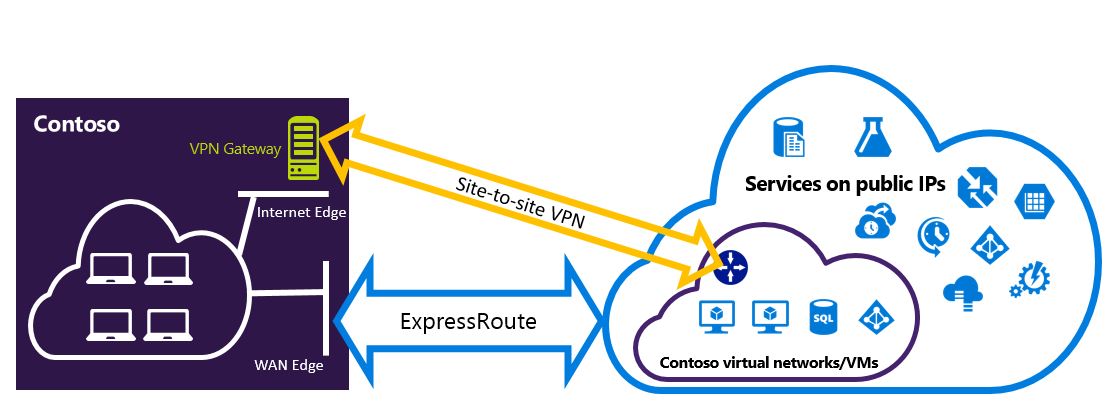
Configure a Site-to-Site VPN to connect to sites not connected through ExpressRoute
You can configure your network where some sites connect directly to Azure over Site-to-Site VPN, and some sites connect through ExpressRoute.
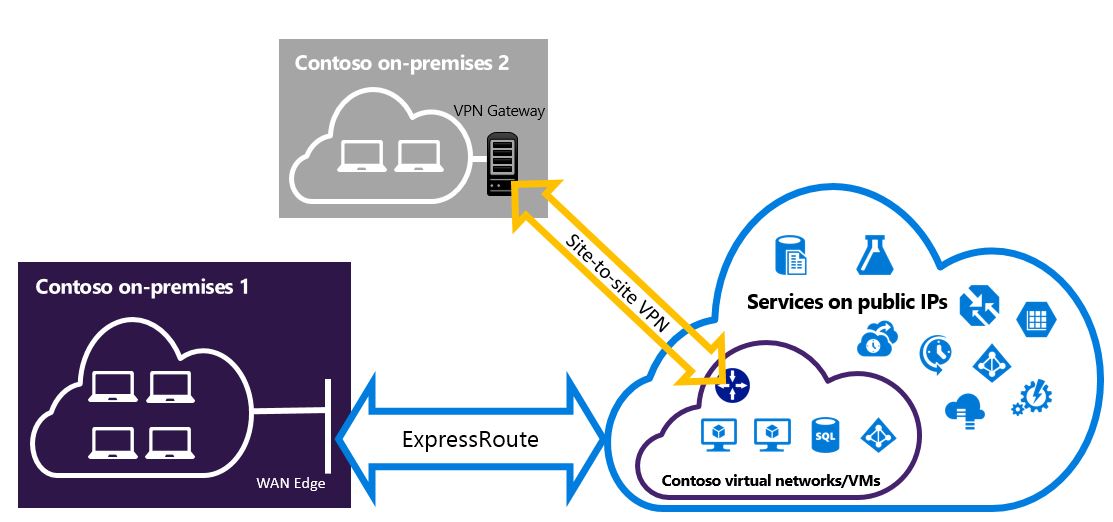
Note
You cannot a configure a virtual network as a transit router.
Selecting the steps to use
There are two different sets of procedures to choose from in order to configure connections that can coexist. The configuration procedure that you select depends on whether you have an existing virtual network that you want to connect to, or you want to create a new virtual network.
I don't have a VNet and need to create one.
If you don’t already have a virtual network, this procedure walks you through creating a new virtual network using the classic deployment model and creating new ExpressRoute and Site-to-Site VPN connections. To configure, follow the steps in the article section To create a new virtual network and coexisting connections.
I already have a classic deployment model VNet.
You may already have a virtual network in place with an existing Site-to-Site VPN connection or ExpressRoute connection. The article section To configure coexisting connections for an already existing VNet walk you through deleting the gateway, and then creating new ExpressRoute and Site-to-Site VPN connections. When you create new connections, the steps must be completed in a specific order. Don't use the instructions in other articles to create your gateways and connections.
In this procedure, creating connections that can coexist requires you to delete your gateway, and then configure new gateways. You experience downtime for your cross-premises connections while you delete and recreate your gateway and connections, but you don't need to migrate any of your VMs or services to a new virtual network. Your VMs and services can still communicate out through the load balancer while you configure your gateway if they're configured to do so.
Install PowerShell cmdlets
Install the latest versions of the Azure Service Management (SM) PowerShell modules and the ExpressRoute module. You can't use the Azure CloudShell environment to run SM modules.
Use the instructions in the Installing the Service Management module article to install the Azure Service Management Module. If you have the Az or RM module already installed, be sure to use '-AllowClobber'.
Import the installed modules. When using the following example, adjust the path to reflect the location and version of your installed PowerShell modules.
Import-Module 'C:\Program Files\WindowsPowerShell\Modules\Azure\5.3.0\Azure.psd1' Import-Module 'C:\Program Files\WindowsPowerShell\Modules\Azure\5.3.0\ExpressRoute\ExpressRoute.psd1'To sign in to your Azure account, open your PowerShell console with elevated rights and connect to your account. Use the following example to help you connect using the Service Management module:
Add-AzureAccount
To create a new virtual network and coexisting connections
This procedure walks you through creating a VNet and creates Site-to-Site and ExpressRoute connections that coexist.
You need to install the latest version of the Azure PowerShell cmdlets. The cmdlets that you use for this configuration may be slightly different than what you might be familiar with. Be sure to use the cmdlets specified in these instructions.
Create a schema for your virtual network. For more information about the configuration schema, see Azure Virtual Network configuration schema.
When you create your schema, make sure you use the following values:
- The gateway subnet for the virtual network must be /27 or a shorter prefix (such as /26 or /25).
- The gateway connection type is Dedicated.
<VirtualNetworkSite name="MyAzureVNET" Location="Central US"> <AddressSpace> <AddressPrefix>10.17.159.192/26</AddressPrefix> </AddressSpace> <Subnets> <Subnet name="Subnet-1"> <AddressPrefix>10.17.159.192/27</AddressPrefix> </Subnet> <Subnet name="GatewaySubnet"> <AddressPrefix>10.17.159.224/27</AddressPrefix> /Subnet> </Subnets> <Gateway> <ConnectionsToLocalNetwork> <LocalNetworkSiteRef name="MyLocalNetwork"> <Connection type="Dedicated" /> </LocalNetworkSiteRef> </ConnectionsToLocalNetwork> </Gateway> </VirtualNetworkSite>After creating and configuring your xml schema file, upload the file to create your virtual network.
Use the following cmdlet to upload your file, replacing the value with your own.
Set-AzureVNetConfig -ConfigurationPath 'C:\NetworkConfig.xml'Create an ExpressRoute gateway. Be sure to specify the GatewaySKU as Standard, HighPerformance, or UltraPerformance and the GatewayType as DynamicRouting.
Use the following sample, substituting the values for your own.
New-AzureVNetGateway -VNetName MyAzureVNET -GatewayType DynamicRouting -GatewaySKU HighPerformanceLink the ExpressRoute gateway to the ExpressRoute circuit. After this step has been completed, the connection between your on-premises network and Azure, through ExpressRoute, is established.
New-AzureDedicatedCircuitLink -ServiceKey <service-key> -VNetName MyAzureVNETNext, create your Site-to-Site VPN gateway. The GatewaySKU must be Standard, HighPerformance, or UltraPerformance and the GatewayType must be DynamicRouting.
New-AzureVirtualNetworkGateway -VNetName MyAzureVNET -GatewayName S2SVPN -GatewayType DynamicRouting -GatewaySKU HighPerformanceTo retrieve the virtual network gateway settings, including the gateway ID and the public IP, use the
Get-AzureVirtualNetworkGatewaycmdlet.Get-AzureVirtualNetworkGateway GatewayId : 348ae011-ffa9-4add-b530-7cb30010565e GatewayName : S2SVPN LastEventData : GatewayType : DynamicRouting LastEventTimeStamp : 5/29/2015 4:41:41 PM LastEventMessage : Successfully created a gateway for the following virtual network: GNSDesMoines LastEventID : 23002 State : Provisioned VIPAddress : 104.43.x.y DefaultSite : GatewaySKU : HighPerformance Location : VnetId : 979aabcf-e47f-4136-ab9b-b4780c1e1bd5 SubnetId : EnableBgp : False OperationDescription : Get-AzureVirtualNetworkGateway OperationId : 42773656-85e1-a6b6-8705-35473f1e6f6a OperationStatus : SucceededCreate a local site VPN gateway entity. This command doesn’t configure your on-premises VPN gateway. Rather, it allows you to provide the local gateway settings, such as the public IP and the on-premises address space, so that the Azure VPN gateway can connect to it.
Important
The local site for the Site-to-Site VPN is not defined in the netcfg. Instead, you must use this cmdlet to specify the local site parameters. You cannot define it using either portal, or the netcfg file.
Use the following sample, replacing the values with your own.
New-AzureLocalNetworkGateway -GatewayName MyLocalNetwork -IpAddress <MyLocalGatewayIp> -AddressSpace <MyLocalNetworkAddress>Note
If your local network has multiple routes, you can pass them all in as an array. $MyLocalNetworkAddress = @("10.1.2.0/24","10.1.3.0/24","10.2.1.0/24")
To retrieve the virtual network gateway settings, including the gateway ID and the public IP, use the
Get-AzureVirtualNetworkGatewaycmdlet. See the following example.Get-AzureLocalNetworkGateway GatewayId : 532cb428-8c8c-4596-9a4f-7ae3a9fcd01b GatewayName : MyLocalNetwork IpAddress : 23.39.x.y AddressSpace : {10.1.2.0/24} OperationDescription : Get-AzureLocalNetworkGateway OperationId : ddc4bfae-502c-adc7-bd7d-1efbc00b3fe5 OperationStatus : SucceededConfigure your local VPN device to connect to the new gateway. Use the information that you retrieved in step 6 when configuring your VPN device. For more information about VPN device configuration, see VPN Device Configuration.
Link the Site-to-Site VPN gateway on Azure to the local gateway.
In this example, connectedEntityId is the local gateway ID, which you can find by running
Get-AzureLocalNetworkGateway. You can find virtualNetworkGatewayId by using theGet-AzureVirtualNetworkGatewaycmdlet. After this step, the connection between your local network and Azure via the Site-to-Site VPN connection is established.New-AzureVirtualNetworkGatewayConnection -connectedEntityId <local-network-gateway-id> -gatewayConnectionName Azure2Local -gatewayConnectionType IPsec -sharedKey abc123 -virtualNetworkGatewayId <azure-s2s-vpn-gateway-id>
To configure coexisting connections for an already existing VNet
If you have an existing virtual network, check the gateway subnet size. If the gateway subnet is /28 or /29, you must first delete the virtual network gateway and increase the gateway subnet size. The steps in this section show you how to do that.
If the gateway subnet is /27 or larger and the virtual network is connected via ExpressRoute, you can skip these steps and proceed to "Step 6 - Create a Site-to-Site VPN gateway" in the previous section.
Note
When you delete the existing gateway, your local premises will lose the connection to your virtual network while you are working on this configuration.
You need to install the latest version of the Azure Resource Manager PowerShell cmdlets. The cmdlets that you use for this configuration may be slightly different than what you might be familiar with. Be sure to use the cmdlets specified in these instructions.
Delete the existing ExpressRoute or Site-to-Site VPN gateway. Use the following cmdlet, replacing the values with your own.
Remove-AzureVNetGateway –VnetName MyAzureVNETExport the virtual network schema. Use the following PowerShell cmdlet, replacing the values with your own.
Get-AzureVNetConfig –ExportToFile "C:\NetworkConfig.xml"Edit the network configuration file schema so that the gateway subnet is /27 or a shorter prefix (such as /26 or /25). See the following example.
Note
If you don't have enough IP addresses left in your virtual network to increase the gateway subnet size, you need to add more IP address space. For more information about the configuration schema, see Azure Virtual Network configuration schema.
<Subnet name="GatewaySubnet"> <AddressPrefix>10.17.159.224/27</AddressPrefix> </Subnet>If your previous gateway was a Site-to-Site VPN, you must also change the connection type to Dedicated.
<Gateway> <ConnectionsToLocalNetwork> <LocalNetworkSiteRef name="MyLocalNetwork"> <Connection type="Dedicated" /> </LocalNetworkSiteRef> </ConnectionsToLocalNetwork> </Gateway>At this point, you have a VNet with no gateways. To create new gateways and complete your connections, you can proceed with Step 4 - Create an ExpressRoute gateway, found in the preceding set of steps.
Next steps
For more information about ExpressRoute, see the ExpressRoute FAQ