Sign up for Azure Boards
Azure DevOps Services
Sign up for Azure Boards to plan, track, and discuss your work across your teams. For more information, see What is Azure Boards?.
To sign up for all Azure DevOps Services, see Sign up, sign in to Azure DevOps.
Prerequisites
Browser: Have the latest version of one of the following web browsers: Microsoft Edge, Internet Explorer, Safari (Mac), Firefox, or Chrome.
Sign-up
From your web browser, open the Azure Boards sign-up page.
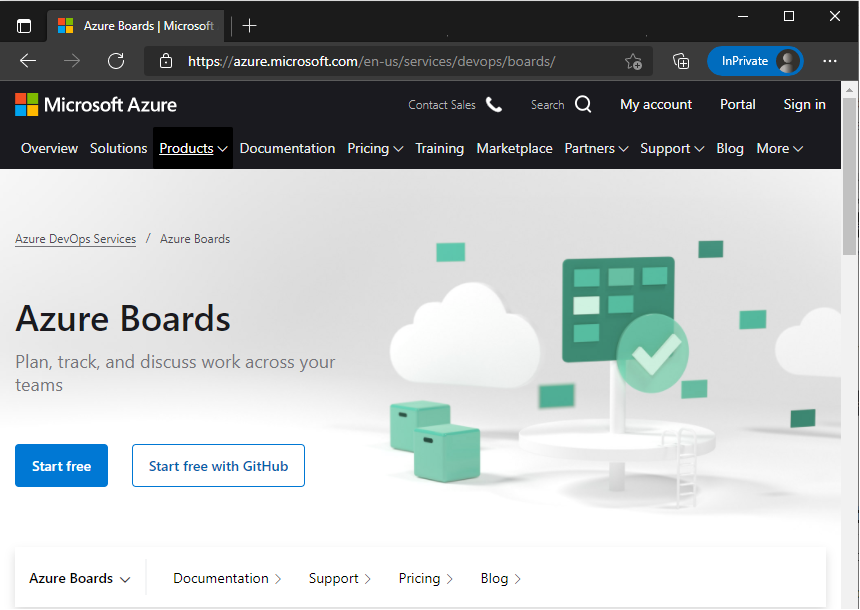
Select which account you want to use.
- Start free: Choose this option when:
- You have a Microsoft account and plan to sign in using your account email address, phone number, or Skype ID. If you're a Visual Studio subscriber and you get Azure DevOps as a benefit, use the Microsoft account associated with your subscription.
- You want to sign up using a general email address you want to use. A project gets created based on your account name, but you can change the project name later.
Tip
- You can sign up with any valid email address. Signing up for Azure Boards enables your email address as a Microsoft account.
- An organization and project get created based on your account name. Sign in to your organization at any time by entering
https://dev.azure.com/{yourorganization}in your web portal. You can change the organization or project settings at any time.
- Start free with GitHub: Choose this option if you have an existing GitHub account.
Important
If your GitHub email address is associated with a Microsoft Entra ID-backed organization in Azure DevOps, you can't sign in with your GitHub account, rather you must sign in with your Microsoft Entra account.
If you've already signed up or have an organization set up to use Azure Boards, choose the Sign in link.
- Start free: Choose this option when:
Continue through the flow to finish signing up.
When you're done, you have an organization and a project that correspond to your account name. Optionally, you can change the name or other settings for your organization or project.
Sign in to your organization at any time (
https://dev.azure.com/{yourorganization}).
Optional: Change your organization or project settings
An organization is your container for projects, users, and other resources. It groups related projects and provides a centralized location for managing users, permissions, and billing. It also has tools for planning, tracking, and collaborating on projects.
For more information about changing your organization settings, see the following articles.
A project is a specific effort within an organization. Each project is associated with a specific team and can have its own set of permissions, settings, and configurations.
For more information about changing your project settings, see the following articles.