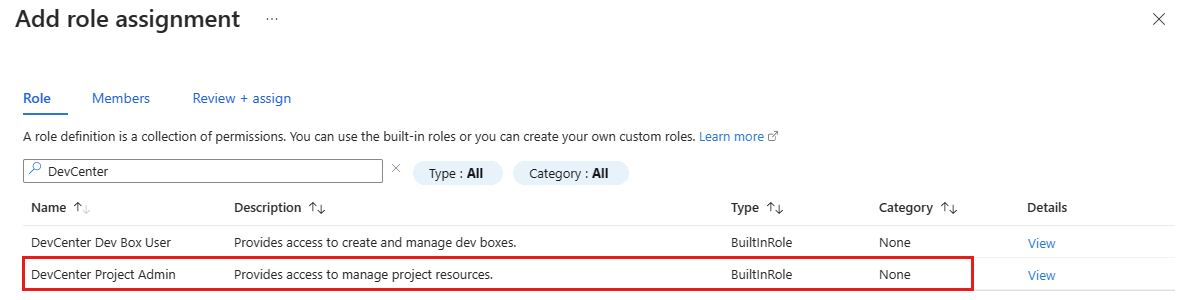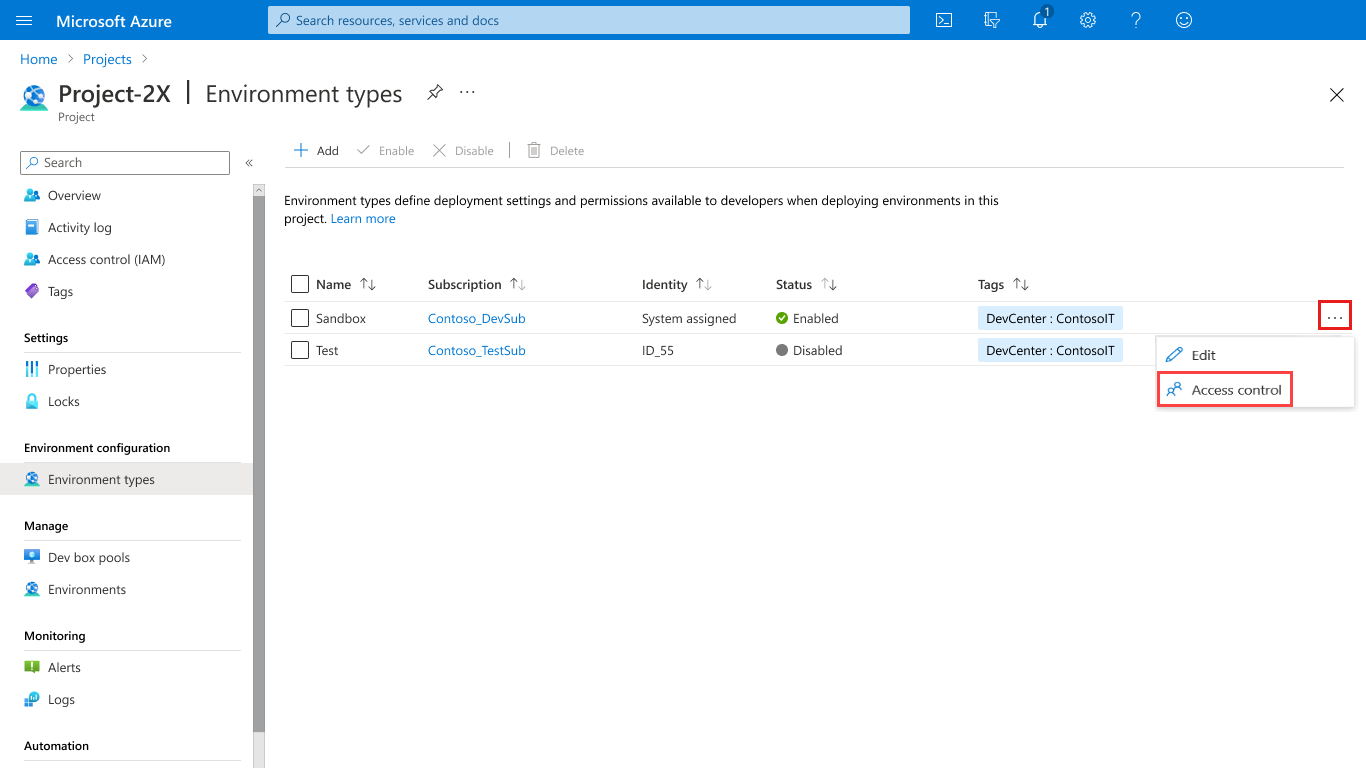Provide access to projects for dev team leads
This guide explains how to assign permissions to dev team leads for a project in Azure Deployment Environments.
You can create multiple projects associated with the dev center to align with each team's requirements. By using the built-in DevCenter Project Admin role, you can delegate project administration to a member of a team. DevCenter Project Admin users can configure project environment types to enable developers to create various types of environments and apply settings to each environment type.
You can assign the DevCenter Project Admin role to a dev team lead at either the project level or the environment type level. Based on the scope of access that you allow, a DevCenter Project Admin user can:
- View, add, update, disable, or delete the project environment types.
- Create an environment.
- Read, write, delete, or perform actions (like deploy or reset) on their own environment.
- Read, delete, or perform actions (like deploy or reset) on environments that other users created.
When you assign the role at the project level, the user can perform the preceding actions on all environment types at the project level. When you assign the role to specific environment types, the user can perform the actions only on the respective environment types.
Assign permissions to dev team leads for a project
Sign in to the Azure portal and go to Azure Deployment Environments.
Select Projects, then choose the project that you want your development team members to be able to access.
Select Access control (IAM) from the left menu.
Select Add > Add role assignment.
Assign the following role. For detailed steps, see Assign Azure roles using the Azure portal.
Setting Value Role Select DevCenter Project Admin. Assign access to Select User, group, or service principal. Members Select the users or groups you want to have administrative access to the project.
The users can now view the project and manage all the environment types that you've enabled within it. DevCenter Project Admin users can also create environments from the Azure CLI.
Assign permissions to dev team leads for an environment type
Sign in to the Azure portal and go to Azure Deployment Environments.
Select Projects, then choose the project that you want your development team members to be able to access.
Select Environment types, and then select the ellipsis (...) beside the specific environment type.
Select Access control (IAM) from the menu.
Select Add > Add role assignment.
Assign the following role. For detailed steps, see Assign Azure roles using the Azure portal.
Setting Value Role Select DevCenter Project Admin. Assign access to Select User, group, or service principal. Members Select the users or groups you want to have administrative access to the environment type.
The users can now view the project and manage only the specific environment type that you've granted them access to. DevCenter Project Admin users can also create environments by using the Azure CLI.
Note
Only users who have the Deployment Environments User role, the DevCenter Project Admin role, or a built-in role that has appropriate permissions can create an environment. Users who have the Deployment Environments Reader role can view their own environments, and environments created by others.