Get started with your Microsoft Customer Agreement billing account
A billing account is created when you sign up to use Azure. You use your billing account to manage invoices, payments, and track costs. You can have access to multiple billing accounts. For example, you signed up for Azure for your personal projects. You could also have access to Azure through your organization's Enterprise Agreement or Microsoft Customer Agreement. For each of these scenarios, you would have a separate billing account.
This article applies to a billing account for a Microsoft Customer Agreement. Check if you have access to a Microsoft Customer Agreement.
Your billing account
Your billing account for the Microsoft Customer Agreement contains one or more billing profiles that let you manage your invoices and payment methods. Each billing profile contains one or more invoice sections that let you organize costs on the billing profile's invoice.
The following diagram shows the relationship between a billing account, billing profiles, and invoice sections.
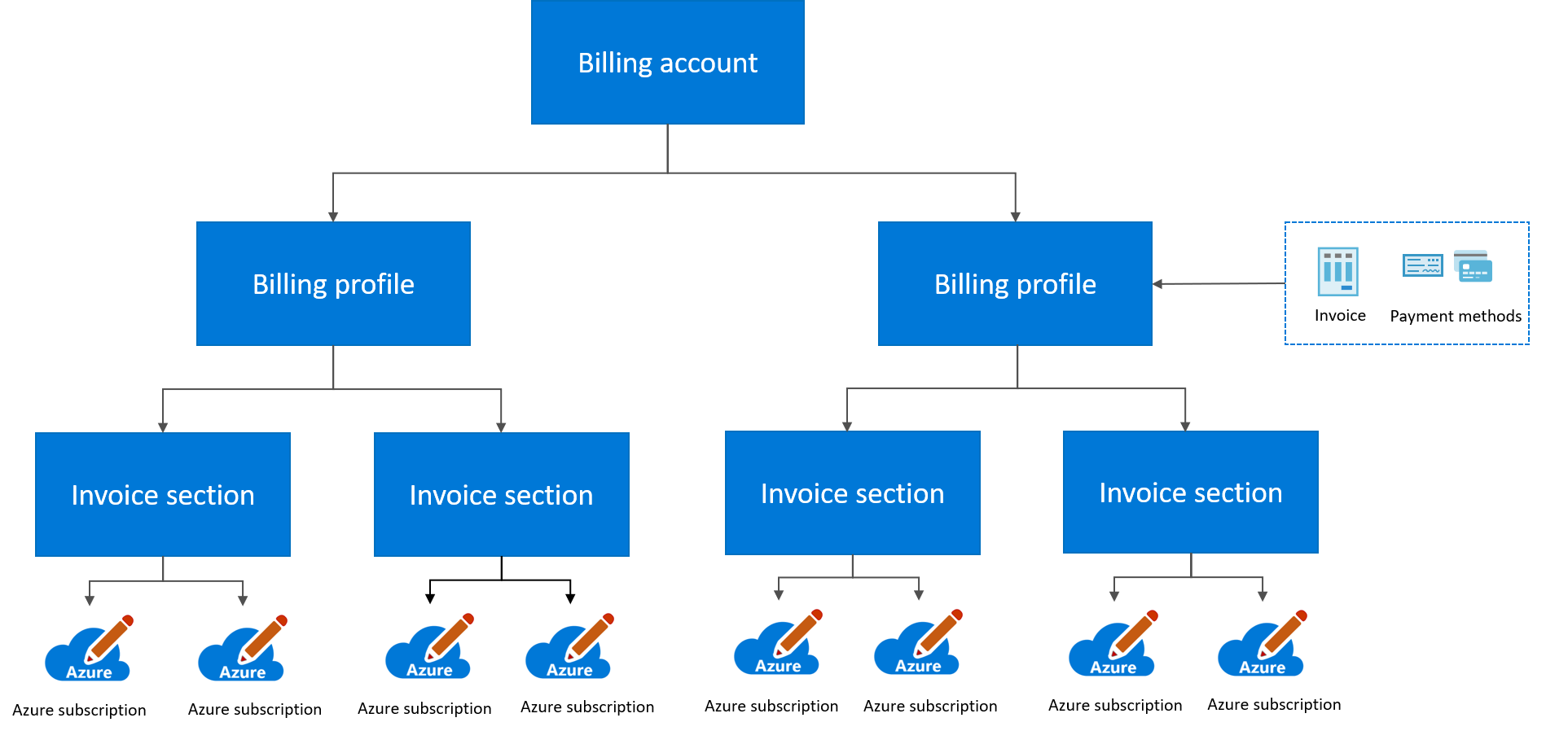
Roles on the billing account have the highest level of permissions. By default, only the user who signed up for Azure gets access to the billing account. These roles should be assigned to users that need to view invoices, and track costs for your entire organization like finance or IT managers. For more information, see billing account roles and tasks.
Billing profiles
Use a billing profile to manage your invoice and payment methods. A monthly invoice is generated at the beginning of the month for each billing profile in your account. The invoice contains respective charges for all Azure subscriptions and other purchases from the previous month.
A billing profile is automatically created for your billing account. It contains one invoice section by default. You can create more sections to easily track and organize costs based on your needs whether is it per project, department, or development environment. The sections are shown on the billing profile's invoice reflecting the usage of each subscription and purchases you assigned to it.
Roles on the billing profiles have permissions to view and manage invoices and payment methods. Assign these roles to users who pay invoices like members of the accounting team in your organization. For more information, see billing profile roles and tasks.
Note
If you bought Azure through a Cloud Solution Provider (CSP), you might see a billing profile with a tooltip showing that it's a billing profile for purchases made through your partner. Contact your partner for questions about the billing profile.
Each billing profile gets a monthly invoice
A monthly invoice is generated at the beginning of the month for each billing profile. The invoice contains all charges from the previous month.
You can view the invoice, download documents, and the change setting to get future invoices by email, in the Azure portal. For more information, see download invoices for a Microsoft Customer Agreement.
If an invoice becomes overdue, past-due email notifications are only sent to users with role assignments on the overdue billing profile. Ensure that users who should receive overdue notifications have one of the following roles:
- Billing profile owner
- Billing profile contributor
- Invoice manager
Invoice payment methods
Each billing profile has its own payment methods that are used to pay its invoices. The following payment methods are supported:
| Type | Definition |
|---|---|
| Azure credits | Credits are automatically applied to the eligible charges on your invoice, reducing the amount that you need to pay. For more information, see track Azure credit balance for your billing profile. |
| Wire transfer | If your account is approved for payment through wire transfer, you can pay the amount due for your invoice with a wire transfer. The instructions for payment are given on the invoice. |
| Credit card | Customers who sign up for Azure through the Azure website can pay through a credit card. |
Apply policies to control purchases
Apply policies to control Azure Marketplace and Reservation purchases using a billing profile. You can set policies to disable purchase of Azure Reservations and Marketplace products. When the policies are applied, subscriptions that are billed to the billing profile can't be used to make these purchases.
Azure plans determine pricing and service level agreement for subscriptions
Azure plans determine the pricing and service level agreements for Azure subscriptions. They automatically get enabled when you create a billing profile. All invoice sections that are associated with the billing profile can use these plans. Users with access to the invoice section use the plans to create Azure subscriptions. The following Azure plans are supported in billing accounts for Microsoft Customer Agreement:
| Plan | Definition |
|---|---|
| Microsoft Azure Plan | Allow users to create subscriptions that can run any workloads. |
| Microsoft Azure Plan for Dev/Test | Allow Visual Studio subscribers to create subscriptions that are restricted for development or testing workloads. These subscriptions get benefits such as lower rates and access to exclusive virtual machine images in the Azure portal. Azure Plan for DevTest is only available for Microsoft Customer Agreement customers who purchase through a Microsoft Sales representative. |
Invoice sections
Create invoice sections to organize the costs on your invoice. For example, you might need a single invoice for your organization but want to organize costs by department, team, or project. For this scenario, you have a single billing profile where you create an invoice section for each department, team, or project.
When an invoice section is created, you can give others permission to create Azure subscriptions that are billed to the section. Any usage charges and purchases for the subscriptions are then billed to the section.
Roles on the invoice section have permissions to control who creates Azure subscriptions. Assign these roles to users who set up Azure environment for teams in our organization like engineering leads and technical architects. For more information, see invoice section roles and tasks.
Check access to a Microsoft Customer Agreement
To check the agreement type to determine whether you have access to a billing account for a Microsoft Customer Agreement, follow these steps:
- Go to the Azure portal to check for billing account access. Search for and select Cost Management + Billing.
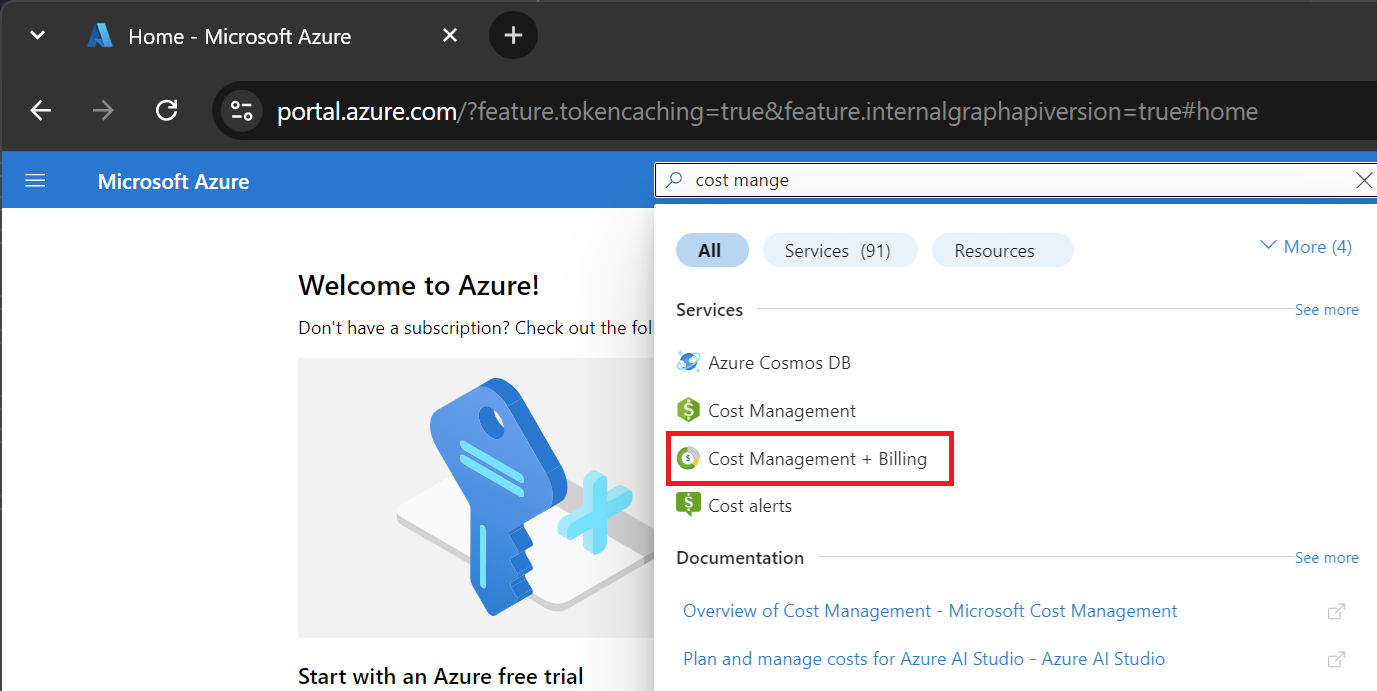
- If you have access to just one billing scope, select Properties from the menu. You have access to a billing account for a Microsoft Customer Agreement if the billing account type is Microsoft Customer Agreement.
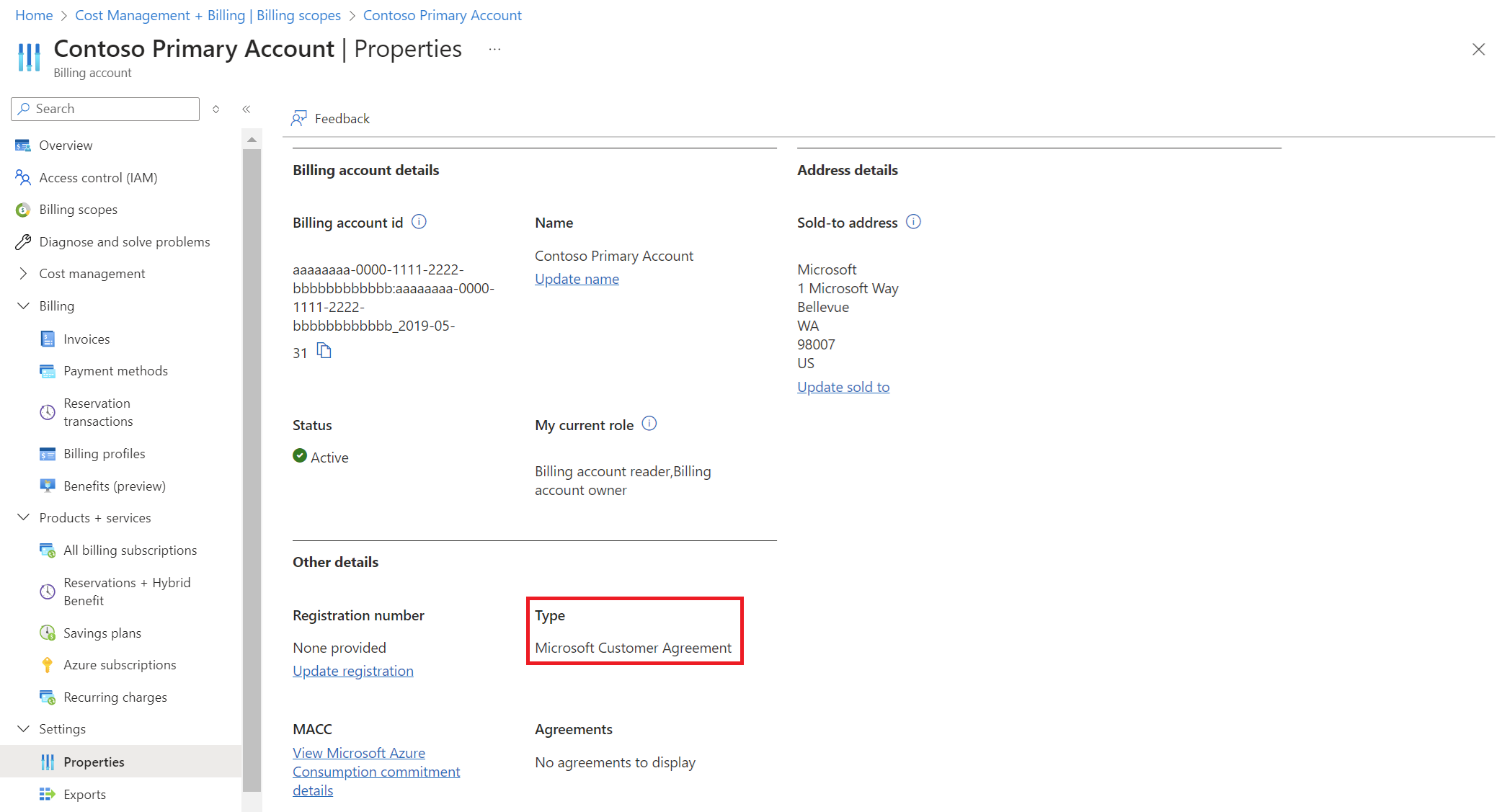
If you have access to multiple billing scopes, check the type in the billing account column. You have access to a billing account for a Microsoft Customer Agreement if the billing account type for any of the scopes is Microsoft Customer Agreement.
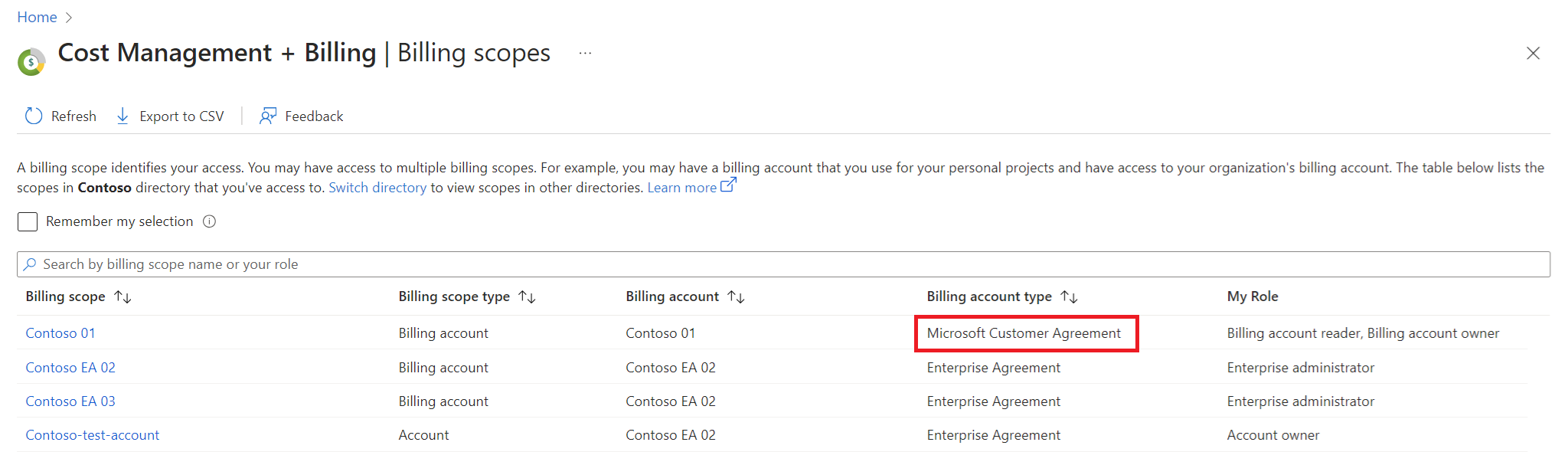
Need help? Contact support.
If you need help, contact support to get your issue resolved quickly.
Related content
See the following articles to learn about your billing account: