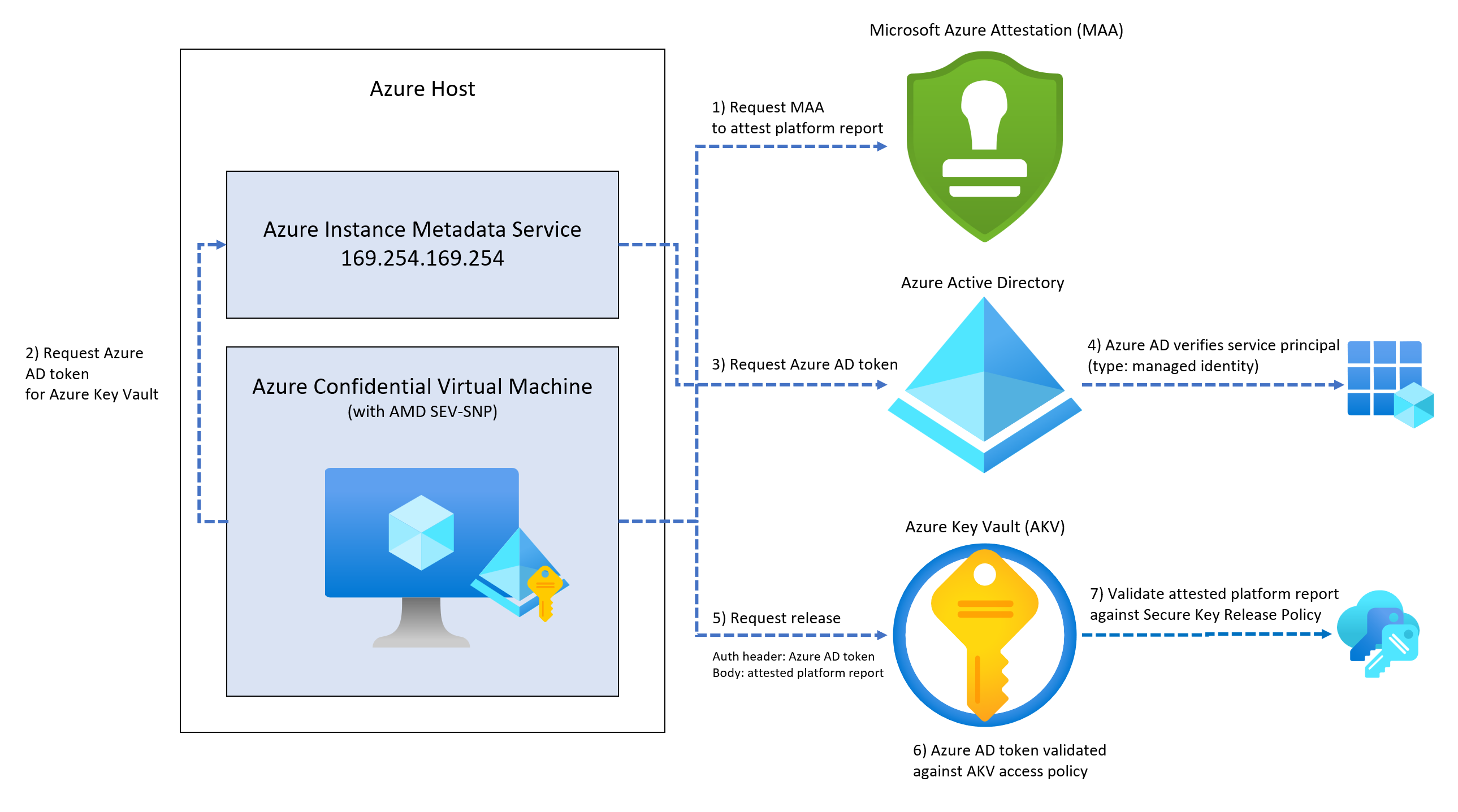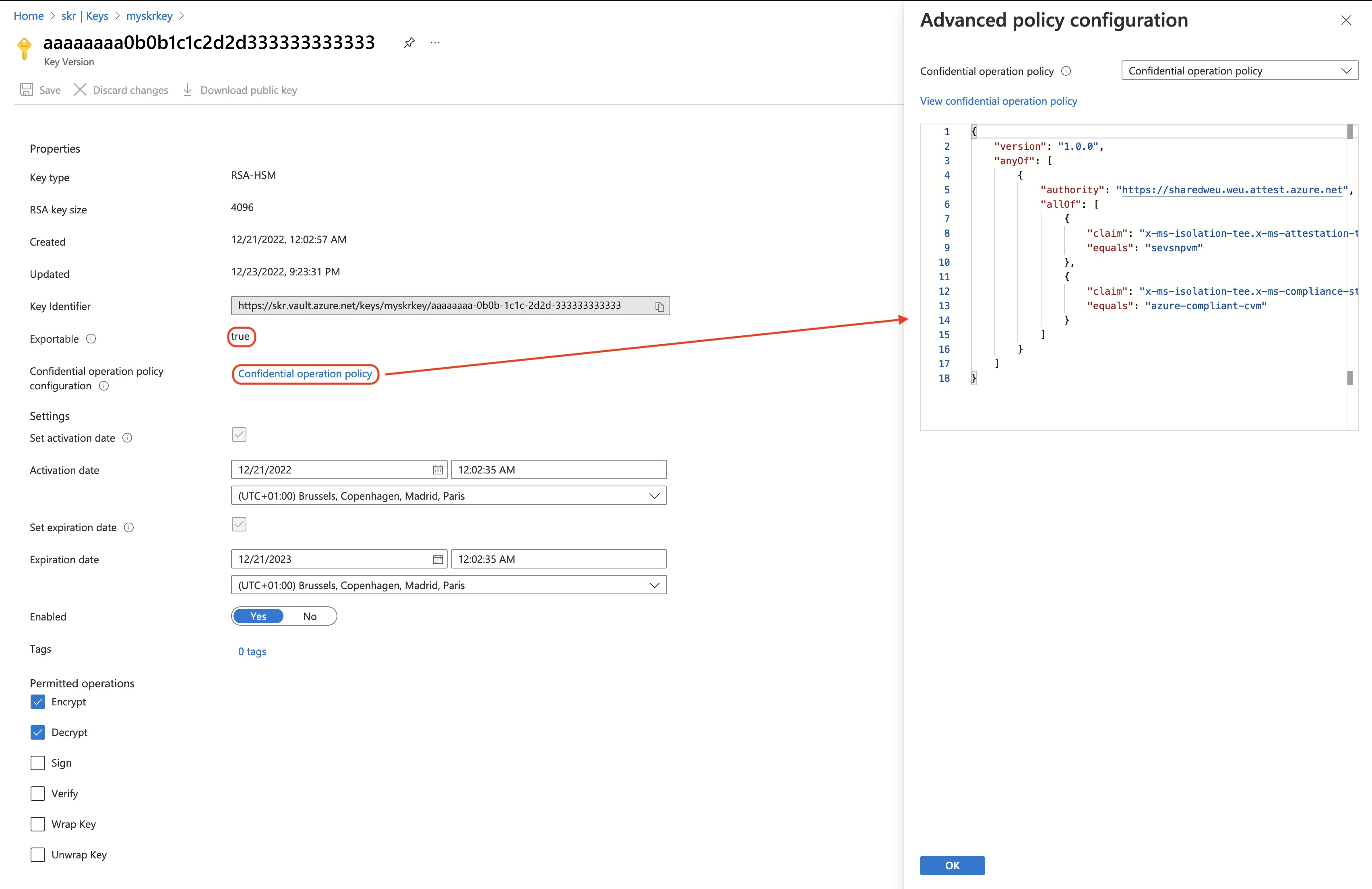Use an Azure account that is associated to the Azure subscription that contains the VM.
To enable system-assigned managed identity, load the template into an editor, locate the Microsoft.Compute/virtualMachines resource of interest within the resources section and add the "identity" property at the same level as the "type": "Microsoft.Compute/virtualMachines" property. Use the following syntax:
"identity": {
"type": "SystemAssigned"
},
The final template looks the below example
"resources": [
{
"apiVersion": "2021-11-01",
"type": "Microsoft.Compute/virtualMachines",
"name": "[parameters('vmName')]",
"location": "[parameters('location')]",
"identity": {
"type": "SystemAssigned",
},
//other resource provider properties...
}
]
Add the access policy to Azure Key Vault
Once you enable a system-assigned managed identity for your CVM, you have to provide it with access to the Azure Key Vault data plane where key objects are stored. To ensure that only our confidential virtual machine can execute the release operation, we'll only grant the specific permission required.
Note
You can find the managed identity object ID in the virtual machine identity options, in the Azure portal. Alternatively you can retrieve it with PowerShell, Azure CLI, Bicep or ARM templates.
[Bicep 1]
@description('Required. Specifies the object ID of a user, service principal or security group in the Azure Active Directory tenant for the vault. The object ID must be unique for the list of access policies. Get it by using Get-AzADUser or Get-AzADServicePrincipal cmdlets.')
param objectId string
resource keyVaultCvmAccessPolicy 'Microsoft.KeyVault/vaults/accessPolicies@2022-07-01' = {
parent: keyVault
name: 'add'
properties: {
accessPolicies: [
{
objectId: objectId
tenantId: tenantId
permissions: {
keys: [
'release'
]
}
}
]
}
}
[ARM template 2]
{
"type": "Microsoft.KeyVault/vaults/accessPolicies",
"apiVersion": "2022-07-01",
"name": "[format('{0}/{1}', 'mykeyvault', 'add')]",
"properties": {
"accessPolicies": [
{
"objectId": "[parameters('objectId')]",
"tenantId": "[parameters('tenantId')]",
"permissions": {
"keys": [
"release"
]
}
}
]
},
"dependsOn": [
"[resourceId('Microsoft.KeyVault/vaults', 'mykeyvault')]"
]
}
Prepare the release policy
Key Vault Secure Key Release Policies are modeled after Azure Policy, with a slightly different grammar.
The idea is when we pass the attested platform report, in the form of a JSON Web Token (JWT), to Key Vault. It will, in turn, look at the JWT and check whether or not the attested platform report claims match the claims in the policy.
For example, let's say we want to release a key only when our attested platform report has properties like:
- Attested by Microsoft Azure Attestation (MAA) service endpoint "https://sharedweu.weu.attest.azure.net".
- This
authority value from the policy is compared to the iss (issuer) property, in the token.
- And that it also contains an object called
x-ms-isolation-tee with a property called x-ms-attestation-type, which holds value sevsnpvm.
- MAA as an Azure service has attested that the CVM is running in an AMD SEV-SNP genuine processor.
- And that it also contains an object called
x-ms-isolation-tee with a property called x-ms-compliance-status, which holds the value azure-compliant-cvm.
- MAA as an Azure service has the ability to attest that the CVM is a compliant Azure confidential virtual machine.
Create a new folder called assets and add the following JSON content to a file named cvm-release-policy.json:
{
"version": "1.0.0",
"anyOf": [
{
"authority": "https://sharedweu.weu.attest.azure.net",
"allOf": [
{
"claim": "x-ms-isolation-tee.x-ms-attestation-type",
"equals": "sevsnpvm"
},
{
"claim": "x-ms-isolation-tee.x-ms-compliance-status",
"equals": "azure-compliant-cvm"
}
]
}
]
}
Release policy is an anyOf condition containing an array of key authorities. A claim condition is a JSON object that identifies a claim name, a condition for matching, and a value. The AnyOf and AllOf condition objects allow for the modeling of a logical OR and AND. Currently, we can only perform an equals comparison on a claim. Condition properties are placed together with authority properties.
Important
An environment assertion contains at least a key encryption key and one or more claims about the target environment (for example, TEE type, publisher, version) that are matched against the Key Release Policy. The key-encryption key is a public RSA key owned and protected by the target execution environment that is used for key export. It must appear in the TEE keys claim (x-ms-runtime/keys). This claim is a JSON object representing a JSON Web Key Set. Within the JWKS, one of the keys must meet the requirements for use as an encryption key (key_use is "enc", or key_ops contains "encrypt"). The first suitable key is chosen.
Key Vault picks the first suitable key from "keys" array property in the "x-ms-runtime" object, it looks for a public RSA key with "key_use": ["enc"] or "key_ops": ["encrypt"]. An example of an attested platform report would look like:
{
//...
"x-ms-runtime": {
"client-payload": {
"nonce": "MTIzNA=="
},
"keys": [
{
"e": "AQAB",
"key_ops": [
"encrypt"
],
"kid": "TpmEphemeralEncryptionKey",
"kty": "RSA",
"n": "9v2XQgAA6y18CxV8dSGnh..."
}
]
},
//...
}
In this example, we have only one key under the $.x-ms-runtime.keys path. Key Vault uses the TpmEphemeralEncryptionKey key as the key-encryption key.
Note
Notice that there may be a key under $.x-ms-isolation-tee.x-ms-runtime.keys, this is not the key that Key Vault will be using.
Create an exportable key with release policy
We create a Key Vault access policy that lets an Azure Confidential Virtual Machine perform the release key operation. Finally, we must include our release policy as a base64 encoded string during the key creation. The key must be an exportable key, backed by an HSM.
Note
HSM-backed keys are available with Azure Key Vault Premium and Azure Key Vault Managed HSM.
[Bicep 2]
@description('The type of the key. For valid values, see JsonWebKeyType. Must be backed by HSM, for secure key release.')
@allowed([
'EC-HSM'
'RSA-HSM'
])
param keyType string = 'RSA-HSM'
@description('Not before date in seconds since 1970-01-01T00:00:00Z.')
param keyNotBefore int = -1
@description('Expiry date in seconds since 1970-01-01T00:00:00Z.')
param keyExpiration int = -1
@description('The elliptic curve name. For valid values, see JsonWebKeyCurveName.')
@allowed([
'P-256'
'P-256K'
'P-384'
'P-521'
])
param curveName string
@description('The key size in bits. For example: 2048, 3072, or 4096 for RSA.')
param keySize int = -1
resource exportableKey 'Microsoft.KeyVault/vaults/keys@2022-07-01' = {
parent: keyVault
name: 'mykey'
properties: {
kty: keyType
attributes: {
exportable: true
enabled: true
nbf: keyNotBefore == -1 ? null : keyNotBefore
exp: keyExpiration == -1 ? null : keyExpiration
}
curveName: curveName // applicable when using key type (kty) 'EC'
keySize: keySize == -1 ? null : keySize
keyOps: ['encrypt','decrypt'] // encrypt and decrypt only work with RSA keys, not EC
release_policy: {
contentType: 'application/json; charset=utf-8'
data: loadFileAsBase64('assets/cvm-release-policy.json')
}
}
}
[ARM template 2]
{
"type": "Microsoft.KeyVault/vaults/keys",
"apiVersion": "2022-07-01",
"name": "[format('{0}/{1}', 'mykeyvault', 'mykey')]",
"properties": {
"kty": "RSA-HSM",
"attributes": {
"exportable": true,
"enabled": true,
"nbf": "[if(equals(parameters('keyNotBefore'), -1), null(), parameters('keyNotBefore'))]",
"exp": "[if(equals(parameters('keyExpiration'), -1), null(), parameters('keyExpiration'))]"
},
"curveName": "[parameters('curveName')]",
"keySize": "[if(equals(parameters('keySize'), -1), null(), parameters('keySize'))]",
"keyOps": [
"encrypt",
"decrypt"
],
"release_policy": {
"contentType": "application/json; charset=utf-8",
"data": "[variables('cvmReleasePolicyBase64EncodedString')]"
}
},
"dependsOn": [
"[resourceId('Microsoft.KeyVault/vaults', 'mykeyvault')]"
]
}
We can verify that Key Vault has created a new, HSM-backed, key and that it contains our secure key release policy by navigating to the Azure portal and selecting our key. The intended key will be marked as "exportable".
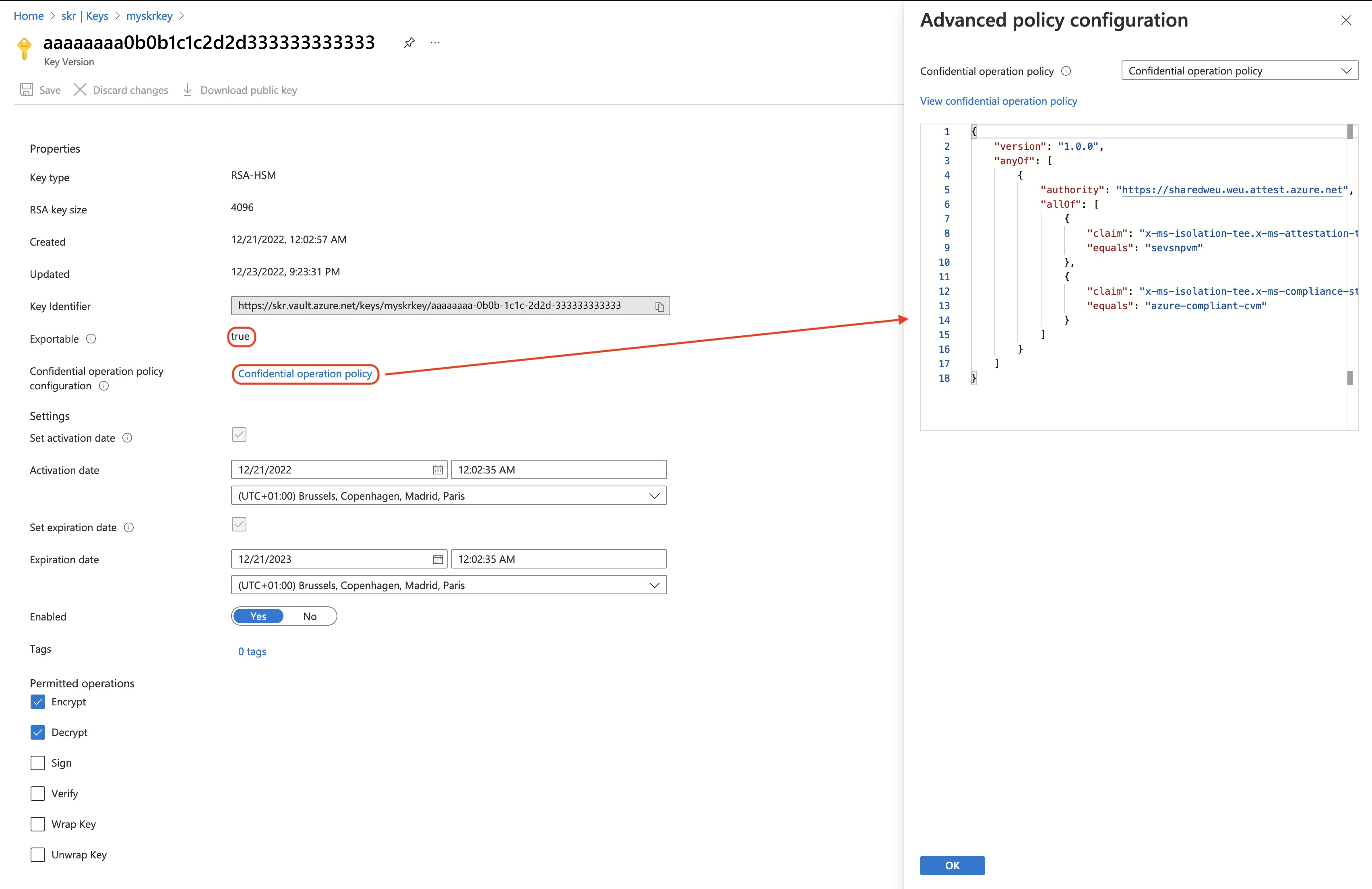
Guest attestation client
Attestation helps us to cryptographically assess that something is running in the intended operating state. It is the process by which one party, the verifier, assesses the trustworthiness of a potentially untrusted peer, the attester. With remote guest attestation, the trusted execution environment offers a platform that allows you to run an entire operating system inside of it.
Important
Microsoft offers a C/C++ library, for both Windows and Linux that can help your development efforts. The library makes it easy to acquire a a SEV-SNP platform report from the hardware and to also have it attested by an instance of Azure Attestation service. The Azure Attestation service can either be one hosted by Microsoft (shared) or your own private instance.
A open sourced Windows and Linux client binary that utilizes the guest attestation library can be chosen to make the guest attestation process easy with CVMs. The client binary returns the attested platform report as a JSON Web Token, which is what is needed for Key Vault's release key operation.
Note
A token from the Azure Attestation service is valid for 8 hours.
[Linux]
Sign in to your VM.
Clone the sample Linux application.
Install the build-essential package. This package installs everything required for compiling the sample application.
sudo apt-get install build-essential
Install the libcurl4-openssl-dev and libjsoncpp-dev packages.
sudo apt-get install libcurl4-openssl-dev
sudo apt-get install libjsoncpp-dev
Download the attestation package.
Install the attestation package. Make sure to replace <version> with the version that you downloaded.
sudo dpkg -i azguestattestation1_<latest-version>_amd64.deb
To run the sample client, navigate inside the unzipped folder and run the below command:
sudo ./AttestationClient -a <attestation-url> -n <nonce-value> -o token
Note
If -o is not specified to as token, the exe prints a binary result true or false depending on the attestation result and the platform being sevsnp.
Sign in to your VM.
Clone the sample Windows application.
Navigate inside the unzipped folder and run VC_redist.x64.exe. VC_redist will install Microsoft C and C++ (MSVC) runtime libraries on the machine.
To run the sample client, navigate inside the unzipped folder and run the below command:
sudo ./AttestationClient -a <attestation-url> -n <nonce-value> -o token
Note
If -o is not specified to as token, the exe prints a binary result true or false depending on the attestation result and the platform being sevsnp.
Guest Attestation result
The result from the Guest Attestation client simply is a base64 encoded string. This encoded string value is a signed JSON Web Token (JWT), with a header, body and signature. You can split the string by the . (dot) value and base64 decode the results.
eyJhbGciO...
The header contains a jku, also known as JWK Set URI which links to a set of JSON-encoded public keys. One of which corresponds to the key used to digitally sign the JWS. The kid indicates which key was used to sign the JWS.
{
"alg": "RS256",
"jku": "https://sharedweu.weu.attest.azure.net/certs",
"kid": "dRKh+hBcWUfQimSl3Iv6ZhStW3TSOt0ThwiTgUUqZAo=",
"typ": "JWT"
}
The body of the guest attestation response will get validated by Azure Key Vault as input to test against the key release policy. As previously noted, Azure Key Vault uses the "TpmEphemeralEncryptionKey" as the key-encryption key.
{
"exp": 1671865218,
"iat": 1671836418,
"iss": "https://sharedweu.weu.attest.azure.net",
"jti": "ce395e5de9c638d384cd3bd06041e674edee820305596bba3029175af2018da0",
"nbf": 1671836418,
"secureboot": true,
"x-ms-attestation-type": "azurevm",
"x-ms-azurevm-attestation-protocol-ver": "2.0",
"x-ms-azurevm-attested-pcrs": [
0,
1,
2,
3,
4,
5,
6,
7
],
"x-ms-azurevm-bootdebug-enabled": false,
"x-ms-azurevm-dbvalidated": true,
"x-ms-azurevm-dbxvalidated": true,
"x-ms-azurevm-debuggersdisabled": true,
"x-ms-azurevm-default-securebootkeysvalidated": true,
"x-ms-azurevm-elam-enabled": false,
"x-ms-azurevm-flightsigning-enabled": false,
"x-ms-azurevm-hvci-policy": 0,
"x-ms-azurevm-hypervisordebug-enabled": false,
"x-ms-azurevm-is-windows": false,
"x-ms-azurevm-kerneldebug-enabled": false,
"x-ms-azurevm-osbuild": "NotApplication",
"x-ms-azurevm-osdistro": "Ubuntu",
"x-ms-azurevm-ostype": "Linux",
"x-ms-azurevm-osversion-major": 20,
"x-ms-azurevm-osversion-minor": 4,
"x-ms-azurevm-signingdisabled": true,
"x-ms-azurevm-testsigning-enabled": false,
"x-ms-azurevm-vmid": "6506B531-1634-431E-99D2-42B7D3414AD0",
"x-ms-isolation-tee": {
"x-ms-attestation-type": "sevsnpvm",
"x-ms-compliance-status": "azure-compliant-cvm",
"x-ms-runtime": {
"keys": [
{
"e": "AQAB",
"key_ops": [
"encrypt"
],
"kid": "HCLAkPub",
"kty": "RSA",
"n": "tXkRLAABQ7vgX96..1OQ"
}
],
"vm-configuration": {
"console-enabled": true,
"current-time": 1671835548,
"secure-boot": true,
"tpm-enabled": true,
"vmUniqueId": "6506B531-1634-431E-99D2-42B7D3414AD0"
}
},
"x-ms-sevsnpvm-authorkeydigest": "0000000000000..00",
"x-ms-sevsnpvm-bootloader-svn": 3,
"x-ms-sevsnpvm-familyId": "01000000000000000000000000000000",
"x-ms-sevsnpvm-guestsvn": 2,
"x-ms-sevsnpvm-hostdata": "0000000000000000000000000000000000000000000000000000000000000000",
"x-ms-sevsnpvm-idkeydigest": "57486a44..96",
"x-ms-sevsnpvm-imageId": "02000000000000000000000000000000",
"x-ms-sevsnpvm-is-debuggable": false,
"x-ms-sevsnpvm-launchmeasurement": "ad6de16..23",
"x-ms-sevsnpvm-microcode-svn": 115,
"x-ms-sevsnpvm-migration-allowed": false,
"x-ms-sevsnpvm-reportdata": "c6500..0000000",
"x-ms-sevsnpvm-reportid": "cf5ea742f08cb45240e8ad4..7eb7c6c86da6493",
"x-ms-sevsnpvm-smt-allowed": true,
"x-ms-sevsnpvm-snpfw-svn": 8,
"x-ms-sevsnpvm-tee-svn": 0,
"x-ms-sevsnpvm-vmpl": 0
},
"x-ms-policy-hash": "wm9mHlvTU82e8UqoOy1..RSNkfe99-69IYDq9eWs",
"x-ms-runtime": {
"client-payload": {
"nonce": ""
},
"keys": [
{
"e": "AQAB",
"key_ops": [
"encrypt"
],
"kid": "TpmEphemeralEncryptionKey", // key-encryption key candidate!
"kty": "RSA",
"n": "kVTLSwAAQpg..Q"
}
]
},
"x-ms-ver": "1.0"
}
The documentation for Microsoft Azure Attestation service has an extensive list containing descriptions of all of these SEV-SNP-related claims.
We can use any scripting or programming language to receive an attested platform report using the AttestationClient binary. Since the virtual machine we deployed in a previous step has managed identity enabled, we should get an Azure AD token for Key Vault from the instance metadata service (IMDS).
By configuring the attested platform report as the body payload and the Microsoft Entra token in our authorization header, you have everything needed to perform the key release operation.
#Requires -Version 7
#Requires -RunAsAdministrator
#Requires -PSEdition Core
<#
.SYNOPSIS
Perform Secure Key Release operation in Azure Key Vault, provided this script is running inside an Azure Confidential Virtual Machine.
.DESCRIPTION
Perform Secure Key Release operation in Azure Key Vault, provided this script is running inside an Azure Confidential Virtual Machine.
The release key operation is applicable to all key types. The target key must be marked exportable. This operation requires the keys/release permission.
.PARAMETER -AttestationTenant
Provide the attestation instance base URI, for example https://mytenant.attest.azure.net.
.PARAMETER -VaultBaseUrl
Provide the vault name, for example https://myvault.vault.azure.net.
.PARAMETER -KeyName
Provide the name of the key to get.
.PARAMETER -KeyName
Provide the version parameter to retrieve a specific version of a key.
.INPUTS
None.
.OUTPUTS
System.Management.Automation.PSObject
.EXAMPLE
PS C:\> .\Invoke-SecureKeyRelease.ps1 -AttestationTenant "https://sharedweu.weu.attest.azure.net" -VaultBaseUrl "https://mykeyvault.vault.azure.net/" -KeyName "mykey" -KeyVersion "e473cd4c66224d16870bbe2eb4c58078"
#>
param (
[Parameter(Mandatory = $true)]
[string]
$AttestationTenant,
[Parameter(Mandatory = $true)]
[string]
$VaultBaseUrl,
[Parameter(Mandatory = $true)]
[string]
$KeyName,
[Parameter(Mandatory = $false)]
[string]
$KeyVersion
)
# Check if AttestationClient* exists.
$fileExists = Test-Path -Path "AttestationClient*"
if (!$fileExists) {
throw "AttestationClient binary not found. Please download it from 'https://github.com/Azure/confidential-computing-cvm-guest-attestation'."
}
$cmd = $null
if ($isLinux) {
$cmd = "sudo ./AttestationClient -a $attestationTenant -o token"
}
elseif ($isWindows) {
$cmd = "./AttestationClientApp.exe -a $attestationTenant -o token"
}
$attestedPlatformReportJwt = Invoke-Expression -Command $cmd
if (!$attestedPlatformReportJwt.StartsWith("eyJ")) {
throw "AttestationClient failed to get an attested platform report."
}
## Get access token from IMDS for Key Vault
$imdsUrl = 'http://169.254.169.254/metadata/identity/oauth2/token?api-version=2018-02-01&resource=https://vault.azure.net'
$kvTokenResponse = Invoke-WebRequest -Uri $imdsUrl -Headers @{Metadata = "true" }
if ($kvTokenResponse.StatusCode -ne 200) {
throw "Unable to get access token. Ensure Azure Managed Identity is enabled."
}
$kvAccessToken = ($kvTokenResponse.Content | ConvertFrom-Json).access_token
# Perform release key operation
if ([string]::IsNullOrEmpty($keyVersion)) {
$kvReleaseKeyUrl = "{0}/keys/{1}/release?api-version=7.3" -f $vaultBaseUrl, $keyName
}
else {
$kvReleaseKeyUrl = "{0}/keys/{1}/{2}/release?api-version=7.3" -f $vaultBaseUrl, $keyName, $keyVersion
}
$kvReleaseKeyHeaders = @{
Authorization = "Bearer $kvAccessToken"
'Content-Type' = 'application/json'
}
$kvReleaseKeyBody = @{
target = $attestedPlatformReportJwt
}
$kvReleaseKeyResponse = Invoke-WebRequest -Method POST -Uri $kvReleaseKeyUrl -Headers $kvReleaseKeyHeaders -Body ($kvReleaseKeyBody | ConvertTo-Json)
if ($kvReleaseKeyResponse.StatusCode -ne 200) {
Write-Error -Message "Unable to perform release key operation."
Write-Error -Message $kvReleaseKeyResponse.Content
}
else {
$kvReleaseKeyResponse.Content | ConvertFrom-Json
}
Key Release Response
The secure key release operation only returns a single property inside of its JSON payload. The contents, however, have been base64 encoded as well.
{
"value": "eyJhbGciOiJSUzI1NiIsImtpZCI6Ijg4RUFDM.."
}
Here we have another header, though this one has a X.509 certificate chain as a property.
{
"alg": "RS256",
"kid": "88EAC2DB6BE4E051B0E05AEAF6CB79E675296121",
"x5t": "iOrC22vk4FGw4Frq9st55nUpYSE",
"typ": "JWT",
"x5t#S256": "BO7jbeU3BG0FEjetF8rSisRbkMfcdy0olhcnmYEwApA",
"x5c": [
"MIIIfDCCBmSgA..XQ==",
"MII..8ZZ8m",
"MII..lMrY="
]
}
You can read from the "x5c" array in PowerShell, this can help you verify that this is a valid certificate. Below is an example:
$certBase64 = "MIIIfDCCBmSgA..XQ=="
$cert = [System.Security.Cryptography.X509Certificates.X509Certificate2]([System.Convert]::FromBase64String($certBase64))
$cert | Format-List *
# NotAfter : 9/18/2023 6:14:06 PM
# NotBefore : 9/23/2022 6:14:06 PM
# ...
# Issuer : CN=Microsoft Azure TLS Issuing CA 06, O=Microsoft Corporation, C=US
# Subject : CN=vault.azure.net, O=Microsoft Corporation, L=Redmond, S=WA, C=US
The response's JWT token body looks incredibly similar to the response that you get when invoking the get key operation. However, the release operation includes the key_hsm property, amongst other things.
{
"request": {
"api-version": "7.3",
"enc": "CKM_RSA_AES_KEY_WRAP",
"kid": "https://mykeyvault.vault.azure.net/keys/mykey"
},
"response": {
"key": {
"key": {
"kid": "https://mykeyvault.vault.azure.net/keys/mykey/e473cd4c66224d16870bbe2eb4c58078",
"kty": "RSA-HSM",
"key_ops": [
"encrypt",
"decrypt"
],
"n": "nwFQ8p..20M",
"e": "AQAB",
"key_hsm": "eyJzY2hlbW..GIifQ"
},
"attributes": {
"enabled": true,
"nbf": 1671577355,
"exp": 1703113355,
"created": 1671577377,
"updated": 1671827011,
"recoveryLevel": "Recoverable+Purgeable",
"recoverableDays": 90,
"exportable": true
},
"tags": {},
"release_policy": {
"data": "eyJ2ZXJzaW9uIjoiMS4wLjAiLCJhbnlPZiI6W3siYXV0aG9yaXR5IjoiaHR0cHM6Ly9zaGFyZWR3ZXUud2V1LmF0dGVzdC5henVyZS5uZXQiLCJhbGxPZiI6W3siY2xhaW0iOiJ4LW1zLWlzb2xhdGlvbi10ZWUueC1tcy1hdHRlc3RhdGlvbi10eXBlIiwiZXF1YWxzIjoic2V2c25wdm0ifSx7ImNsYWltIjoieC1tcy1pc29sYXRpb24tdGVlLngtbXMtY29tcGxpYW5jZS1zdGF0dXMiLCJlcXVhbHMiOiJhenVyZS1jb21wbGlhbnQtY3ZtIn1dfV19",
"immutable": false
}
}
}
}
Should your base64 decode the value under $.response.key.release_policy.data, you get the JSON representation of the Key Vault key release policy that we defined in an earlier step.
The key_hsm property base64 decoded value looks like this:
{
"schema_version": "1.0",
"header": {
"kid": "TpmEphemeralEncryptionKey", // (key identifier of KEK)
"alg": "dir", // Direct mode, i.e. the referenced 'kid' is used to directly protect the ciphertext
"enc": "CKM_RSA_AES_KEY_WRAP"
},
"ciphertext": "Rftxvr..lb"
}
Next steps
SKR Policy Examples
Learn how to use Microsoft Defender for Cloud integration with confidential VMs with guest attestation installed
Learn more about the guest attestation feature
Learn about Azure confidential VMs