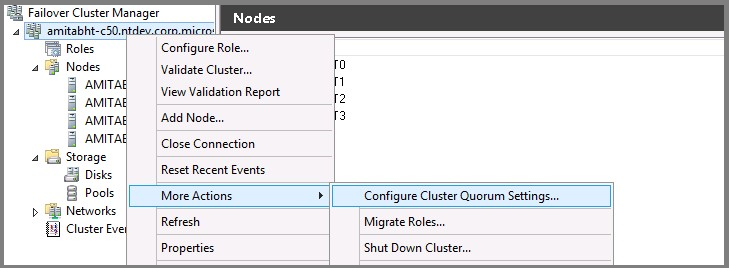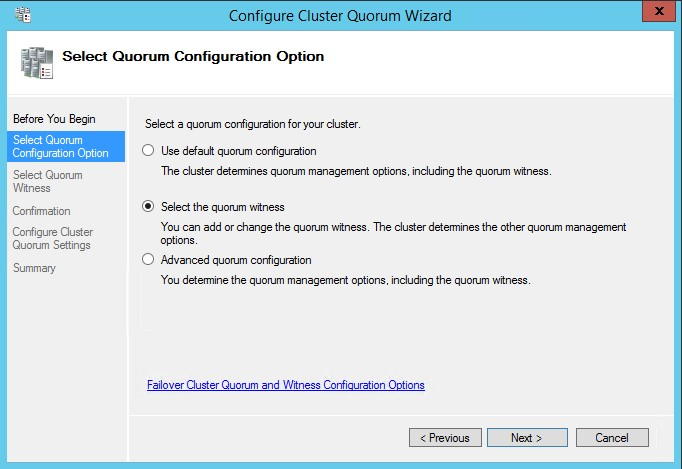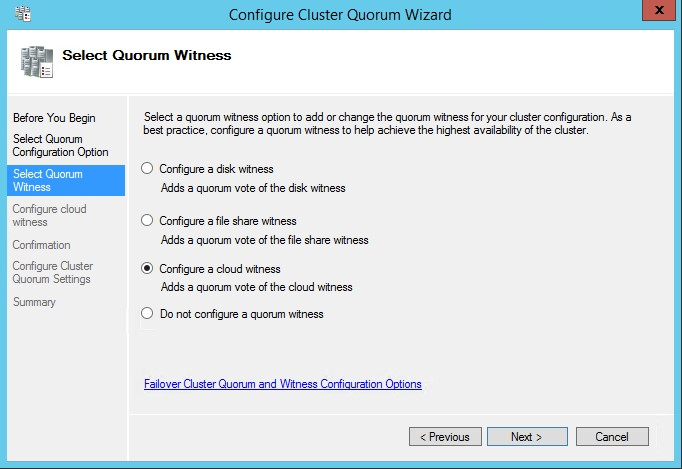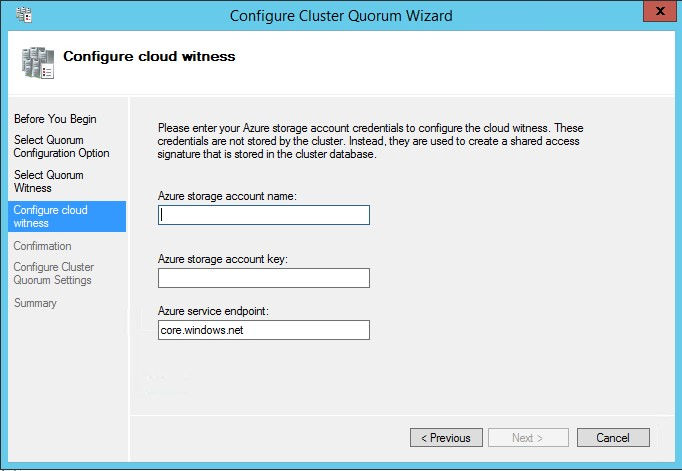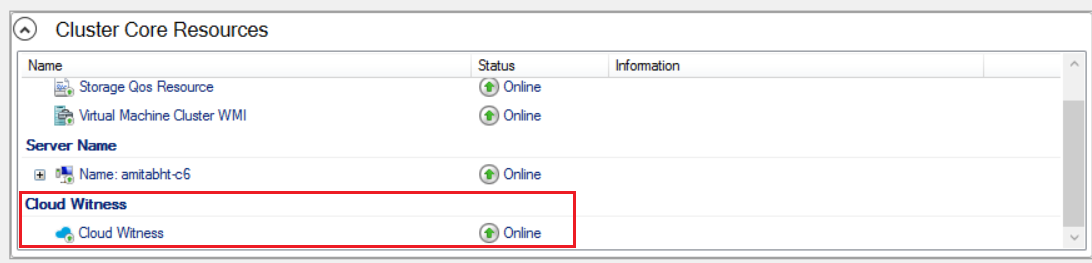Configure cluster quorum for SQL Server on Azure VMs
Applies to:
SQL Server on Azure VM
This article teaches you to configure one of the three quorum options for a Windows Server Failover Cluster running on SQL Server on Azure Virtual Machines (VMs) - a disk witness, a cloud witness, and a file share witness.
Overview
The quorum for a cluster is determined by the number of voting elements that must be part of active cluster membership for the cluster to start properly or continue running. Configuring a quorum resource allows a two-node cluster to continue with only one node online. The Windows Server Failover Cluster is the underlying technology for the SQL Server on Azure VMs high availability options: failover cluster instances (FCIs) and availability groups (AGs).
The disk witness is the most resilient quorum option, but to use a disk witness on a SQL Server on Azure VM, you must use an Azure shared disk, which imposes some limitations to the high availability solution. As such, use a disk witness when you're configuring your failover cluster instance with Azure shared disks, otherwise use a cloud witness whenever possible. If you're using Windows Server 2012 R2 or older, which doesn't support a cloud witness, you can use a file share witness.
The following quorum options are available to use for SQL Server on Azure VMs:
| Cloud witness | Disk witness | File share witness | |
|---|---|---|---|
| Supported OS | Windows Server 2016+ | All | All |
To learn more about quorum, see the Windows Server Failover Cluster overview.
Cloud witness
A cloud witness is a type of failover cluster quorum witness that uses Microsoft Azure storage to provide a vote on cluster quorum.
The following table provides additional information and considerations about the cloud witness:
| Witness type | Description | Requirements and recommendations |
|---|---|---|
| Cloud witness |
|
|
When configuring a Cloud Witness quorum resource for your Failover Cluster, consider:
- Instead of storing the Access Key, your Failover Cluster generates and securely stores a Shared Access Security (SAS) token.
- The generated SAS token is valid as long as the Access Key remains valid. When rotating the Primary Access Key, it's important to first update the Cloud Witness (on all your clusters that are using that Storage Account) with the Secondary Access Key before regenerating the Primary Access Key.
- Cloud Witness uses HTTPS REST interface of the Azure Storage Account service. This means it requires the HTTPS port to be open on all cluster nodes.
A cloud witness requires an Azure Storage Account. To configure a storage account, follow these steps:
- Sign in to the Azure portal.
- On the Hub menu, select New -> Data + Storage -> Storage account.
- In the Create a storage account page, do the following:
- Enter a name for your storage account. Storage account names must be between 3 and 24 characters in length and can contain numbers and lowercase letters only. The storage account name must also be unique within Azure.
- For Account kind, select General Purpose.
- For Performance, select Standard.
- For Replication, select Local-redundant storage (LRS).
Once your storage account is created, follow these steps to configure your cloud witness quorum resource for your failover cluster:
The existing Set-ClusterQuorum PowerShell command has new parameters corresponding to Cloud Witness.
You can configure cloud witness with the cmdlet Set-ClusterQuorum using the PowerShell command:
Set-ClusterQuorum -CloudWitness -AccountName <StorageAccountName> -AccessKey <StorageAccountAccessKey>
In the rare instance you need to use a different endpoint, use this PowerShell command:
Set-ClusterQuorum -CloudWitness -AccountName <StorageAccountName> -AccessKey <StorageAccountAccessKey> -Endpoint <servername>
See the cloud witness documentation for help for finding the Storage Account AccessKey.
Disk witness
A disk witness is a small clustered disk in the Cluster Available Storage group. This disk is highly available and can fail over between nodes.
The disk witness is the recommended quorum option when used with a shared storage high availability solution, such as the failover cluster instance with Azure shared disks.
The following table provides additional information and considerations about the quorum disk witness:
| Witness type | Description | Requirements and recommendations |
|---|---|---|
| Disk witness |
|
|
To use an Azure shared disk for the disk witness, you must first create the disk and mount it. To do so, follow the steps in the Mount disk section of the Azure shared disk failover cluster instance guide. The disk doesn't need to be premium.
After your disk has been mounted, add it to the cluster storage with the following steps:
- Open Failover Cluster Manager.
- Select Disks under Storage on the left navigation pane.
- Select Add Disk under Actions on the right navigation pane.
- Select the Azure shared drive you just mounted and note the name, such as
Cluster Disk 3.
After your disk has been added as clustered storage, configure it as the disk witness using PowerShell:
The existing Set-ClusterQuorum PowerShell command has new parameters corresponding to Cloud Witness.
Use the path for the file share as the parameter for the disk witness when using the PowerShell cmdlet Set-ClusterQuorum:
Set-ClusterQuorum -NodeAndDiskMajority "Cluster Disk 3"
You can also use the Failover Cluster manager; follow the same steps as for the cloud witness, but choose the disk witness as the quorum option instead.
File share witness
A file share witness is an SMB file share that's typically configured on a file server running Windows Server. It maintains clustering information in a witness.log file, but doesn't store a copy of the cluster database. In Azure, you can configure a file share on a separate virtual machine.
Configure a file share witness if a disk witness or a cloud witness are unavailable or unsupported in your environment.
The following table provides additional information and considerations about the quorum file share witness:
| Witness type | Description | Requirements and recommendations |
|---|---|---|
| File share witness |
|
The following are additional considerations for a file server that hosts the file share witness:
|
Once you have created your file share and properly configured permissions, mount the file share to your clustered nodes. You can follow the same general steps to mount the file share as described in the mount file share section of the premium file share failover cluster instance how-to guide.
After your file share has been properly configured and mounted, use PowerShell to add the file share as the quorum witness resource:
Set-ClusterQuorum -FileShareWitness <UNC path to file share> -Credential $(Get-Credential)
You'll be prompted for an account and password for a local (to the file share) nonadmin account that has full admin rights to the share. The cluster keeps the name and password encrypted and not accessible by anyone.
You can also use the Failover Cluster manager; follow the same steps as for the cloud witness, but choose the file share witness as the quorum option instead.
Change quorum voting
It's possible to change the quorum vote of a node participating in a Windows Server Failover Cluster.
When modifying the node vote settings, follow these guidelines:
| Qurom voting guidelines |
|---|
| Start with each node having no vote by default. Each node should only have a vote with explicit justification. |
| Enable votes for cluster nodes that host the primary replica of an availability group, or the preferred owners of a failover cluster instance. |
| Enable votes for automatic failover owners. Each node that might host a primary replica or FCI as a result of an automatic failover should have a vote. |
| If an availability group has more than one secondary replica, only enable votes for the replicas that have automatic failover. |
| Disable votes for nodes that are in secondary disaster recovery sites. Nodes in secondary sites shouldn't contribute to the decision of taking a cluster offline if there's nothing wrong with the primary site. |
| Have an odd number of votes, with three quorum votes minimum. Add a quorum witness for an additional vote if necessary in a two-node cluster. |
| Reassess vote assignments post-failover. You don't want to fail over into a cluster configuration that doesn't support a healthy quorum. |
Next Steps
To learn more, see:
- HADR settings for SQL Server on Azure VMs
- Windows Server Failover Cluster with SQL Server on Azure VMs
- Always On availability groups with SQL Server on Azure VMs
- Windows Server Failover Cluster with SQL Server on Azure VMs
- Failover cluster instances with SQL Server on Azure VMs
- Failover cluster instance overview