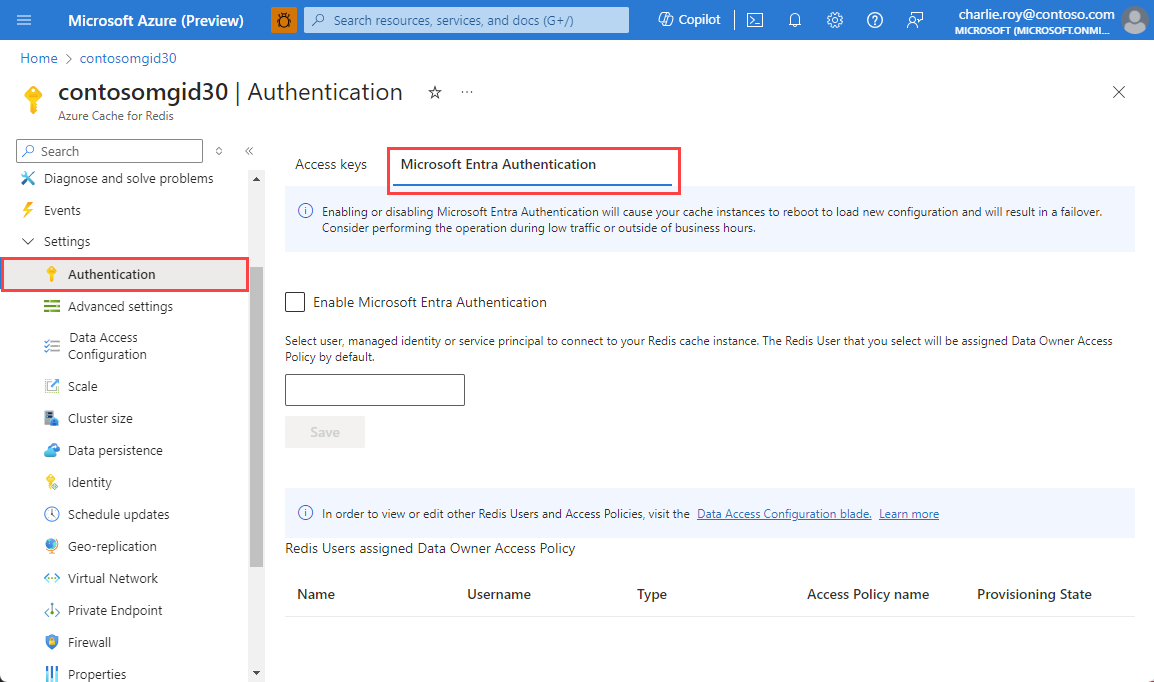How to configure Azure Managed Redis (preview)
This article describes the configurations available for your Azure Managed Redis (preview) instances. This article also covers the default Redis server configuration for Azure Managed Redis instances.
Configure Azure Managed Redis settings
You can view and configure the following settings using the Resource Menu.
- Overview
- Activity log
- Access control (IAM)
- Tags
- Diagnose and solve problems
- Redis console
- Move to a new subscription
- Settings
- Administration
- Monitoring
- Automation
- Help
Overview
The Overview section provides you with basic information about your instance, such as name, endpoint, pricing tier, modules, geo-replication status, and selected cache metrics.
Activity log
Select Activity log to view actions done to your cache. You can also use filtering to expand this view to include other resources. For more information on working with audit logs, see Audit operations with Resource Manager. For more information on monitoring the activity log, see Activity log.
Access control (IAM)
The Access control (IAM) section provides support for Azure role-based access control (Azure RBAC) in the Azure portal. This configuration helps organizations meet their access management requirements simply and precisely. For more information, see Azure role-based access control in the Azure portal.
Tags
The Tags section helps you organize your resources. For more information, see Using tags to organize your Azure resources.
Diagnose and solve problems
Select Diagnose and solve problems to be provided with common issues and strategies for resolving them.
Redis console
Direct access to the Redis console is not yet supported in Azure Managed Redis. Instead, consider using the Redis CLI or a tool like Redis Insight.
Move your cache to a new subscription
You can move your cache to a new subscription by selecting Move.
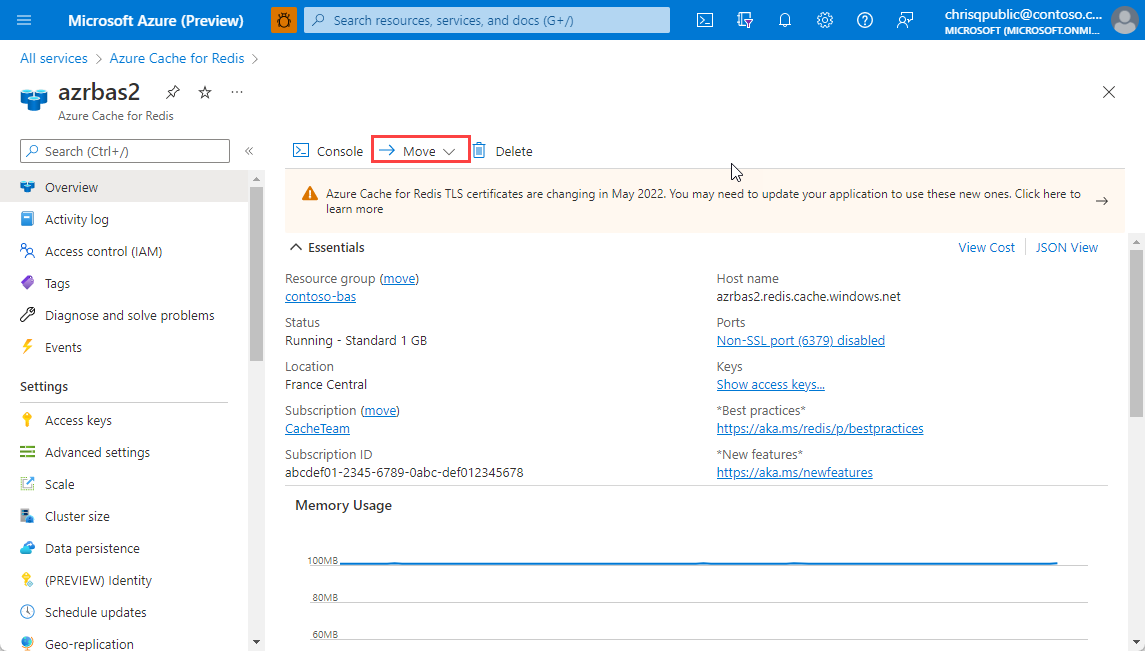
For information on moving resources from one resource group to another, and from one subscription to another, see Move resources to new resource group or subscription.
Settings
The Settings section allows you to access and configure the following settings for your cache.
Authentication
You have two options for authentication: access keys and Microsoft Entra Authentication. Using Microsoft Entra Authentication is recommended because it is more secure.
Select Access keys to view or regenerate the access keys for your cache. These keys are used by the clients connecting to your cache.
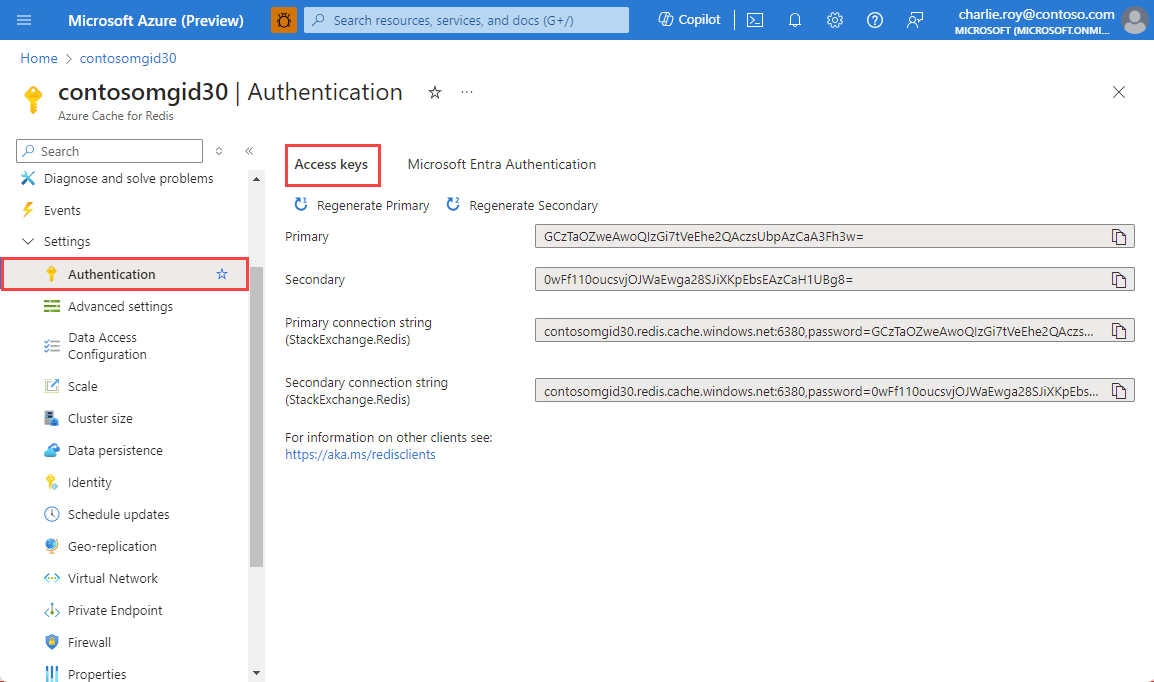
Advanced settings
The following settings are configured on the Advanced settings on the left.
Access Ports
By default, only TLS access is enabled for new caches. To enable non-TLS access, Select Enable for Non-TLS access only and then Select Save.
Note
Azure Managed Redis supports TLS 1.2 and 1.3. See What are the configuration settings for the TLS protocol? for more details.
Memory policies
When you create a cache, approximately 20% of the instance memory is reserved as a memory buffer for replication and other system processes. This helps the instance operate more effectively.
Eviction policy configures the eviction policy for the cache and allows you to choose from the following eviction policies:
volatile-lru: The default eviction policy. It removes the least recently used key out of all the keys with an expiration set.allkeys-lru: Removes the least recently used key.volatile-random: Removes a random key that has an expiration set.allkeys-random: Removes a random key.volatile-ttl: Removes the key with the shortest time to live based on the expiration set for it.noeviction: No eviction policy. Returns an error message if you attempt to insert data.volatile-lfu: Evicts the least frequently used keys out of all keys with an expire field set.allkeys-lfu: Evicts the least frequently used keys out of all keys.
For more information, see Eviction policies.
Keyspace notifications
Redis keyspace notifications are configured using the notify-keyspace-events box. Keyspace notifications allow clients to receive notifications when certain events occur. Keyspace notifications can be used to trigger Azure Functions based on activity on your Redis instance.
For more information, see Redis Keyspace Notifications.
Data persistence
Data persistence allows you to enable, disable, or configure data persistence for your Redis instance. Azure Managed Redis offers Redis persistence using either RDB persistence or AOF persistence.
For more information, see Configure data persistence for an Azure Managed Redis instance.
Encryption
Select Encryption to encrypt any data stored on disk, such as data persistence files or files being exported from the instance. For more information, see Configure disk encryption for Azure Managed Redis instances using customer managed keys
Active geo-replication
Active geo-replication, on the Resource menu, provides a mechanism for linking up to five Azure Managed Redis instances in an active-active configuration. This functionality can be used to replicate a cache across Azure regions, providing greater data durability and availability. For more information, see Configure active geo-replication for Azure Managed Redis instances
Scale
Select Scale to view or change the size and performance tier of your Redis instance. For more information on scaling, see How to Scale Azure Managed Redis.
Schedule updates
Scheduled updates are not yet available in Azure Managed Redis.
Properties
Select Properties to view information about your instance, including the endpoint, Redis DB version, and clustering policy.
Locks
The Locks section allows you to lock a subscription, resource group, or resource to prevent other users in your organization from accidentally deleting or modifying critical resources. For more information, see Lock resources with Azure Resource Manager.
Administration
The Administration section allows you to access and configure the following settings for your Redis instance:
Import/Export
Import/Export is an Azure Managed Redis data management operation that allows you to import and export data to/from the Redis instance. You can import and export a Redis Database (RDB) snapshot to/from an Azure Storage Account. Use Import/Export to migrate between different Azure Managed Redis instances or populate the cache with data before use.
You can use import with Redis-compatible RDB files from any Redis server running in virtually any cloud or environment including:
- Redis running on VMs or containers
- cloud providers such as Amazon Web Services or others
Importing data is an easy way to create a cache with prepopulated data. During the import process, Azure Managed Redis loads the RDB files from Azure storage into memory, and then inserts the keys into the cache.
Export allows you to export the data stored in Azure Managed Redis to Redis compatible RDB files. You can use this feature to move data from one Azure Managed Redis instance to another or to another Redis server. During the export process, a temporary file is created on the VM that hosts the Azure Managed Redis instance. The temporary file is uploaded to the designated storage account. When the export operation completes with either a status of success or failure, the temporary file is deleted.
For more information and instructions, see Import and Export data in Azure Managed Redis.
Private endpoint
The Private Endpoint section allows you to configure the private endpoint settings for your instance. We recommend using private endpoints for all production workloads.
For more information, see Azure Cache for Redis with Azure Private Link.
Monitoring
The Monitoring section allows you to configure diagnostics and monitoring for your Azure Managed Redis instance.
- For more information on Azure Managed Redis monitoring and diagnostics, see Monitor Azure Managed Redis.
- For a list of metrics used in Azure Managed Redis, see Azure Managed Redis monitoring data reference.
Alerts
Select Alerts to configure alerts based on Azure Managed Redis metrics. For more information, see Create alerts.
Metrics
Select Metrics to create your own custom chart to track the metrics you want to see for your cache. For more information, see Create your own metrics.
Advisor recommendations
The Advisor recommendations displays recommendations for your cache. During normal operations, no recommendations are displayed.
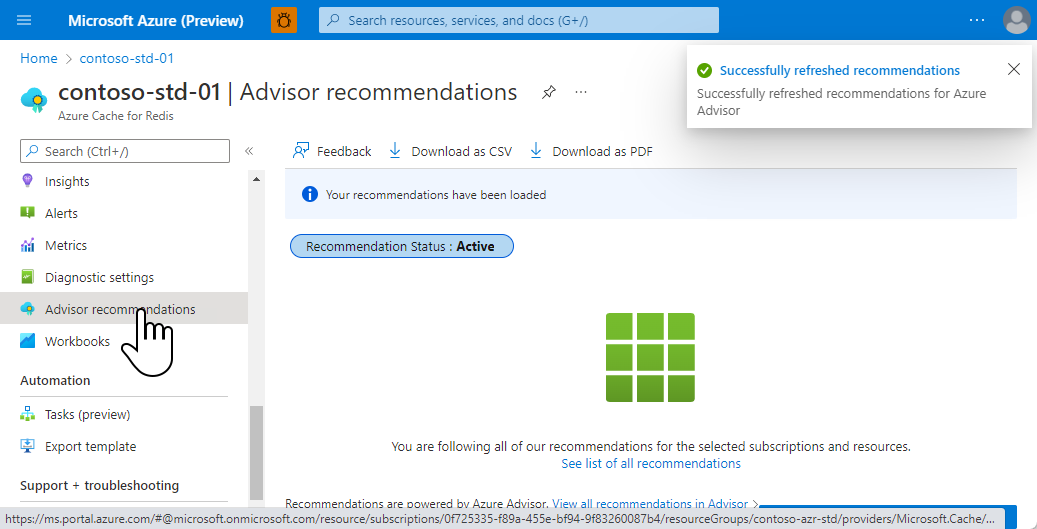
If any conditions occur during the operations of your cache such as imminent changes, high memory usage, network bandwidth, or server load, an alert is displayed in the Overview of the Resource menu.
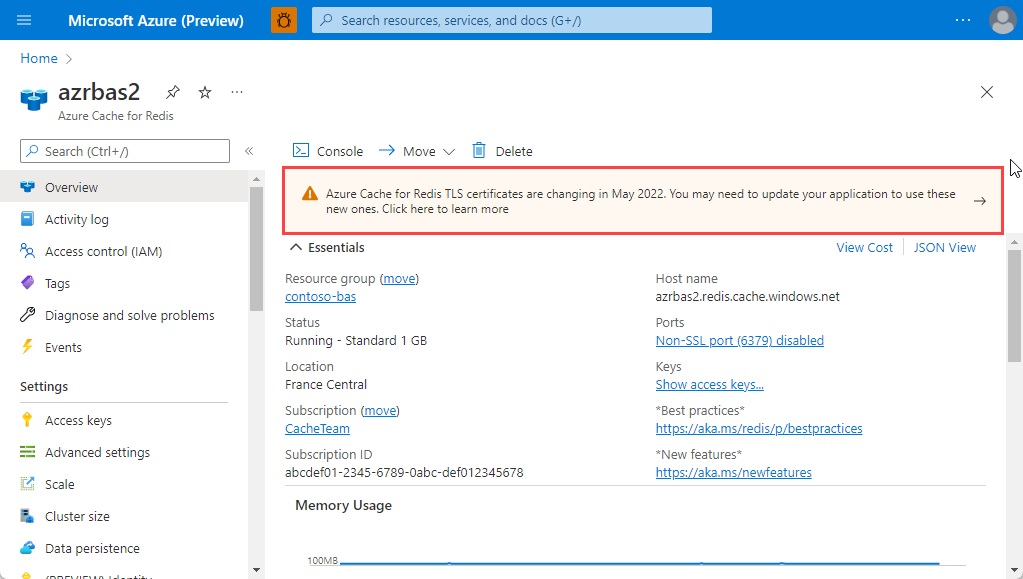
Further information can be found on the Recommendations in the working pane of the Azure portal.
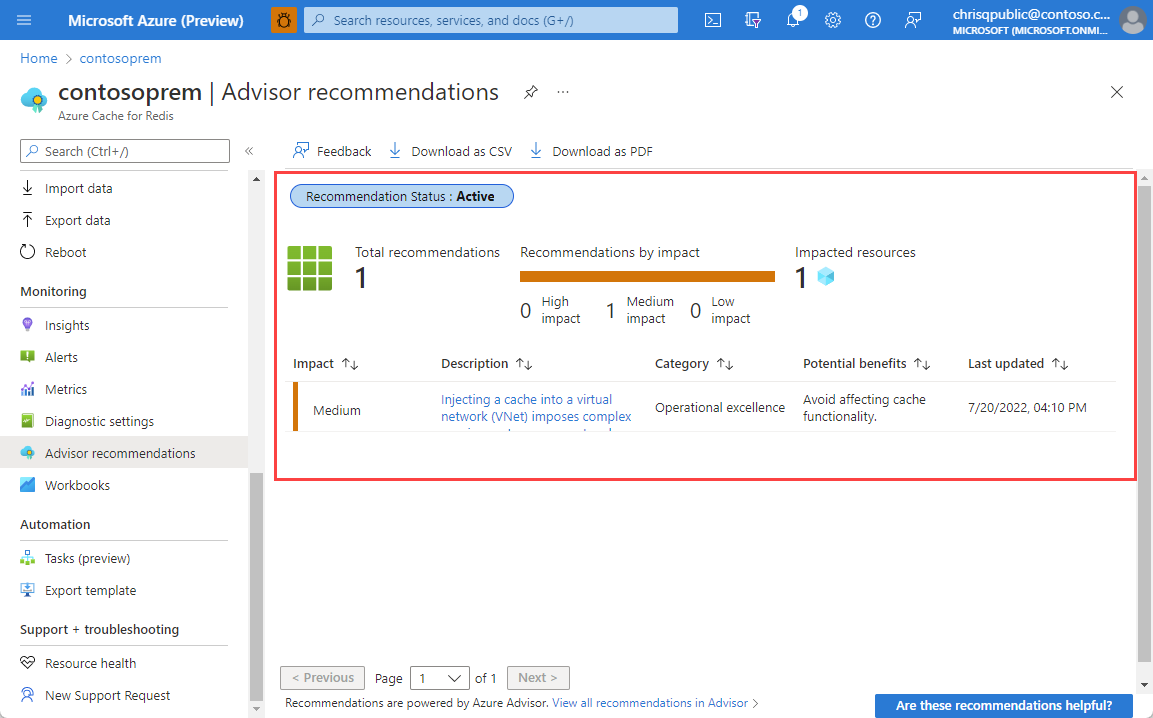
Diagnostic Settings Metrics
By default, cache metrics in Azure Monitor are stored for 30 days and then deleted. To persist your cache metrics for longer than 30 days, select Diagnostics Settings - Metrics to configure the storage account used to store cache diagnostics.
Note
In addition to archiving your cache metrics to storage, you can also stream them to an Event hub or send them to Azure Monitor logs.
Diagnostic Settings Auditing
Use Diagnostic Settings - Auditing to log connections made to the Azure Managed Redis instance, including both successful and unsuccessful connection attempts. For more information, see Monitor Azure Managed Redis data using diagnostic settings
Automation
Azure Automation delivers a cloud-based automation, operating system updates, and configuration service that supports consistent management across your Azure and non-Azure environments.
Tasks
Select Tasks to help you manage Azure Managed Redis resources more easily. These tasks vary in number and availability, based on the resource type. Presently, you can only use the Send monthly cost for resource template to create a task while in preview.
For more information, see Manage Azure resources and monitor costs by creating automation tasks.
Export template
Select Export template to build and export a template of your deployed resources for future deployments. For more information about working with templates, see Deploy resources with Azure Resource Manager templates.
Help
The settings in the Help section provide you with options for resolving issues with your cache.
Resource health
Resource health watches your resource and tells you if it's running as expected. Resource health is not yet supported for Azure Managed Redis. For more information about the Azure Resource health service, see Azure Resource health overview.
Support and Troubleshooting
Select Support + Troubleshooting to open a support request for your cache.
Other configuration information
Default Redis server configuration
New Azure Managed Redis instances are configured with the following default Redis configuration values:
| Setting | Default value | Description |
|---|---|---|
maxclients |
Depends on the pricing tier2 | This value is the maximum number of connected clients allowed at the same time. Once the limit is reached Redis closes all the new connections, returning a 'max number of clients reached' error. |
maxmemory-reserved |
20% of maxmemory |
20% of memory is reserved for replication buffers and other system processes. This parameter cannot be changed. |
maxmemory-policy |
noeviction |
Maxmemory policy is the setting used by the Redis server to select what to remove when maxmemory (the size of the cache that you selected when you created the cache) is reached. With Azure Managed Redis, the default setting is noeviction. This setting returns an error message if you attempt to insert data into a full Redis instance. This setting can be configured in the Azure portal. For more information, see Memory policies. |
maxmemory-samples |
3 | To save memory, LRU and minimal TTL algorithms are approximated algorithms instead of precise algorithms. By default Redis checks three keys and picks the one that was used less recently. |
lua-time-limit |
5,000 | Max execution time of a Lua script in milliseconds. If the maximum execution time is reached, Redis logs that a script is still in execution after the maximum allowed time, and starts to reply to queries with an error. |
lua-event-limit |
500 | Max size of script event queue. |
client-output-buffer-limit normal / client-output-buffer-limit pubsub |
0 0 0 / 32mb 8mb 60 |
The client output buffer limits can be used to force disconnection of clients that aren't reading data from the server fast enough for some reason. A common reason is that a Pub/Sub client can't consume messages as fast as the publisher can produce them. For more information, see https://redis.io/topics/clients. |
Note
Azure Managed Redis only supports a subset of Redis configuration settings. Some of the most commonly used configuration settings, such as such as max-memory-policy, are configurable through the Azure portal or command-line management tools such as Azure CLI or PowerShell.
Other values may be configured using the CONFIG SET command. See Compatibility with Redis Community Edition configuration settings for more information.
Databases
Currently, Azure Managed Redis only supports a single database per instance.
Maximum number of clients
The maxclients property is different for each Azure Managed Redis SKU.
See the Azure Managed Redis pricing page for more information about the connection limits per SKU.
Note
While each size of cache allows up to a certain number of connections, each connection to Redis has overhead associated with it. An example of such overhead would be CPU and memory usage as a result of TLS/SSL encryption. The maximum connection limit for a given cache size assumes a lightly loaded cache. If load from connection overhead plus load from client operations exceeds capacity for the system, the cache can experience capacity issues even if you have not exceeded the connection limit for the current cache size.
Redis commands not supported in Azure Managed Redis
Configuration and management of Azure Managed Redis instances is managed by Microsoft, which disables several commands in order to ensure safe and consistent operation of the service.
If you try to invoke them, you receive an error message similar to "(error) ERR unknown command".
Blocked commands include:
- BGREWRITEAOF
- BGSAVE
- CLUSTER - Cluster write commands are disabled, but read-only cluster commands are permitted.
- MODULE LOAD
- MOVE
- PSYNC
- REPLICAOF
- REPLCONF - Azure Managed Redis instances don't allow customers to add external replicas. This command is normally only sent by servers.
- SAVE
- SHUTDOWN
- SELECT
- SYNC
For a full list of blocked commands, see Compatibility with Redis Community Edition commands
For cache instances using active geo-replication, the following commands are also blocked to prevent accidental data loss:
- FLUSHALL
- FLUSHDB
Instead, use the control plane flush operation through the portal, PowerShell, or CLI.