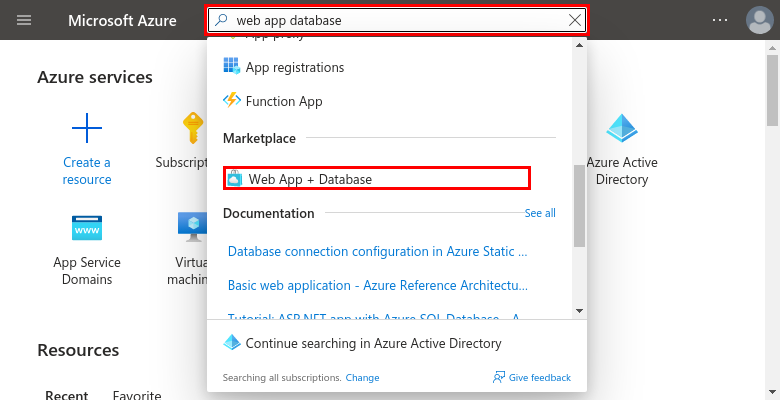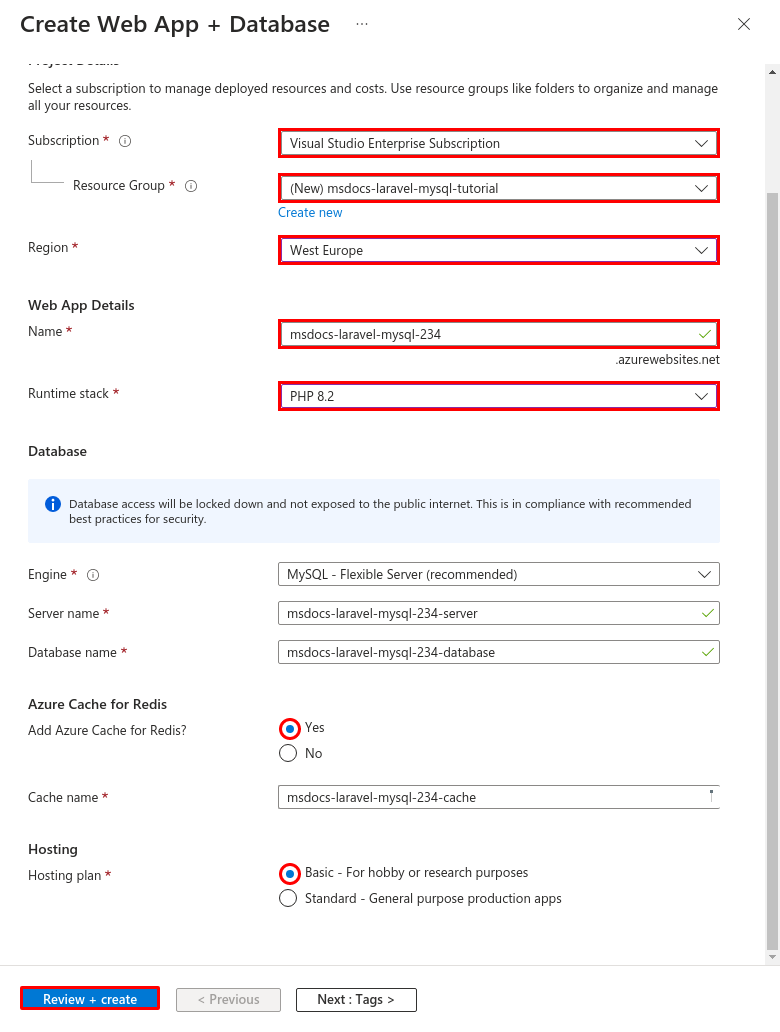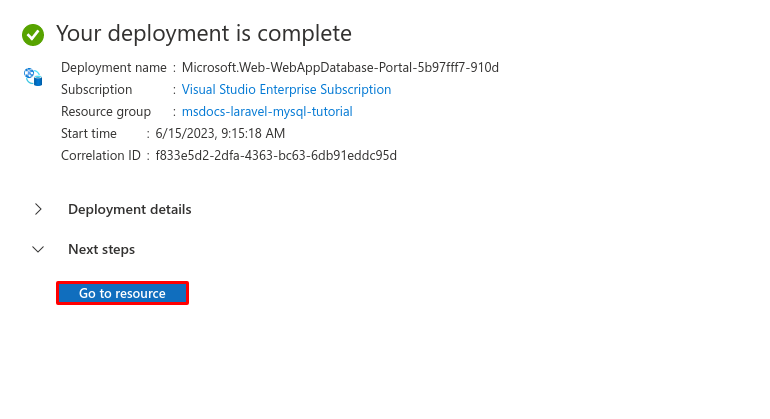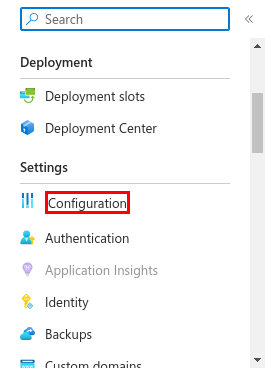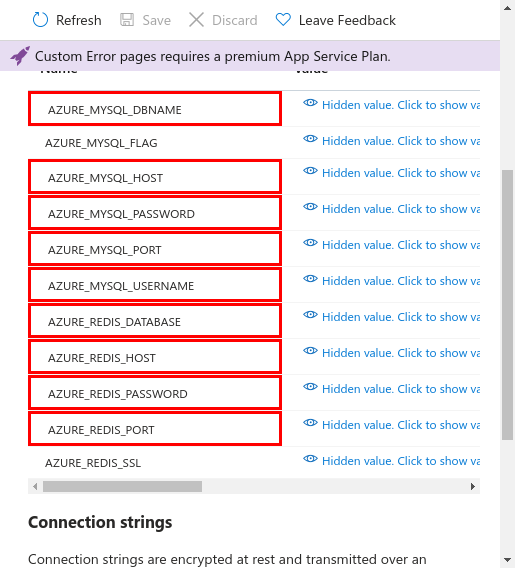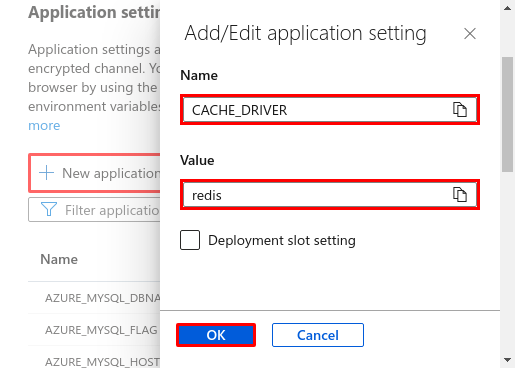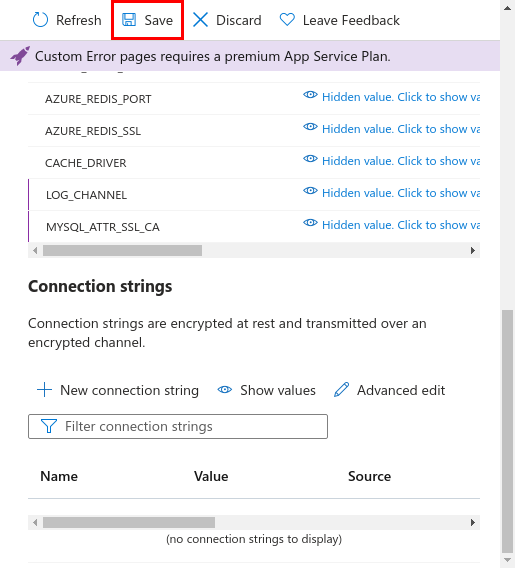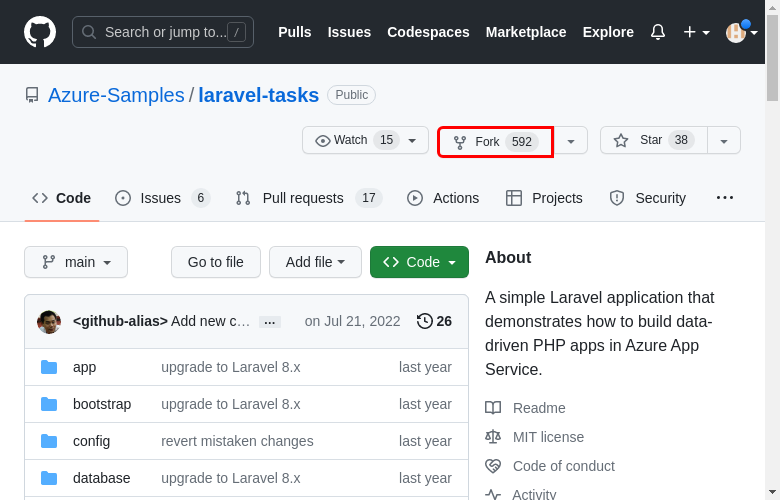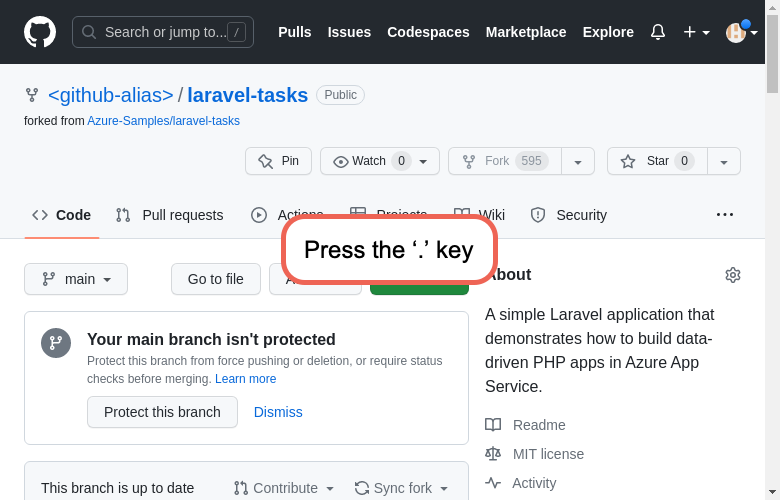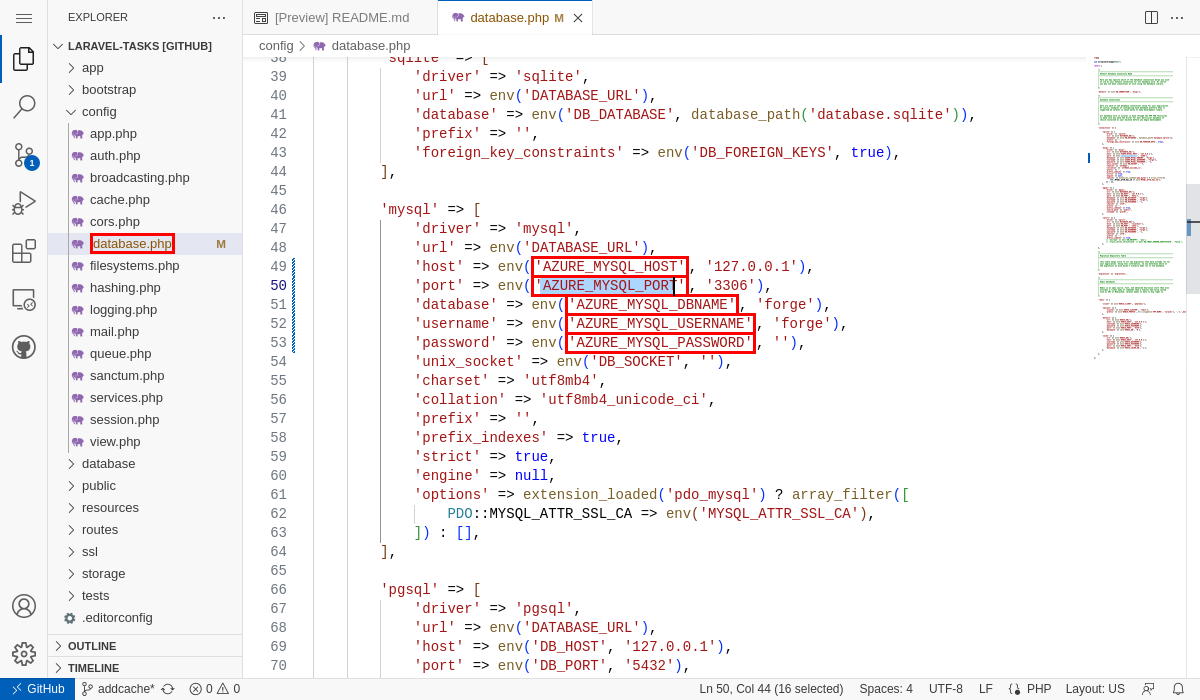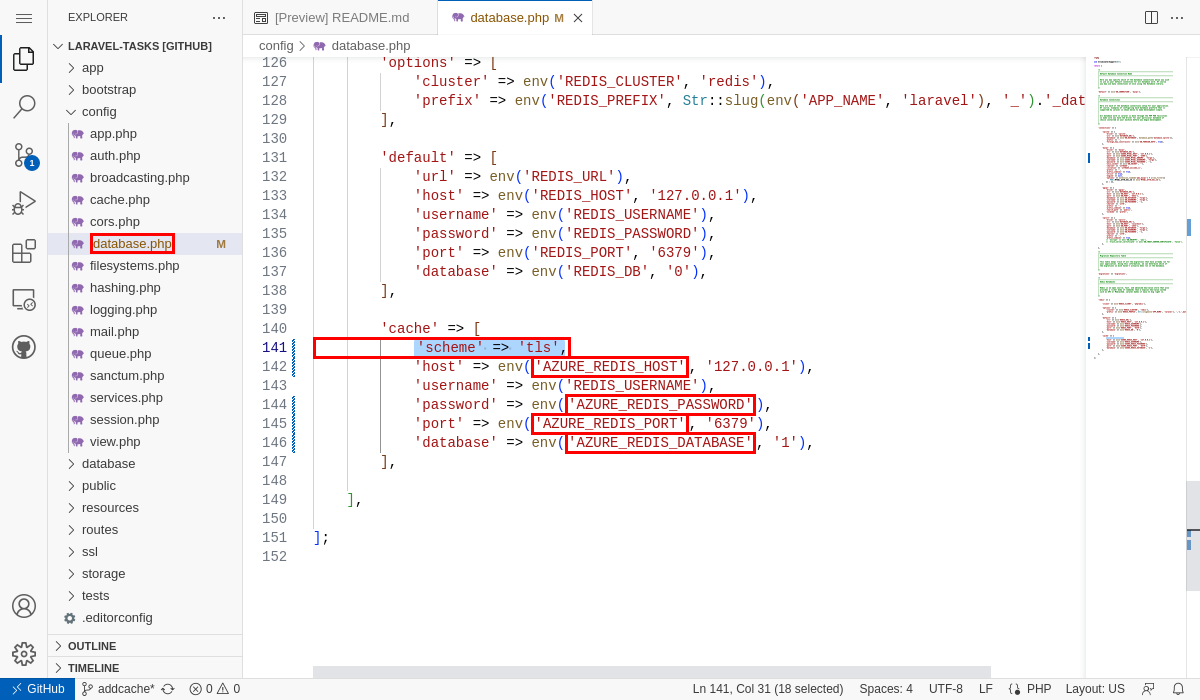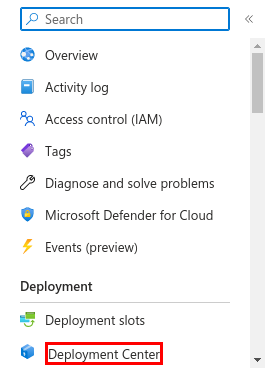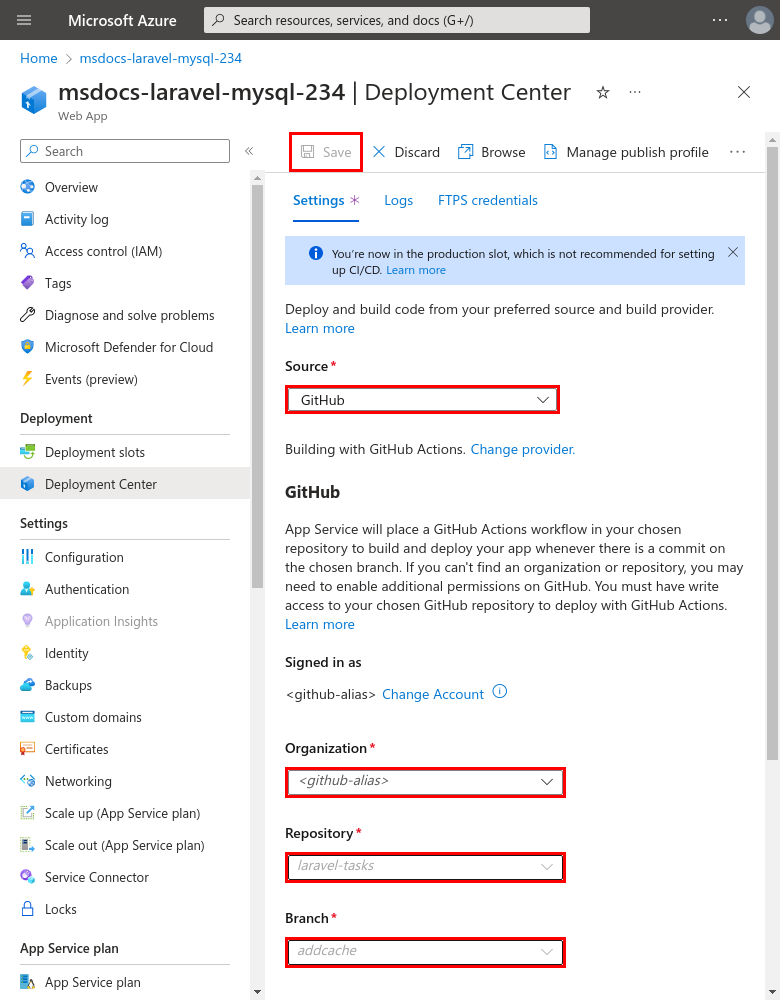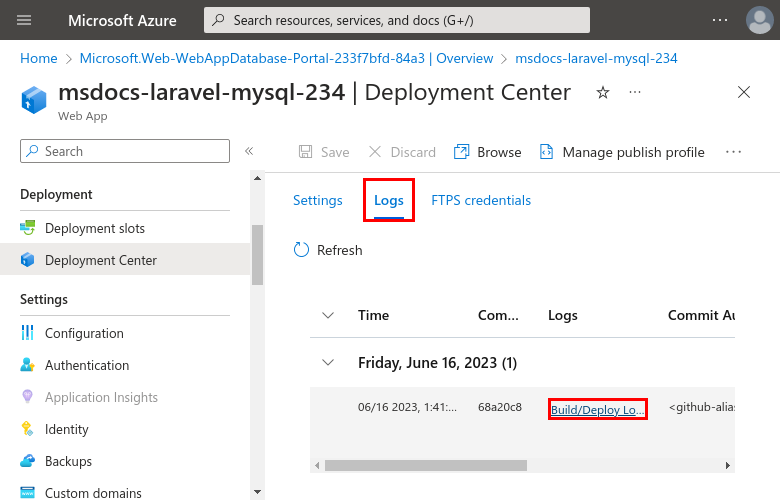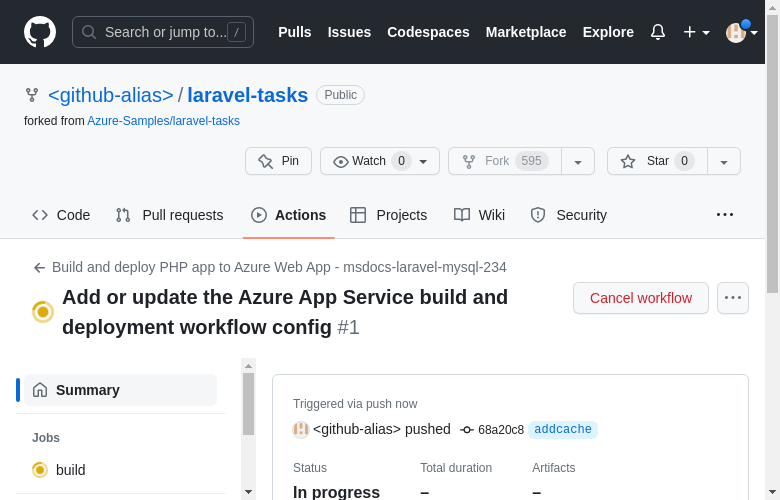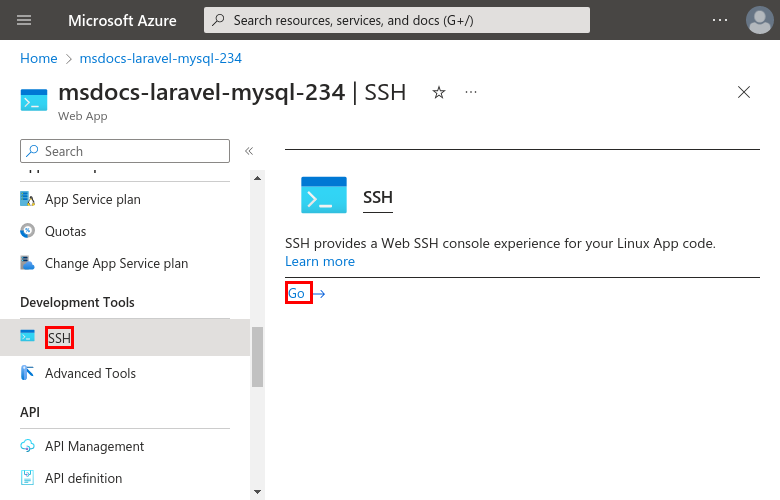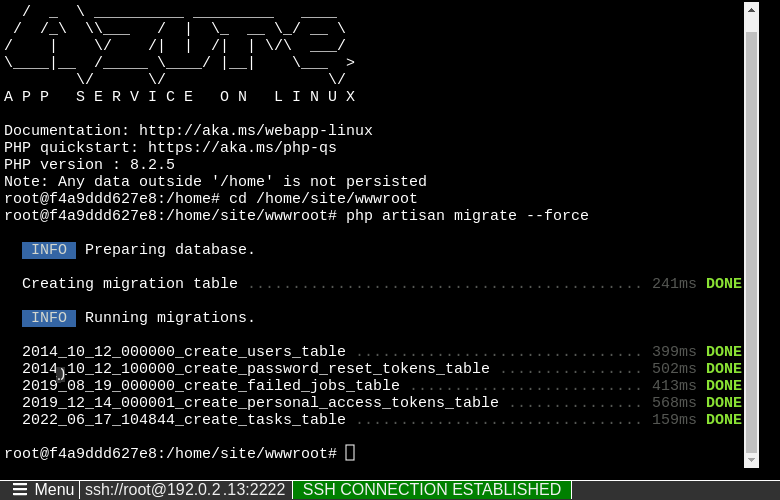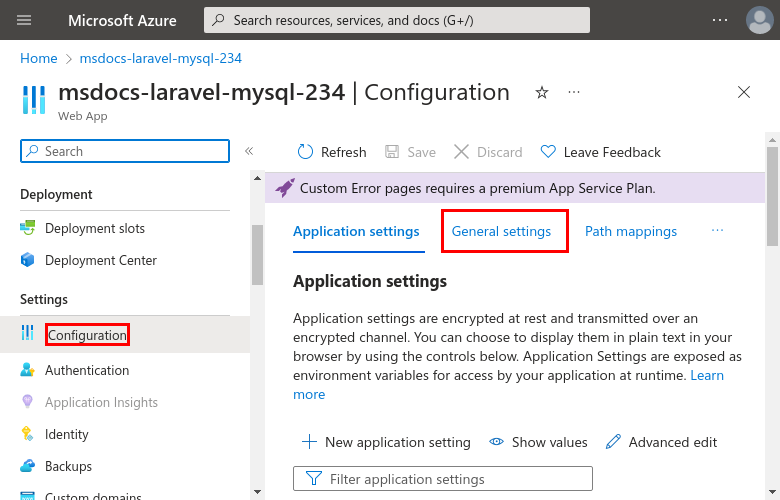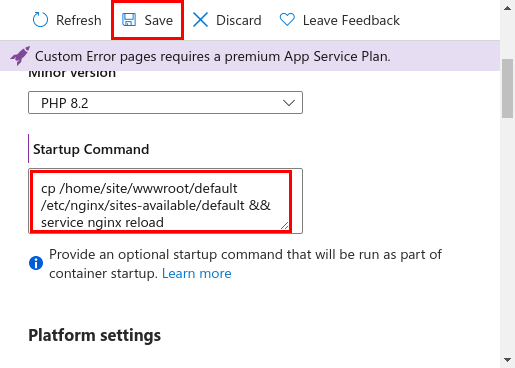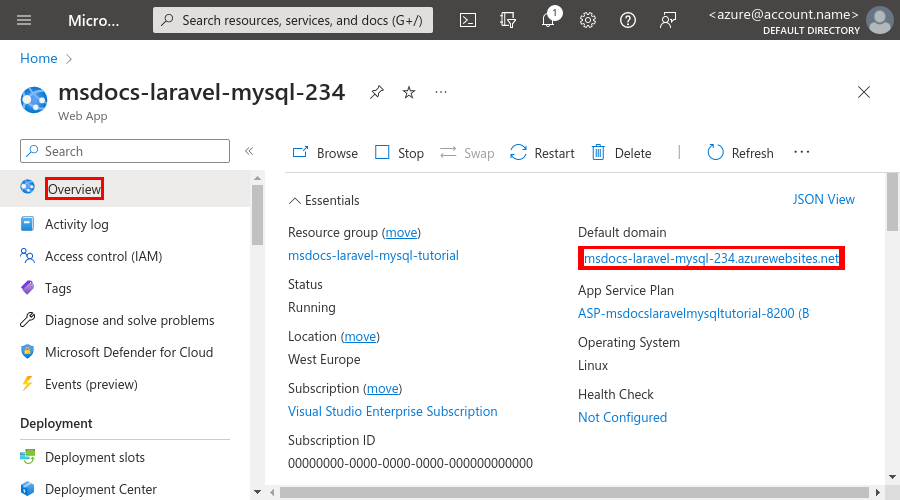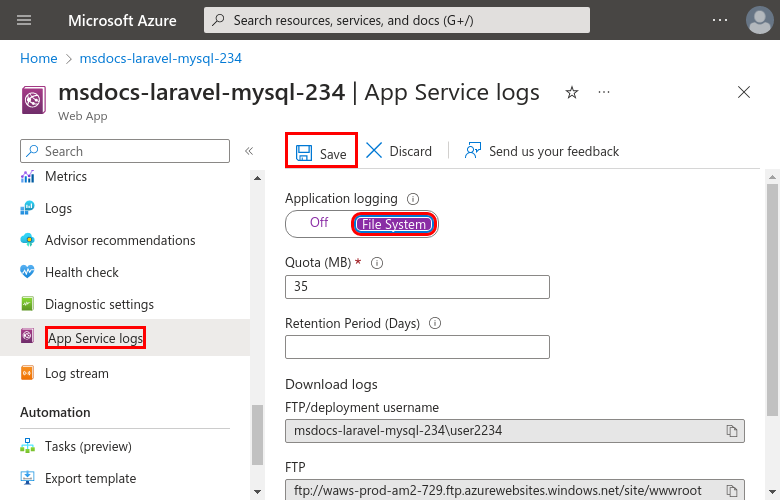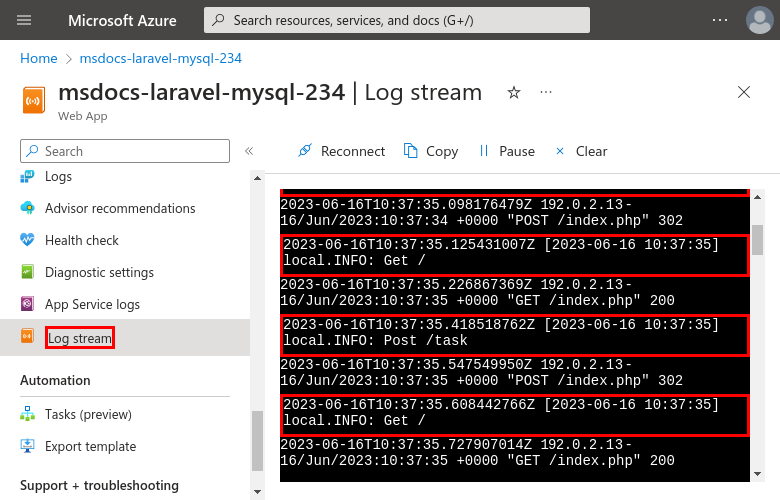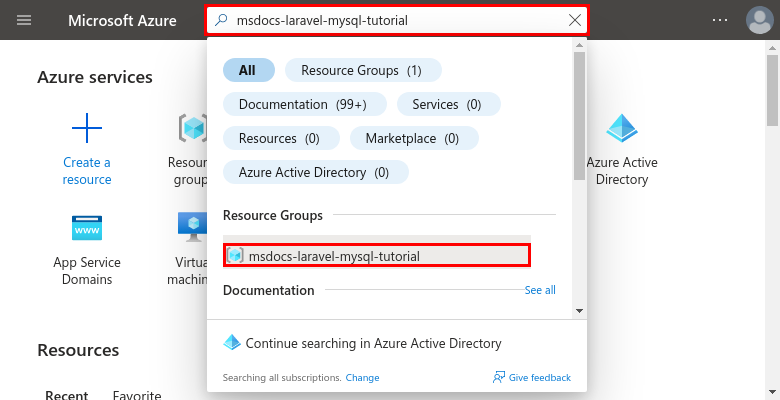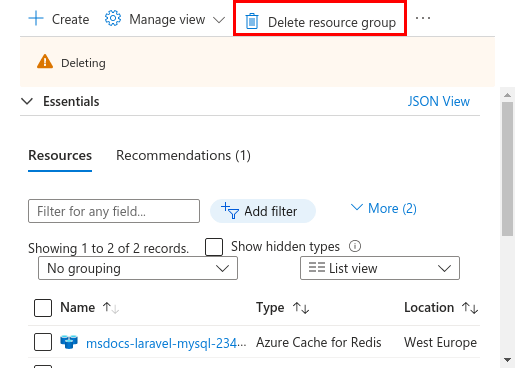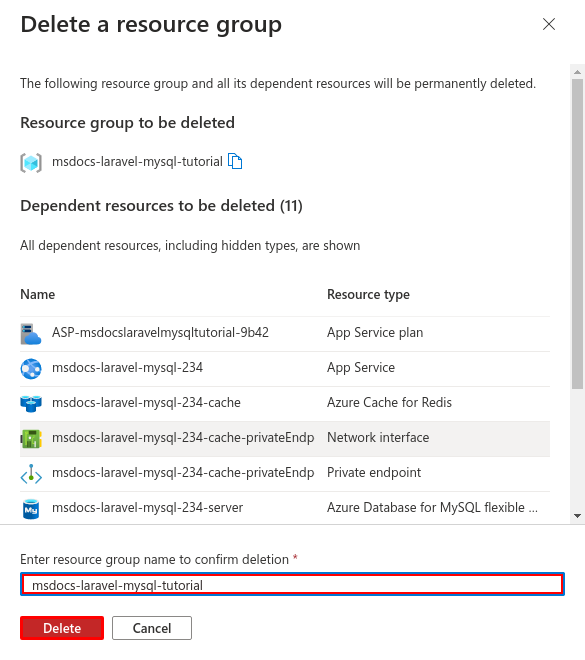Tutorial: Deploy a PHP, MySQL, and Redis app to Azure App Service
This tutorial shows how to create a secure PHP app in Azure App Service that's connected to a MySQL database (using Azure Database for MySQL Flexible Server). You'll also deploy an Azure Cache for Redis to enable the caching code in your application. Azure App Service is a highly scalable, self-patching, web-hosting service that can easily deploy apps on Windows or Linux. When you're finished, you'll have a Laravel app running on Azure App Service on Linux.
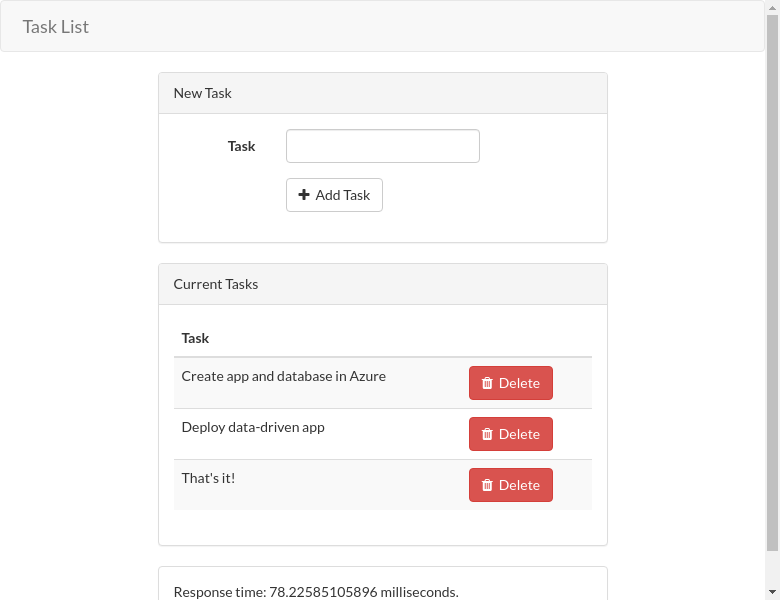
If you don't have an Azure subscription, create an Azure free account before you begin.
Sample application
To follow along with this tutorial, clone or download the sample Laravel application from the repository:
git clone https://github.com/Azure-Samples/laravel-tasks.git
If you want to run the application locally, do the following:
In .env, configure the database settings (like
DB_DATABASE,DB_USERNAME, andDB_PASSWORD) using settings in your local MySQL database. You need a local MySQL server to run this sample.From the root of the repository, start Laravel with the following commands:
composer install php artisan migrate php artisan key:generate php artisan serve
1 - Create App Service and MySQL resources
In this step, you create the Azure resources. The steps used in this tutorial create an App Service and Azure Database for MySQL configuration that's secure by default. For the creation process, you'll specify:
- The Name for the web app. It's the name used as part of the DNS name for your webapp in the form of
https://<app-name>.azurewebsites.net. - The Runtime for the app. It's where you select the version of PHP to use for your app.
- The Resource Group for the app. A resource group lets you group (in a logical container) all the Azure resources needed for the application.
Sign in to the Azure portal and follow these steps to create your Azure App Service resources.
Step 1: In the Azure portal:
- Enter "web app database" in the search bar at the top of the Azure portal.
- Select the item labeled Web App + Database under the Marketplace heading. You can also navigate to the creation wizard directly.
Step 2: In the Create Web App + Database page, fill out the form as follows.
- Resource Group → Select Create new and use a name of msdocs-laravel-mysql-tutorial.
- Region → Any Azure region near you.
- Name → msdocs-laravel-mysql-XYZ where XYZ is any three random characters. This name must be unique across Azure.
- Runtime stack → PHP 8.2.
- Add Azure Cache for Redis? → Yes.
- Hosting plan → Basic. When you're ready, you can scale up to a production pricing tier later.
- MySQL - Flexible Server is selected for you by default as the database engine. Azure Database for MySQL is a fully managed MySQL database as a service on Azure, compatible with the latest community editions.
- Select Review + create.
- After validation completes, select Create.
Step 3: The deployment takes a few minutes to complete. Once deployment completes, select the Go to resource button. You're taken directly to the App Service app, but the following resources are created:
- Resource group → The container for all the created resources.
- App Service plan → Defines the compute resources for App Service. A Linux plan in the Basic tier is created.
- App Service → Represents your app and runs in the App Service plan.
- Virtual network → Integrated with the App Service app and isolates back-end network traffic.
- Private endpoints → Access endpoints for the database server and the Redis cache in the virtual network.
- Network interfaces → Represents private IP addresses, one for each of the private endpoints.
- Azure Database for MySQL Flexible Server → Accessible only from behind its private endpoint. A database and a user are created for you on the server.
- Azure Cache for Redis → Accessible only from behind its private endpoint.
- Private DNS zones → Enable DNS resolution of the database server and the Redis cache in the virtual network.
2 - Set up database connectivity
Step 1: In the App Service page, in the left menu, select Configuration.
Step 2:
- Find app settings that begin with AZURE_MYSQL_. They were generated from the new MySQL database by the creation wizard.
- Also, find app settings that begin with AZURE_REDIS_. They were generated from the new Redis cache by the creation wizard. To set up your application, this name is all you need.
- If you want, you can select the Edit button to the right of each setting and see or copy its value. Later, you'll change your application code to use these settings.
Step 3: In the Application settings tab of the Configuration page, create a CACHE_DRIVER setting:
- Select New application setting.
- In the Name field, enter CACHE_DRIVER.
- In the Value field, enter redis.
- Select OK.
CACHE_DRIVERis already used in the Laravel application code. This setting tells Laravel to use Redis as its cache.
Step 4: Using the same steps in Step 3, create the following app settings:
- MYSQL_ATTR_SSL_CA: Use /home/site/wwwroot/ssl/DigiCertGlobalRootCA.crt.pem as the value. This app setting points to the path of the TLS/SSL certificate you need to access the MySQL server. It's included in the sample repository for convenience.
- LOG_CHANNEL: Use stderr as the value. This setting tells Laravel to pipe logs to stderr, which makes it available to the App Service logs.
- APP_DEBUG: Use true as the value. It's a Laravel debugging variable that enables debug mode pages.
- APP_KEY: Use base64:Dsz40HWwbCqnq0oxMsjq7fItmKIeBfCBGORfspaI1Kw= as the value. It's a Laravel encryption variable.
- In the menu bar at the top, select Save.
- When prompted, select Continue.
Important
The APP_KEY value is used here for convenience. For production scenarios, it should be generated specifically for your deployment using php artisan key:generate --show in the command line.
3 - Deploy sample code
In this step, you'll configure GitHub deployment using GitHub Actions. It's just one of many ways to deploy to App Service, but also a great way to have continuous integration in your deployment process. By default, every git push to your GitHub repository kicks off the build and deploy action. You'll make some changes to your codebase with Visual Studio Code directly in the browser, then let GitHub Actions deploy automatically for you.
Step 1: In a new browser window:
- Sign in to your GitHub account.
- Navigate to https://github.com/Azure-Samples/laravel-tasks.
- Select Fork.
- Select Create fork.
Step 2: In the GitHub page, open Visual Studio Code in the browser by pressing the . key.
Step 3: In Visual Studio Code in the browser, open config/database.php in the explorer. Find the mysql section and make the following changes:
- Replace
DB_HOSTwithAZURE_MYSQL_HOST. - Replace
DB_DATABASEwithAZURE_MYSQL_DBNAME. - Replace
DB_USERNAMEwithAZURE_MYSQL_USERNAME. - Replace
DB_PASSWORDwithAZURE_MYSQL_PASSWORD. - Replace
DB_PORTwithAZURE_MYSQL_PORT. Remember that theseAZURE_MYSQL_settings were created for you by the create wizard.
Step 4: In config/database.php scroll to the Redis cache section and make the following changes:
- Replace
REDIS_HOSTwithAZURE_REDIS_HOST. - Replace
REDIS_PASSWORDwithAZURE_REDIS_PASSWORD. - Replace
REDIS_PORTwithAZURE_REDIS_PORT. - Replace
REDIS_CACHE_DBwithAZURE_REDIS_DATABASE. - In the same section, add a line with
'scheme' => 'tls',. This configuration tells Laravel to use encryption to connect to Redis. Remember that theseAZURE_REDIS_settings were created for you by the create wizard.
Step 5:
- Select the Source Control extension.
- In the textbox, type a commit message like
Configure DB & Redis variables. - Select Commit and Push.
Step 6: Back in the App Service page, in the left menu, select Deployment Center.
Step 7: In the Deployment Center page:
- In Source, select GitHub. By default, GitHub Actions is selected as the build provider.
- Sign in to your GitHub account and follow the prompt to authorize Azure.
- In Organization, select your account.
- In Repository, select laravel-task.
- In Branch, select main.
- In the top menu, select Save. App Service commits a workflow file into the chosen GitHub repository, in the
.github/workflowsdirectory.
Step 8: In the Deployment Center page:
- Select Logs. A deployment run is already started.
- In the log item for the deployment run, select Build/Deploy Logs.
Step 9: You're taken to your GitHub repository and see that the GitHub action is running. The workflow file defines two separate stages, build and deploy. Wait for the GitHub run to show a status of Complete. It takes about 15 minutes.
4 - Generate database schema
The creation wizard puts the MySQL database server behind a private endpoint, so it's accessible only from the virtual network. Because the App Service app is already integrated with the virtual network, the easiest way to run database migrations with your database is directly from within the App Service container.
Step 1: Back in the App Service page, in the left menu, select SSH.
Step 2: In the SSH terminal:
- Run
cd /home/site/wwwroot. Here are all your deployed files. - Run
php artisan migrate --force. If it succeeds, App Service is connecting successfully to the MySQL database. Only changes to files in/homecan persist beyond app restarts. Changes outside of/homearen't persisted.
5 - Change site root
Laravel application lifecycle begins in the /public directory instead. The default PHP container for App Service uses Nginx, which starts in the application's root directory. To change the site root, you need to change the Nginx configuration file in the PHP container (/etc/nginx/sites-available/default). For your convenience, the sample repository contains a custom configuration file called default. As noted previously, you don't want to replace this file using the SSH shell, because the change is outside of /home and will be lost after an app restart.
Step 1:
- From the left menu, select Configuration.
- Select the General settings tab.
Step 2: In the General settings tab:
- In the Startup Command box, enter the following command: cp /home/site/wwwroot/default /etc/nginx/sites-available/default && service nginx reload.
- Select Save. The command replaces the Nginx configuration file in the PHP container and restarts Nginx. This configuration ensures that the same change is made to the container each time it starts.
6 - Browse to the app
Step 1: In the App Service page:
- From the left menu, select Overview.
- Select the URL of your app. You can also navigate directly to
https://<app-name>.azurewebsites.net.
Step 2: Add a few tasks to the list. Congratulations, you're running a secure data-driven PHP app in Azure App Service.
Tip
The sample application implements the cache-aside pattern. When you reload the page after making data changes, Response time in the webpage shows a much faster time because it's loading the data from the cache instead of the database.
7 - Stream diagnostic logs
Azure App Service captures all messages logged to the console to assist you in diagnosing issues with your application. The sample app outputs console log messages in each of its endpoints to demonstrate this capability. By default, Laravel's logging functionality (for example, Log::info()) outputs to a local file. Your LOG_CHANNEL app setting from earlier makes log entries accessible from the App Service log stream.
Step 1: In the App Service page:
- From the left menu, select App Service logs.
- Under Application logging, select File System.
Step 2: From the left menu, select Log stream. You see the logs for your app, including platform logs and logs from inside the container.
Clean up resources
When you're finished, you can delete all of the resources from your Azure subscription by deleting the resource group.
Step 1: In the search bar at the top of the Azure portal:
- Enter the resource group name.
- Select the resource group.
Step 2: In the resource group page, select Delete resource group.
Step 3:
- Enter the resource group name to confirm your deletion.
- Select Delete.
Frequently asked questions
- How much does this setup cost?
- How do I connect to the MySQL database that's secured behind the virtual network with other tools?
- How does local app development work with GitHub Actions?
- Why is the GitHub Actions deployment so slow?
How much does this setup cost?
Pricing for the create resources is as follows:
- The App Service plan is created in Basic tier and can be scaled up or down. See App Service pricing.
- The MySQL flexible server is created in B1ms tier and can be scaled up or down. With an Azure free account, B1ms tier is free for 12 months, up to the monthly limits. See Azure Database for MySQL pricing.
- The Azure Cache for Redis is created in Basic tier with the minimum cache size. There's a small cost associated with this tier. You can scale it up to higher performance tiers for higher availability, clustering, and other features. See Azure Cache for Redis pricing.
- The virtual network doesn't incur a charge unless you configure extra functionality, such as peering. See Azure Virtual Network pricing.
- The private DNS zone incurs a small charge. See Azure DNS pricing.
How do I connect to the MySQL database that's secured behind the virtual network with other tools?
- For basic access from a command-line tool, you can run
mysqlfrom the app's SSH terminal. - To connect from a desktop tool like MySQL Workbench, your machine must be within the virtual network. For example, it could be an Azure VM that's connected to one of the subnets, or a machine in an on-premises network that has a site-to-site VPN connection with the Azure virtual network.
- You can also integrate Azure Cloud Shell with the virtual network.
How does local app development work with GitHub Actions?
Take the autogenerated workflow file from App Service as an example, each git push kicks off a new build and deployment run. From a local clone of the GitHub repository, you make the desired updates push it to GitHub. For example:
git add .
git commit -m "<some-message>"
git push origin main
Why is the GitHub Actions deployment so slow?
The autogenerated workflow file from App Service defines build-then-deploy, two-job run. Because each job runs in its own clean environment, the workflow file ensures that the deploy job has access to the files from the build job:
- At the end of the
buildjob, upload files as artifacts. - At the beginning of the
deployjob, download the artifacts.
Most of the time taken by the two-job process is spent uploading and download artifacts. If you want, you can simplify the workflow file by combining the two jobs into one, which eliminates the need for the upload and download steps.
Next steps
Advance to the next tutorial to learn how to secure your app with a custom domain and certificate.
Or, check out other resources: