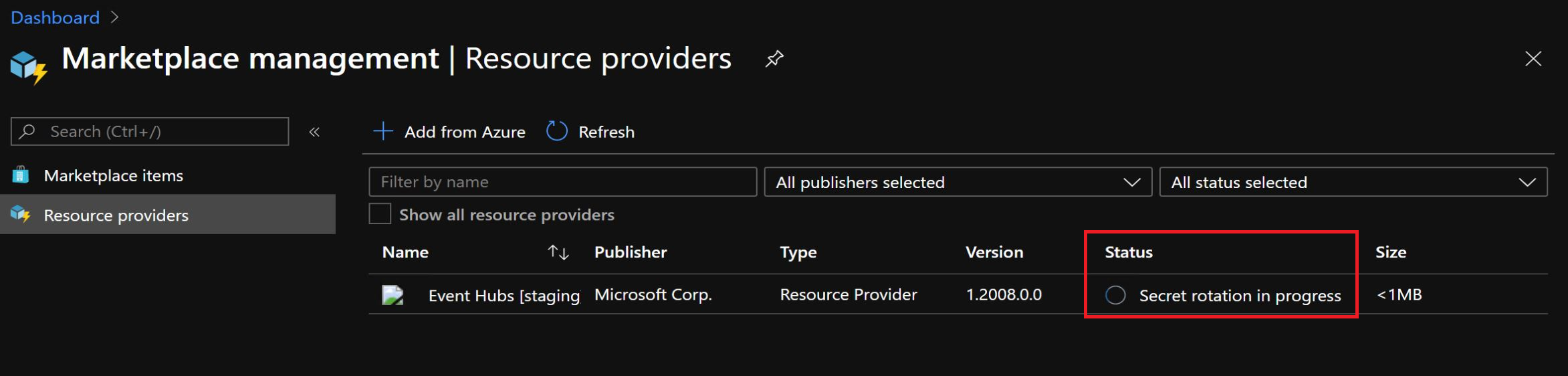How to rotate secrets for Event Hubs on Azure Stack Hub
This article will show you how to rotate the secrets used by the Event Hubs resource provider.
Overview and prerequisites
Note
Secret rotation for value-add resource providers (RPs) is currently only supported via PowerShell. Also, you must proactively rotate secrets for value-add RPs on a regular basis, as administrative alerts are currently not generated.
Like the Azure Stack Hub infrastructure, value-add resource providers use both internal and external secrets. Secrets can take multiple forms, including passwords and the encryption keys maintained by X509 certificates. As an operator, you're responsible for:
- Providing updated external secrets, such as a new TLS certificate used to secure resource provider endpoints.
- Managing resource provider secret rotation on a regular basis.
In preparation for the rotation process:
Review Azure Stack Hub public key infrastructure (PKI) certificate requirements for important prerequisite information before acquiring/renewing your X509 certificate, including details on the required PFX format. Also review the requirements specified in the Optional PaaS certificates section, for your specific value-add resource provider.
If you haven't already, Install PowerShell Az module for Azure Stack Hub before continuing. Version 2.0.2-preview or later is required for Azure Stack Hub secret rotation. For more information, see Migrate from AzureRM to Azure PowerShell Az in Azure Stack Hub.
Prepare a new TLS certificate
Next, create or renew your TLS certificate for securing the value-add resource provider endpoints:
Complete the steps in Generate certificate signing requests (CSRs) for certificate renewal for your resource provider. Here you use the Azure Stack Hub Readiness Checker tool to create the CSR. Be sure to run the correct cmdlet for your resource provider, in the step "Generate certificate requests for other Azure Stack Hub services". For example
New-AzsHubEventHubsCertificateSigningRequestis used for Event Hubs. When finished, you submit the generated .REQ file to your Certificate Authority (CA) for the new certificate.Once you've received your certificate file from the CA, complete the steps in Prepare certificates for deployment or rotation. You use the Readiness Checker tool again, to process the file returned from the CA.
Finally, complete the steps in Validate Azure Stack Hub PKI certificates. You use the Readiness Checker tool once more, to perform validation tests on your new certificate.
Rotate secrets
Finally, determine the resource provider's latest deployment properties and use them to complete the secret rotation process.
Determine deployment properties
Resource providers are deployed into your Azure Stack Hub environment as a versioned product package. Packages are assigned a unique package ID, in the format '<product-id>.<installed-version>'. Where <product-id> is a unique string representing the resource provider, and <installed-version> represents a specific version. The secrets associated with each package are stored in the Azure Stack Hub Key Vault service.
Open an elevated PowerShell console and complete the following steps to determine the properties required to rotate the resource provider's secrets:
Sign in to your Azure Stack Hub environment using your operator credentials. See Connect to Azure Stack Hub with PowerShell for PowerShell sign-in script. Be sure to use the PowerShell Az cmdlets (instead of AzureRM), and replace all placeholder values, such as endpoint URLs and directory tenant name.
Run the
Get-AzsProductDeploymentcmdlet to retrieve a list of the latest resource provider deployments. The returned"value"collection contains an element for each deployed resource provider. Find the resource provider of interest and make note of the values for these properties:"name"- contains the resource provider product ID in the second segment of the value."properties"."deployment"."version"- contains the currently deployed version number.
In the following example, notice the Event Hubs RP deployment in the first element in the collection, which has a product ID of
"microsoft.eventhub", and version"1.2003.0.0":PS C:\WINDOWS\system32> Get-AzsProductDeployment -AsJson VERBOSE: GET https://adminmanagement.myregion.mycompany.com/subscriptions/aaaa0a0a-bb1b-cc2c-dd3d-eeeeee4e4e4e/providers/Microsoft.Deployment.Admin/locations/global/productDeployments?api-version=2019-01-01 with 0-char payload VERBOSE: Received 2656-char response, StatusCode = OK { "value": [ { "id": "/subscriptions/aaaa0a0a-bb1b-cc2c-dd3d-eeeeee4e4e4e/providers/Microsoft.Deployment.Admin/locations/global/productDeployments/microsoft.eventhub", "name": "global/microsoft.eventhub", "type": "Microsoft.Deployment.Admin/locations/productDeployments", "properties": { "status": "DeploymentSucceeded", "subscriptionId": "bbbb1b1b-cc2c-dd3d-ee4e-ffffff5f5f5f", "deployment": { "version": "1.2003.0.0", "actionPlanInstanceResourceId":"/subscriptions/aaaa0a0a-bb1b-cc2c-dd3d-eeeeee4e4e4e/providers/Microsoft.Deployment.Admin/locations/global/actionplans/cccc2c2c-dd3d-ee4e-ff5f-aaaaaa6a6a6a", "parameters": { } }, "lastSuccessfulDeployment": { "version": "1.2003.0.0", "actionPlanInstanceResourceId":"/subscriptions/aaaa0a0a-bb1b-cc2c-dd3d-eeeeee4e4e4e/providers/Microsoft.Deployment.Admin/locations/global/actionplans/cccc2c2c-dd3d-ee4e-ff5f-aaaaaa6a6a6a", "parameters": { } }, "provisioningState": "Succeeded" } }, { ... } ] }Build the resource provider's package ID, by concatenating the resource provider product ID and version. For example, using the values derived in the previous step, the Event Hubs RP package ID is
microsoft.eventhub.1.2003.0.0.Using the package ID derived in the previous step, run
Get-AzsProductSecret -PackageIdto retrieve the list of secret types being used by the resource provider. In the returnedvaluecollection, find the element containing a value of"Certificate"for the"properties"."secretKind"property. This element contains properties for the RP's certificate secret. Make note of the name assigned to this certificate secret, which is identified by the last segment of the"name"property, just above"properties".In the following example, the secrets collection returned for the Event Hubs RP contains a
"Certificate"secret namedaseh-ssl-gateway-pfx.PS C:\WINDOWS\system32> Get-AzsProductSecret -PackageId 'microsoft.eventhub.1.2003.0.0' -AsJson VERBOSE: GET https://adminmanagement.myregion.mycompany.com/subscriptions/aaaa0a0a-bb1b-cc2c-dd3d-eeeeee4e4e4e/providers/Microsoft.Deployment.Admin/locations/global/productPackages/microsoft.eventhub.1.2003.0.0/secrets?api-version=2019-01-01 with 0-char payload VERBOSE: Received 617-char response, StatusCode = OK { "value": [ { "id": "/subscriptions/aaaa0a0a-bb1b-cc2c-dd3d-eeeeee4e4e4e/providers/Microsoft.Deployment.Admin/locations/global/productPackages/microsoft.eventhub.1.2003.0.0/secrets/aseh-ssl-gateway-pfx", "name": "global/microsoft.eventhub.1.2003.0.0/aseh-ssl-gateway-pfx", "type": "Microsoft.Deployment.Admin/locations/productPackages/secrets", "properties": { "secretKind": "Certificate", "description": "Event Hubs gateway SSL certificate.", "expiresAfter": "P730D", "secretDescriptor": { }, "secretState": { "status": "Deployed", "rotationStatus": "None", "expirationDate": "2022-03-31T00:16:05.3068718Z" }, "provisioningState": "Succeeded" } }, ... ] }
Rotate the secrets
Use the
Set-AzsProductSecretcmdlet to import your new certificate to Key Vault, which will be used by the rotation process. Replace the variable placeholder values accordingly before running the script:Placeholder Description Example value <product-id>The product ID of the latest resource provider deployment. microsoft.eventhub<installed-version>The version of the latest resource provider deployment. 1.2003.0.0<cert-secret-name>The name under which the certificate secret is stored. aseh-ssl-gateway-pfx<cert-pfx-file-path>The path to your certificate PFX file. C:\dir\eh-cert-file.pfx<pfx-password>The password assigned to your certificate .PFX file. strong@CertSecret6$productId = '<product-id>' $packageId = $productId + '.' + '<installed-version>' $certSecretName = '<cert-secret-name>' $pfxFilePath = '<cert-pfx-file-path>' $pfxPassword = ConvertTo-SecureString '<pfx-password>' -AsPlainText -Force Set-AzsProductSecret -PackageId $packageId -SecretName $certSecretName -PfxFileName $pfxFilePath -PfxPassword $pfxPassword -ForceFinally, use the
Invoke-AzsProductRotateSecretsActioncmdlet to rotate the internal and external secrets:Note
It takes approximately 3.5 - 4 hours to complete the rotation process.
Invoke-AzsProductRotateSecretsAction -ProductId $productIdYou can monitor secret rotation progress in either the PowerShell console, or in the administrator portal by selecting the resource provider in the Marketplace service:
Troubleshooting
Secret rotation should complete successfully without errors. If you experience any of the following conditions in the administrator portal, open a support request for assistance:
- Authentication issues, including problems connecting to the Event Hubs resource provider.
- Unable to upgrade resource provider, or edit configuration parameters.
- Usage metrics aren't showing.
- Bills aren't being generated.
- Backups aren't occurring.
Next steps
For details on rotating your Azure Stack Hub infrastructure secrets, visit Rotate secrets in Azure Stack Hub.