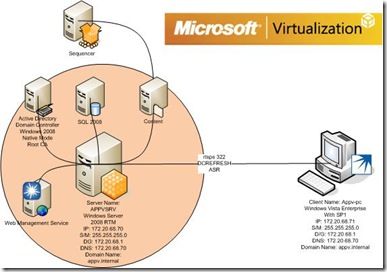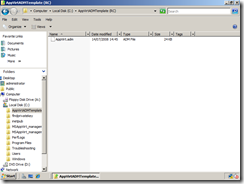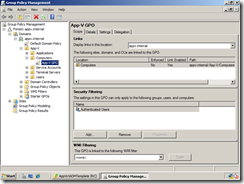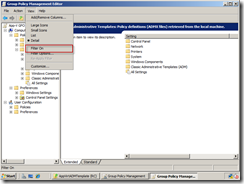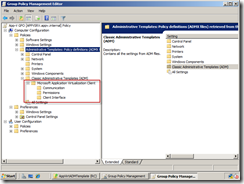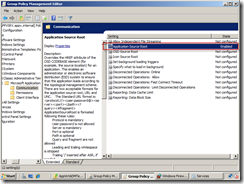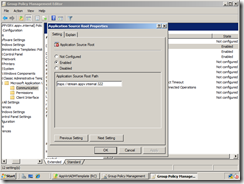Part 6 : Installing and Configuring the RC ADM Template
This Continues from Part 5. The topology for this is;
The template focus is on registry settings that are well suited to controlling via ADM Template/Group Policy infrastructure and are the most likely to be customized. The ADM Template covers over 40 registry settings, including many of our newest features. For example, the ADM Template includes:
- New flags that allow overriding the location configured in the Open Software Description (OSD) file for the Application Source Route (ASR), the Icon Source Root (ISR), and the OSD Source Root (OSR) with the registry value located on the client
- New Auto Load settings including when to target apps and what will start an Auto Load
- New Reporting Configuration options
- New Client Logging settings like maximum log size and number of copies to keep
- All permissions settings visible through the App Virtualization Client
- Disconnected Operation configuration
- Client user interface settings that control how the Tray behaves
The ADM Template allows controlling Preferences (not enforced policies). When you import the template, you need to go through the following steps to see it in the Group Policy Editor.
1) First extract the ADM template by running the msi that you download from connect. By default this will go to C:\AppVirtADMTemplate (RC)\AppVirt.adm. I have than copied this adm to c:\windows\system32\inf
2) Load the Group Policy Management Console and where you have your computers that will be used as clients create and link a new group policy and then start to edit the policy
3) Once in the policy confirm that Filter on is not enabled. If the filter is on than there will be a tick box beside it. Make sure there is no tick box like below.
4) Under Computer Settings>Policies>Administrative Templates>Classic Administrative Templates we will find the new App-V preferences.
5) In the Communications settings I want to modify my clients settings for ASR to rtsps://stream.appv.internal:322
Once you set the and Enable the ASR settings for the above path come out of editing the policy and confirm that your Clients will be located into the OU where the policy is applied.
Now why have i enabled this? Well I have many packages from many different sequences with different server sources. To overcome this I want the ASR to replace what is currently in my OSDs.
The Complete Series are located;
Part 1: The initial Setup - Building your App-V RC test lab (using 4.5.1305)
Part 2 : Installing IIS 7 for App-V RC 4.5.0.1305/8
Part 3 : Configuring Windows Server 2008 with Certificates for RC App-V 4.5.0.1305/8
Part 4 : Installing the First Management Server on RC App-V 4.5.0.1305/8
Part 5 : Configuring the Windows Server 2008 Firewall for RC App-V 4.5.0.1305/8
Part 6 : Installing and Configuring the RC ADM Template
Part 7 : Installing the RC App-V 4.5.0.1305/8 on the client
Comments
Anonymous
January 01, 2003
I have a zillion things on the go these days and I have been meaning to upgrade my labs for a while.Anonymous
January 01, 2003
This continues from Part 6 . Ok Here is the topology we are following; Now I have installed a defaultAnonymous
January 01, 2003
So I see were you set the application server address to overide the default in the template. But were do you set the server info. I am deploying the client using SCCM and don't plan in building the server into the build incase the server name changes, I should be able to use a GPO to do this and I thought the template would let me do this. Any help. Thanks DerekAnonymous
January 01, 2003
This post Continues from Part 2 . The topology for this is; Ok so this is a bit of a long bit. I want