Migrate from the HockeySDK to App Center SDK for Unity
Important
Visual Studio App Center is scheduled for retirement on March 31, 2025. While you can continue to use Visual Studio App Center until it is fully retired, there are several recommended alternatives that you may consider migrating to.
Follow this documentation if you're looking to update your application to use App Center SDK instead of HockeySDK.
1. Update the libraries
1.1 Remove old HockeySDK
Choose the game object that you'd created for the SDK and remove
HockeyAppAndroid/HockeyAppiOScomponent by clicking the Settings icon > Remove Component.Remove HockeyAppUnityAndroid / HockeyAppUnityiOS folder(s) from the Assets folder inside your Unity project.
1.2 Add new App Center SDK
The App Center SDK is integrated by importing Unity Packages into your project. To do so, first install the App Center Unity Editor Extensions plugin. Open the Editor Extensions via the Unity menu: Window > App Center > Editor Extensions and select Install App Center SDK.
The App Center SDK is designed with a modular approach – you can integrate only those services that you're interested in. See the equivalences in the next table:
| HockeyApp module | App Center module |
|---|---|
Crashes and Exceptions |
Crashes |
Metrics |
Analytics |
Version Updates |
Distribute |
To install the services separately, you can select Install SDK in each tab.
Note
The App Center Unity SDK is one for all three platforms: Android, iOS and UWP. You don't have to install each SDK separately.
The recommended way to integrate the App Center Unity SDK is to use App Center Editor Extension, but we support other scenarios. For more info, refer to the App Center Unity Documentation.
2. Setup the SDK
2.1 Convert the application identifier
The App Center SDK uses application identifiers in the globally unique identifier (GUID) format. Your HockeyApp App ID can be used by App Center but you need to convert it to a different format. To convert the identifier you must add four hyphens to get an 8-4-4-4-12 representation.
Before (HockeyApp):
00112233445566778899aabbccddeeff
After (App Center):
00112233-4455-6677-8899-aabbccddeeff
2.2 Configure the SDK
Attach App Center script
In the Project window, navigate to the AppCenter folder that was added to your project. Locate the script with the App Center logo as its icon, named AppCenterBehavior, and drag it onto the game object you used previously for HockeySDK.
Configure App Center settings
Click on this game object and in the Inspector window, you'll see the App Center configuration.
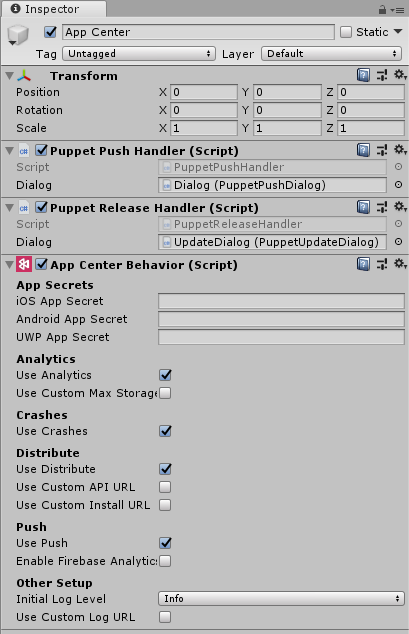
Fill in the additional information using the detailed configuration mapping table, which is given below.
3. Services and feature comparison
| HockeyApp Setting | App Center Setting | Notes |
|---|---|---|
| App ID | Android/iOS App Secret | Use the App ID that you've converted in the previous step |
| Server URL | Custom Log URL, Other Setup section | Check Use Custom Log URL |
| Restricted in-app updates | NA | Distribute.UpdateTrack |
| Crashes and Exceptions (enabled by default) | Use Crashes | Crashes module |
| Auto Upload Crashes | NA (enabled by default) | Documentation (enabled by default, can be configured) |
| Exception Logging | Initial Log level, Other Setup section | If you want more detailed logging, use Verbose |
| User Metrics | Use Analytics | Analytics module |
| Version Updates (enabled by default) | Use Distribute | Distribute module |
| Update Alert | NA | Documentation (has to be configured) |
Note
If your project doesn't support one of the three platforms listed in the settings, leave the app secret field as-is; it will have no effect. If your project supports platforms that App Center doesn't support, the APIs and configuration will have no effect for those platforms.
If your project has the HockeySDK API calls throughout the application, replace them using the detailed API mapping table given below.
| Feature | HockeyApp | App Center |
|---|---|---|
| Custom events with properties | HockeyAppIOS.TrackEvent or HockeyAppAndroid.TrackEvent | Analytics.TrackEvent |
| Explicitly check for updates | HockeyAppIOS.CheckForUpdate or HockeyAppAndroid.CheckForUpdate | Distribute.CheckforUpdate |
| Display a feedback form | HockeyAppIOS.ShowFeedbackForm or HockeyAppAndroid.ShowFeedbackForm | NA (see the section below) |
Feedback Service
The feedback service won't be supported in App Center. See HockeyApp feedback.