Host-named site collection architecture and deployment in SharePoint Server
APPLIES TO:  2013
2013  2016
2016  2019
2019  Subscription Edition
Subscription Edition  SharePoint in Microsoft 365
SharePoint in Microsoft 365
Host-named site collections are an optional approach to deploy sites in SharePoint Server. Users who wish to have multiple site collections, with each site collection having its own DNS name, can opt to deploy host-named site collections. Otherwise, users should deploy path-based site collections.
Learn how to plan for and implement host-named site collections, design URLs, and manage URLs.
Architecture and design for host-named site collections
Host-named site collections enable you to assign a unique DNS name to site collections. For example, you can address them as http://TeamA.contoso.com and http://TeamB.contoso.com. This example shows that you to deploy many sites with unique DNS names in the same web application. It also enables hosters to scale an environment to many customers.
This article describes how to implement host-named site collections in a recommended configuration with SharePoint Server. Information about advanced configurations is included at the end of this article: Use multiple web applications with host-named site collections.
Recommended architecture for host-named site collections
The recommended configuration for deploying host-named site collections is to place all host-named site collections within a single web application, as illustrated in the following diagram.
Recommended configuration for host-named site collections
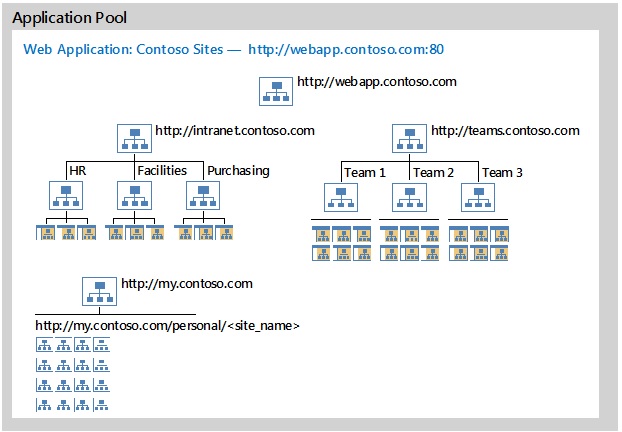
This recommended configuration in the diagram includes the following elements:
One application pool for site collections.
One web application for site collections that is hosted inside the one application pool.
A root site collection (
http://webapp.contoso.com).Multiple host-named site collections to host content with example sites:
Published intranet content (
http://intranet.contoso.com) with subsites for HR, Facilities, and Purchasing.Team sites (
http://teams.contoso.com) with subsites for Team 1, Team 2, and Team 3.My Sites with site URLs in the following format:
http://my.contoso.com/personal/<site_name>.
The number of sites within the web application and the URLs for sites aren't important for this example.
When creating a web application for host-named site collections, the URL of the web application and the root site collection will be http://<_webapp.contoso.com_>/.
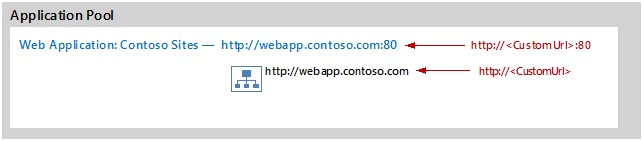
This architecture is recommended to deploy host-named site collections because it's the same architecture that the Microsoft 365 environment uses. So, this configuration is the most heavily tested configuration. New features, including the App model and Request Management, are optimized for this configuration, and it's the most reliable configuration going forward.
The recommended configuration doesn't include the following elements:
Enabling apps in environments with multiple zones.
Mixing host-named site collections and path-based site collections (except the root site collection).
Multiple web applications with host-named site collections.
Host-named site collections versus path-based site collections
When you use host-named site collections, each site collection in a web application is assigned a unique DNS name. When you deploy many host-named site collections to a single web application, you increase scalability of the farm because resources aren't used to support multiple application pools and web applications.
SharePoint Server supports both host-named and path-based site collections. The following table details the differences between the two options and provides more information about host-named site collections.
Table: Comparison of host-named site collections and path-based site collections
| Host-named site collections | Path-based site collections | |
|---|---|---|
| Creating sites | You can use Microsoft PowerShell to create host-named site collections. You can't use Central Administration to create host-named site collections. | You can use Central Administration or PowerShell to create path-based site collections. |
| URLs | Each host-named site collection in a web application is assigned a unique DNS name. You can use zones to assign up to five URLs to host-named sites, including vanity URLs. |
All path-based site collections in a web application share the same host name (DNS name) as the web application. You can extend a web application to implement up to five zones and create different host names for each zone. However, the host name for a zone applies to all site collections within the web application. |
| Root site collection and search | A root site collection is required to crawl content in a web application. A root site collection can be a site collection that users can't access. | Typically, a single path-based site collection serves as the root site collection within a web application. You can use managed paths to create more site collections within the web application. |
| URL mapping | Use PowerShell commands to manage URLs (Set-SPSiteUrl, Remove-SPSiteUrl, Get-SPSiteUrl). |
Use Alternate Access Mappings to manage URLs. |
| Self-service site creation | You need to use a custom solution for self-service site creation with host-named site collections. The Self Service Site Creation feature that is part of the default installation of SharePoint Server doesn't work with host-named site collections. |
When you use the Self Service Site Creation feature that is part of the default installation of SharePoint Server, you create path-based sites. |
| Managed paths | Managed paths for host-named site collections apply at the farm level and are available for all web applications. You have to use PowerShell to create managed paths for host-named site collections. |
Managed paths for path-based sites apply at the web application level. You can use Central Administration or Microsoft PowerShell to create managed paths for path-based site collections. |
Design and manage URLs for host-named site collections
PowerShell cmdlets manage URL mappings for host-named site collections and enable you to map URLs to a single site collection:
Set-SPSiteUrl— Add or change a URL mapping for a site.Remove-SPSiteUrl— Remove a URL mapping from a site.Get-SPSiteUrl— See all URLs and associated zones for a site collection.
These cmdlets provide URL mapping functionality for host-named site collections that is similar to alternate access mapping.
Zones and host-named site collections
Host-named site collections are available through any zone. Host-named site collections aren't limited to the default zone. If needed, you can implement multiple zones and use zones and host-named site collections to configure different authentication settings or policies.
Note
To use different zones, you need to extend the existing web application into the new zones.
You can assign up to five URLs to a single site collection by assigning one URL per zone. Even if you follow the recommended architecture by implementing only one zone, you can still assign up to five URLs to host-named site collections. This provision is because if a zone isn't implemented by extending the web application, SharePoint Server uses the default zone.
For example, the following URLs could provide access to the same Internet site:
The search crawl account requires access to content through the Default zone by using Integrated Windows authentication (NTLM or Kerberos). Because claims authentication allows multiple types of authentication in one zone, this requirement shouldn't affect other authentication requirements.
Managed paths and host-named site collections
URLs that are configured for the same site collection may have different schemes and domains, but they must have the same managed paths, namely everything after the '/' that follows the domain must be the same. For example, http://www.Contoso.com/sites/Site1 and http://www.Fabrikam.com/sites/Site1 can both point to the same site collection but http://www.Contoso.com/sites/Site1 and http://www.bar.com/sites/Project1 can't.
The cmdlets that manage URLs only operate on the root site collection for a host name, for example http://www.Contoso.com. These cmdlets don't operate on a managed path site collection that is underneath the root, such as http://www.Contoso.com/sites/Project1. Sites below the root of a host-named site collection will inherit the URL settings of that root host-named site collection.
Off-box termination of SSL with host-named site collections
Off-box termination of SSL occurs when a proxy server terminates an SSL request and uses HTTP to forward the request to a web server. To achieve off-box SSL termination with host-named site collections, the device that terminates the SSL connection, such as a reverse proxy server, must be capable of generating a custom HTTP header: Front-End-Https: On. For more information, see Use host-named site collections with off-box SSL termination.
Off-box termination of SSL is supported but not recommended because it results in unencrypted traffic being sent from the proxy server to the web server.
The protocol used for a host-named site collection depends on the value of the URL parameter that you specified when you used the Set-SPSiteUrl cmdlet to map the URL to a particular zone: http or https. Ensure that the IIS bindings for the web application, SSL certificates, reverse proxy configuration, and any other configuration necessary is complete.
When to use path-based site collections
Use the traditional path-based site collections and alternate access mapping if any of the following conditions apply:
You need to use the Self Service Site Creation feature that is part of the default installation of SharePoint Server.
This condition doesn't apply to custom self-service site creation solutions.
SSL termination is required but your SSL termination device can't be configured to produce the necessary custom HTTP header.
You can still use SSL bridging with host-named site collections with these devices if SSL termination isn't a requirement.
You plan to use different application pools for the extra security that these groups provide or you need to use multiple proxy groups.
In these cases, you can use host-named site collections. However, the extra configuration that is required to map URLs for host-named site collections across multiple web applications greatly outweigh the benefits of using host-named site collections. For more information, see Use multiple web applications with host-named site collections. For more information about creating path-based site collections, see Create a site collection in SharePoint Server.
Use host headers and host-named site collections
Host headers allow the web server to host multiple websites on the same IP Address and Port combination. If the incoming HTTP request includes a host header name, and a matching host header is configured in IIS, IIS will respond with the content from the appropriate website.
Host headers are configured at the web Application (IIS website) level, they're one of the website bindings properties.
It's important to understand the distinction between Host headers in IIS and host-named site collections. Host headers at the IIS website level are only intended for path-based site collections.
When using host-named site collections, SharePoint is responsible for resolving the correct site for the address based upon the incoming request passed through IIS. In most cases, applying a host header binding at the IIS website level makes it impossible to access host-named site collections through the IIS website. This inaccessibility is because IIS won't respond to requests for host names that differ from the host header binding.
You can use a wildcard host header binding in IIS, but you must ensure that all of the site collections within the web application conform to the wildcard host header pattern.
Important
If an existing web application has a host header binding set, IIS won't return pages from the host-named site collection until you remove the binding from IIS. For more information, see Update a web application URL and IIS bindings for SharePoint Server.
Mix host-named site collections and path-based site collections in the same web application
You can use host-named and path based site collections in the same web application. To ensure that both types of site collections are accessible to users, don't put host header bindings on the IIS website of your web application, including IIS websites for zones that are extended from the web application. If an existing web application has a host header binding set, IIS won't return pages from the host-named site collection until you remove the binding from IIS.
My Sites
When you use both types of site collections with My Sites, consider implementing your own provisioning process to create My Sites as host-named sites instead of path based sites.
Deployment and configuration for host-named site collections
Create a web application for host-named site collections
If you don't intend to configure two or more IIS websites that share the same port number on the same server, create a web application in the Default zone. Don't apply a host header binding at the IIS website level.
To create a web application for host-named site collections
Verify that you have the following memberships:
The securityadmin fixed server role on the SQL Server instance.
The db_owner fixed database role on all databases that are to be updated.
The Administrators group on the server on which you're running the Microsoft PowerShell cmdlet.
An administrator can use the
Add-SPShellAdmincmdlet to grant permissions to use SharePoint Server cmdlets.Note
If you don't have permissions, contact your Setup administrator or SQL Server administrator to request permissions. For more information about PowerShell permissions, see Add-SPShellAdmin.
Open the SharePoint Management Shell.
At the PowerShell command prompt (that is, PS C:\>), type the following syntax:
New-SPWebApplication -Name 'Contoso Sites' -port 80 -ApplicationPool ContosoAppPool -ApplicationPoolAccount (Get-SPManagedAccount 'Contoso\JDoe') -AuthenticationProvider (New-SPAuthenticationProvider -UseWindowsIntegratedAuthentication)
Create a root site collection
A root site collection is a requirement for any web application. It's also necessary for crawling content. This site collection must have the same URL as the web application. Currently, SharePoint prevents the creation of a host-named site collection with the same URL as a web application. Therefore, the root site collection is created as a path-based site collection.
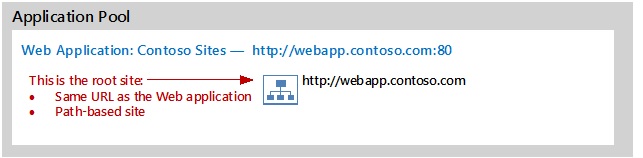
The following example creates an empty site collection that is the root site collection:
New-SPSite 'http://<servername>' -Name 'Portal' -Description 'Portal on root' -OwnerAlias 'contoso\administrator' -language 1033 -Template 'STS#0'
Only the root site collection of the web application appears in the content source. Even though all other host-named site collections in the web application don't appear in the content source, by default search automatically crawls the other host-named site collections.
Create host-named site collections
You must use Microsoft PowerShell to create a host-named site collection. You can't use the SharePoint Server Central Administration web application to create a host-named site collection, but you can use Central Administration to manage the site collection after you have created it.
You can create a host-named site collection by using the Microsoft PowerShell New-SPSite cmdlet with the -HostHeaderWebApplication parameter, as shown in the following example:
To create host-named site collections:
Verify that you have the following memberships:
The securityadmin fixed server role on the SQL Server instance.
The db_owner fixed database role on all databases that are to be updated.
The Administrators group on the server on which you're running the Microsoft PowerShell cmdlet.
An administrator can use the
Add-SPShellAdmincmdlet to grant permissions to use SharePoint Server cmdlets.Note
If you don't have permissions, contact your Setup administrator or SQL Server administrator to request permissions. For more information about PowerShell permissions, see Add-SPShellAdmin.
Open the SharePoint Management Shell.
At the PowerShell command prompt (that is, PS C:\>), type the following syntax:
New-SPSite 'http://portal.contoso.com' -HostHeaderWebApplication (Get-SPWebApplication 'Contoso Sites') -Name 'Portal' -Description 'Customer root' -OwnerAlias 'contoso\administrator' -language 1033 -Template 'STS#0'This syntax creates a host-named site collection that has the URL, https://portal.contoso.com in the SharePoint Server web application named "Contoso Sites".
Use managed paths with host-named site collections
You can implement managed paths with host-named site collections. Hosters can provide multiple site collections to the same customer with each site collection sharing the customer's unique host name but differentiated by the URL path after the host name. Managed paths for host-named site collections are limited to 20 per farm. For more information, see Software boundaries and limits for SharePoint Server.
Managed paths for host-named site collections behave differently from managed paths for path-based site collections. Managed paths for host-named site collections are available to all host-named site collections within the farm regardless of the web application that the host-named site collection is in. In contrast, managed paths for path-based site collections only apply to sites within the same web application. Managed paths for path-based site collections don't apply to path-based site collections in other web applications. Managed paths for one type of site collection don't apply to the other type of site collection.
To create a managed path, you must first create a site collection with the desired base URL. For example, to create http://teams.contoso.com/finance you must first create the site collection for http://teams.contoso.com.
To create a managed path for use with host-named site collections, use the PowerShell New-SPManagedPath cmdlet with the HostHeader parameter, as shown in the following example:
New-SPManagedPath 'departments' -HostHeader
You can also use the Explicit parameter to create explicit managed paths.
The following example shows a host-named site collection created at a managed path:
New-SPSite 'http://portal.contoso.com/departments/marketing' -HostHeaderWebApplication (Get-SPWebApplication 'Contoso Sites') -Name 'Marketing' -Description 'Portal Marketing' -OwnerAlias 'contoso\administrator' -language 1033 -Template 'STS#0'
To remove an existing managed path, use the PowerShell Remove -SPManagedPath cmdlet, as shown in the following example:
Remove-SPManagedPath 'departments' -HostHeader
You can use PowerShell to remove a managed path even if a site collection exists. If you remove a managed path, the site collection can no longer be accessed. To access the existing site collection, use PowerShell to recreate the managed path.
Map URLs to host-named site collections
When you create a new hostname site collection, the default alternate access mappings will still exist but can't be used. Use PowerShell commands to manage URL mappings for host-named site collections.
Add a mapping to an existing site:
Set-SPSiteUrl (Get-SPSite 'http://teams.contoso.com') -Url 'http://teamsites.contoso.com' -Zone Intranet
Each URL mapping is applied to a single zone. Use one of the following zone names when you map URLs:
Default
Intranet
Internet
Custom
Extranet
If you don't specify the Zone parameter and the URL mapping entry is new, the default zone is used. You still have a limitation to 5 URLs for a unique Site Collection.
Remove a mapping for a site:
Remove-SPSiteUrl 'http://teamsites.contoso.com'
Display all URL mappings for a site:
Get-SPSiteUrl -Identity (Get-SPSite 'http://teams.contoso.com')
Configure SSL certificates for host-named site collections
Important
If you are using SharePoint Server Subscription Edition, use the new certificate management feature to install and assign SSL certificates to your web applications. This feature allows you to install and manage your SSL certificates directly in SharePoint instead of manually configuring SSL certificates in IIS.
You can configure a single web application that uses SSL and then create multiple host-named site collections within that web application. To browse to a site over SSL, you have to install and assign a server certificate to the IIS website. Each host-named site collection in a web application will share the single server certificate that you assigned to the IIS website.
You need to acquire a wildcard certificate or subject alternate name (SAN) certificate and then use a host-named site collection URL format that matches that certificate. For example, if you acquire a *.contoso.com wildcard certificate, you must generate host-named site collection URLs such as https://site1.contoso.com, https://site2.contoso.com, and so on, to enable these sites to pass browser SSL validation. However, if you require unique second-level domain names for sites, you must create multiple web applications rather than multiple host-named site collections.
To configure SSL for host-named site collections, enable SSL when you create the web application. This setting will create an IIS website with an SSL binding instead of an HTTP binding. After you create the web application, open IIS Manager and assign a certificate to that SSL binding. You can then create site collections in that web application.
If you're implementing multiple zones with host-named site collections, ensure that the configuration of certificates and bindings (SSL or HTTP) is appropriate for each zone and corresponding IIS site.
Use host-named site collections with off-box SSL termination
You can use host-named site collections with off-box SSL termination. There are several requirements to use SSL termination with host-named site collections:
Note
Off-box termination of SSL is supported but not recommended because it results in unencrypted traffic being sent from the proxy server to the web server.
At least one IIS site should have a binding on port 80 (or whatever port the terminator forwards the request to). Microsoft recommends that you use the IIS site of a web application (or the IIS site of a zone for a web application) with HTTP/80.
The SSL terminator or reverse proxy must preserve the original HTTP host header from the client.
If the client SSL request is sent to the default SSL port (443), then the SSL terminator or reverse proxy must forward the decrypted HTTP request to the front-end web server on the default HTTP port (80). If the client SSL request is sent to a non-default SSL port, then the SSL terminator or reverse proxy must forward the decrypted HTTP request to the front-end web server on the same non-default port.
The device that terminates the SSL connection, such as a reverse proxy server, must be capable of generating a custom HTTP header: Front-End-Https: On. This header is the same custom header that Outlook Web Access (OWA) uses: Front-End-Https: On/Off. More information about this custom header is included later in this section.
To use host-named site collections with off-box SSL termination, configure your web application as you normally would for SSL termination and ensure that it meets the requirements described above. In this scenario, SharePoint Server will use HTTPS instead HTTP to render links of its host-named site collections in that web application.
Reverse proxy servers can publish SharePoint Server host-named site collections and perform off-box SSL termination. In this scenario, the reverse proxy server changes the connection type between the end user and the SharePoint web front-end server from SSL/TLS to HTTP or vice versa. Reverse proxy servers in this scenario must insert an extra HTTP header in the user's request when it forwards the request to the SharePoint web front-end server. This extra HTTP header indicates to SharePoint Server the type of connection the end user initiated so that SharePoint Server renders URLs appropriately in its response. The HTTP header name is "Front-End-Https" and its acceptable values are as follows.
Table: Front-End-Https header values
| Value | Description |
|---|---|
| On | The reverse proxy server received the end user's request over an encrypted (SSL or TLS) HTTPS connection. For example, Front-End-Https: On. |
| Off | The reverse proxy server received the end user's request over an unencrypted HTTP connection. |
The values aren't case-sensitive. For example, on, ON, On, and oN are acceptable.
This custom header works only with host-named site collections. It doesn't work with path-based site collections.
The following example shows a host-named site collection created at https:
New-SPSite 'https://portal.contoso.com' -HostHeaderWebApplication (Get-SPWebApplication 'Contoso Sites') -Name 'Portal' -OwnerAlias 'contoso\administrator' -language 1033 -Template 'STS#0'
This example creates a host-named site collection that has the URL, https://portal.contoso.com, in the SharePoint Server web application that has the URL https://webapp.contoso.com.
Enable apps in environments with multiple zones
Note
This section applies only to SharePoint Server 2013.
The March 2013 Public Update enables you to configure an app domain for each web application zone and use alternate access mapping and host-header web application configuration. Before the release of this update, you could only host one app domain and it had to be in the Default zone. You couldn't use the app domain on alternate access mappings or host-header web application configurations.
To resolve this issue, apply the SharePoint Server Cumulative Update Server Hotfix Package: March 12, 2013, see Updates for SharePoint 2013.
Migrate path-based site collections to host-named site collections
Determine host-named site collections in existing web applications
You can use the following script to identify which existing site collections are path-based and which are host-named, so you can later decide if you want to convert any of them from one type to another.
$webApp = Get-SPWebapplication 'http://webapp.contoso.com'
foreach($spSite in $webApp.Sites)
{
if ($spSite.HostHeaderIsSiteName)
{ Write-Host $spSite.Url 'is host-named' }
else
{ Write-Host $spSite.Url 'is path based' }
}
Convert path-based site collections to host-named site collections
You can convert path-based site collections to host-named site collections and host-named site collections to path-based site collections by using the PowerShell cmdlet Set-SPSite. After the site rename, an app pool recycle is recommended to force refreshing the cache. You can't use the SharePoint Central Administration website or Windows PowerShell cmdlets that attach and detach, or mount and dismount content databases to convert site collections.
The following example converts a standard site collection to a host-named site collection:
Get-SPSite https://SP2013content.contoso.com/sites/PathBasedSiteCollection|Set-SPSite -url https://HostNamedSiteCollection.contoso.com
Use multiple web applications with host-named site collections
If you use more than one web application, you add more operational overhead and complexity to the system. We recommend that you use one web application for site collections. However, the following reasons might influence you to implement site collections across multiple web applications:
An organization's security policies require separate web applications or application pools.
Web applications need to be configured differently.
An organization requires the use of multiple proxy groups.
It's more complex to implement host-named site collections with multiple web applications in a farm because you must complete more configuration steps. For example, URLs with host-named sites might be spread across multiple web applications that share the same port in a single farm. This scenario requires more configuration steps to ensure that requests are mapped to the correct web applications. You have to manually configure the mappings on each web server in the farm by configuring a separate IP address to represent each web application. You also have to create and manage host-header bindings to assign unique IP addresses for each site. Scripts can manage and replicate this configuration across servers; however, this replication of configuration adds complexity to the solution. Each unique URL also requires a mapping in DNS. Generally speaking, if multiple web applications are a requirement, we recommend path-based site collections with alternate access mapping.
Important
SharePoint Server Subscription Edition Version 23H1 allows users to assign wildcard host header bindings to their web applications. This new feature can help you use multiple web applications with host-named site collections in the following ways:
Users no longer need to manually assign unique IP address bindings to their web applications on each of their SharePoint servers. Users running SPSE Version 23H1 can instead assign wildcard host headers to each of their web applications, which is simpler to manage.
The wildcard host headers assigned to each web application must be unique. For example, web application 1 could be
*.internal.example.com, web application 2 could be*.external.example.com, etc.The host-named site collections in these web applications will have to conform to its web application's wildcard host header pattern. For example, if a web application has a wildcard host header of
*.external.example.com, then it can host host-named site collections with DNS names likesite1.external.example.com,site2.external.example.com, etc.Wildcard host header bindings can only have a single wildcard character as the left-most label in the DNS name. For example, a valid wildcard host header can be
*.external.example.com, but it can't beexternal.*.example.com,*.*.example.com,external*.example.com,*external.example.com, etc.
The following two tables contrast three different design choices to implement site collections. These tables are intended to help you understand the consequences of each approach and how configuration varies depending on the architecture.
Table: Results of different design choices to provision site collections
| Host-named site collections with all sites in a farm consolidated in one web application | Path-based site collections with alternate access mapping and multiple web applications | Host-named site collections with multiple web applications in a farm | |
|---|---|---|---|
| Site collection provisioning | Use Microsoft PowerShell or a custom site collection provisioning solution to provision sites. | Use Central Administration or Microsoft PowerShell to deploy sites. | Use Microsoft PowerShell or a custom site collection provisioning solution to provision sites. |
| URL management | You can map all site collections in DNS to point to a single IP address that represents the web application. | If you implemented more than one zone, you configure alternate access mapping for each site URL. Each zone also requires a mapping in DNS. | Extra configuration is required to ensure that requests for sites that share the same port are mapped to the correct web application. Each unique host name also requires a mapping in DNS. This configuration is manual and you must complete it on each web server in a farm for each site. |
| More URLs | You can assign up to five URLs to a host-named site collection, one per zone. It's not necessary to extend the web application to multiple zones. If a zone isn't implemented, the default zone is used. | The number of URLs for a site collection is limited to five because the allowed number of zones is five. | You can assign up to five URLs to a host-named site collection, one per zone. It's not necessary to extend the web application to multiple zones. If a zone isn't implemented, the default zone is used. |
| Service applications | All sites in the farm use a single service application group. | You can implement custom service application groups for different web applications. | You can implement custom service application groups for different web applications. |
| Zones | You don't have to implement multiple zones to implement different URLs for the same site collection. If a zone isn't implemented, the default zone is used. | Zones are necessary to implement different URLs for the same site collection. | You don't have to implement multiple zones to implement different URLs for the same site collection. If a zone isn't implemented, the default zone is used. |
| Authentication | With one web application, authentication options are limited to five zones. However, you can implement many authentication methods on one zone. | You can implement different authentication and zone designs for each web application. | You can implement different authentication and zone designs for each web application. |
| Authentication | Provides client scripting isolation between domain URLs. | You can isolate web applications into dedicated application pools, if desired, to achieve process isolation. Provides isolation between domain URLs. |
You can isolate web applications into dedicated application pools, if desired, to achieve process isolation. Provides isolation between domain URLs. |
| Policy | You can use zones to assign different policies to host-named sites. | You can use policies at the web application level to enforce permissions, regardless of permissions that are configured on individual sites or documents. Additionally, you can implement different policies for different zones. | You can implement different policies for different web applications to enforce permissions, regardless of permissions that are configured on individual sites or documents. Additionally, you can implement different policies for different zones. |
Scalability numbers that might also affect design decisions include the recommended maximums for site collections, content databases, and managed paths.
The following table summarizes the configuration that is necessary to manage URLs based on each of the three design options presented in this article.
Table: Configuration required for different site collection designs
| Host-named site collections with all sites in a farm consolidated into one web application | Path-based site collections with alternate access mapping and multiple web applications | Host-named site collections with multiple web applications in a farm | |
|---|---|---|---|
| Within SharePoint Server | Create the web application. Create a root-site collection that isn't accessible to users (for example, https://HNSC01.fabrikam.com). Create the host-named site collections with the host header (for example, https://intranet.fabrikam.com). Optionally add more URLs for each site collection and configure zones by using Set-SPSiteUrl. (In corporate portal design samples there's no need because there's only one zone.) |
Create the web application with the host header (for example, https://intranet.fabrikam.com). Optionally configure alternate access mapping. In the design sample, there's no need because there's only one zone). Create the root path-based site collection. |
Create the web application. Create a root-site collection that isn't accessible to users (for example, https://HNSC01.fabrikam.com). Create the host-named site collections with the host header (for example, https://intranet.fabrikam.com). Optionally add more URLs for each site collection and configure zones by using Set-SPSiteUrl. (In corporate portal design samples there's no need because there's only one zone.) |
| Within IIS | Associate an SSL certificate (wildcard certificate or SAN certificate) for all host-named site (domain) in the web application. | Associate an SSL certificate in IIS for each zone (each zone is a separate web application in IIS). | Associate an SSL certificate (wildcard certificate or SAN certificate) for a host-named site (domain) in the web applications. On each web server in the farm and for each web application that shares a port: Configure a separate IP address to represent each web application. Edit the IIS website binding manually to remove the host header binding that was created when the web application was created and replace this binding with an IP address binding. |
If you use multiple web applications on different IP addresses, you might need to complete extra configuration for the NIC, DNS, and the load balancer for each server.
Create multiple web applications with host-named site collections
To run multiple web applications on the same server and port in combination with host-named site collections, you have to assign different IP addresses to the web applications. This type of architecture requires that you add IP addresses to the web servers and configure the network router to point host names to the IP address of its web application.
Note
You can create a web application that doesn't have a host header. If you create a web application that doesn't have a host header, you can't create multiple web applications with host-named site collections on the same web server.
The process that creates multiple web applications for a host-named site collection includes the following tasks:
Create the multiple web applications.
Add a new virtual IP address in IIS on each web server in the farm.
Create multiple web applications for host-named site collections
The following example creates a web application:
New-SPWebApplication -Name 'webapp' 'webapp.contoso.com' -port 80 -ApplicationPool ContosoAppPool -ApplicationPoolAccount (Get-SPManagedAccount 'Contoso\JDoe') -AuthenticationProvider (New-SPAuthenticationProvider -UseWindowsIntegratedAuthentication)
Repeat this task for each web application.
Add virtual IP addresses in IIS
The IP bindings must be applied on all servers that will host the web application. Set the sleep command to 60 seconds to make sure that the IP bindings are set to all servers in the farm before the existing host header on the web application is removed. Remote scripting can be used for this job.
Use the following commands to add unique IP bindings to each of the web applications that you created and then remove the host header binding from these web applications.
Import-Module WebAdministration
#add empty binding to webapp on IP 192.168.10.20
New-WebBinding -Name 'webapp' -IPAddress '192.168.10.20' -HostHeader ''
Sleep 60
# remove existing binding webapp.contoso.com from existing web application
Get-WebBinding -Name 'webapp' -HostHeader 'webapp.contoso.com'|Remove-WebBinding