Publish Code Coverage Results task
TFS 2017 | TFS 2015
Use this task in a build pipeline to publish code coverage results produced when running tests to Azure Pipelines or TFS in order to obtain coverage reporting. The task supports popular coverage result formats such as Cobertura and JaCoCo.
This task can only be used in Build pipelines and is not supported in Release pipelines.
Tasks such as Visual Studio Test, .NET Core, Ant, Maven, Gulp, Grunt also provide the option to publish code coverage data to the pipeline. If you are using these tasks, you do not need a separate Publish Code Coverage Results task in the pipeline.
Demands
To generate the HTML code coverage report you need dotnet 2.0.0 or later on the agent. The dotnet folder needs to be in the environment path. If there are multiple folders containing dotnet, the one with version 2.0.0 must be before any others in the path list.
Arguments
| Argument | Description |
|---|---|
codeCoverageToolCode coverage tool |
(Required) By default use JaCoCo. Available options: JaCoCo, Cobertura. |
summaryFileLocation Path to summary files |
(Required) Path of the summary file containing code coverage statistics, such as line, method, and class coverage. Multiple summary files will be merged into a single report. The value may contain minimatch patterns. For example: $(System.DefaultWorkingDirectory)/MyApp/**/site/cobertura/coverage.xml |
pathToSources Path to Source files |
(Optional) Path to source files is required when coverage XML reports do not contain absolute path to source files. For example, JaCoCo reports do not use absolute paths and when publishing JaCoCo coverage for Java apps, the pattern would be similar to $(System.DefaultWorkingDirectory)/MyApp/src/main/java/. This input is also needed if tests are run in a docker container. This input should point to absolute path to source files on the host. For example, $(System.DefaultWorkingDirectory)/MyApp/ |
reportDirectoryReport directory |
(Optional) Path of the code coverage HTML report directory. The report directory is published for later viewing as an artifact of the build. The value may contain minimatch patterns. For example: $(System.DefaultWorkingDirectory)/MyApp/**/site/cobertura |
additionalCodeCoverageFilesAdditional files |
(Optional) File path pattern specifying any additional code coverage files to be published as artifacts of the build. The value may contain minimatch patterns. For example: $(System.DefaultWorkingDirectory)/**/*.exec |
failIfCoverageEmptyFail if code coverage results are missing |
(Optional) Fail the task if code coverage did not produce any results to publish. |
Docker
For apps using docker, build and tests may run inside the container, generating code coverage results within the container. In order to publish the results to the pipeline, the resulting artifacts should be to be made available to the Publish Code Coverage Results task. For reference you can see a similar example for publishing test results under Build, test, and publish results with a Docker file section for Docker.
View results
In order to view the code coverage results in the pipeline, see Review code coverage results
Related tasks
Open source
This task is open source on GitHub. Feedback and contributions are welcome.
FAQ
Is code coverage data merged when multiple files are provided as input to the task or multiple tasks are used in the pipeline?
At present, the code coverage reporting functionality provided by this task is limited and it does not merge coverage data. If you provide multiple files as input to the task, only the first match is considered. If you use multiple publish code coverage tasks in the pipeline, the summary and report is shown for the last task. Any previously uploaded data is ignored.
Help and support
- See our troubleshooting page
- Get advice on Stack Overflow, and get support via the Developer Community
Known issues
The publish code coverage results task generates and publishes the HTML report, a set of HTML files that are linked from the main index.html file. If the code coverage tab fails to show the code coverage report, check whether the size of the index.html file is close to or larger than 7 MB. Complete the following steps to check the size of the file. Then, if the file size is close to or larger than 7 MB, you can use the following workaround to view the coverage report:
Select the build Summary tab, and then select the published link:
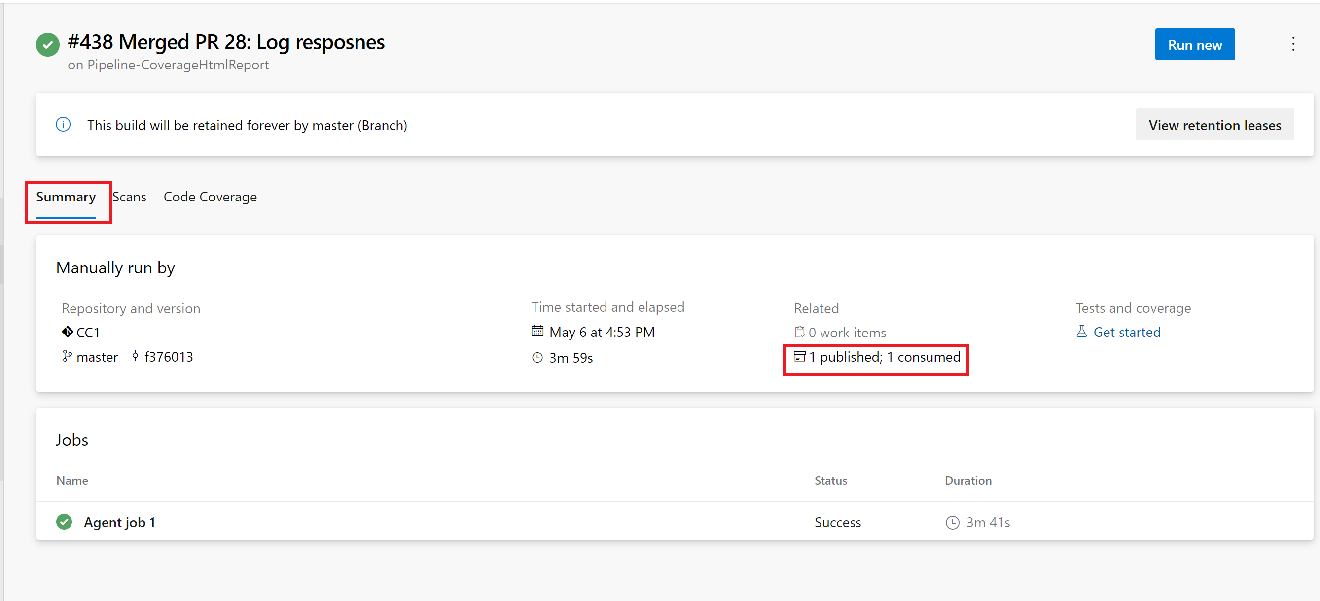
Next to the Code Coverage Report_* artifact, select Download artifacts:
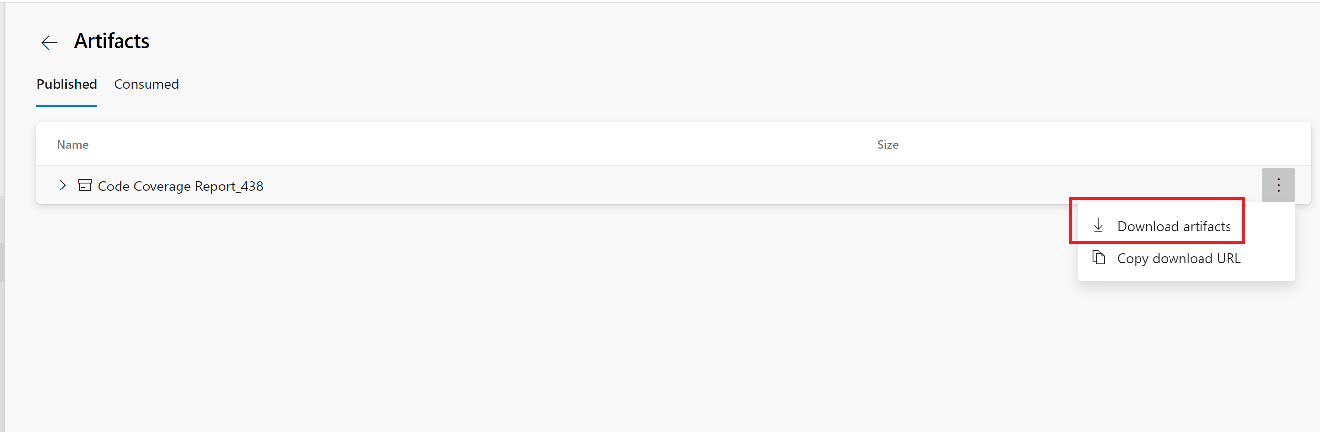
When the code coverage report is downloaded, extract the .zip file.
In the code coverage report, check the size of index.html to help determine whether the file size is causing the issue described here.
Open index.html in a browser to view the code coverage report.