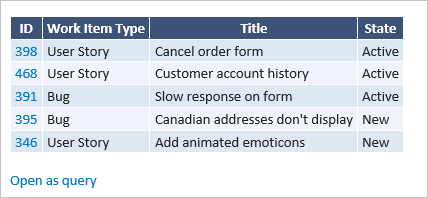Copy a list of stories, issues, or other work items
TFS 2017 | TFS 2015 | TFS 2013
You can copy an HTML formatted table of selected items from either a backlog page or query results list. You can then email this list using your choice of email client, or paste into a Word document, Excel spreadsheet, or other application.
Tip
The data copied with Copy as HTML is the same as that copied when you select Email selected work items. If you don't have an SMTP server configured, you can work around this by using Copy as HTML. For on-premises Azure DevOps, all email actions require an SMTP server to be configured.
From the web portal, open a backlog or query results page. Then, multi-select the work items you want to copy to the clipboard.
Open the … context menu of one of the selected work items, and then choose Copy as HTML.
Here we multi-select from the backlog page.
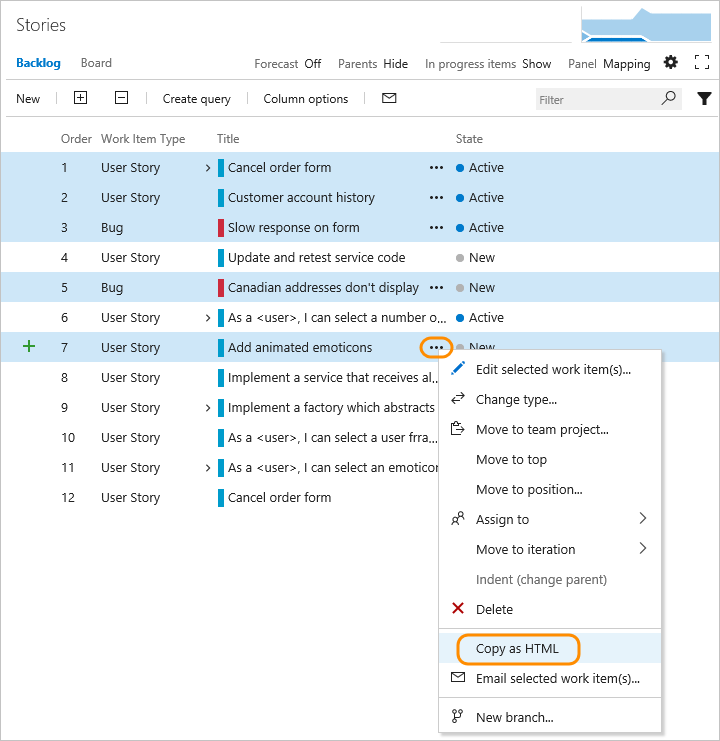
Paste the contents into your email client
Once you've copied your list, you can paste the contents of the clipboard into your email client or other application. To open a linked work item, requires users to have read access to the project or area node for those work items.
The formatted table contains a link to each work item included in your selected results list. A link to a query that will open only those work items selected is also provided.