Adición de una capa de línea al mapa (Android SDK)
Nota:
Retirada de Android SDK de Azure Maps
El SDK nativo de Azure Maps para Android ya está en desuso y se retirará el 31 de marzo de 2025. Para evitar interrupciones del servicio, migre al SDK web de Azure Maps antes del 31 de marzo de 2025. Para obtener más información, consulte la Guía de migración del SDK de Maps para Android.
Una capa de línea se puede usar para representar las características LineString y MultiLineString como rutas de acceso o rutas en el mapa. También se puede usar una capa de línea para representar el contorno de las características Polygon y MultiPolygon. Se puede conectar un origen de datos a la capa de línea para que proporcione los datos que se van a representar.
Sugerencia
Las capas de línea de forma predeterminada representarán las coordenadas de los polígonos y las líneas en un origen de datos. Para limitar la capa de forma que solo represente las características geométricas LineString, establezca la opción filter de la capa en eq(geometryType(), "LineString"). Si quiere incluir también características MultiLineString, establezca la opción filter de la capa en any(eq(geometryType(), "LineString"), eq(geometryType(), "MultiLineString")).
Prerrequisitos
Asegúrese de completar los pasos descritos en el documento Inicio rápido: Creación de una aplicación de Android. Los bloques de código de este artículo se pueden insertar en el controlador de eventos onReady de mapas.
Adición de una capa de línea
En el código siguiente, se muestra cómo se crea una línea. Agregue la línea a un origen de datos y represéntela con una capa de líneas utilizando la clase LineLayer.
//Create a data source and add it to the map.
DataSource source = new DataSource();
map.sources.add(source);
//Create a list of points.
List<Point> points = Arrays.asList(
Point.fromLngLat(-73.97234, 40.74327),
Point.fromLngLat(-74.00442, 40.75680));
//Create a LineString geometry and add it to the data source.
source.add(LineString.fromLngLats(points));
//Create a line layer and add it to the map.
LineLayer layer = new LineLayer(source,
strokeColor("blue"),
strokeWidth(5f)
);
map.layers.add(layer);
//Create a data source and add it to the map.
val source = DataSource()
map.sources.add(source)
//Create a list of points.
val points = asList(
Point.fromLngLat(-73.97234, 40.74327),
Point.fromLngLat(-74.00442, 40.75680)
)
//Create a LineString geometry and add it to the data source.
source.add(LineString.fromLngLats(points))
//Create a line layer and add it to the map.
val layer = LineLayer(
source,
strokeColor("blue"),
strokeWidth(5f)
)
map.layers.add(layer)
En la siguiente captura de pantalla se muestra cómo el código anterior representa una línea en una capa de línea.
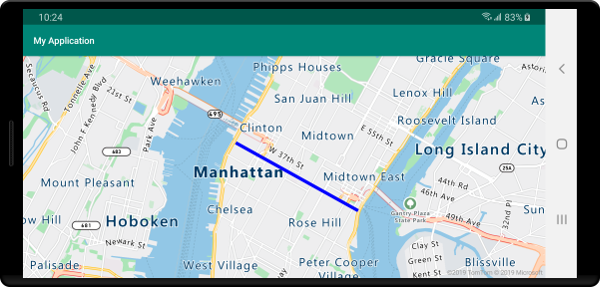
Estilo de línea controlada por datos
El siguiente código crea dos características de línea y agrega un valor de límite de velocidad como propiedad a cada línea. Una capa de línea usa una expresión de estilo controlada por datos para asignar color a las líneas en función del valor de límite de velocidad. Dado que los datos de línea se superponen a lo largo de las carreteras, el siguiente código agrega la capa de línea debajo de la capa de etiqueta para que se puedan leer claramente las etiquetas de la carretera.
//Create a data source and add it to the map.
DataSource source = new DataSource();
map.sources.add(source);
//Create a line feature.
Feature feature = Feature.fromGeometry(
LineString.fromLngLats(Arrays.asList(
Point.fromLngLat(-122.131821, 47.704033),
Point.fromLngLat(-122.099919, 47.703678))));
//Add a property to the feature.
feature.addNumberProperty("speedLimitMph", 35);
//Add the feature to the data source.
source.add(feature);
//Create a second line feature.
Feature feature2 = Feature.fromGeometry(
LineString.fromLngLats(Arrays.asList(
Point.fromLngLat(-122.126662, 47.708265),
Point.fromLngLat(-122.126877, 47.703980))));
//Add a property to the second feature.
feature2.addNumberProperty("speedLimitMph", 15);
//Add the second feature to the data source.
source.add(feature2);
//Create a line layer and add it to the map.
LineLayer layer = new LineLayer(source,
strokeColor(
interpolate(
linear(),
get("speedLimitMph"),
stop(0, color(Color.GREEN)),
stop(30, color(Color.YELLOW)),
stop(60, color(Color.RED))
)
),
strokeWidth(5f)
);
map.layers.add(layer, "labels");
//Create a data source and add it to the map.
val source = DataSource()
map.sources.add(source)
//Create a line feature.
val feature = Feature.fromGeometry(
LineString.fromLngLats(
Arrays.asList(
Point.fromLngLat(-122.131821, 47.704033),
Point.fromLngLat(-122.099919, 47.703678)
)
)
)
//Add a property to the feature.
feature.addNumberProperty("speedLimitMph", 35)
//Add the feature to the data source.
source.add(feature)
//Create a second line feature.
val feature2 = Feature.fromGeometry(
LineString.fromLngLats(
Arrays.asList(
Point.fromLngLat(-122.126662, 47.708265),
Point.fromLngLat(-122.126877, 47.703980)
)
)
)
//Add a property to the second feature.
feature2.addNumberProperty("speedLimitMph", 15)
//Add the second feature to the data source.
source.add(feature2)
//Create a line layer and add it to the map.
val layer = LineLayer(
source,
strokeColor(
interpolate(
linear(),
get("speedLimitMph"),
stop(0, color(Color.GREEN)),
stop(30, color(Color.YELLOW)),
stop(60, color(Color.RED))
)
),
strokeWidth(5f)
)
map.layers.add(layer, "labels")
En la siguiente captura de pantalla se muestra cómo el código anterior representa dos líneas en una capa de línea, el color recuperado de una expresión de estilo controlada por datos en función de una propiedad de la característica de línea.
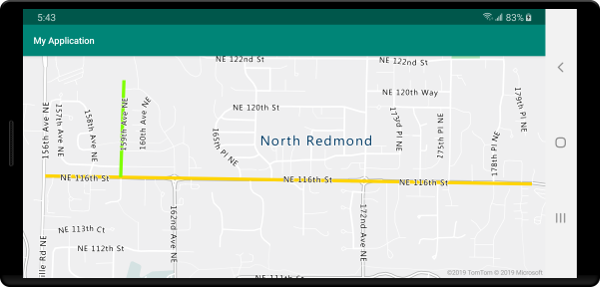
Adición de un degradado de trazo a una línea
Puede aplicar un color de trazo único a la línea. También puede rellenar la línea con un degradado de colores para mostrar la transición de un segmento al siguiente. Por ejemplo, los degradados de línea pueden utilizarse para representar cambios en el tiempo y en la distancia, o bien diferentes temperaturas a lo largo de una línea de objetos conectada. Para poder aplicar esta característica a una línea, el origen de datos debe tener la opción lineMetrics establecida en true; de este modo, se puede pasar una expresión de degradado de color a la opción strokeColor de la línea. La expresión de degradado del trazo tiene que hacer referencia a la expresión de datos lineProgress que expone las métricas de línea calculadas a la expresión.
//Create a data source and add it to the map.
DataSource source = new DataSource(
//Enable line metrics on the data source. This is needed to enable support for strokeGradient.
withLineMetrics(true)
);
map.sources.add(source);
//Create a line and add it to the data source.
source.add(LineString.fromLngLats(
Arrays.asList(
Point.fromLngLat(-122.18822, 47.63208),
Point.fromLngLat(-122.18204, 47.63196),
Point.fromLngLat(-122.17243, 47.62976),
Point.fromLngLat(-122.16419, 47.63023),
Point.fromLngLat(-122.15852, 47.62942),
Point.fromLngLat(-122.15183, 47.62988),
Point.fromLngLat(-122.14256, 47.63451),
Point.fromLngLat(-122.13483, 47.64041),
Point.fromLngLat(-122.13466, 47.64422),
Point.fromLngLat(-122.13844, 47.65440),
Point.fromLngLat(-122.13277, 47.66515),
Point.fromLngLat(-122.12779, 47.66712),
Point.fromLngLat(-122.11595, 47.66712),
Point.fromLngLat(-122.11063, 47.66735),
Point.fromLngLat(-122.10668, 47.67035),
Point.fromLngLat(-122.10565, 47.67498)
)
));
//Create a line layer and pass in a gradient expression for the strokeGradient property.
map.layers.add(new LineLayer(source,
strokeWidth(6f),
//Pass an interpolate or step expression that represents a gradient.
strokeGradient(
interpolate(
linear(),
lineProgress(),
stop(0, color(Color.BLUE)),
stop(0.1, color(Color.argb(255, 65, 105, 225))), //Royal Blue
stop(0.3, color(Color.CYAN)),
stop(0.5, color(Color.argb(255,0, 255, 0))), //Lime
stop(0.7, color(Color.YELLOW)),
stop(1, color(Color.RED))
)
)
));
//Create a data source and add it to the map.
val source = DataSource(
//Enable line metrics on the data source. This is needed to enable support for strokeGradient.
withLineMetrics(true)
)
map.sources.add(source)
//Create a line and add it to the data source.
source.add(
LineString.fromLngLats(
Arrays.asList(
Point.fromLngLat(-122.18822, 47.63208),
Point.fromLngLat(-122.18204, 47.63196),
Point.fromLngLat(-122.17243, 47.62976),
Point.fromLngLat(-122.16419, 47.63023),
Point.fromLngLat(-122.15852, 47.62942),
Point.fromLngLat(-122.15183, 47.62988),
Point.fromLngLat(-122.14256, 47.63451),
Point.fromLngLat(-122.13483, 47.64041),
Point.fromLngLat(-122.13466, 47.64422),
Point.fromLngLat(-122.13844, 47.65440),
Point.fromLngLat(-122.13277, 47.66515),
Point.fromLngLat(-122.12779, 47.66712),
Point.fromLngLat(-122.11595, 47.66712),
Point.fromLngLat(-122.11063, 47.66735),
Point.fromLngLat(-122.10668, 47.67035),
Point.fromLngLat(-122.10565, 47.67498)
)
)
)
//Create a line layer and pass in a gradient expression for the strokeGradient property.
map.layers.add(
LineLayer(
source,
strokeWidth(6f),
//Pass an interpolate or step expression that represents a gradient.
strokeGradient(
interpolate(
linear(),
lineProgress(),
stop(0, color(Color.BLUE)),
stop(0.1, color(Color.argb(255, 65, 105, 225))), //Royal Blue
stop(0.3, color(Color.CYAN)),
stop(0.5, color(Color.argb(255, 0, 255, 0))), //Lime
stop(0.7, color(Color.YELLOW)),
stop(1, color(Color.RED))
)
)
)
)
En la captura de pantalla siguiente se muestra el código anterior que muestra una línea representada mediante un color de trazo de degradado.
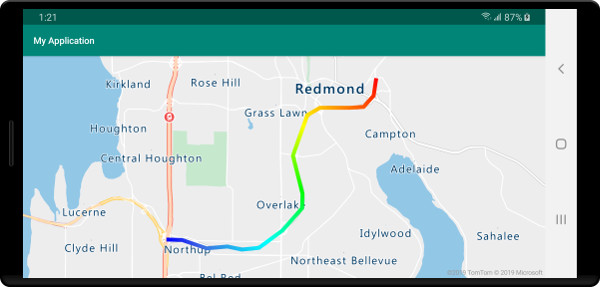
Adición de símbolos a lo largo de una línea
En este ejemplo se muestra cómo agregar iconos de flecha situados a lo largo de una línea en el mapa. Si usa una capa de símbolos, establezca la opción symbolPlacement en SymbolPlacement.LINE. Esto representa los símbolos a lo largo de la línea y gira los iconos (0 grados = derecha).
//Create a data source and add it to the map.
DataSource source = new DataSource();
map.sources.add(source);
//Load a image of an arrow into the map image sprite and call it "arrow-icon".
map.images.add("arrow-icon", R.drawable.purple_arrow_right);
//Create and add a line to the data source.
source.add(LineString.fromLngLats(Arrays.asList(
Point.fromLngLat(-122.18822, 47.63208),
Point.fromLngLat(-122.18204, 47.63196),
Point.fromLngLat(-122.17243, 47.62976),
Point.fromLngLat(-122.16419, 47.63023),
Point.fromLngLat(-122.15852, 47.62942),
Point.fromLngLat(-122.15183, 47.62988),
Point.fromLngLat(-122.14256, 47.63451),
Point.fromLngLat(-122.13483, 47.64041),
Point.fromLngLat(-122.13466, 47.64422),
Point.fromLngLat(-122.13844, 47.65440),
Point.fromLngLat(-122.13277, 47.66515),
Point.fromLngLat(-122.12779, 47.66712),
Point.fromLngLat(-122.11595, 47.66712),
Point.fromLngLat(-122.11063, 47.66735),
Point.fromLngLat(-122.10668, 47.67035),
Point.fromLngLat(-122.10565, 47.67498)))
);
//Create a line layer and add it to the map.
map.layers.add(new LineLayer(source,
strokeColor("DarkOrchid"),
strokeWidth(5f)
));
//Create a symbol layer and add it to the map.
map.layers.add(new SymbolLayer(source,
//Space symbols out along line.
symbolPlacement(SymbolPlacement.LINE),
//Spread the symbols out 100 pixels apart.
symbolSpacing(100f),
//Use the arrow icon as the symbol.
iconImage("arrow-icon"),
//Allow icons to overlap so that they aren't hidden if they collide with other map elements.
iconAllowOverlap(true),
//Center the symbol icon.
iconAnchor(AnchorType.CENTER),
//Scale the icon size.
iconSize(0.8f)
));
//Create a data source and add it to the map.
val source = DataSource()
map.sources.add(source)
//Load a image of an arrow into the map image sprite and call it "arrow-icon".
map.images.add("arrow-icon", R.drawable.purple_arrow_right)
//Create and add a line to the data source.
//Create and add a line to the data source.
source.add(
LineString.fromLngLats(
Arrays.asList(
Point.fromLngLat(-122.18822, 47.63208),
Point.fromLngLat(-122.18204, 47.63196),
Point.fromLngLat(-122.17243, 47.62976),
Point.fromLngLat(-122.16419, 47.63023),
Point.fromLngLat(-122.15852, 47.62942),
Point.fromLngLat(-122.15183, 47.62988),
Point.fromLngLat(-122.14256, 47.63451),
Point.fromLngLat(-122.13483, 47.64041),
Point.fromLngLat(-122.13466, 47.64422),
Point.fromLngLat(-122.13844, 47.65440),
Point.fromLngLat(-122.13277, 47.66515),
Point.fromLngLat(-122.12779, 47.66712),
Point.fromLngLat(-122.11595, 47.66712),
Point.fromLngLat(-122.11063, 47.66735),
Point.fromLngLat(-122.10668, 47.67035),
Point.fromLngLat(-122.10565, 47.67498)
)
)
)
//Create a line layer and add it to the map.
map.layers.add(
LineLayer(
source,
strokeColor("DarkOrchid"),
strokeWidth(5f)
)
)
//Create a symbol layer and add it to the map.
map.layers.add(
SymbolLayer(
source, //Space symbols out along line.
symbolPlacement(SymbolPlacement.LINE), //Spread the symbols out 100 pixels apart.
symbolSpacing(100f), //Use the arrow icon as the symbol.
iconImage("arrow-icon"), //Allow icons to overlap so that they aren't hidden if they collide with other map elements.
iconAllowOverlap(true), //Center the symbol icon.
iconAnchor(AnchorType.CENTER), //Scale the icon size.
iconSize(0.8f)
)
)
En este ejemplo, la imagen siguiente se ha cargado en la carpeta Drawable de la aplicación.
 |
|---|
purple-arrow-right.png |
En la siguiente captura de pantalla se muestra cómo el código anterior muestra una línea que tiene iconos de flecha a lo largo.

Pasos siguientes
Para obtener más ejemplos de código para agregar a los mapas: