Eliminación de directivas de aprovisionamiento de equipos en la nube
Solo se puede eliminar una directiva de aprovisionamiento que no tenga asignaciones. Por lo tanto, primero debe quitar las asignaciones. Puede quitar asignaciones siguiendo los pasos descritos en Editar directiva de aprovisionamiento. Después de completar esos pasos, siga los pasos siguientes para eliminar una directiva de aprovisionamiento.
Inicie sesión en el centro > de administración de Microsoft IntuneDispositivos>Windows 365 (en Aprovisionamiento) >Directivas de aprovisionamiento.
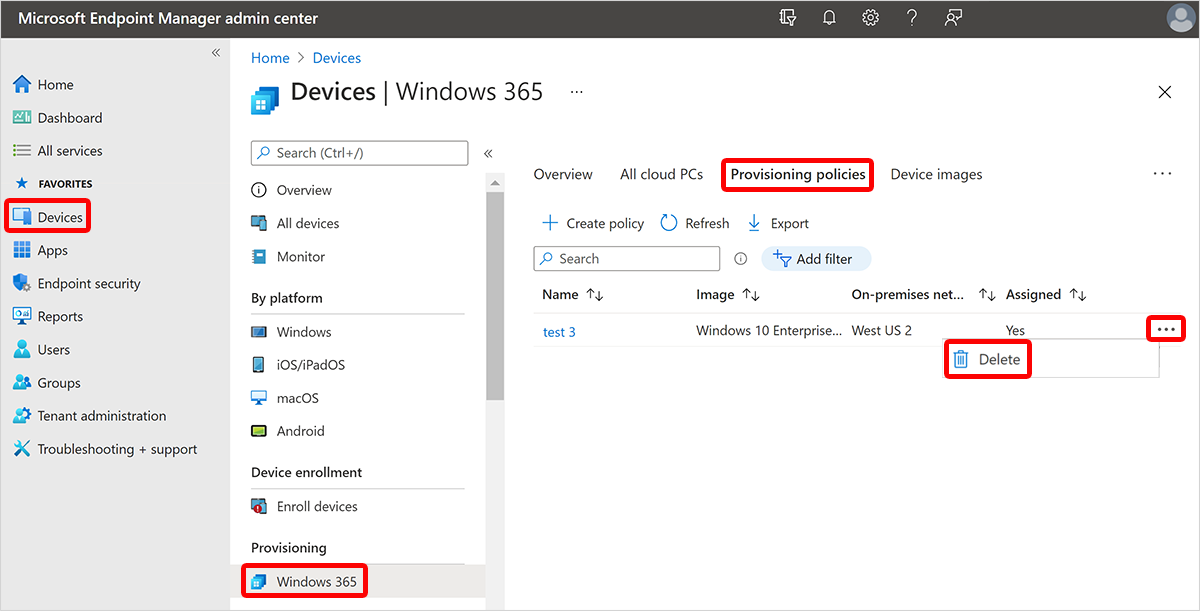
Asegúrese de que Asignado es No. Si El estado asignado es Sí, seleccione la directiva de aprovisionamiento y quite las asignaciones.
Para Windows 365 Enterprise y Windows 365 Frontline en modo dedicado, si quita las asignaciones, los equipos en la nube pasan al estado de período de gracia.
Seleccione los puntos suspensivos (...) junto a la directiva que desea eliminar.>
Seleccione Confirmar cuando se le pida que elimine la directiva.