Ventanas de mantenimiento de PC en la nube (versión preliminar)
Los administradores pueden usar ventanas de mantenimiento de PC en la nube para programar horas específicas para ejecutar acciones en equipos en la nube. Para obtener la máxima flexibilidad, estas ventanas se pueden programar:
- Diariamente
- Semanalmente
- Fines.
- Horas específicas dentro del día (hora local del PC en la nube).
- Con dos o más horas por ventana.
- Para grupos de Microsoft Entra específicos.
- Con notificaciones a los usuarios de la próxima ventana.
- Para acciones de cambio de tamaño masivo.
Estas ventanas le ayudan a planear y administrar de forma eficaz las actividades de mantenimiento de PC en la nube, a reducir la interrupción de la productividad del usuario y a cumplir las directivas de la organización.
Crear una ventana de mantenimiento
Para crear una ventana de mantenimiento, siga estos pasos:
Inicie sesión en el Centro de administración de Microsoft Intune.
Seleccione Administración de inquilinos> Ventanas de mantenimiento de PC en lanube (versión preliminar)>Crear.
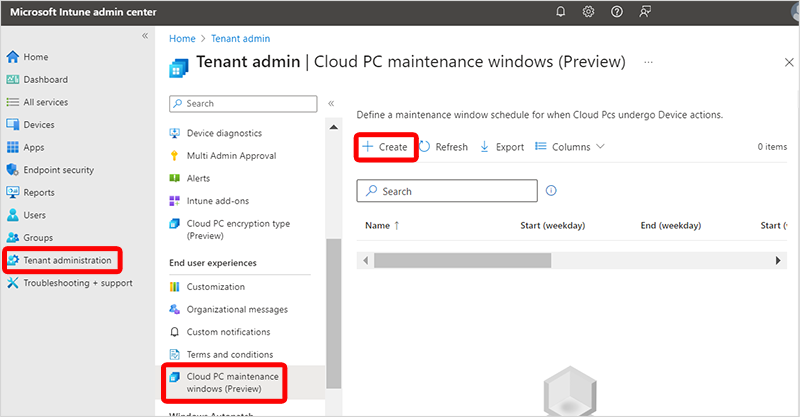
En la página Aspectos básicos , escriba un nombre y una descripción.
En la página Configuración , en Programación del día de la semana o Programación de fin de semana, seleccione las horas de inicio y finalización de la hora local del equipo en la nube. Cada ventana debe tener al menos dos horas de duración.
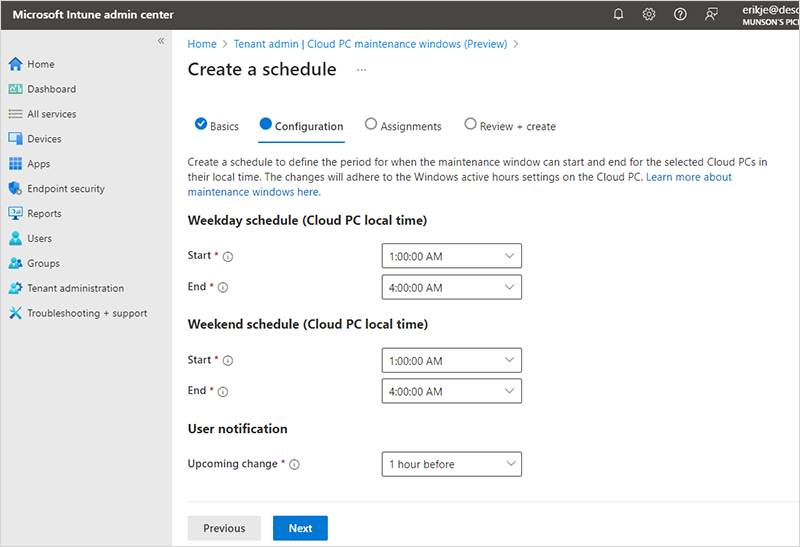
En Notificación de usuario, en Próximo cambio, seleccione el plazo que desea usar para notificar al usuario la interrupción inminente. El usuario recibe una notificación en la sesión y no puede invalidar ni posponer la ventana de mantenimiento.
Seleccione Siguiente.
En la página Asignaciones , seleccione Agregar grupos.
En el panel Seleccionar grupos para incluir, seleccione los grupos que quiera incluir en esta ventana de > mantenimiento Seleccione.
Seleccione Siguiente.
En la página Revisar y crear, seleccione Crear.
Siga los pasos para cambiar el tamaño masivo de los equipos en la nube y asegúrese de seleccionar el cuadro Usar ventanas de mantenimiento de PC en la nube en la página Aspectos básicos .
Cambios urgentes o críticos para equipos en la nube
Cuando tenga que resolver un problema inmediatamente y no espere a la ventana de mantenimiento, no seleccione la opción Usar ventanas de mantenimiento de PC en la nube . Cuando no selecciona esta opción, la acción remota se ejecuta inmediatamente.
Limitaciones
Las ventanas de mantenimiento no son responsables del éxito o el error de las acciones remotas. No cubren el mantenimiento del servicio, las actualizaciones de Windows, la carga Intune, las actualizaciones del sistema operativo u otras actividades.