Creación de subgoles en el servicio Power BI
SE APLICA A: Power BI Desktop
Servicio Power BI
Los objetivos de Power BI permiten a los clientes mantener sus objetivos y realizar un seguimiento de sus objetivos empresariales clave, en un único panel. Los subobjetivos hacen que los cuadros de mandos sean más legibles mediante la recopilación de objetivos relacionados juntos bajo un único objetivo primario. Puede expandir y contraer el objetivo primario. Los subobjetivos pueden ser valores independientes, no relacionados con el valor primario, o pueden acumularse en el valor primario. Lea sobre las acumulaciones más adelante en este artículo.
Crear un subgoal
Puede definir uno o varios subgoales para un objetivo. Al igual que sus objetivos primarios, los subgoales se pueden conectar o establecer manualmente. Hay dos puntos de entrada para crear un subobjetivo.
Abra un cuadro de mandos y seleccione Editar.
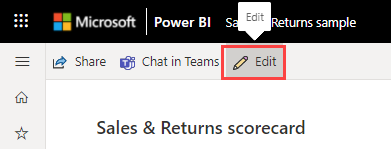
Seleccione el objetivo para el que desea crear un subobjetivo y seleccione Agregar subobjetivo en la parte superior de la tarjeta de puntuación.
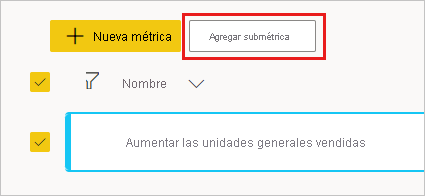
O mantenga el puntero sobre el objetivo para el que desea crear un subgoal, seleccione Más opciones (...)>Nuevo subgoal.
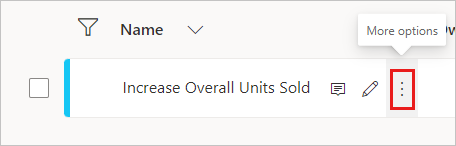
Repita el primer paso según sea necesario para crear más subgoales.
Asegúrese de seleccionar el objetivo para que pueda crear un subobjetivo.
Consulte estos artículos para obtener más información sobre cómo crear objetivos manuales o conectados:
Creación de subobjetivos que se acumulan al objetivo
También puede crear acumulación de subobjetivos, cuyos valores se agregan automáticamente a un objetivo primario. Estas agregaciones se recalculan cada vez que cambian los valores de los subobjetivos y capturan el historial. Los paquetes acumulativos son una excelente manera de mantener actualizado un objetivo primario sin estar respaldado por una conexión de informe. Las acumulaciones funcionan cuando los subobjetivos son manuales o conectados, por lo que siempre puede acumular el valor actual, independientemente de dónde proceda.
Comienza a crear resúmenes
En primer lugar, asegúrese de que está en modo de edición.
Seleccione el icono de lápiz para escribir la edición directa de un objetivo.

Junto al valor y el objetivo, verá una indicación del tipo de meta que es:
- Objetivo manual
- Usar el subobjetivo
- Conectado a datos
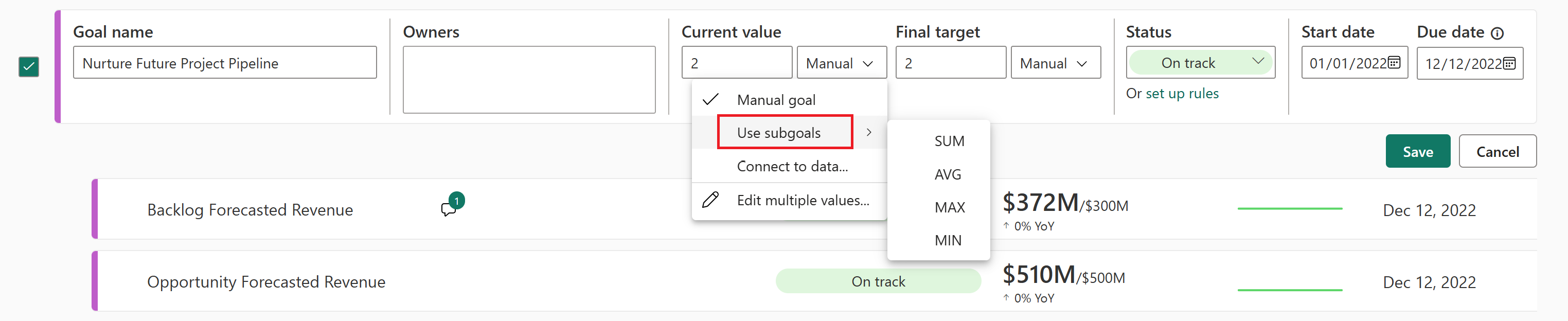
Al elegir subobjetivos acumulativos, puede elegir el tipo de agregación:
- SUM: la suma de los valores de los subobjetivos
- PROMEDIO: un promedio de los valores de los subobjetivos
- MIN: refleja el valor subobjetivo más bajo
- MAX: refleja el valor de subobjetivo más grande
La opción que elija calcula automáticamente el valor adecuado y lo muestra en el área de Valor actual o Valor de destino. Puede configurar diferentes tipos de agregación de acumulación en el valor actual y de destino, lo que permite una máxima flexibilidad.
Conservar valores históricos
Es posible que quiera conservar los valores históricos si va a cambiar el tipo de objetivo de conectado al tipo de acumulación.
En el modo Editar del cuadro de mandos, seleccione Más opciones (...)>Ver detalles junto al objetivo.
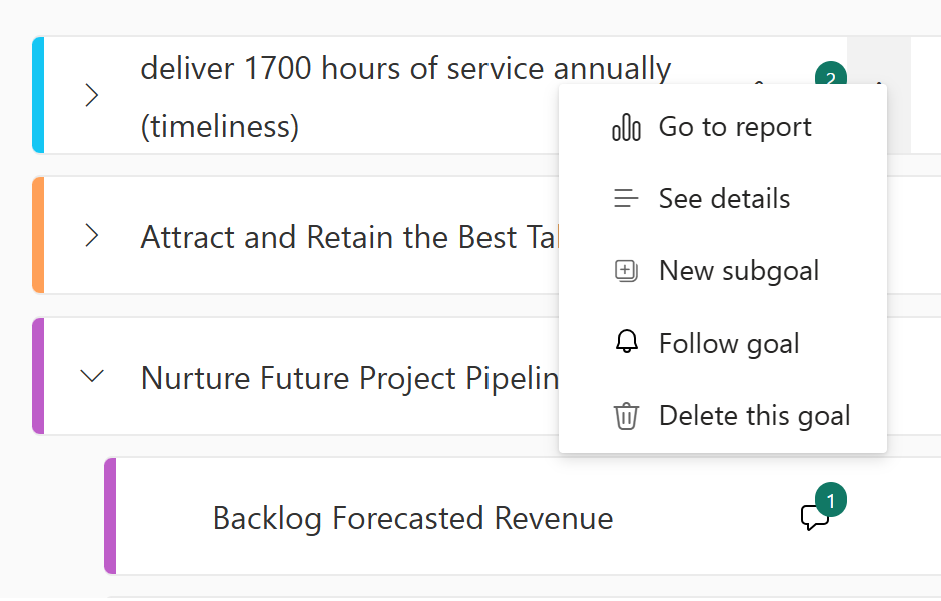
En la pestaña Conexiones, asegúrese de desactivar el botón de alternancia con la etiqueta Borrar valores de objetivos al conectarse a un nuevo informe.
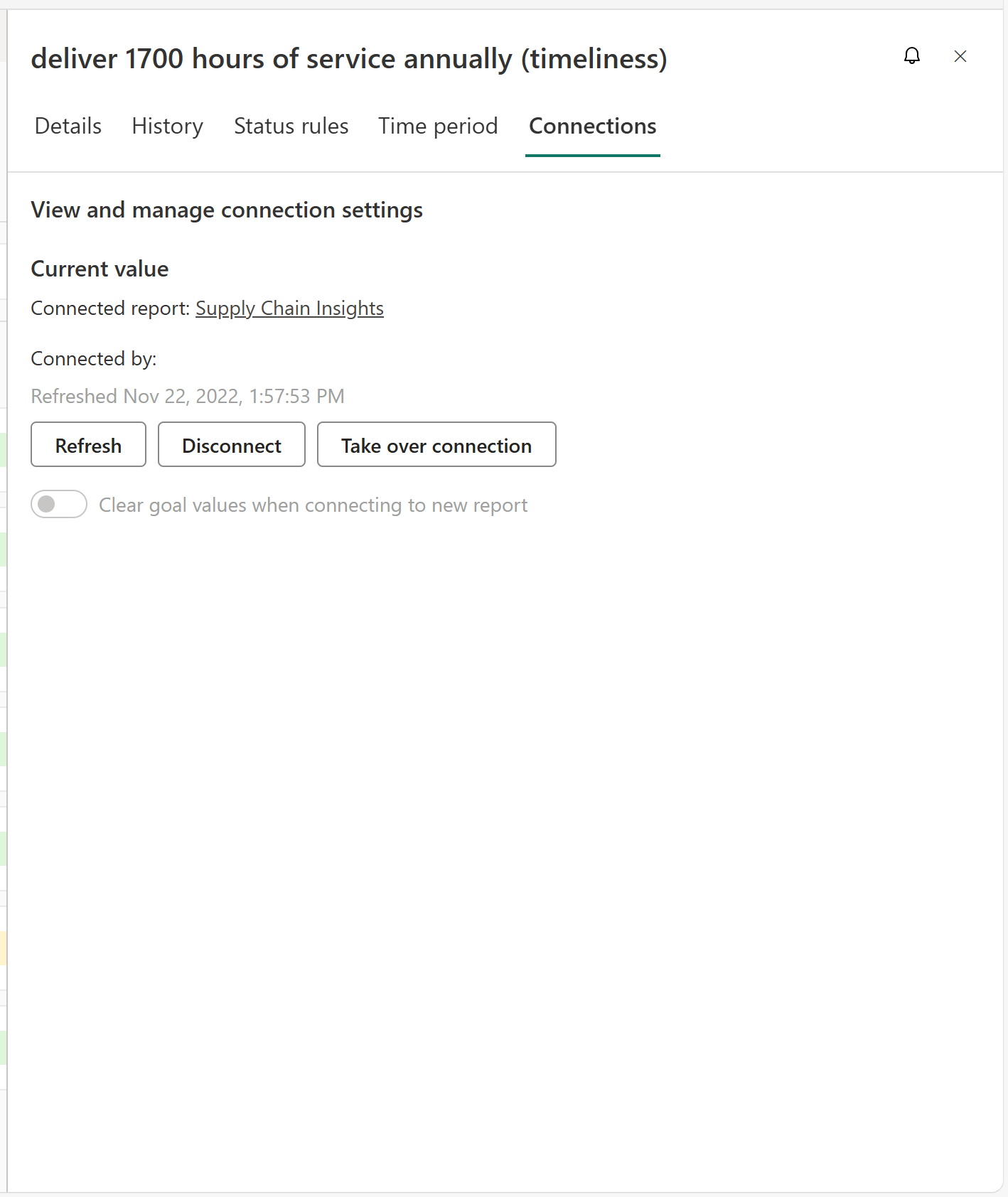
Consideraciones sobre las acumulaciones
- Las acumulaciones tienen lugar desde el día en que están configuradas y de allí en adelante. No quitan, vuelven a calcular ni invalidan los datos históricos con valores de acumulación retroactivos, en casi todos los escenarios.
- Un escenario en el que se eliminan los datos históricos conectados tiene lugar si la persona que crea la acumulación no es el propietario de la conexión de objetivo. Para conservar el historial, asegúrese de que el propietario de la conexión de objetivo sea la misma persona que el creador de la acumulación.
- Si un autor del cuadro de mandos cambia un objetivo de una acumulación a un objetivo conectado y trae el historial a través de la conexión del informe, el historial de informes invalida los valores de acumulación históricos.
- Los nuevos tipos acumulativos se calculan con la nueva agregación a partir de allí, pero no reemplazan el historial.
- Las acumulaciones siempre muestran el mismo valor de agregación de todos los subobjetivos, independientemente de los permisos de nivel de objetivo. Por lo tanto, si la persona A solo tiene acceso a 3 de los 5 subobjetivos, sigue viendo el mismo valor del objetivo principal que alguien que tiene acceso a todos los subobjetivos.
Contenido relacionado
- Introducción a los objetivos de Power BI
- Creación de cuadros de mandos y objetivos manuales en Power BI
- Creación de objetivos conectados en Power BI
¿Más preguntas? Pruebe la comunidad de Power BI.