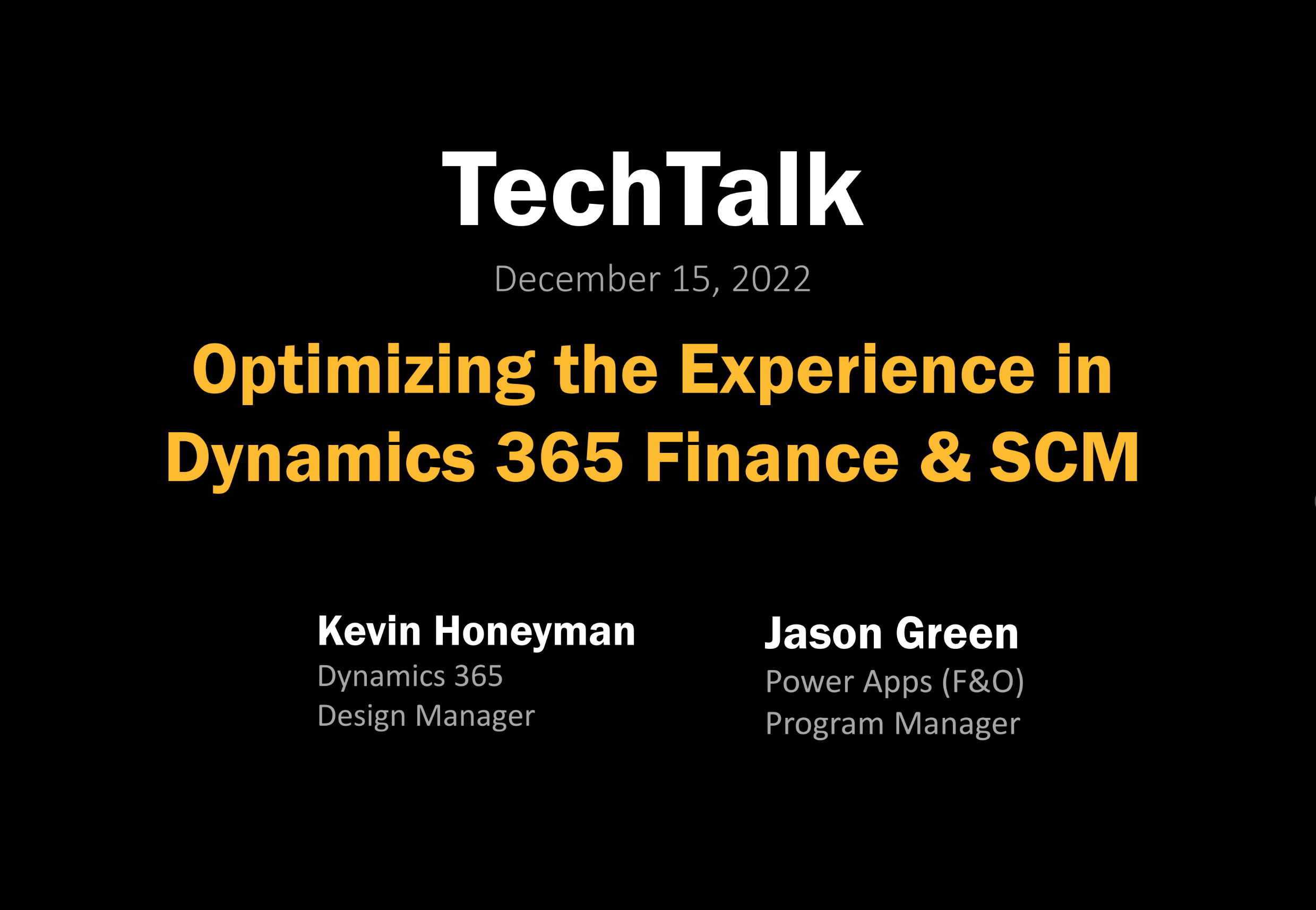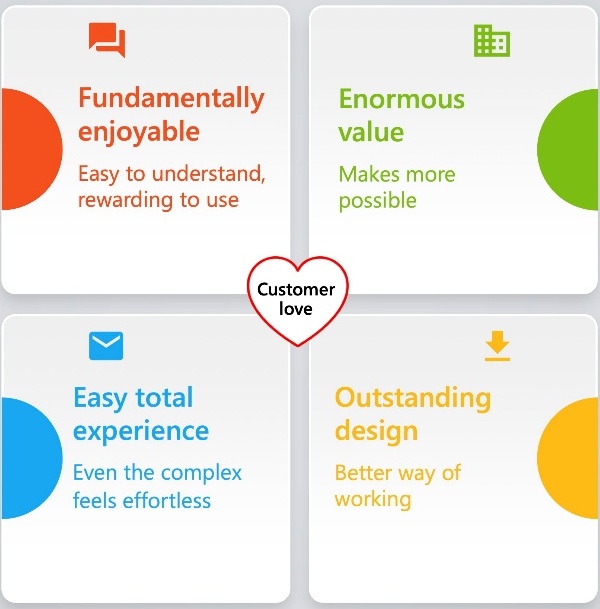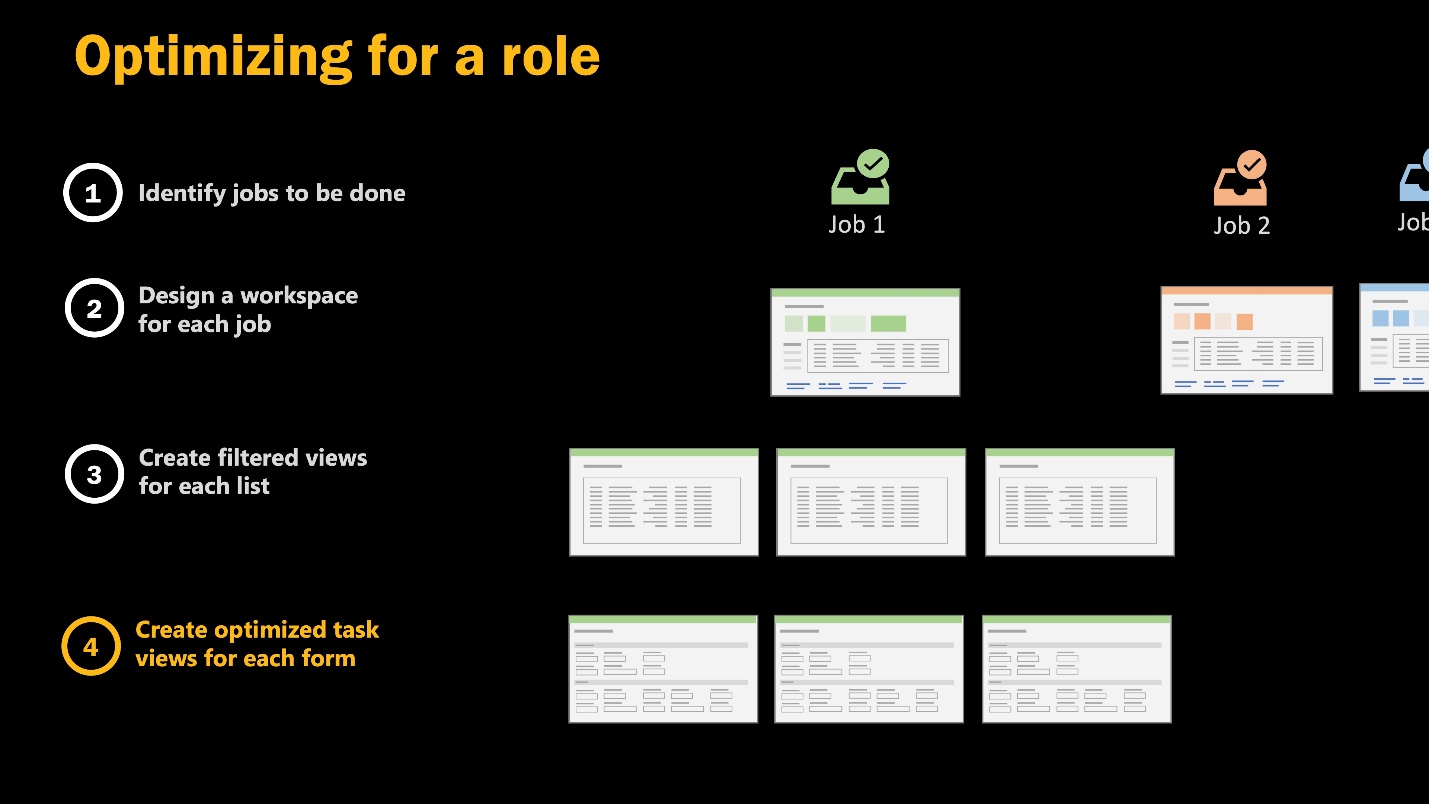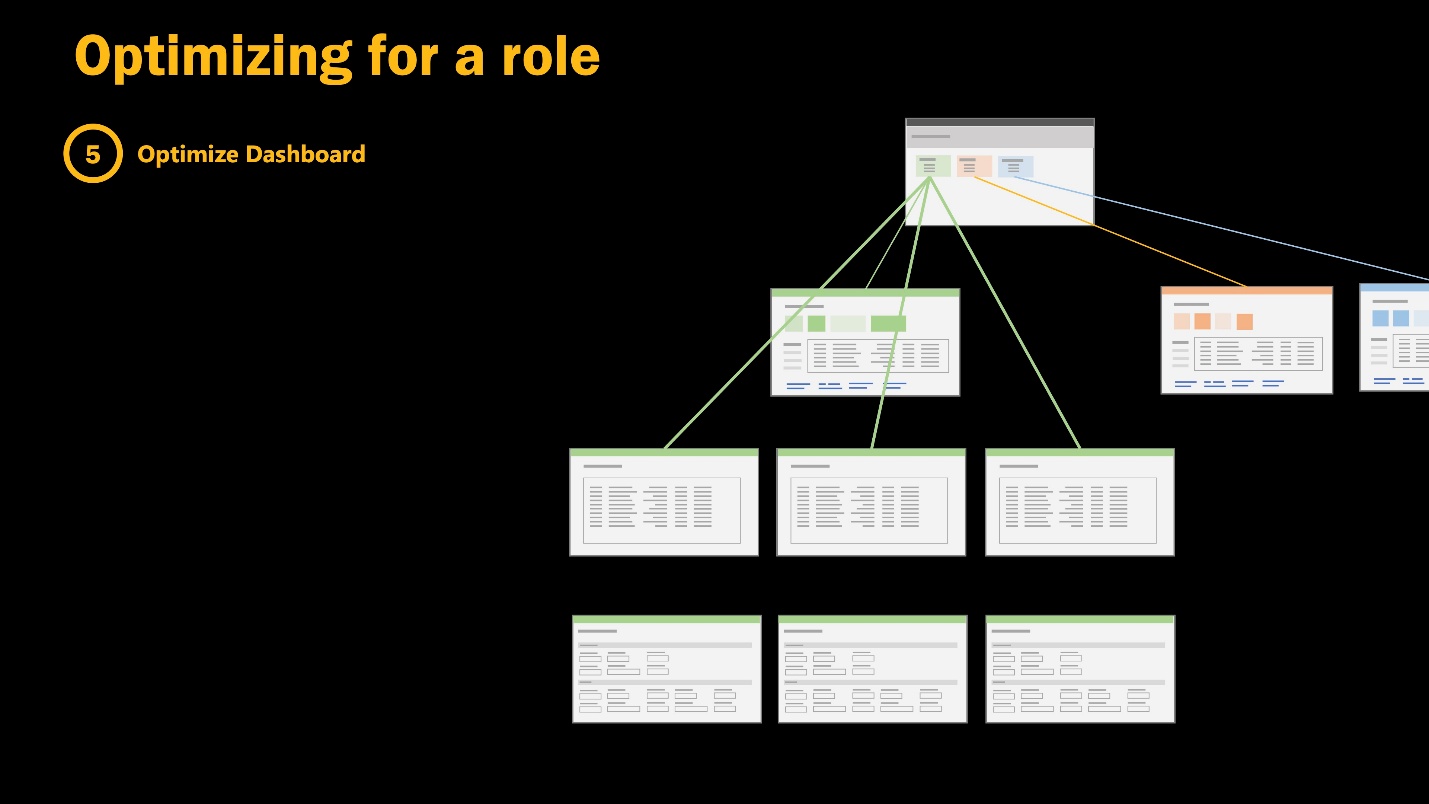TechTalk: Optimize the experience in Dynamics 365
In today's fast-paced business environment, efficiency and user experience are paramount for organizations relying on enterprise resource planning (ERP) systems, such as solutions with Dynamics 365 apps. We can't overstate the importance of optimizing the user experience in apps such as Dynamics 365 Finance or Supply Chain Management. Organizations are constantly seeking ways to streamline processes and improve user satisfaction, ensuring that employees feel empowered by their tools rather than hindered by them.
We based this article on a TechTalk that you can find online in the Dynamics 365 channel on YouTube.
Tip
The TechTalk session was about finance and operations apps, but this article reflects that the general guidance applies to all solutions with Dynamics 365 apps.
The power of personalization in ERP
Personalization in ERP systems is more than a buzzword; it's a necessity. A few years ago, businesses often faced significant challenges in adopting ERP solutions because of usability issues. While Dynamics 365 offers a broad range of functionalities out of the box, not every user needs access to the entire suite of tools available. The key to a seamless user experience is tailoring the interface to meet specific job roles and responsibilities.
Take, for example, a purchasing agent who spends most of their time creating non-inventory purchase orders. A standard interface designed for all users might not suit their needs, leading to frustration and inefficiency. Personalization, such as hiding unused fields and actions, helps the agent focus on what matters most, cutting down on wasted time and unnecessary steps. The personalization not only improves productivity but also boosts job satisfaction. The lesson is simple: less is more.
Meeting user expectations
In the world of business applications, user expectations change drastically. In 2022, Forrester Research suggested that eight out of 10 users are connoisseurs of great user experience. They demand the same level of ease of use from their work tools as they do from their favorite consumer apps. This shift blurs the lines between personal and work tools, driven by advancements in mobile, social, and cloud technologies.
The following image presents the consumer-grade product experience framework, which is a decision-making tool for building successful human-centered products.
The conceptual framework consists of four main elements:
Enjoyable experience
The experience must be easy to understand and rewarding to use.
Enormous value
The experience makes more possible.
Easy total experience
Even complex tasks feel effortless.
Outstanding design
The design promotes a better way of working.
Dynamics 365 users expect the system to work seamlessly, be designed with their specific roles in mind, and help them perform their tasks efficiently. However, the standard interface can sometimes feel overwhelming, with users reporting that they use less than half of the available features. This makes personalization critical—not just for individual users, but for entire teams and organizations. When ERP software feels more like a burden than a help, it's time to rethink the user experience.
A new approach to design
At Microsoft, there's a growing emphasis on creating "consumer-grade" experiences for ERP users. This involves simplifying the interface, making it more visually appealing, and ensuring that it's intuitive from the first use. Designing for every possible role, industry, and country7region can be a daunting task, but the goal is to create a base experience that can be easily optimized for specific needs.
A great analogy is that of a skilled craftsperson entering a workshop full of tools. At first glance, the sheer number of tools can be overwhelming, leading to confusion and inefficiency. However, if the tools are arranged specifically for their craft, with the most important ones within easy reach, the experience becomes smoother. The vision for Dynamics 365 is to provide a system where each role feels like the interface was designed just for them.
Desire paths - how users seek efficiency
A term often used in user experience design is "desire paths"—the shortcuts that users naturally take to make their tasks more efficient. Just as a college student might cut across a grassy area rather than use the sidewalk, users of Dynamics 365 seek out ways to streamline their workflows. Whether it's creating favorite menu items, memorizing keyboard shortcuts, or working with Excel for bulk data entry, desire paths help users get more done in less time.
In ERP systems, encouraging and enabling these desire paths is crucial for maximizing productivity. For instance, users can create personalized views of frequently accessed data, saving them from having to apply filters or search for the same information repeatedly. These shortcuts not only reduce the time spent on tasks but also enhance the overall user experience, making the system feel more responsive to their needs.
Optimizing for roles and workspaces
One of the most effective ways to personalize Dynamics 365 is by optimizing it for specific roles within the organization. Different roles require different tools, and the solution should reflect these differences. When you provide role-specific workspaces, users can access the most relevant information and actions quickly and easily.
The following two images are screenshots of slides in the presentation to illustrate how you optimize design for a role. This setup is aimed at streamlining user interactions and enhancing productivity by ensuring that a dashboard effectively supports the specific needs and actions associated with different job roles.
For example, an accounts payable clerk should see a dashboard with only the workspaces they need, without distractions from other areas of the system. These workspaces should include tiles that give a quick overview of outstanding tasks, such as invoices to be processed or payments to be approved. When organizations tailor the experience to the role, they can improve efficiency and satisfaction, reducing the likelihood of errors and frustration.
The corporate view and going deeper
A common best practice is to start with a corporate view for frequently used forms across the organization. This baseline experience can then be tailored further for specific departments or roles. The corporate view removes unnecessary fields and actions, providing a streamlined experience for most users. Once the corporate view is established, the next step is to go deeper and optimize for individual roles.
For each role, it's important to identify key tasks and create workspaces that house all the necessary tools to complete those tasks. Users should be able to navigate to these workspaces without having to hunt through menus or switch between different screens. Additionally, filtered views can be created to show only the most relevant data, reducing clutter and making it easier for users to focus on their work.
Overcoming concerns with personalization
Some organizations might be hesitant to embrace personalization due to concerns about performance, updates, or tech support. However, these concerns are largely myths. The Dynamics 365 apps change the standard experience over time. In Dynamics 365 finance and operations apps, personalizations are stable across updates and don't negatively affect system performance in most cases.
For example, hiding fields or reordering items on a form should have a minimal impact on performance, while the benefits of a cleaner, more intuitive interface far outweigh any minor delays in applying these changes. Additionally, personalizations can be managed centrally, ensuring that tech support teams can easily revert to standard views when troubleshooting issues.
Conclusion
The future of ERP lies in personalization. By optimizing the experience in Dynamics 365 organizations can ensure that users are more efficient, less frustrated, and ultimately more satisfied with their work tools. Whether through role-specific views, personalized workspaces, or encouraging users to create their own shortcuts, the key to success lies in making the system work for the user—not the other way around.
For more information on how to personalize your Dynamics 365 experience, visit the official Microsoft documentation or reach out to Microsoft support for personalized guidance.
Related resources
You can use the following resources to learn more about Dynamics 365.
- TechTalk: Implementation approach with agile techniques for Dynamics 365 business solutions
- TechTalk: Unified developer experience for Dynamics 365 finance and operations apps and customer engagement apps
- TechTalk: Performance test the user interface with JMeter in Dynamics 365 finance and operations apps
- What are the Dynamics 365 TechTalk videos?
- TechTalk on the Dynamics Community website
- Dynamics 365 channel on YouTube