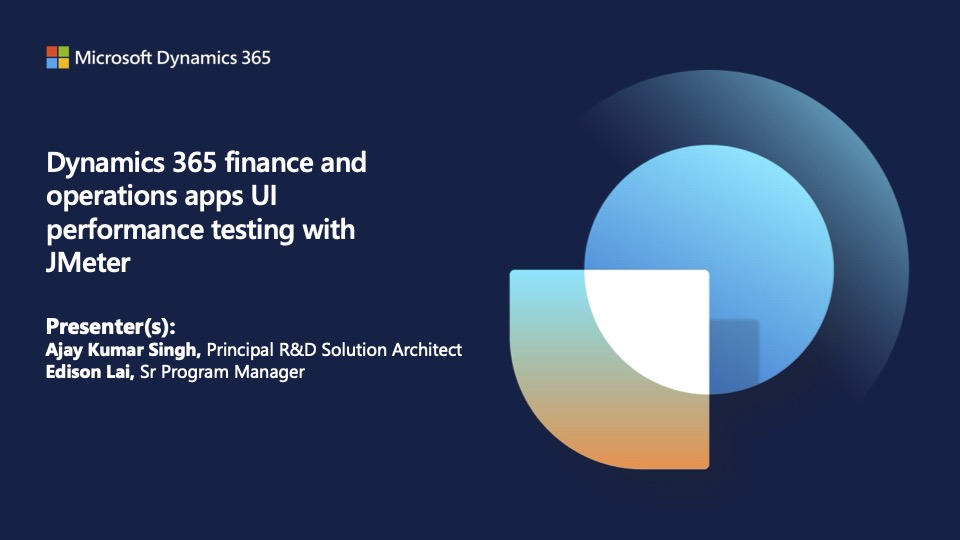TechTalk: Performance test the user interface with JMeter in Dynamics 365 finance and operations apps
In today's tech-driven world, ensuring the performance and reliability of applications is paramount. Performance testing tools such as Apache JMeter are indispensable in this process, not least for solutions with Dynamics 365 finance and operations applications. This article explores how you can use JMeter to performance test the user interface, helping businesses maintain robust and responsive systems.
We based this article on a TechTalk that you can find online in the Dynamics 365 channel on YouTube.
Why JMeter?
JMeter, an open-source software from Apache, is widely recognized for its capabilities in performance testing. Since its first release in 1998, JMeter supports several protocols, making it a versatile tool for testing web-based applications. The tool's ability to integrate with CI/CD platforms and Azure Load Testing services further enhances its utility for enterprise applications like Dynamics 365.
Setting Up JMeter for Dynamics 365 finance and operations apps
To get started with JMeter for UI performance testing in Dynamics 365, certain prerequisites must be met:
Java Installation: Make sure you have Java 13 or later on the device you'll use.
JMeter Installation: Download and unzip the latest version of JMeter from the official Apache website at https://jmeter.apache.org/.
Plugins Installation: Install necessary plugins, such as the correlation recorder that is important for user interface performance testing in Dynamics 365 finance and operations apps.
Certificate Configuration: Properly configure browser certificates to enable JMeter to record test scripts effectively.
Find a comprehensive setup tutorial at https://jmeter.apache.org/usermanual/get-started.html.
Recording and running test scenarios
A common use case scenario for testing in Dynamics 365 involves creating and submitting purchase orders (POs) to evaluate system performance under load. Here's how you can approach this:
Recording the scenario: Use JMeter's recording feature to capture the steps involved in creating and submitting a PO. It's essential to avoid using admin accounts for these recordings to ensure accurate simulation of real-world usage.
Script enhancement: Post-recording, use PowerShell scripts to enhance the test script by handling dynamic values such as session IDs and button IDs. These enhancements are crucial for replaying the script accurately in a multi-user environment.
Multi-user testing: Configure multiple test users in the Microsoft Entra ID tenant, each assigned with appropriate security roles, to simulate concurrent user actions. This helps in identifying performance bottlenecks when multiple users interact with the system simultaneously.
You can follow a step-by-step guide to setting up and executing these test scenarios in this JMeter tutorial.
Integration with Azure Load Testing
One of JMeter's key advantages is its seamless integration with Azure Load Testing services. This allows for scaling up tests to simulate hundreds or thousands of users, providing insights into how the system performs under significant load.
To integrate JMeter with Azure Load Testing:
Test Script Upload: Upload your JMeter script and any required data files to Azure Load Testing.
Parameterization: Enhance your script with parameters that can be adjusted directly from the Azure portal, such as the number of concurrent users or the test duration.
Running Tests: Execute the tests and monitor the system's performance through Azure's dashboards, which offer real-time insights into response times, error rates, and resource utilization.
For more information on integrating JMeter with Azure Load Testing, you can visit Microsoft's documentation on Azure Load Testing.
Best practices and considerations
Avoid Production Environment: It's recommended to conduct performance testing in a sandbox environment rather than production to avoid disruptions.
Disable MFA: If multifactor authentication (MFA) is enabled, it should be temporarily disabled for the test users to streamline the testing process.
Analyze Results Thoroughly: Post-test analysis is critical. Use JMeter's built-in listeners and reporting features to assess the performance metrics and identify potential areas for optimization.
Find more insights and best practices for performance testing in the Dynamics 365 finance and operations documentation, such as the Capture a trace article.
Conclusion
Using JMeter for UI performance testing in Dynamics 365 finance and operations apps offers a powerful way to ensure that your system can handle real-world demands. By integrating JMeter with Azure Load Testing and following best practices, businesses can identify and address performance issues proactively, ensuring a seamless experience for end-users.
For further reading and resources on JMeter and Dynamics 365 performance testing, check out the following links:
Related resources
You can use the following resources to learn more about Dynamics 365.