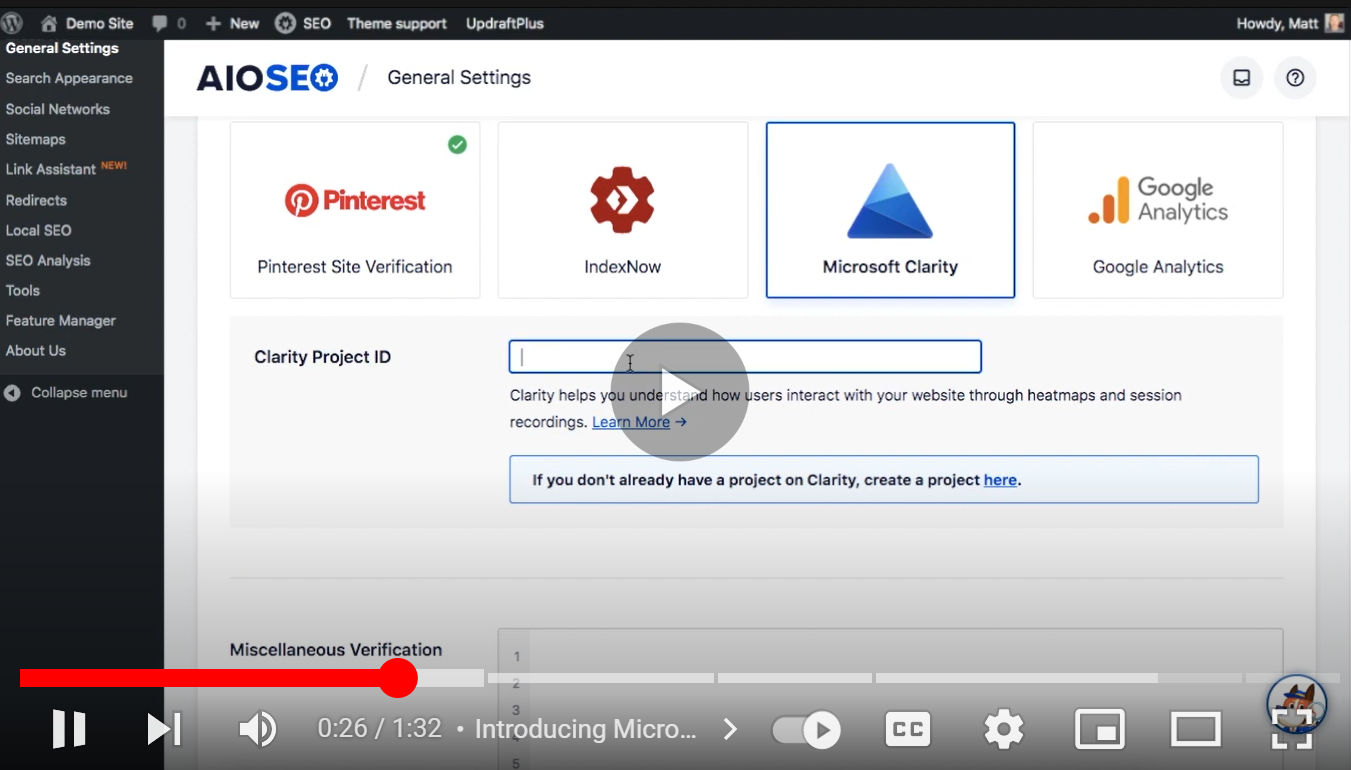WordPress/WooCommerce: AIOSEO Plugin
Install Clarity on WordPress/WooCommerce platform via AIOSEO
Note
These steps apply to WordPress sites and to WooCommerce sites on WordPress.
All in One SEO (AIOSEO) is the original WordPress SEO plugin and toolkit. Their mission is to make SEO easy, even for people with no technical expertise.
Step 1
Sing in to your WordPress dashboard. On the navigation bar, select Plugins -> Add New.
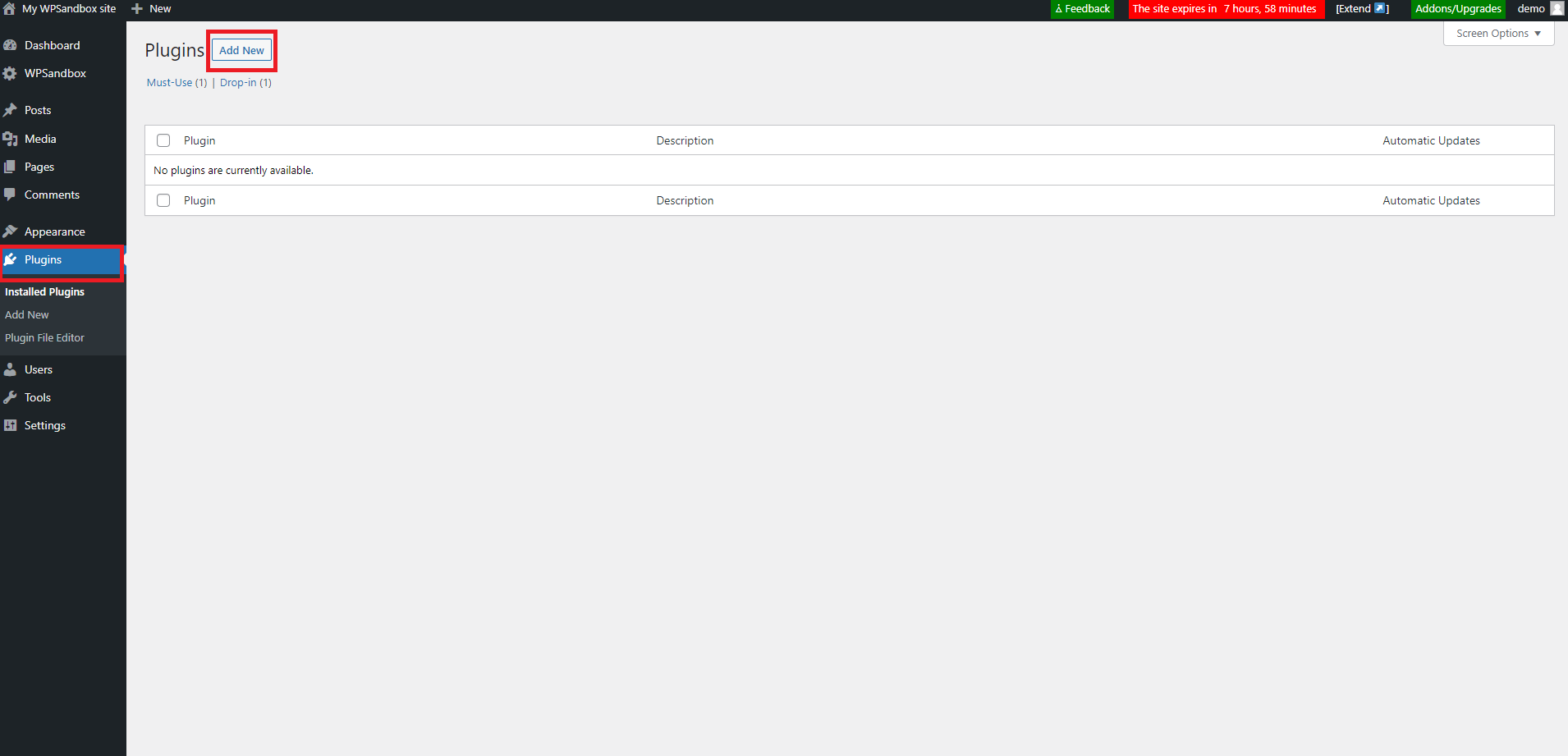
Step 2
Search for "All in one SEO".
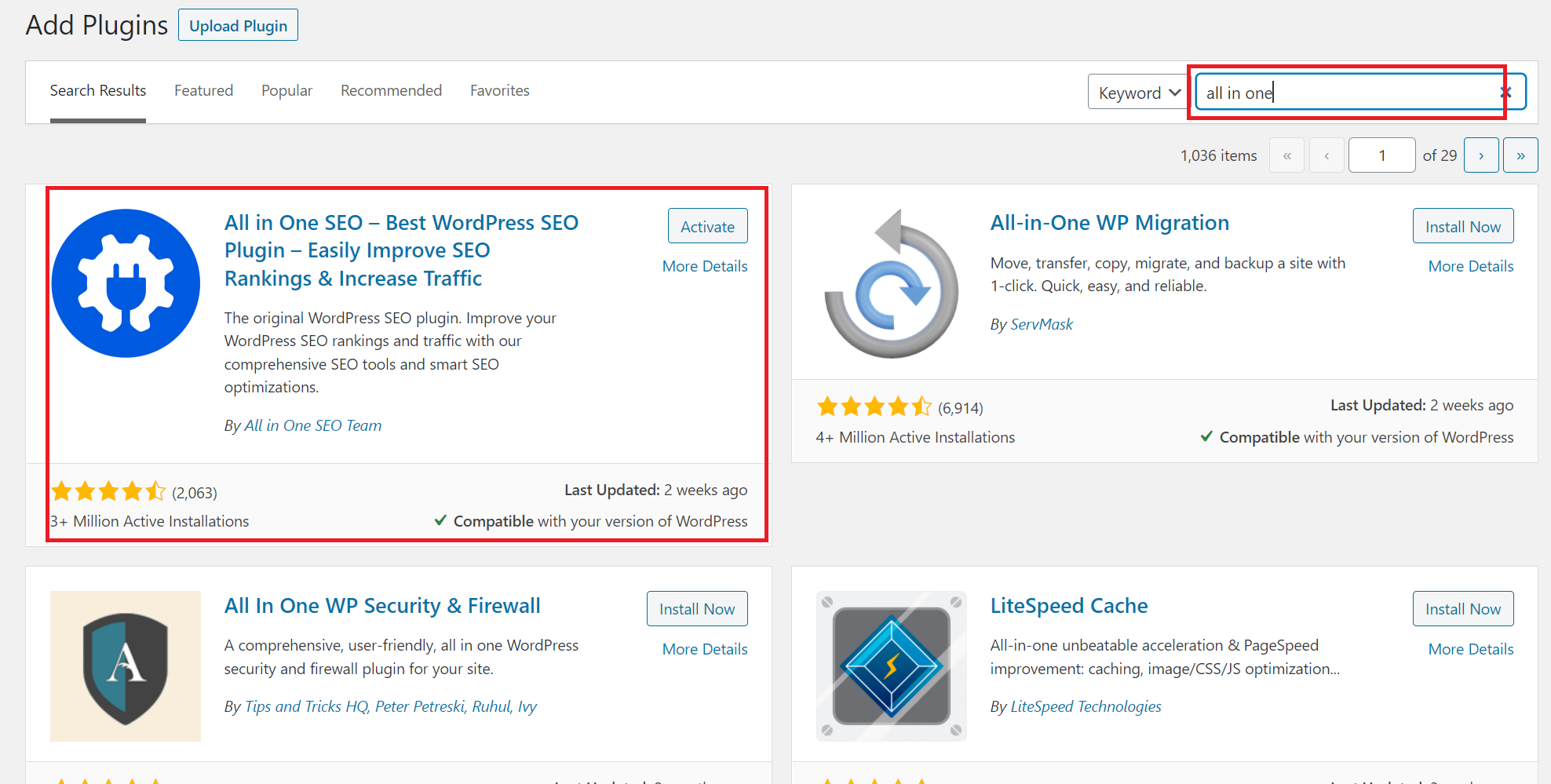
Step 3
On the plugin, select Activate.
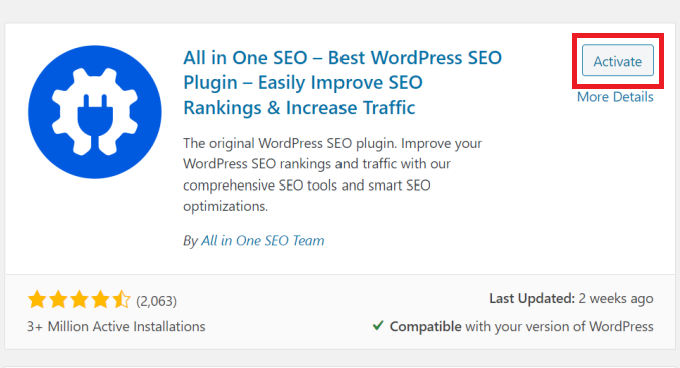
Step 4
Note
You would need a Clarity Project ID to activate Clarity on AIOSEO. If you don't have a project on Clarity, check how to create a new project.
Locate your Clarity Project ID and copy it by following the below instructions:
- From the Clarity dashboard, go to Settings.
- Select Overview from the left panel.
- Copy the Project ID (for example, 55u86t0118).
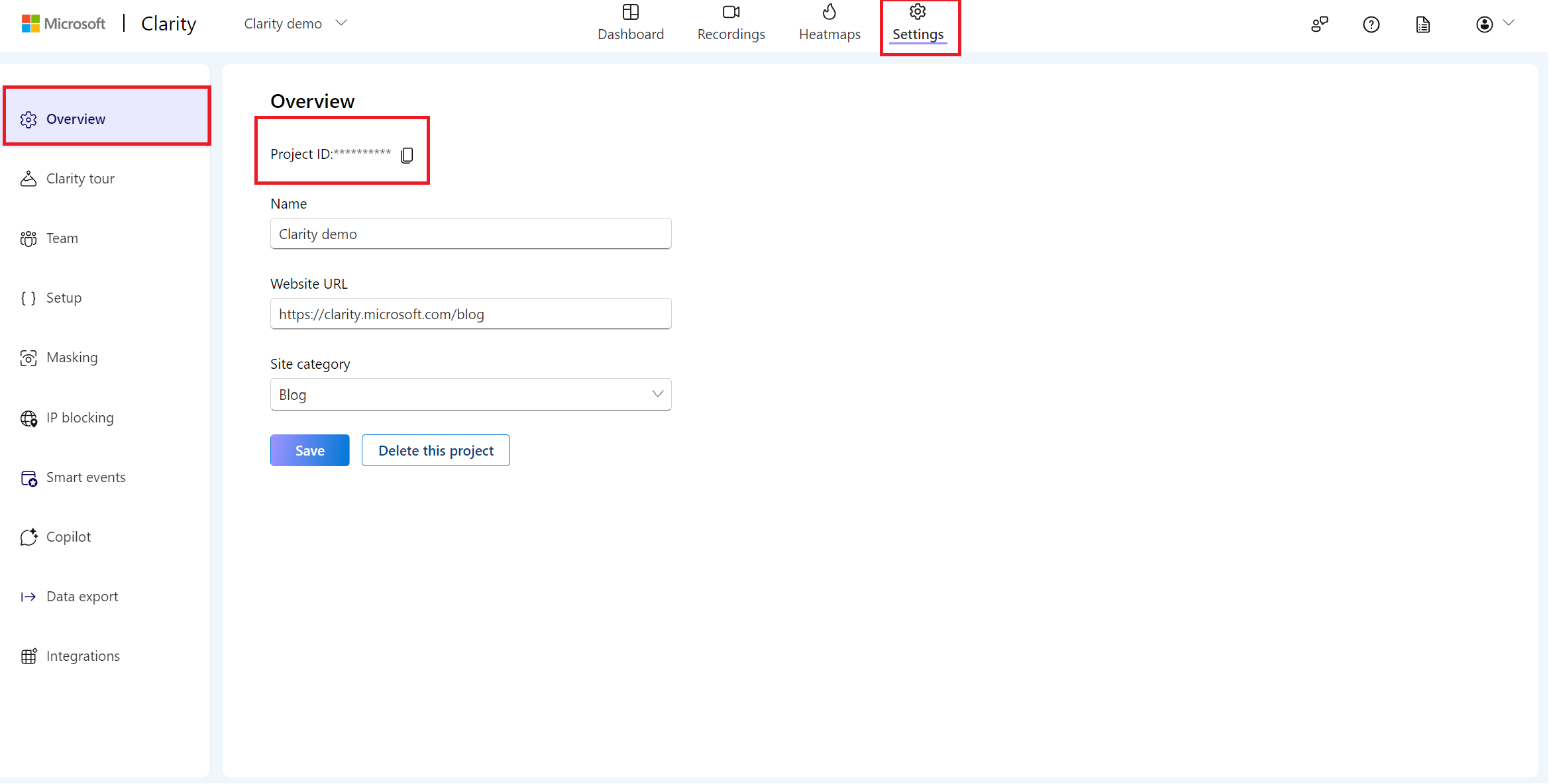
Step 5
In the All in one SEO settings page, go to Webmaster Tools and select Microsoft Clarity.
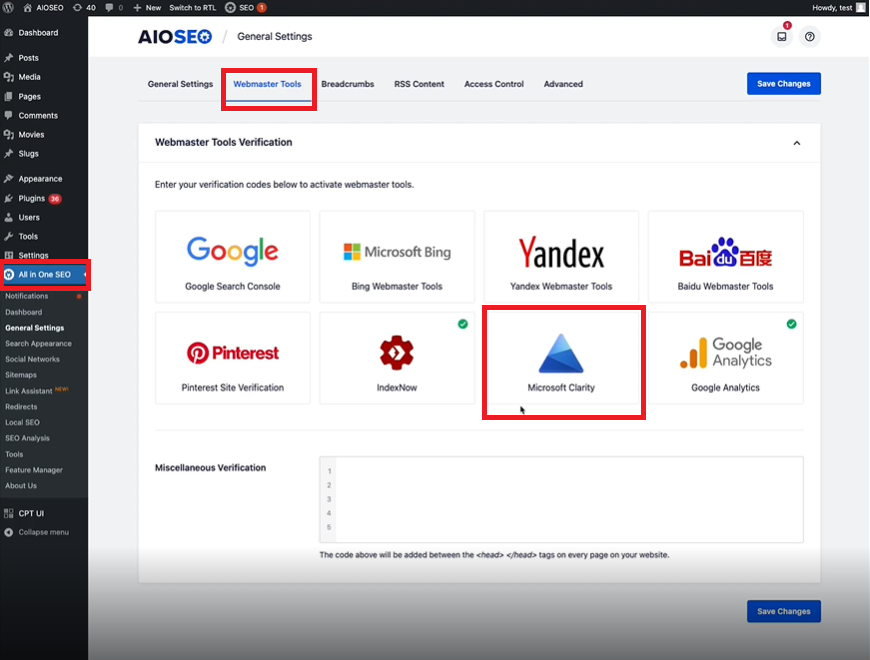
Step 6
Enter the Clarity project ID in the box shown below.
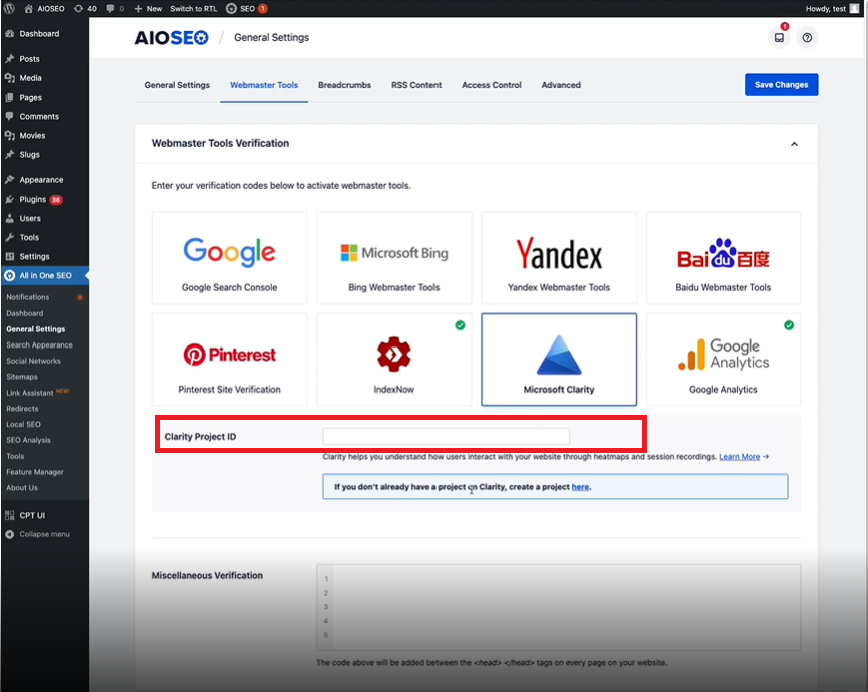
Select Save changes.
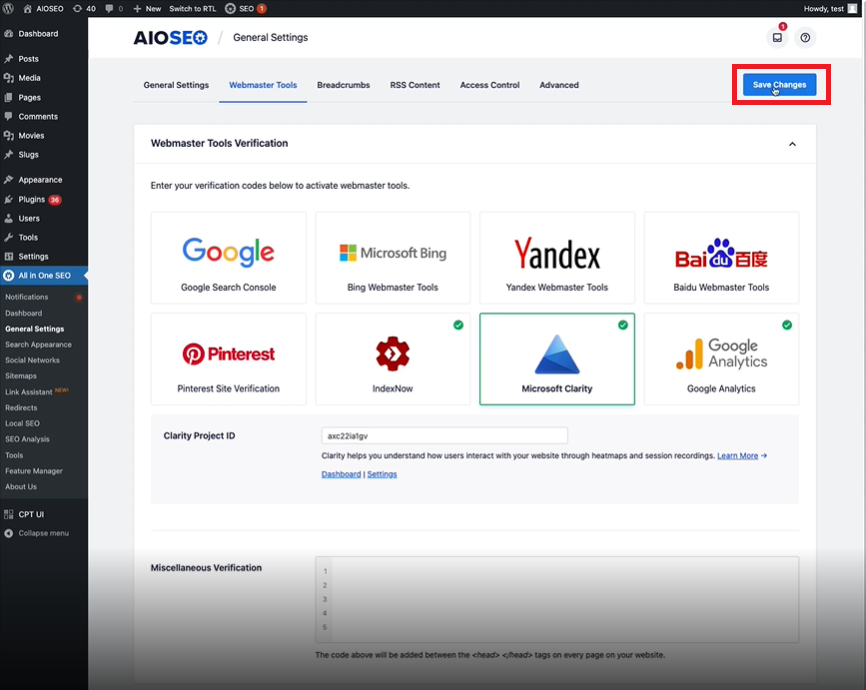
Your WordPress site is now configured to track user behavior on your site.
Step 7
Start using Clarity right away by selecting 'Dashboard' or 'Settings'.
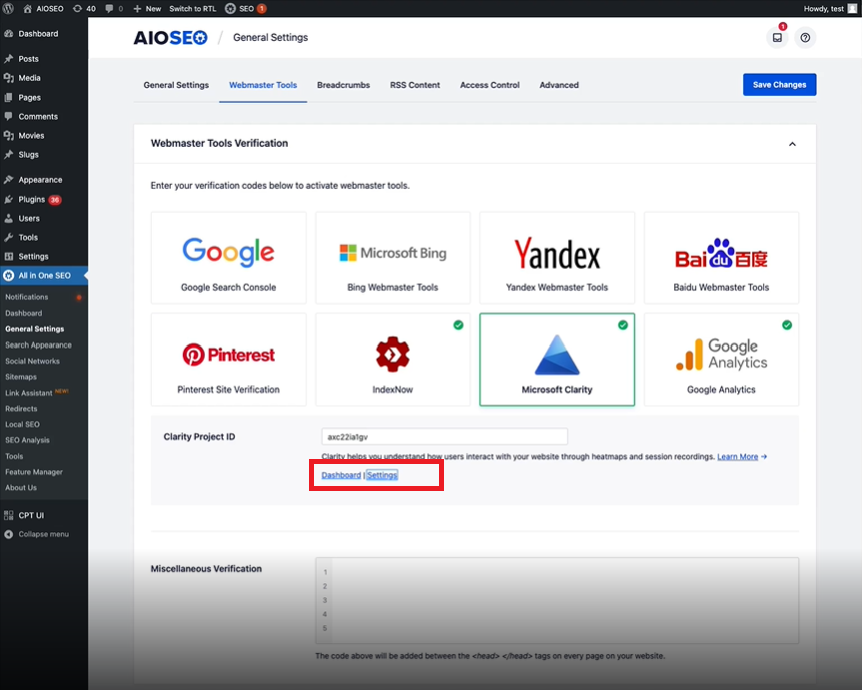
FAQ
For more answers, refer to Setup FAQ.