Set up Viva Glint Team Conversations
Microsoft Viva Glint Administrators can set up Team Conversations for managers. Team Conversations allow managers to meet with their teams and have meaningful discussions on their team's results and choose Focus Areas. Learn more.
Setting up Team Conversations in Program Summary
To enabled Team Conversations as a Viva Glint Admin:
- Select Configuration and select Survey Programs from the Surveys section.
- Select a survey program that should have Team Conversations to be enabled.
Note
Team Conversations are only available for Recurring surveys.
Program Setup page
There are two enablement options to consider on this page:
- Enable Team Conversations – Toggle to YES.
- Team Conversations sharing - managers can share their Team Conversations Presentation Kit with users who have View My Surveys permissions.
Tip
Team Conversations are only generated for managers with survey results that meet confidentiality threshold requirements.
Note
Ensure user roles have the permissions of "View My Surveys" and "View Dashboard and Reports.
Schedule page
Indicate how many days the Team Conversations Window should remain open for. This drives the reminder schedule for Team Conversations. Even after the Team Conversation window closes users can still access their Team Conversation via My Surveys. Once set, the program indicates the conversation start and end date scheduled and how many days remain.
Tip
The default response window is 28 days, although the window can be set for up to 180 days. Response window refers to the number of days the survey is open to responders and isn't specific to Team Conversations.
Reporting page
There are two items to configure on the Reporting page for each User Role that should have access to Team Conversations. Select the down-facing arrow next to the User Role in the Program Roles section and then:
- Enable Team Conversations for that role by toggling Team Conversations button to ON.
- Select Team Summary as the default dashboard from the dropdown menu for that role.
Communications page
Default Team Conversations email presets:
- Conversation Start Notification: Seven days after survey results are released
- Reminder 1: If conversation isn't done, send seven days before due date
- Reminder 2: If conversation isn't done, send three days before due date
- Conversation Summary Notification
- Conversation Overdue Reminder 1: Sent three days after conversation due date
Rules for when to edit communications
Emails send if these circumstances are met:
- Team Conversations is ON
- The cycle is closed
- A User Role moved to live access at least seven days ago
- The survey close date is within the last 45 days
Emails don't send under these circumstances:
- Team Conversations is OFF
- The cycle is open
- A User Role moved to live access fewer than seven days ago
- The survey close date is more than 45 days in the past
If you enable Team Conversations for a User Role after the conversation start date, emails immediately send once Team Conversations is switched to ON.
Note
Nudges can coexist with Team Conversations but don't send when the Team Conversation window is open.
Tip
When Team Conversations are enabled, don't enable Nudges for that User Role.
| Are Team Conversations on? | Is the cycle Live | Have 7 days passed since live access? | Can emails be edited? |
|---|---|---|---|
| Yes | Yes | N/A | Yes |
| No | Yes | N/A | Yes |
| Yes | No | No | Yes |
| Yes | No | Yes | No, emails already sent |
| No | No | No | Yes, Team Conversations can be turned on and emails can be edited |
| No | No | Yes | No, but emails send if Teams Conversations is switched to ON |
Edit communications
Edit and preview by selecting Edit. Edits made to notifications are only for the current program. Switching from Edit to Preview (and languages) automatically saves changes.
Conversation Start Notification
- Can be enabled or disabled
- Can be edited for the number of days after survey results are released
- Our default and Best Practice are seven days after survey results are released
- Can be sent in any languages enabled for this survey
- Can be previewed
Conversation Reminders
Reminders schedule when the User Role group gets Live access. If admins grant live access to roles at different times, their Team Conversations reminders are on different schedules. The Conversation Start email can be turned on or off until the day it sends but not after the start of the Team Conversations. An existing Reminder email (before the Conversation End date) can be deleted or modified until the day before the last group of users is scheduled to receive it.
Reminders:
- Can be sent any number of days before Conversation End date. Our default and Best Practice are to send both seven and three days before Conversation End date.
- More reminders can be added by selecting + Conversation Reminder
- Can be sent in any language enabled for the survey
- Can be previewed in the platform
Conversation Summary Notification
This email is an optional message that managers can send to their team before and/or after a conversation when Team Conversations sharing is enabled in Program Setup.
- Can only be enabled or disabled
- Can be sent in any language enabled for the survey
- Can be previewed in the platform
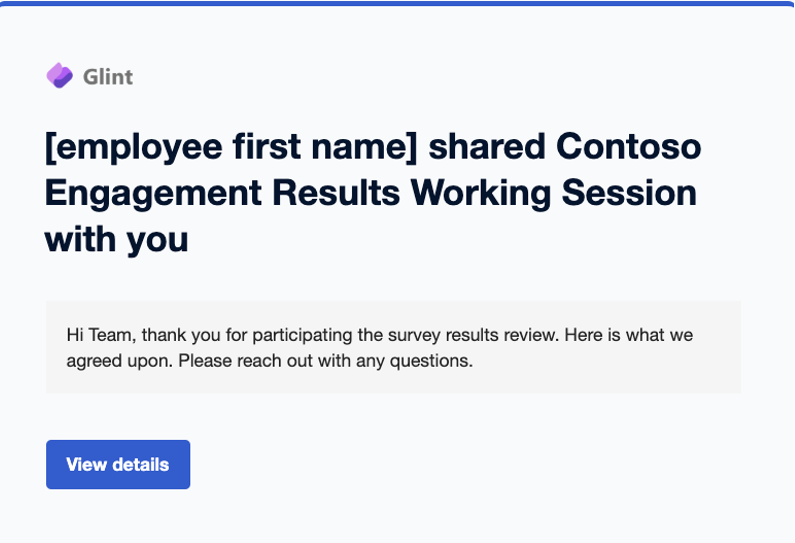
Conversation Overdue Reminder
The overdue reminder:
- Can be edited for a specified number of days after Conversation End date. The default and Viva Glint Best Practice is three days.
- Can be sent in any language enabled for this survey
- Can be previewed
Customize Team Conversations email content
Learn more about customizing Team Conversations email content.
Coaching page
When Team Conversations are enabled, admins can set up the Team Conversations presentation kit for your manager to share with their teams. See Coaching Setup for Admins.