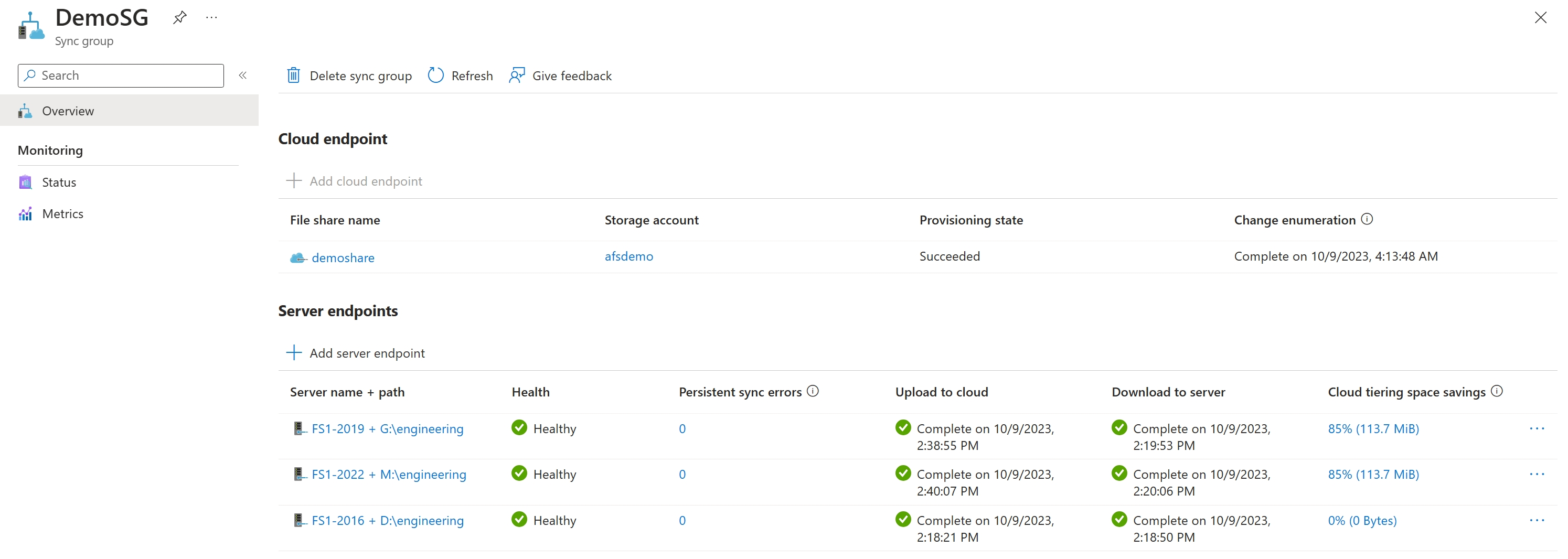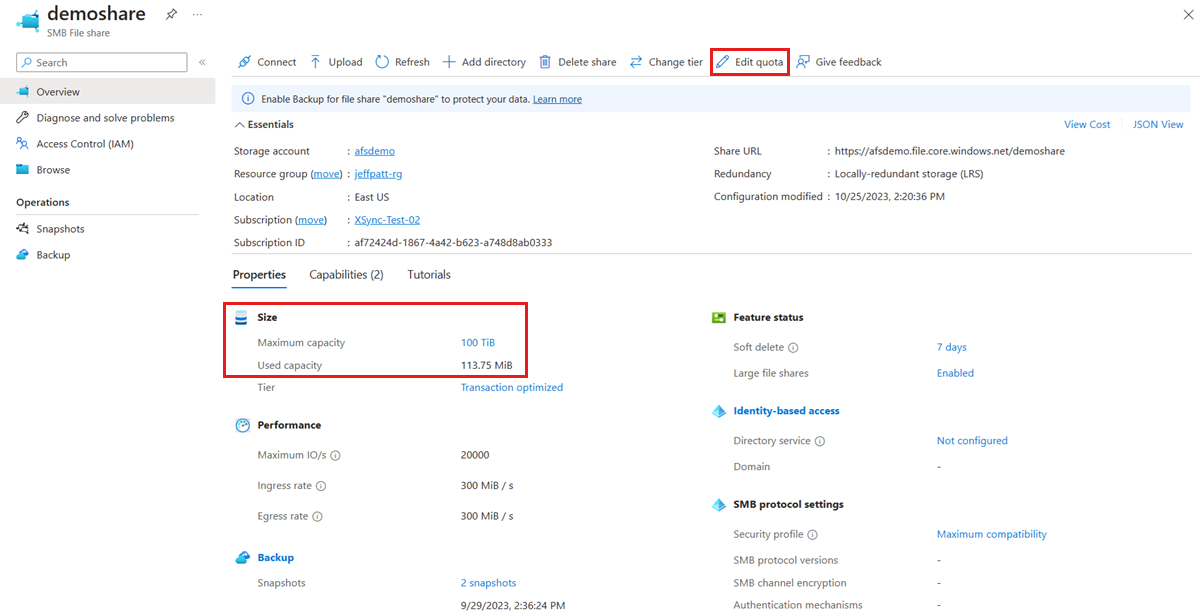Troubleshoot Azure File Sync sync health and errors
This article is designed to help you troubleshoot and resolve common sync issues that you might encounter with your Azure File Sync deployment.
Sync health
If I created a file directly in my Azure file share over SMB or through the portal, how long does it take for the file to sync to servers in the sync group?
Changes made to the Azure file share by using the Azure portal or SMB aren't immediately detected and replicated like changes to the server endpoint. Azure Files doesn't yet have change notifications or journaling, so there's no way to automatically initiate a sync session when files are changed. On Windows Server, Azure File Sync uses Windows USN journaling to automatically initiate a sync session when files change.
To detect changes to the Azure file share, Azure File Sync has a scheduled job called a change detection job. A change detection job enumerates every file in the file share, and then compares it to the sync version for that file. When the change detection job determines that files have changed, Azure File Sync initiates a sync session. The change detection job is initiated every 24 hours. Because the change detection job works by enumerating every file in the Azure file share, change detection takes longer in larger namespaces than in smaller namespaces. For large namespaces, it might take longer than once every 24 hours to determine which files have changed.
To immediately sync files that are changed in the Azure file share, the Invoke-AzStorageSyncChangeDetection PowerShell cmdlet can be used to manually initiate the detection of changes in the Azure file share. This cmdlet is intended for scenarios where some type of automated process is making changes in the Azure file share or the changes are done by an administrator (like moving files and directories into the share). For end user changes, the recommendation is to install the Azure File Sync agent in an IaaS VM and have end users access the file share through the IaaS VM. This way all changes will quickly sync to other agents without the need to use the Invoke-AzStorageSyncChangeDetection cmdlet. To learn more, see the Invoke-AzStorageSyncChangeDetection documentation.
We are exploring adding change detection for an Azure file share similar to USN for volumes on Windows Server. Help us prioritize this feature for future development by voting for it at Azure Community Feedback.
Server endpoint health is in a pending state for several hours
This issue is expected if you create a cloud endpoint and use an Azure file share that contains data. The cloud change enumeration job that scans for changes in the Azure file share must complete before files can sync between the cloud and server endpoints. The time to complete the job is dependent on the size of the namespace in the Azure file share. The server endpoint health should update once the change enumeration job completes.
To check the status of the cloud change enumeration job, go the Cloud Endpoint properties in the portal and the status is provided in the Change Enumeration section.
How do I monitor sync health?
To view the health of a server endpoint in the portal, navigate to the Sync groups section of the Storage Sync Service and select a sync group.
A Healthy status and a Persistent sync errors count of 0 indicate that sync is working as expected. If Persistent sync errors has a count greater than 0, see How do I see if there are specific files or folders that are not syncing to troubleshoot why files are failing to sync. If the server endpoint has a Health status other than Healthy, follow the guidance in the table below.
| Health status | Description | Remediation |
|---|---|---|
| Healthy | Sync session completed successfully or the in-progress sync session is making progress (files are applied). | N/A |
| Pending | The Pending status is expected after creating a server endpoint. Once sync telemetry for the server endpoint is sent to the service, the Health status will update. | If the Health status doesn't change for several hours, see Server endpoint health is in a pending state for several hours. |
| Error | Sync session failed with an error. | To resolve this issue, select the Error status in the portal to get the error code and remediation steps. If the remediation steps aren't listed in the portal or don't resolve the issue, search for the error code in this document for more guidance. |
| No Activity | The Storage Sync Service has not received sync telemetry from this server endpoint in the past two hours. | To resolve this issue, follow the steps in Troubleshoot Azure File Sync sync group management. |
| Low disk mode | The volume where the server endpoint is located is low on disk space. | To resolve this issue, free disk space on the volume. To learn more about low disk space mode, see Cloud tiering overview. |
| Provisioning canceled | The server endpoint creation failed. Sync isn't operational on this server endpoint. | To resolve this issue, see Server endpoint creation and deletion errors. |
Note
The server endpoint status (health and activity) is refreshed every 15 minutes and is based on the Telemetry events that are sent from the server to the service.
How do I monitor the progress of a current sync session?
Within your sync group, go to the server endpoint properties and look at the Sync status section to see the count of files uploaded or downloaded in the current sync session. This status will be delayed by about 15 minutes. If your sync session is small enough to be completed within this period, it might not be reported in the portal.
Note
If the Estimated completion is blank, this means sync has not finished counting the number of files in the sync session.
How do I know if my servers are in sync with each other?
For each server in a given sync group, make sure:
- The timestamps for the Upload to cloud and Download to server are recent.
- The status is green for both upload and download.
- The Sync status section within the server endpoint properties shows very few or no files remaining to sync.
- The Persistent sync errors and Transient sync errors fields within the server endpoint properties have a count of 0.
How do I see if there are specific files or folders that are not syncing?
If the Persistent sync errors and Transient sync errors counts in the portal or PerItemErrorCount on the server is greater than 0 for any given sync session, that means some items are failing to sync. Files and folders can have characteristics that prevent them from syncing. These characteristics can be persistent and require explicit action to resume sync, for example removing unsupported characters from the file or folder name. They can also be transient, meaning the file or folder will automatically resume sync; for example, files with open handles will automatically resume sync when the file is closed. When the Azure File Sync engine detects such a problem, an error log is produced that can be parsed to list the items currently not syncing properly.
Note
Once a sync session is completed, the Persistent sync errors and Transient sync errors counts in the portal are updated. If a sync session is in progress, wait until the sync session is completed and the Persistent sync errors and Transient sync errors counts are updated before you investigate the remaining errors.
To see the names of files and directories that are failing to sync, run the FileSyncErrorsReport.ps1 PowerShell script (located in the agent installation directory of the Azure File Sync agent) or use the Debug-StorageSyncServer cmdlet. The ItemPath field tells you the location of the file in relation to the root sync directory. See the list of common per-item errors for remediation steps.
To identify files that fail to sync on the server by using the Debug-StorageSyncServer cmdlet, run the following PowerShell commands:
Import-Module "C:\Program Files\Azure\StorageSyncAgent\StorageSync.Management.ServerCmdlets.dll"
Debug-StorageSyncServer -FileSyncErrorsReport
Sync errors
Troubleshooting per file/directory sync errors
If a file or directory fails to sync due to an error, an event is logged in the Microsoft-FileSync-Agent/ItemResults event log. This section covers common error codes and remediation steps for per-item errors.
Note
If a file or directory fails to sync, it can take up to 30 minutes before Azure File Sync retries syncing that item. If no changes are detected within the server endpoint location, Azure File Sync initiates a sync session every 30 minutes. To force a sync session, restart the Storage Sync Agent (FileSyncSvc) service or make a change to a file or directory within the server endpoint location.
Common per-item sync errors that are logged in the ItemResults event log
| HRESULT | HRESULT (decimal) | Error string | Issue | Remediation |
|---|---|---|---|---|
| 0x80070043 | -2147942467 | ERROR_BAD_NET_NAME | The tiered file on the server isn't accessible. This issue occurs if the tiered file was not recalled prior to deleting a server endpoint. | To resolve this issue, see Tiered files are not accessible on the server. |
| 0x80c80207 | -2134375929 | ECS_E_SYNC_CONSTRAINT_CONFLICT | The file or directory change can't be synced yet because a dependent folder isn't yet synced. This item will sync after the dependent changes are synced. | Transient error. If the error persists for several days, create a support request. |
| 0x80C8028A | -2134375798 | ECS_E_SYNC_CONSTRAINT_CONFLICT_ON_FAILED_DEPENDEE | The file or directory change can't be synced yet because a dependent folder isn't yet synced. This item will sync after the dependent changes are synced. | Transient error. If the error persists, use the FileSyncErrorsReport.ps1 PowerShell script to determine why the dependent folder isn't yet synced. |
| 0x80c80206 | -2134375930 | ECS_E_SYNC_ITEM_PROCESS_FAIL_RECOVERABLE | The file or directory change can't be synced yet because the item encountered a recoverable failure. | Transient error. If the error persists for several days, create a support request. |
| 0x80c80284 | -2134375804 | ECS_E_SYNC_CONSTRAINT_CONFLICT_SESSION_FAILED | The file or directory change can't be synced yet because a dependent folder isn't yet synced and the sync session failed. This item will sync after the dependent changes are synced. | No action required. If the error persists, investigate the sync session failure. |
| 0x8007007b | -2147024773 | ERROR_INVALID_NAME | The file or directory name is invalid. | Rename the file or directory in question. See Handling unsupported characters for more information. |
| 0x80070459 | -2147023783 | ERROR_NO_UNICODE_TRANSLATION | The file or directory name has unsupported surrogate pair characters. | Rename the file or directory in question. See Handling unsupported characters for more information. |
| 0x80c80255 | -2134375851 | ECS_E_XSMB_REST_INCOMPATIBILITY | The file or directory name is invalid. | Rename the file or directory in question. See Handling unsupported characters for more information. |
| 0x80c80018 | -2134376424 | ECS_E_SYNC_FILE_IN_USE | The file can't be synced because it's in use. The file will be synced when it's no longer in use. | No action required. Azure File Sync creates a temporary VSS snapshot once a day on the server to sync files that have open handles. |
| 0x80c86013 | -2134351853 | ECS_E_SYNC_CLOUD_FILE_IN_USE | The cloud file can't be synced because it's in use. This error occurs when an application holds an open handle to a file in the cloud, preventing sync operations from being performed until the application releases the handle. | Check the open file handles and close them if they're no longer needed. For more information, see List Handles and Force Close Handles. |
| 0x80c8031d | -2134375651 | ECS_E_CONCURRENCY_CHECK_FAILED | The file has changed, but the change hasn't yet been detected by sync. Sync will recover after this change is detected. | No action required. |
| 0x80070002 | -2147024894 | ERROR_FILE_NOT_FOUND | The file was deleted and sync isn't aware of the change. | No action required. Sync will stop logging this error once change detection detects the file was deleted. |
| 0x80070003 | -2147024893 | ERROR_PATH_NOT_FOUND | Deletion of a file or directory can't be synced because the item was already deleted in the destination and sync isn't aware of the change. | No action required. Sync will stop logging this error once change detection runs on the destination and sync detects the item was deleted. |
| 0x80c80205 | -2134375931 | ECS_E_SYNC_ITEM_SKIP | The file or directory was skipped but will be synced during the next sync session. If this error is reported when downloading the item, the file or directory name is more than likely invalid. | No action required if this error is reported when uploading the file. If the error is reported when downloading the file, rename the file or directory in question. See Handling unsupported characters for more information. |
| 0x800700B7 | -2147024713 | ERROR_ALREADY_EXISTS | Creation of a file or directory can't be synced because the item already exists in the destination and sync isn't aware of the change. | No action required. Sync will stop logging this error once change detection runs on the destination and sync is aware of this new item. |
| 0x80c8603e | -2134351810 | ECS_E_AZURE_STORAGE_SHARE_SIZE_LIMIT_REACHED | The file can't be synced because the Azure file share limit is reached. | To resolve this issue, see You reached the Azure file share storage limit section in the troubleshooting guide. |
| 0x80c83008 | -2134364152 | ECS_E_CANNOT_CREATE_AZURE_STAGED_FILE | The file can't be synced because the Azure file share limit is reached. | To resolve this issue, see You reached the Azure file share storage limit section in the troubleshooting guide. |
| 0x80c8027C | -2134375812 | ECS_E_ACCESS_DENIED_EFS | The file is encrypted by an unsupported solution (like NTFS EFS). | Decrypt the file and use a supported encryption solution. For a list of support solutions, see the Encryption section of the planning guide. |
| 0x80c80283 | -2160591491 | ECS_E_ACCESS_DENIED_DFSRRO | The file is located on a DFS-R read-only replication folder. | File is located on a DFS-R read-only replication folder. Azure File Sync doesn't support server endpoints on DFS-R read-only replication folders. See planning guide for more information. |
| 0x80070005 | -2147024891 | ERROR_ACCESS_DENIED | The file has a delete pending state. | No action required. File will be deleted once all open file handles are closed. |
| 0x80c86044 | -2134351804 | ECS_E_AZURE_AUTHORIZATION_FAILED | The file can't be synced because the firewall and virtual network settings on the storage account are enabled, and the server doesn't have access to the storage account. | Add the Server IP address or virtual network by following the steps documented in the Configure firewall and virtual network settings section in the deployment guide. |
| 0x8000ffff | -2147418113 | E_UNEXPECTED | The file can't be synced due to an unexpected error. | If the error persists for several days, please open a support case. |
| 0x80070020 | -2147024864 | ERROR_SHARING_VIOLATION | The file can't be synced because it's in use. The file will be synced when it's no longer in use. | No action required. |
| 0x80c80017 | -2134376425 | ECS_E_SYNC_OPLOCK_BROKEN | The file was changed during sync, so it needs to be synced again. | No action required. |
| 0x80070017 | -2147024873 | ERROR_CRC | The file can't be synced due to CRC error. This error can occur if a tiered file was not recalled prior to deleting a server endpoint or if the file is corrupt. | To resolve this issue, see Tiered files are not accessible on the server to remove tiered files that are orphaned. If the error continues to occur after removing orphaned tiered files, run chkdsk on the volume. |
| 0x800703ee | -2147023890 | ERROR_FILE_INVALID | The file can't be synced because it's no longer valid. This error typically occurs if the file is tiered and orphaned. | If the file is tiered, see Tiered files are not accessible on the server to remove tiered files that are orphaned. |
| 0x80070570 | -2147023504 | ERROR_FILE_CORRUPT | The file or directory is corrupted and unreadable. | Run chkdsk on the volume. |
| 0x80c80200 | -2134375936 | ECS_E_SYNC_CONFLICT_NAME_EXISTS | The file can't be synced because the maximum number of conflict files has been reached. Azure File Sync supports 100 conflict files per file. To learn more about file conflicts, see Azure File Sync FAQ. | To resolve this issue, reduce the number of conflict files. The file will sync once the number of conflict files is less than 100. |
| 0x80c8027d | -2134375811 | ECS_E_DIRECTORY_RENAME_FAILED | Rename of a directory can't be synced because files or folders within the directory have open handles. | No action required. The rename of the directory will be synced once all open file handles within the directory are closed. |
| 0x800700de | -2147024674 | ERROR_BAD_FILE_TYPE | The tiered file on the server isn't accessible because it's referencing a version of the file which no longer exists in the Azure file share. | This issue can occur if the tiered file was restored from a backup of the Windows Server. To resolve this issue, restore the file from a snapshot in the Azure file share. |
| 0x80C80065 | -2134376347 | ECS_E_DATA_TRANSFER_BLOCKED | The file has been identified to produce persistent errors during sync. Hence it is blocked from sync until the retry interval is reached. The file will be retried later. | No action required. The file will be retried after 24 hours. If the error persists for several days, create a support request. |
| 0x80C80203 | -2134375933 | ECS_E_SYNC_INVALID_STAGED_FILE | File transfer error. Service will retry later. | No action required. This error should automatically resolve. If the error persists for several days, create a support request. |
| 0x80c8027f | -2134375809 | ECS_E_SYNC_CONSTRAINT_CONFLICT_CYCLIC_DEPENDENCY | Sync session timeout error. | No action required. This error should automatically resolve. If the error persists for several days, create a support request. |
| 0x80070035 | -2147024843 | ERROR_BAD_NETPATH | The network path was not found. | No action required. This error should automatically resolve. If the error persists for several days, create a support request. |
| 0x80071779 | -2147018887 | ERROR_FILE_READ_ONLY | The specified file is read only. | If the error persists for more than a day, create a support request. |
| 0x80070006 | -2147024890 | ERROR_INVALID_HANDLE | An internal error occurred. | If the error persists for more than a day, create a support request. |
| 0x8007012f | -2147024593 | ERROR_DELETE_PENDING | The file cannot be opened because it is in the process of being deleted. | No action required. This error should automatically resolve. If the error persists for several days, create a support request. |
| 0x80041007 | -2147217401 | SYNC_E_ITEM_MUST_EXIST | An internal error occurred. | If the error persists for more than a day, create a support request. |
| 0X80C80293 | -2134375789 | ECS_E_SYNC_INITIAL_SCAN_COMPLETED | The sync session failed because the initial enumeration was completed. The next session will cover the full namespace. | No action required. This error should automatically resolve. If the error persists for several days, create a support request. |
| 0X80C80342 | -2134375614 | ECS_E_SYNC_CUSTOM_METADATA_VERSION_NOT_SUPPORTED | The sync database has custom metadata with a version higher than the supported version. | Please upgrade the File Sync agent to the latest version. If the error persists after upgrading the agent, create a support request. |
| 0x80c8604b | -2134351797 | ECS_E_AZURE_FILE_SHARE_FILE_NOT_FOUND | The specified Azure file wasn't found in the file share. This issue might occur if the file has been deleted and sync isn't aware of the change. | No action required. Sync will stop logging this error once change detection detects the file was deleted. |
| 0x80c80201 | -2134375935 | ECS_E_SYNC_UNPROCESSABLE_ITEM_REPARSEPOINT | The sync failed due to the presence of a reparse point. | Remove the reparse point or replace it with regular file content before attempting the sync again. |
| 0x80c80362 | -2134375582 | ECS_E_ITEM_PATH_COMPONENT_HAS_TRAILING_DOT | The item failed to sync because one of its path components has trailing dots. | Rename the item by removing any trailing dots that appear in the path. |
| 0x80c8024e | -2134375858 | ECS_E_SYNC_ITEM_SKIP_CONSTRAINT_CONFLICT_NOT_ALLOWED | This error indicates a constraint conflict that was detected but was unable to be reported. The item will be skipped. | If the error persists, create a support request. |
Handling unsupported characters
Azure File Sync agent v17 supports all characters that are supported by the NTFS file system except invalid surrogate pairs.
If the portal or FileSyncErrorsReport.ps1 PowerShell script shows per-item sync errors (error code 0x8007007b, 0x80c80255, or 0x80070459) due to unsupported characters, check whether Azure File Sync agent v17 is installed on the server. If agent v17 is installed and files still fail to sync due to invalid characters, use the ScanUnsupportedChars script to rename files that contain unsupported characters.
Common sync errors
This section covers common error codes and remediation steps when a sync session fails with an error.
The sync session was canceled.
| Error | Code |
|---|---|
| HRESULT | 0x800704c7 |
| HRESULT (decimal) | -2147023673 |
| Error string | ERROR_CANCELLED |
| Remediation required | No |
Sync sessions might fail for various reasons including the server being restarted or updated, VSS snapshots, etc. Although this error looks like it requires follow-up, it's safe to ignore this error unless it persists over a period of several hours.
The file sync session was cancelled by the volume snapshot sync session that runs once a day to sync files with open handles.
| Error | Code |
|---|---|
| HRESULT | 0x80c8029c |
| HRESULT (decimal) | -2134375780 |
| Error string | ECS_E_SYNC_CANCELLED_BY_VSS |
| Remediation required | No |
No action required. Azure File Sync has a scheduled task (VssSyncScheduledTask) that runs once a day on the server to sync files that are in use. When this scheduled task starts, it will cancel the current upload sync session (resulting in the 0x80c8029c error code), create a VSS snapshot, and start a new upload sync session utilizing the VSS snapshot.
A connection with the service could not be established.
| Error | Code |
|---|---|
| HRESULT | 0x80072ee7 |
| HRESULT (decimal) | -2147012889 |
| Error string | WININET_E_NAME_NOT_RESOLVED |
| Remediation required | Yes |
| Error | Code |
|---|---|
| HRESULT | 0x80c83081 |
| HRESULT (decimal) | -2134364031 |
| Error string | ECS_E_HTTP_CLIENT_CONNECTION_ERROR |
| Remediation required | Yes |
| Error | Code |
|---|---|
| HRESULT | 0x80c8309a |
| HRESULT (decimal) | -2134364006 |
| Error string | ECS_E_AZURE_STORAGE_REMOTE_NAME_NOT_RESOLVED |
| Remediation required | Yes |
| Error | Code |
|---|---|
| HRESULT | 0xc00000c4 |
| HRESULT (decimal) | -1073741628 |
| Error string | UNEXPECTED_NETWORK_ERROR |
| Remediation required | Yes |
| Error | Code |
|---|---|
| HRESULT | 0x80072ee2 |
| HRESULT (decimal) | -2147012894 |
| Error string | WININET_E_TIMEOUT |
| Remediation required | Yes |
| Error | Code |
|---|---|
| HRESULT | 0x80072EFE |
| HRESULT (decimal) | -2147012866 |
| Error string | WININET_E_CONNECTION_ABORTED |
| Remediation required | Yes |
This error can occur whenever the Azure File Sync service is inaccessible from the server. You can troubleshoot this error by working through the following steps:
Verify the Windows service FileSyncSvc.exe is not blocked by your firewall.
Verify that port 443 is open to outgoing connections to the Azure File Sync service. You can do this with the
Test-NetConnectioncmdlet. The URL for the<azure-file-sync-endpoint>placeholder below can be found in the Azure File Sync proxy and firewall settings document.Test-NetConnection -ComputerName <azure-file-sync-endpoint> -Port 443Ensure that the proxy configuration is set as anticipated. This can be done with the
Get-StorageSyncProxyConfigurationcmdlet. More information on configuring the proxy configuration for Azure File Sync can be found in the Azure File Sync proxy and firewall settings.$agentPath = "C:\Program Files\Azure\StorageSyncAgent" Import-Module "$agentPath\StorageSync.Management.ServerCmdlets.dll" Get-StorageSyncProxyConfigurationUse the
Test-StorageSyncNetworkConnectivitycmdlet to check network connectivity to the service endpoints. To learn more, see Test network connectivity to service endpoints.Contact your network administrator for additional assistance troubleshooting network connectivity.
Note
Once network connectivity to the Azure File Sync service is restored, sync might not resume immediately. By default, Azure File Sync will initiate a sync session every 30 minutes if no changes are detected within the server endpoint location. To force a sync session, restart the Storage Sync Agent (FileSyncSvc) service or make a change to a file or directory within the server endpoint location.
The user request was throttled by the service.
| Error | Code |
|---|---|
| HRESULT | 0x80c8004c |
| HRESULT (decimal) | -2134376372 |
| Error string | ECS_E_USER_REQUEST_THROTTLED |
| Remediation required | No |
No action is required; the server will try again. If this error persists for several hours, create a support request.
Sync failed because the operation was aborted
| Error | Code |
|---|---|
| HRESULT | 0x80c83000 |
| HRESULT (decimal) | -2134364160 |
| Error string | ECS_E_OPERATION_ABORTED |
| Remediation required | No |
No action is required. If this error persists for several hours, create a support request.
| Error | Code |
|---|---|
| HRESULT | 0x80c8308d |
| HRESULT (decimal) | -2134364019 |
| Error string | ECS_E_REQUEST_CANCELLED_EXTERNALLY |
| Remediation required | No |
| Error | Code |
|---|---|
| HRESULT | 0x8013153b |
| HRESULT (decimal) | -2146233029 |
| Error string | COR_E_OPERATIONCANCELED |
| Remediation required | No |
No action required. This error should automatically resolve. If the error persists for several days, create a support request.
Sync is blocked until change detection completes post restore
| Error | Code |
|---|---|
| HRESULT | 0x80c83075 |
| HRESULT (decimal) | -2134364043 |
| Error string | ECS_E_SYNC_BLOCKED_ON_CHANGE_DETECTION_POST_RESTORE |
| Remediation required | No |
No action is required. When a file or file share (cloud endpoint) is restored using Azure Backup, sync is blocked until change detection completes on the Azure file share. Change detection immediately runs once the restore is complete and the duration is based on the number of files in the file share.
Sync is blocked on the folder due to a pause initiated as part of restore on sync folder.
| Error | Code |
|---|---|
| HRESULT | 0x80c83058 |
| HRESULT (decimal) | -2134364072 |
| Error string | ECS_E_SYNC_BLOCKED_ON_RESTORE |
| Remediation required | No |
No action required. This error should automatically resolve. If the error persists for several days, create a support request.
Sync failed because the sync database was unloaded.
| Error | Code |
|---|---|
| HRESULT | 0x80041295 |
| HRESULT (decimal) | -2147216747 |
| Error string | SYNC_E_METADATA_INVALID_OPERATION |
| Remediation required | No |
This error typically occurs when a backup application creates a VSS snapshot and the sync database is unloaded. If this error persists for several hours, create a support request.
Sync can't access the Azure file share specified in the cloud endpoint.
| Error | Code |
|---|---|
| HRESULT | 0x80c8305f |
| HRESULT (decimal) | -2134364065 |
| Error string | ECS_E_EXTERNAL_STORAGE_ACCOUNT_AUTHORIZATION_FAILED |
| Remediation required | Yes |
| Error | Code |
|---|---|
| HRESULT | 0x80c86053 |
| HRESULT (decimal) | -2134351789 |
| Error string | ECS_E_AZURE_FILE_SHARE_NOT_ACCESSIBLE |
| Remediation required | Yes |
This error occurs because the Azure File Sync agent can't access the Azure file share, which might be because the Azure file share or the storage account hosting it no longer exists. You can troubleshoot this error by working through the following steps:
- Verify the storage account exists.
- Ensure the Azure file share exists.
- Ensure Azure File Sync has access to the storage account.
- Verify the SMB security settings on the storage account are allowing SMB 3.1.1 protocol version, NTLM v2 authentication and AES-128-GCM encryption. To check the SMB security settings on the storage account, see SMB security settings.
- Verify the firewall and virtual network settings on the storage account are configured properly (if enabled)
Sync failed because the request isn't authorized to perform this operation.
| Error | Code |
|---|---|
| HRESULT | 0x80c86044 |
| HRESULT (decimal) | -2134351804 |
| Error string | ECS_E_AZURE_AUTHORIZATION_FAILED |
| Remediation required | Yes |
This error occurs because the Azure File Sync agent isn't authorized to access the Azure file share. You can troubleshoot this error by working through the following steps:
- Verify the storage account exists.
- Ensure the Azure file share exists.
- Verify the firewall and virtual network settings on the storage account are configured properly (if enabled)
- Ensure Azure File Sync has access to the storage account.
The storage account name used could not be resolved.
| Error | Code |
|---|---|
| HRESULT | 0x80C83060 |
| HRESULT (decimal) | -2134364064 |
| Error string | ECS_E_STORAGE_ACCOUNT_NAME_UNRESOLVED |
| Remediation required | Yes |
Check that you can resolve the storage DNS name from the server.
Test-NetConnection -ComputerName <storage-account-name>.file.core.windows.net -Port 443
Note
Once network connectivity to the Azure File Sync service is restored, sync might not resume immediately. By default, Azure File Sync will initiate a sync session every 30 minutes if no changes are detected within the server endpoint location. To force a sync session, restart the Storage Sync Agent (FileSyncSvc) service or make a change to a file or directory within the server endpoint location.
An unknown error occurred while accessing the storage account.
| Error | Code |
|---|---|
| HRESULT | 0x80c8308a |
| HRESULT (decimal) | -2134364022 |
| Error string | ECS_E_STORAGE_ACCOUNT_UNKNOWN_ERROR |
| Remediation required | Yes |
- Verify the storage account exists.
- Verify the firewall and virtual network settings on the storage account are configured properly (if enabled)
Sync failed due to storage account locked.
| Error | Code |
|---|---|
| HRESULT | 0x80c83092 |
| HRESULT (decimal) | -2134364014 |
| Error string | ECS_E_STORAGE_ACCOUNT_LOCKED |
| Remediation required | Yes |
This error occurs because the storage account has a read-only resource lock. To resolve this issue, remove the read-only resource lock on the storage account.
Sync failed due to a problem with the sync database.
| Error | Code |
|---|---|
| HRESULT | 0x8e5e044e |
| HRESULT (decimal) | -1906441138 |
| Error string | JET_errWriteConflict |
| Remediation required | Yes |
This error occurs when there is a problem with the internal database used by Azure File Sync. When this issue occurs, create a support request and we will contact you to help you resolve this issue.
The Azure File Sync agent version installed on the server isn't supported.
| Error | Code |
|---|---|
| HRESULT | 0x80C8306B |
| HRESULT (decimal) | -2134364053 |
| Error string | ECS_E_AGENT_VERSION_BLOCKED |
| Remediation required | Yes |
This error occurs if the Azure File Sync agent version installed on the server isn't supported. To resolve this issue, upgrade to a supported agent version.
You reached the Azure file share storage limit.
| Error | Code |
|---|---|
| HRESULT | 0x80c8603e |
| HRESULT (decimal) | -2134351810 |
| Error string | ECS_E_AZURE_STORAGE_SHARE_SIZE_LIMIT_REACHED |
| Remediation required | Yes |
| Error | Code |
|---|---|
| HRESULT | 0x80c80249 |
| HRESULT (decimal) | -2134375863 |
| Error string | ECS_E_NOT_ENOUGH_REMOTE_STORAGE |
| Remediation required | Yes |
Sync sessions fail with either of these errors when the Azure file share storage limit has been reached, which can happen if a quota is applied for an Azure file share or if the usage exceeds the limits for an Azure file share. For more information, see the current limits for an Azure file share.
Navigate to the sync group within the Storage Sync Service.
Select the cloud endpoint within the sync group.
Note the Azure file share name in the opened pane. Select the file share name to open the file share settings page in the storage account.
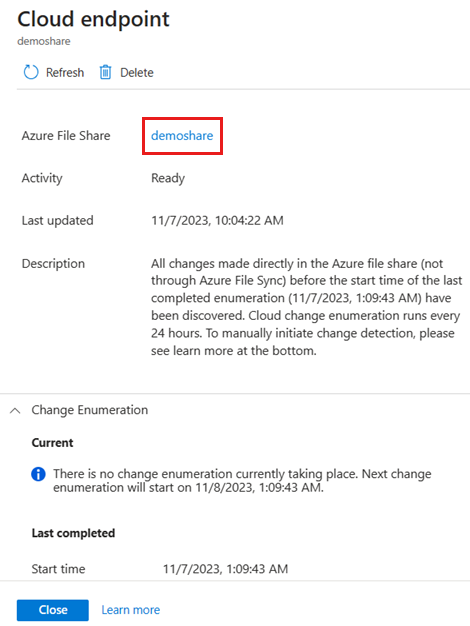
Select the file share to get the details on the Overview page.
Select Edit quota to verify the file share quota. Unless an alternate quota has been specified, the quota will match the maximum size of the Azure file share.
If the file share is full (the used capacity equals the quota), free up space on the file share. One possible way of fixing this issue is to make each subfolder of the current server endpoint into its own server endpoint in their own separate sync groups. This way each subfolder will sync to individual Azure file shares.
The Azure file share cannot be found.
| Error | Code |
|---|---|
| HRESULT | 0x80c86030 |
| HRESULT (decimal) | -2134351824 |
| Error string | ECS_E_AZURE_FILE_SHARE_NOT_FOUND |
| Remediation required | Yes |
This error occurs when the Azure file share isn't accessible. To troubleshoot:
- Verify the storage account exists.
- Ensure the Azure file share exists.
- Verify the SMB security settings on the storage account are allowing SMB 3.1.1 protocol version, NTLM v2 authentication and AES-128-GCM encryption. To check the SMB security settings on the storage account, see SMB security settings.
If the Azure file share was deleted, you need to create a new file share and then recreate the sync group.
Sync is paused while this Azure subscription is suspended.
| Error | Code |
|---|---|
| HRESULT | 0x80C83076 |
| HRESULT (decimal) | -2134364042 |
| Error string | ECS_E_SYNC_BLOCKED_ON_SUSPENDED_SUBSCRIPTION |
| Remediation required | Yes |
This error occurs when the Azure subscription is suspended. Sync will be reenabled when the Azure subscription is restored. See Why is my Azure subscription disabled and how do I reactivate it? for more information.
The storage account has a firewall or virtual networks configured.
| Error | Code |
|---|---|
| HRESULT | 0x80c8033e |
| HRESULT (decimal) | -2134375618 |
| Error string | ECS_E_SERVER_BLOCKED_BY_NETWORK_ACL |
| Remediation required | Yes |
This error occurs when the Azure file share is inaccessible because of a storage account firewall or because the storage account belongs to a virtual network. Verify the firewall and virtual network settings on the storage account are configured properly. For more information, see Configure firewall and virtual network settings.
Sync failed due to a problem with the sync database.
| Error | Code |
|---|---|
| HRESULT | 0x80c80219 |
| HRESULT (decimal) | -2134375911 |
| Error string | ECS_E_SYNC_METADATA_WRITE_LOCK_TIMEOUT |
| Remediation required | No |
| Error | Code |
|---|---|
| HRESULT | 0x80c83044 |
| HRESULT (decimal) | -2134364092 |
| Error string | ECS_E_SYNC_METADATA_WRITE_LOCK_TIMEOUT_SERVICEUNAVAILABLE |
| Remediation required | No |
These errors usually resolve themselves and can occur if there are:
- A high number of file changes across the servers in the sync group.
- A large number of errors on individual files and directories.
If this error persists for longer than a few hours, create a support request and we will contact you to help you resolve this issue.
The sync database has encountered a storage busy IO error.
| Error | Code |
|---|---|
| HRESULT | 0x80c8021f |
| HRESULT (decimal) | -2134375905 |
| Error string | ECS_E_SYNC_METADATA_IO_BUSY |
| Remediation required | No |
No action required. This error should automatically resolve. If the error persists for several days, create a support request.
The sync database has encountered an IO timeout.
| Error | Code |
|---|---|
| HRESULT | 0x80c8021e |
| HRESULT (decimal) | -2134375906 |
| Error string | ECS_E_SYNC_METADATA_IO_TIMEOUT |
| Remediation required | No |
No action required. This error should automatically resolve. If the error persists for several days, create a support request.
The sync database has encountered an IO error.
| Error | Code |
|---|---|
| HRESULT | 0x80c80220 |
| HRESULT (decimal) | -2134375904 |
| Error string | ECS_E_SYNC_METADATA_IO_ERROR |
| Remediation required | No |
No action required. This error should automatically resolve. If the error persists for several days, create a support request.
Sync failed because the data is corrupted and unreadable.
| Error | Code |
|---|---|
| HRESULT | 0x80071128 |
| HRESULT (decimal) | -2147020504 |
| Error string | ERROR_INVALID_REPARSE_DATA |
| Remediation required | Yes |
This error can occur if there is a file system corruption on the NTFS volume where the server endpoint is located. To resolve this error, run chkdsk on the volume.
Sync failed because the tag present in the reparse point buffer is invalid.
| Error | Code |
|---|---|
| HRESULT | 0x80071129 |
| HRESULT (decimal) | -2147020503 |
| Error string | ERROR_REPARSE_TAG_INVALID |
| Remediation required | Yes |
This error occurs when files are copied between servers with different configurations. For example, transferring files from a server with a file system filter driver or deduplication feature enabled to one where these features aren't present can result in unreadable files due to invalid reparse points. To resolve this error, delete the affected files or recopy them as actual files rather than reparse points.
The server failed to establish a secure connection. The cloud service received an unexpected certificate.
| Error | Code |
|---|---|
| HRESULT | 0x800b0109 |
| HRESULT (decimal) | -2146762487 |
| Error string | CERT_E_UNTRUSTEDROOT |
| Remediation required | Yes |
This error can happen if your organization is using a TLS terminating proxy or if a malicious entity is intercepting the traffic between your server and the Azure File Sync service. If you're certain that this is expected (because your organization is using a TLS terminating proxy), you skip certificate verification with a registry override.
Create the
SkipVerifyingPinnedRootCertificateregistry value.New-ItemProperty -Path HKLM:\SOFTWARE\Microsoft\Azure\StorageSync -Name SkipVerifyingPinnedRootCertificate -PropertyType DWORD -Value 1Restart the sync service on the registered server.
Restart-Service -Name FileSyncSvc -Force
By setting this registry value, the Azure File Sync agent will accept any locally trusted TLS/SSL certificate when transferring data between the server and the cloud service.
Sync failed because the server was unable to decode the response from the Azure File Sync service.
| Error | Code |
|---|---|
| HRESULT | 0x80072f8f |
| HRESULT (decimal) | -2147012721 |
| Error string | WININET_E_DECODING_FAILED |
| Remediation required | Yes |
This error typically occurs if a firewall, proxy, or gateway blocks access to the PKI URL, or if the PKI server is down.
To resolve this issue, ensure that the server can access the following URLs:
https://www.microsoft.com/pki/mscorp/cpshttp://crl.microsoft.com/pki/mscorp/crl/http://mscrl.microsoft.com/pki/mscorp/crl/http://ocsp.msocsp.comhttp://ocsp.digicert.com/http://crl3.digicert.com/
Once the Azure File Sync agent is installed, the PKI URL is used to download the intermediate certificates required to communicate with the Azure File Sync service and Azure file share. The OCSP URL is used to check the status of a certificate. If the error persists for several days, create a support request.
Sync failed due to a problem with authentication.
| Error | Code |
|---|---|
| HRESULT | 0x80c80300 |
| HRESULT (decimal) | -2134375680 |
| Error string | ECS_E_SERVER_CREDENTIAL_NEEDED |
| Remediation required | Yes |
This error typically occurs because the server time is incorrect. If the server is running in a virtual machine, verify the time on the host is correct.
Sync failed due to certificate expiration.
| Error | Code |
|---|---|
| HRESULT | 0x80c83078 |
| HRESULT (decimal) | -2134364040 |
| Error string | ECS_E_AUTH_SRV_CERT_EXPIRED |
| Remediation required | Yes |
This error occurs because the certificate used for authentication is expired.
To confirm the certificate is expired, perform the following steps:
- Open the Certificates MMC snap-in, select Computer Account and navigate to Certificates (Local Computer)\Personal\Certificates.
- Check if the client authentication certificate is expired.
If the client authentication certificate is expired, run the following PowerShell command on the server:
Reset-AzStorageSyncServerCertificate -ResourceGroupName <string> -StorageSyncServiceName <string>
Sync failed due to authentication certificate not found.
| Error | Code |
|---|---|
| HRESULT | 0x80c80228 |
| HRESULT (decimal) | -2134375896 |
| Error string | ECS_E_AUTH_SRV_CERT_NOT_FOUND |
| Remediation required | Yes |
This error occurs because the certificate used for authentication isn't found.
To resolve this issue, run the following PowerShell command on the server:
Reset-AzStorageSyncServerCertificate -ResourceGroupName <string> -StorageSyncServiceName <string>
Sync failed due to authentication identity not found.
| Error | Code |
|---|---|
| HRESULT | 0x80c83079 |
| HRESULT (decimal) | -2134364039 |
| Error string | ECS_E_AUTH_IDENTITY_NOT_FOUND |
| Remediation required | Yes |
This error might occur due to the following reasons:
- A new server certificate is generated on the Azure File Sync server, and the old certificate is still cached. This error will be resolved within a few hours once the server cache is refreshed.
- The server endpoint deletion failed, leaving the endpoint in a partially deleted state. To resolve this issue, retry deleting the server endpoint.
The volume where the server endpoint is located is low on disk space.
| Error | Code |
|---|---|
| HRESULT | 0x8e5e0211 |
| HRESULT (decimal) | -1906441711 |
| Error string | JET_errLogDiskFull |
| Remediation required | Yes |
| Error | Code |
|---|---|
| HRESULT | 0x80c8031a |
| HRESULT (decimal) | -2134375654 |
| Error string | ECS_E_NOT_ENOUGH_LOCAL_STORAGE |
| Remediation required | Yes |
Sync sessions fail with one of these errors because either the volume has insufficient disk space or disk quota limit is reached. This error commonly occurs because files outside the server endpoint are using up space on the volume. Check the available disk space on the server. You can free up space on the volume by adding additional server endpoints, moving files to a different volume, or increasing the size of the volume the server endpoint is on. If a disk quota is configured on the volume using File Server Resource Manager or NTFS quota, increase the quota limit.
If cloud tiering is enabled for the server endpoint, verify the files are syncing to the Azure file share to avoid running out of disk space.
The service isn't yet ready to sync with this server endpoint.
| Error | Code |
|---|---|
| HRESULT | 0x80c8300f |
| HRESULT (decimal) | -2134364145 |
| Error string | ECS_E_REPLICA_NOT_READY |
| Remediation required | No |
This error occurs because the cloud endpoint was created with content already existing on the Azure file share. Azure File Sync must scan the Azure file share for all content before allowing the server endpoint to proceed with its initial synchronization. Once change detection completes on the Azure file share, sync will commence. Change detection can take longer than 24 hours to complete and is proportional to the number of files and directories on your Azure file share. If cloud tiering is configured, files will be tiered after sync completes.
Sync failed due to problems with many individual files.
| Error | Code |
|---|---|
| HRESULT | 0x80c8023b |
| HRESULT (decimal) | -2134375877 |
| Error string | ECS_E_SYNC_METADATA_KNOWLEDGE_SOFT_LIMIT_REACHED |
| Remediation required | Yes |
| Error | Code |
|---|---|
| HRESULT | 0x80c8021c |
| HRESULT (decimal) | -2134375908 |
| Error string | ECS_E_SYNC_METADATA_KNOWLEDGE_LIMIT_REACHED |
| Remediation required | Yes |
| Error | Code |
|---|---|
| HRESULT | 0x80c80253 |
| HRESULT (decimal) | -2134375853 |
| Error string | ECS_E_TOO_MANY_PER_ITEM_ERRORS |
| Remediation required | Yes |
Sync sessions fail with one of these errors when there are many files that are failing to sync with per-item errors. Perform the steps documented in the How do I see if there are specific files or folders that are not syncing? section to resolve the per-item errors. For sync error ECS_E_SYNC_METADATA_KNOWLEDGE_LIMIT_REACHED, please open a support case.
Note
Azure File Sync creates a temporary VSS snapshot once a day on the server to sync files that have open handles.
Sync failed due to a problem with the server endpoint path.
| Error | Code |
|---|---|
| HRESULT | 0x80c80019 |
| HRESULT (decimal) | -2134376423 |
| Error string | ECS_E_SYNC_INVALID_PATH |
| Remediation required | Yes |
Ensure the path exists, is on a local NTFS volume, and isn't a reparse point or existing server endpoint.
Sync failed because the filter driver version isn't compatible with the agent version
| Error | Code |
|---|---|
| HRESULT | 0x80C80277 |
| HRESULT (decimal) | -2134375817 |
| Error string | ECS_E_INCOMPATIBLE_FILTER_VERSION |
| Remediation required | Yes |
This error occurs because the Cloud Tiering filter driver (StorageSync.sys) version loaded isn't compatible with the Storage Sync Agent (FileSyncSvc) service. If the Azure File Sync agent was upgraded, restart the server to complete the installation. If the error continues to occur, uninstall the agent, restart the server and reinstall the Azure File Sync agent.
The service is currently unavailable.
| Error | Code |
|---|---|
| HRESULT | 0x80c8004b |
| HRESULT (decimal) | -2134376373 |
| Error string | ECS_E_SERVICE_UNAVAILABLE |
| Remediation required | No |
This error occurs because the Azure File Sync service is unavailable. This error will auto-resolve when the Azure File Sync service is available again.
Note
Once network connectivity to the Azure File Sync service is restored, sync might not resume immediately. By default, Azure File Sync will initiate a sync session every 30 minutes if no changes are detected within the server endpoint location. To force a sync session, restart the Storage Sync Agent (FileSyncSvc) service or make a change to a file or directory within the server endpoint location.
Sync failed due to an exception.
| Error | Code |
|---|---|
| HRESULT | 0x80131500 |
| HRESULT (decimal) | -2146233088 |
| Error string | COR_E_EXCEPTION |
| Remediation required | No |
This error occurs because sync failed due to an exception. If the error persists for several hours, please create a support request.
Sync failed because the storage account has failed over to another region.
| Error | Code |
|---|---|
| HRESULT | 0x80c83073 |
| HRESULT (decimal) | -2134364045 |
| Error string | ECS_E_STORAGE_ACCOUNT_FAILED_OVER |
| Remediation required | Yes |
This error occurs because the storage account has failed over to another region. Azure File Sync doesn't support the storage account failover feature. Storage accounts containing Azure file shares being used as cloud endpoints in Azure File Sync should not be failed over. Doing so will cause sync to stop working and might also cause unexpected data loss in the case of newly tiered files. To resolve this issue, move the storage account to the primary region.
Sync failed due to a transient problem with the sync database.
| Error | Code |
|---|---|
| HRESULT | 0x80c8020e |
| HRESULT (decimal) | -2134375922 |
| Error string | ECS_E_SYNC_METADATA_WRITE_LEASE_LOST |
| Remediation required | No |
This error occurs because of an internal problem with the sync database. This error will auto-resolve when sync retries. If this error continues for an extend period of time, create a support request, and we will contact you to help you resolve this issue.
Sync failed due to change in Microsoft Entra tenant
| Error | Code |
|---|---|
| HRESULT | 0x80c83088 |
| HRESULT (decimal) | -2134364024 |
| Error string | ECS_E_INVALID_AAD_TENANT |
| Remediation required | Yes |
Verify you have the latest Azure File Sync agent version installed and give the Microsoft.StorageSync application access to the storage account (see Ensure Azure File Sync has access to the storage account).
Sync failed due to firewall and virtual network exception not configured
| Error | Code |
|---|---|
| HRESULT | 0x80c83096 |
| HRESULT (decimal) | -2134364010 |
| Error string | ECS_E_MGMT_STORAGEACLSBYPASSNOTSET |
| Remediation required | Yes |
This error occurs if the firewall and virtual network settings are enabled on the storage account and the "Allow trusted Microsoft services to access this storage account" exception isn't checked. To resolve this issue, follow the steps documented in the Configure firewall and virtual network settings section in the deployment guide.
Sync failed with access denied due to security settings on the storage account or NTFS permissions on the server.
| Error | Code |
|---|---|
| HRESULT | 0x80070005 |
| HRESULT (decimal) | -2147024891 |
| Error string | ERROR_ACCESS_DENIED |
| Remediation required | Yes |
This error can occur if Azure File Sync cannot access the storage account due to security settings or if the NT AUTHORITY\SYSTEM account doesn't have permissions to the System Volume Information folder on the volume where the server endpoint is located. If individual files are failing to sync with ERROR_ACCESS_DENIED, perform the steps documented in the Troubleshooting per file/directory sync errors section.
Verify the SMB security settings on the storage account are allowing SMB 3.1.1 protocol version, NTLM v2 authentication and AES-128-GCM encryption. To check the SMB security settings on the storage account, see SMB security settings.
Verify the NT AUTHORITY\SYSTEM account has permissions to the System Volume Information folder on the volume where the server endpoint is located by performing the following steps:
Download Psexec tool.
Run the following command from an elevated command prompt to launch a command prompt using the system account:
PsExec.exe -i -s -d cmd.From the command prompt running under the system account, run the following command to confirm the NT AUTHORITY\SYSTEM account doesn't have access to the System Volume Information folder:
cacls "drive letter:\system volume information" /T /C.If the NT AUTHORITY\SYSTEM account doesn't have access to the System Volume Information folder, run the following command:
cacls "drive letter:\system volume information" /T /E /G "NT AUTHORITY\SYSTEM:F".If step d fails with access denied, run the following command to take ownership of the System Volume Information folder and then repeat step d:
takeown /A /R /F "drive letter:\System Volume Information"
Sync failed because the Azure file share was deleted and recreated.
| Error | Code |
|---|---|
| HRESULT | 0x80c8027e |
| HRESULT (decimal) | -2134375810 |
| Error string | ECS_E_SYNC_REPLICA_ROOT_CHANGED |
| Remediation required | Yes |
This error occurs because Azure File Sync doesn't support deleting and recreating an Azure file share in the same sync group.
To resolve this issue, delete and recreate the sync group by performing the following steps:
- Delete all server endpoints in the sync group.
- Delete the cloud endpoint.
- Delete the sync group.
- If cloud tiering was enabled on a server endpoint, delete the orphaned tiered files on the server by performing the steps documented in the Tiered files are not accessible on the server section.
- Recreate the sync group.
Sync detected the replica has been restored to an older state
| Error | Code |
|---|---|
| HRESULT | 0x80c80254 |
| HRESULT (decimal) | -2134375852 |
| Error string | ECS_E_SYNC_REPLICA_BACK_IN_TIME |
| Remediation required | No |
No action is required. This error occurs because sync detected the replica has been restored to an older state. Sync will now enter a reconciliation mode, where it recreates the sync relationship by merging the contents of the Azure file share and the data on the server endpoint. When reconciliation mode is triggered, the process can be very time consuming, depending upon the namespace size. Regular synchronization doesn't happen until the reconciliation finishes, and files that are different (last modified time or size) between the Azure file share and server endpoint will result in file conflicts.
Sync failed because the HTTP request was redirected
| Error | Code |
|---|---|
| HRESULT | 0x80190133 |
| HRESULT (decimal) | -2145844941 |
| Error string | HTTP_E_STATUS_REDIRECT_KEEP_VERB |
| Remediation required | Yes |
This error occurs because Azure File Sync doesn't support HTTP redirection (3xx status code). To resolve this issue, disable HTTP redirect on your proxy server or network device.
| Error | Code |
|---|---|
| HRESULT | 0x80c8304a |
| HRESULT (decimal) | -2134364086 |
| Error string | ECS_E_WORK_FRAMEWORK_TIMEOUT |
| Remediation required | No |
| Error | Code |
|---|---|
| HRESULT | 0x80c83049 |
| HRESULT (decimal) | -2134364087 |
| Error string | ECS_E_WORK_FRAMEWORK_RESULT_NOT_FOUND |
| Remediation required | No |
| Error | Code |
|---|---|
| HRESULT | 0x80c83093 |
| HRESULT (decimal) | -2134364013 |
| Error string | ECS_E_WORK_RESULT_EXPIRED |
| Remediation required | No |
No action required. This error should automatically resolve. If the error persists for several days, create a support request.
| Error | Code |
|---|---|
| HRESULT | 0x80131505 |
| HRESULT (decimal) | -2146233083 |
| Error string | COR_E_TIMEOUT |
| Remediation required | No |
No action required. This error should automatically resolve. If the error persists for several days, create a support request.
| Error | Code |
|---|---|
| HRESULT | 0x80c8600d |
| HRESULT (decimal) | -2134351859 |
| Error string | ECS_E_AZURE_OPERATION_TIME_OUT |
| Remediation required | No |
No action required. This error should automatically resolve. If the error persists for several days, create a support request.
Sync failed because the server endpoint path cannot be found on the server.
| Error | Code |
|---|---|
| HRESULT | 0x80c8027a |
| HRESULT (decimal) | -2134375814 |
| Error string | ECS_E_SYNC_ROOT_DIRECTORY_NOT_FOUND |
| Remediation required | Yes |
This error occurs if the directory used as the server endpoint path was renamed or deleted. If the directory was renamed, rename the directory back to the original name and restart the Storage Sync Agent service (FileSyncSvc).
If the directory was deleted, perform the following steps to remove the existing server endpoint and create a new server endpoint using a new path:
- Remove the server endpoint in the sync group by following the steps documented in Remove a server endpoint.
- Create a new server endpoint in the sync group by following the steps documented in Add a server endpoint.
Server endpoint provisioning failed due to an empty server path.
| Error | Code |
|---|---|
| HRESULT | 0x80C80299 |
| HRESULT (decimal) | -2134375783 |
| Error string | ECS_E_SYNC_AUTHORITATIVE_UPLOAD_EMPTY_SET |
| Remediation required | Yes |
Server endpoint provisioning fails with this error code if these conditions are met:
- This server endpoint was provisioned with the initial sync mode: server authoritative
- Local server path is empty or contains no items recognized as able to sync.
This provisioning error protects you from deleting all content that might be available in an Azure file share. Server authoritative upload is a special mode to catch up a cloud location that was already seeded, with the updates from the server location. Review this migration guide to understand the scenario for which this mode has been built.
- Remove the server endpoint in the sync group by following the steps documented in Remove a server endpoint.
- Create a new server endpoint in the sync group by following the steps documented in Add a server endpoint.
The subscription owning the storage account is disabled.
| Error | Code |
|---|---|
| HRESULT | 0x80c83087 |
| HRESULT (decimal) | -2134364025 |
| Error string | ECS_E_STORAGE_ACCOUNT_SUBSCRIPTION_DISABLED |
| Remediation required | Yes |
Please check and ensure the subscription where your storage account resides is enabled.
The specified network name is no longer available.
| Error | Code |
|---|---|
| HRESULT | 0x80070040 |
| HRESULT (decimal) | -2147024832 |
| Error string | ERROR_NETNAME_DELETED |
| Remediation required | Yes |
Use the Test-StorageSyncNetworkConnectivity cmdlet to check network connectivity to the service endpoints. For more information, see Test network connectivity to service endpoints.
| Error | Code |
|---|---|
| HRESULT | 0x80c8300d |
| HRESULT (decimal) | -2134364147 |
| Error string | ECS_E_CANNOT_CREATE_ACTIVE_SESSION_PLACEHOLDER_BLOB |
| Remediation required | No |
| Error | Code |
|---|---|
| HRESULT | 0x80c8300e |
| HRESULT (decimal) | -2134364146 |
| Error string | ECS_E_CANNOT_UPDATE_REPLICA_WATERMARK |
| Remediation required | No |
| Error | Code |
|---|---|
| HRESULT | 0x80c8024a |
| HRESULT (decimal) | -2134375862 |
| Error string | ECS_E_SYNC_DEFERRAL_QUEUE_RESTART_SESSION |
| Remediation required | No |
| Error | Code |
|---|---|
| HRESULT | 0x80c83098 |
| HRESULT (decimal) | -2134364008 |
| Error string | ECS_E_STORAGE_ACCOUNT_MGMT_OPERATION_THROTTLED |
| Remediation required | No |
| Error | Code |
|---|---|
| HRESULT | 0x80c83082 |
| HRESULT (decimal) | -2134364030 |
| Error string | ECS_E_ASYNC_WORK_ACTION_UNABLE_TO_RETRY |
| Remediation required | No |
| Error | Code |
|---|---|
| HRESULT | 0x80c83006 |
| HRESULT (decimal) | -2134364154 |
| Error string | ECS_E_ECS_BATCH_ERROR |
| Remediation required | No |
No action required. This error should automatically resolve. If the error persists for several days, create a support request.
| Error | Code |
|---|---|
| HRESULT | 0x80c830a1 |
| HRESULT (decimal) | -2134363999 |
| Error string | ECS_TOO_MANY_ETAGVERIFICATION_FAILURES |
| Remediation required | Maybe |
| Error | Code |
|---|---|
| HRESULT | 0x80c8023c |
| HRESULT (decimal) | -2134375876 |
| Error string | ECS_E_SYNC_CLOUD_METADATA_CORRUPT |
| Remediation required | Maybe |
| Error | Code |
|---|---|
| HRESULT | |
| HRESULT (decimal) | |
| Error string | |
| Remediation required | Maybe |
If the error persists for more than a day, create a support request.
| Error | Code |
|---|---|
| HRESULT | 0x80070057 |
| HRESULT (decimal) | -2147024809 |
| Error string | ERROR_INVALID_PARAMETER |
| Remediation required | No |
| Error | Code |
|---|---|
| HRESULT | 0x80c80302 |
| HRESULT (decimal) | -2134375678 |
| Error string | ECS_E_UNKNOWN_HTTP_SERVER_ERROR |
| Remediation required | No |
| Error | Code |
|---|---|
| HRESULT | 0x8004100c |
| HRESULT (decimal) | -2147217396 |
| Error string | SYNC_E_DESERIALIZATION |
| Remediation required | No |
| Error | Code |
|---|---|
| HRESULT | 0x80c8022d |
| HRESULT (decimal) | -2134375891 |
| Error string | ECS_E_SYNC_METADATA_UNCOMMITTED_TX_LIMIT_REACHED |
| Remediation required | No |
| Error | Code |
|---|---|
| HRESULT | 0x80c83097 |
| HRESULT (decimal) | -2134364009 |
| Error string | ECS_E_QUEUE_CLIENT_EXCEPTION |
| Remediation required | No |
| Error | Code |
|---|---|
| HRESULT | 0x80c80245 |
| HRESULT (decimal) | -2134375867 |
| Error string | ECS_E_EPOCH_CHANGE_DETECTED |
| Remediation required | No |
| Error | Code |
|---|---|
| HRESULT | 0x80072ef3 |
| HRESULT (decimal) | -2147012877 |
| Error string | WININET_E_INCORRECT_HANDLE_STATE |
| Remediation required | No |
No action required. This error should automatically resolve. If the error persists for several days, create a support request.
| Error | Code |
|---|---|
| HRESULT | 0x80131509 |
| HRESULT (decimal) | -2146233079 |
| Error string | COR_E_INVALIDOPERATION |
| Remediation required | Maybe |
| Error | Code |
|---|---|
| HRESULT | 0x80070718 |
| HRESULT (decimal) | -2147023080 |
| Error string | ERROR_NOT_ENOUGH_QUOTA |
| Remediation required | Maybe |
| Error | Code |
|---|---|
| HRESULT | 0x80131622 |
| HRESULT (decimal) | -2146232798 |
| Error string | COR_E_OBJECTDISPOSED |
| Remediation required | Maybe |
| Error | Code |
|---|---|
| HRESULT | 0x80004002 |
| HRESULT (decimal) | -2147467262 |
| Error string | E_NOINTERFACE |
| Remediation required | Maybe |
| Error | Code |
|---|---|
| HRESULT | 0x800700a1 |
| HRESULT (decimal) | -2147024735 |
| Error string | ERROR_BAD_PATHNAME |
| Remediation required | Maybe |
| Error | Code |
|---|---|
| HRESULT | 0x8007054f |
| HRESULT (decimal) | -2147023537 |
| Error string | ERROR_INTERNAL_ERROR |
| Remediation required | Maybe |
| Error | Code |
|---|---|
| HRESULT | 0x80131501 |
| HRESULT (decimal) | -2146233087 |
| Error string | COR_E_SYSTEM |
| Remediation required | Maybe |
| Error | Code |
|---|---|
| HRESULT | 0x80131620 |
| HRESULT (decimal) | -2146232800 |
| Error string | COR_E_IO |
| Remediation required | Maybe |
| Error | Code |
|---|---|
| HRESULT | 0x80070026 |
| HRESULT (decimal) | -2147024858 |
| Error string | COR_E_ENDOFSTREAM |
| Remediation required | Maybe |
| Error | Code |
|---|---|
| HRESULT | 0x80070554 |
| HRESULT (decimal) | -2147023532 |
| Error string | ERROR_NO_SUCH_PACKAGE |
| Remediation required | Maybe |
| Error | Code |
|---|---|
| HRESULT | 0x80131537 |
| HRESULT (decimal) | -2146233033 |
| Error string | COR_E_FORMAT |
| Remediation required | Maybe |
| Error | Code |
|---|---|
| HRESULT | 0x8007001f |
| HRESULT (decimal) | -2147024865 |
| Error string | ERROR_GEN_FAILURE |
| Remediation required | Maybe |
If the error persists for more than a day, create a support request.
| Error | Code |
|---|---|
| HRESULT | 0x80004003 |
| HRESULT (decimal) | -2147467261 |
| Error string | E_POINTER |
| Remediation required | Yes |
Please upgrade to the latest file sync agent version. If the error persists after upgrading the agent, create a support request.
Operation failed due to an authentication failure.
| Error | Code |
|---|---|
| HRESULT | 0x8007052e |
| HRESULT (decimal) | -2147023570 |
| Error string | ERROR_LOGON_FAILURE |
| Remediation required | Maybe |
| Error | Code |
|---|---|
| HRESULT | 0x8007051f |
| HRESULT (decimal) | -2147023585 |
| Error string | ERROR_NO_LOGON_SERVERS |
| Remediation required | Maybe |
If the error persists for more than a day, create a support request.
The specified Azure account is disabled.
| Error | Code |
|---|---|
| HRESULT | 0x80c86003 |
| HRESULT (decimal) | -2134351869 |
| Error string | ECS_E_AZURE_ACCOUNT_IS_DISABLED |
| Remediation required | Yes |
Please check and ensure the subscription where your storage account resides is enabled.
Storage account key based authentication blocked.
| Error | Code |
|---|---|
| HRESULT | 0x80c8307c |
| HRESULT (decimal) | -2134364036 |
| Error string | ECS_E_STORAGE_ACCOUNT_KEY_BASED_AUTHENTICATION_BLOCKED |
| Remediation required | Yes |
Enable "Allow storage account key access" on the storage account. Learn more.
Sync needs to update the database on the server.
| Error | Code |
|---|---|
| HRESULT | 0x80c8003f |
| HRESULT (decimal) | -2134376385 |
| Error string | ECS_E_SYNC_EPOCH_MISMATCH |
| Remediation required | No |
No action required. This error should automatically resolve. If the error persists for several days, create a support request.
The volume is offline. Either it is removed, not ready or not connected.
| Error | Code |
|---|---|
| HRESULT | 0x80c87104 |
| HRESULT (decimal) | -2134347516 |
| Error string | ECS_E_VOLUME_OFFLINE |
| Remediation required | Yes |
Please verify the volume where the server endpoint is located is attached to the server.
Private endpoint configuration access blocked.
| Error | Code |
|---|---|
| HRESULT | 0x80c83099 |
| HRESULT (decimal) | -2134364007 |
| Error string | ECS_E_PRIVATE_ENDPOINT_ACCESS_BLOCKED |
| Remediation required | Yes |
Check the private endpoint configuration and allow access to the file sync service. Learn more.
Sync needs to reconcile the server and Azure file share data before files can be uploaded.
| Error | Code |
|---|---|
| HRESULT | 0x80c80248 |
| HRESULT (decimal) | -2134375864 |
| Error string | ECS_E_REPLICA_RECONCILIATION_NEEDED |
| Remediation required | No |
No action required. This error should automatically resolve. If the error persists for several days, create a support request.
Multiple connections to a server or shared resource by the same user, using more than one user name, are not allowed.
| Error | Code |
|---|---|
| HRESULT | 0x800704c3 |
| HRESULT (decimal) | -2147023677 |
| Error string | ERROR_SESSION_CREDENTIAL_CONFLICT |
| Remediation required | Yes |
Disconnect all previous connections to the server or shared resource and try again.
The server's SSL certificate is invalid or expired.
| Error | Code |
|---|---|
| HRESULT | 0x80c80050 |
| HRESULT (decimal) | -2134376368 |
| Error string | ECS_E_SERVER_INVALID_OR_EXPIRED_CERTIFICATE |
| Remediation required | Yes |
Run the following PowerShell command on the server to reset the certificate:
Reset-AzStorageSyncServerCertificate -ResourceGroupName <string> -StorageSyncServiceName <string>
Common troubleshooting steps
Verify the storage account exists.
Navigate to the sync group within the Storage Sync Service.
Select the cloud endpoint within the sync group.
Note the Azure file share name in the opened pane.
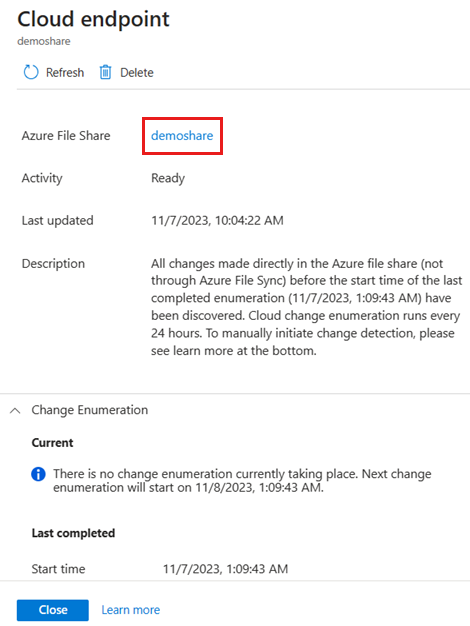
Select the file share name to open the file share settings page in the storage account. If this link fails to open, the referenced storage account has been removed.
Ensure the Azure file share exists.
- Select Overview on the left-hand table of contents to return to the main storage account page.
- Select Files to view the list of file shares.
- Verify the file share referenced by the cloud endpoint appears in the list of file shares (you should have noted this in step 1 above).
Ensure Azure File Sync has access to the storage account.
Select Access control (IAM) from the left-hand navigation.
Select the Role assignments tab to list the users and applications (service principals) that have access to your storage account.
Verify Microsoft.StorageSync or Hybrid File Sync Service (old application name) appears in the list with the Reader and Data Access role.
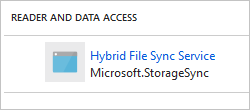
If Microsoft.StorageSync or Hybrid File Sync Service doesn't appear in the list, perform the following steps:
- Select Add.
- In the Role field, select Reader and Data Access.
- In the Select field, type Microsoft.StorageSync, select the role, and then select Save.
See also
- Troubleshoot Azure File Sync sync group management
- Troubleshoot Azure File Sync agent installation and server registration
- Troubleshoot Azure File Sync cloud tiering
- Monitor Azure File Sync
- Troubleshoot Azure Files problems
Contact us for help
If you have questions or need help, create a support request, or ask Azure community support. You can also submit product feedback to Azure feedback community.