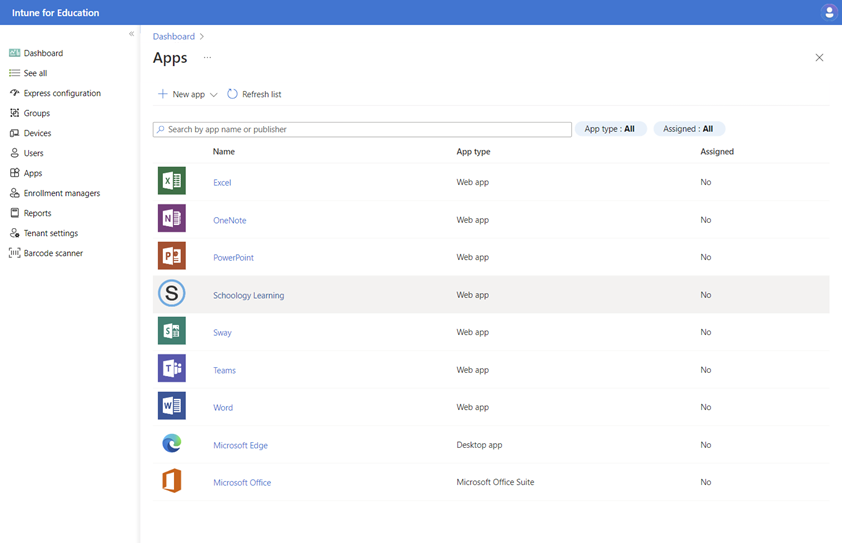Configure Windows applications with Microsoft Intune
With Intune, school IT administrators have access to diverse applications to help students unlock their learning potential. This section discusses tools and resources for adding Windows apps to Intune.
Applications can be assigned to groups:
- If you target apps to a group of users, the apps are installed on any managed devices that the users sign into.
- If you target apps to a group of devices, the apps are installed on those devices and available to any user who signs in.
Add apps
✅ Add applications to your inventory
Intune supports the deployment several application types including desktop apps (msi, exe), Microsoft Store apps, web apps, appxbundle, and MSIX.
Enterprise Application Management
Enterprise App Management enables you to easily discover and deploy applications and keep them up to date from the Enterprise App Catalog. The Enterprise App Catalog is a collection of prepared Microsoft and non-Microsoft applications. These apps are Win32 apps that are prepared as Win32 apps and hosted by Microsoft.
Important
Enterprise App Management is an Intune add-on as part of the Intune suite that is available for trial and purchase. For more information, see Use Intune Suite add-on capabilities.
For more information, see Enterprise Application Management.
Win32 apps (MSI, exe)
The addition of desktop applications to Intune should be carried out by repackaging the apps, and defining the commands to silently install them. The process is described in the article Add, assign, and monitor a Win32 app in Microsoft Intune.
Microsoft Store app (new)
To create Microsoft Store apps in Intune:
- In the Microsoft Intune admin center, select Apps > All apps > Add.
- In Select app type pane, select Microsoft Store app (new) under the Store app section.
- Choose Select at the bottom of the page to begin creating an app from the Microsoft Store. The app creation experience has three steps:
- App information
- Assignments
- Review + create
- Select Search the Microsoft Store app to search for and select the app.
- Review and change settings as required.
Note
Most administrators choose to deploy store apps in the system context on education devices for the fastest installation to all users of a device.
- Select Save.
For more information, see Add Microsoft Store apps.
Web apps
To create web applications in Intune:
- Sign in to the Microsoft Intune admin center.
- Select Apps > All apps > Add.
- In the Select app type pane, under the Other types, select Windows web link.
- Select Select. The Add app steps are displayed.
- Provide a URL for the web app, a name, and optionally an icon and description.
- Select Save
For more information, see Add web apps.
Assign apps
✅ Assign apps from your inventory to groups
To assign applications to a group of users or devices:
- Sign in to the Microsoft Intune admin center.
- Select Apps > All apps.
- In the Apps pane, select the app you want to assign.
- In the Manage section of the menu, select Properties.
- Next to assignments, select Edit.
- Select one or more groups to for the app assignment and select Select.
- Review your selections and select Save.