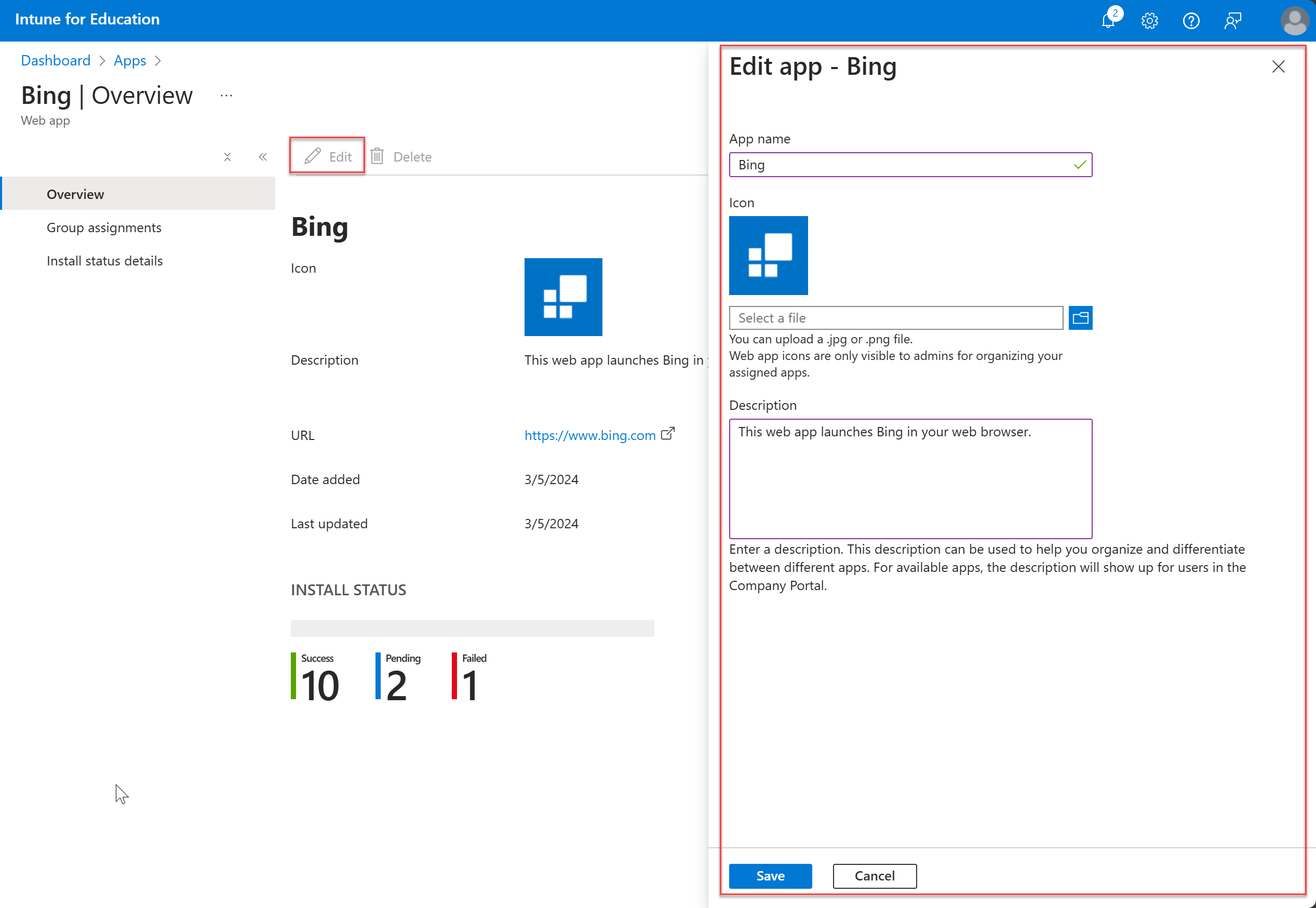Add web apps to Intune for Education
Applies to:
- iOS
- Windows 10
- Windows 11
Add and deploy web apps throughout your school in Intune for Education. Students access web apps in a browser, such as Microsoft Edge or Safari. They gain access through a link that you send to their devices. On a Windows device, links appear in the Start menu. On an iOS device, links appear as web clips on the main app screen.
Add new web app
Sign in to the Intune for Education portal.
Go to Apps.
Select New app > New web app.
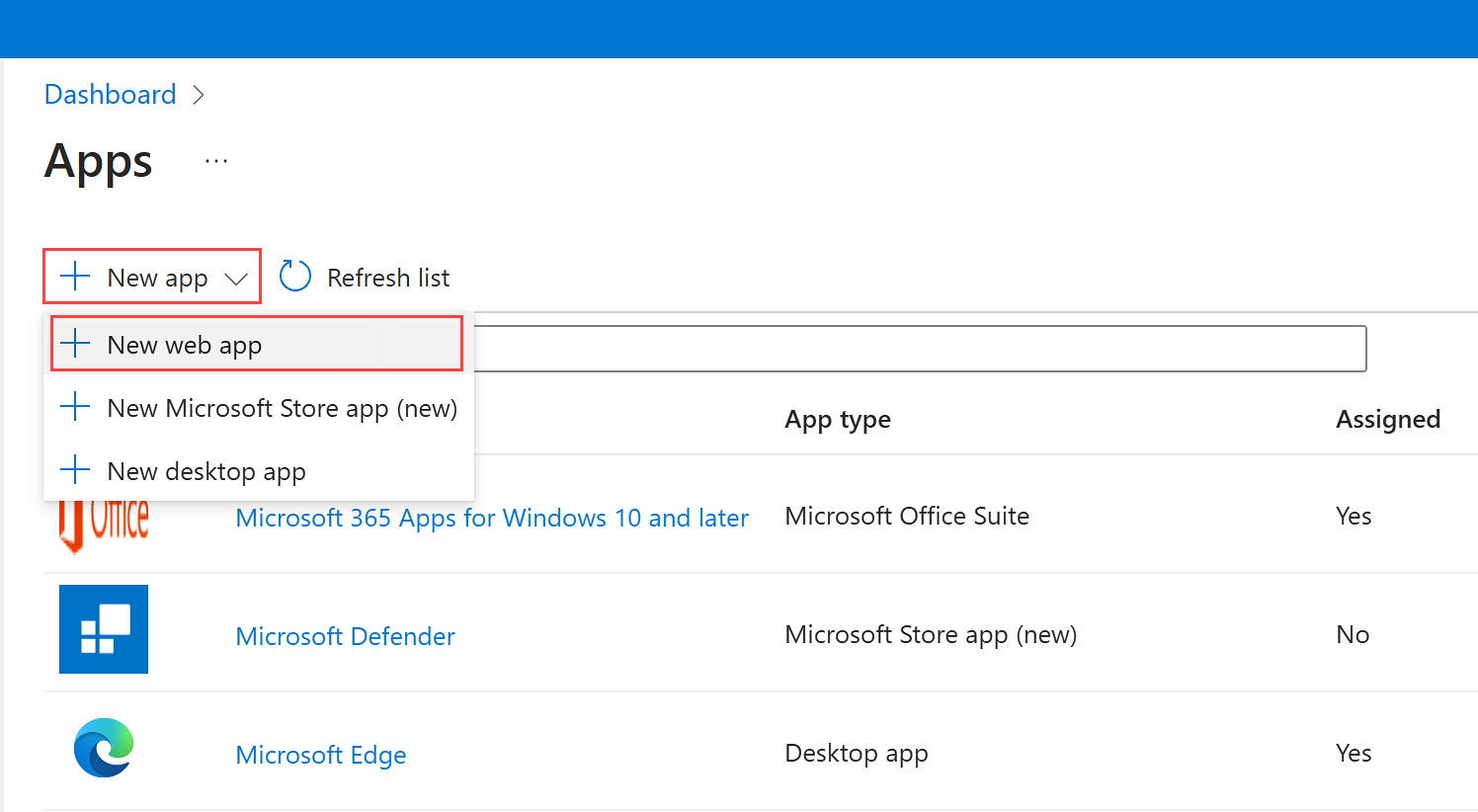
Enter the following details:
- URL — The URL of the app that you want to assign.
- App name — The display name for the app, which appears in the Start menu on student devices.
Under Icon, upload a PNG or JPG file to use as the app's icon.
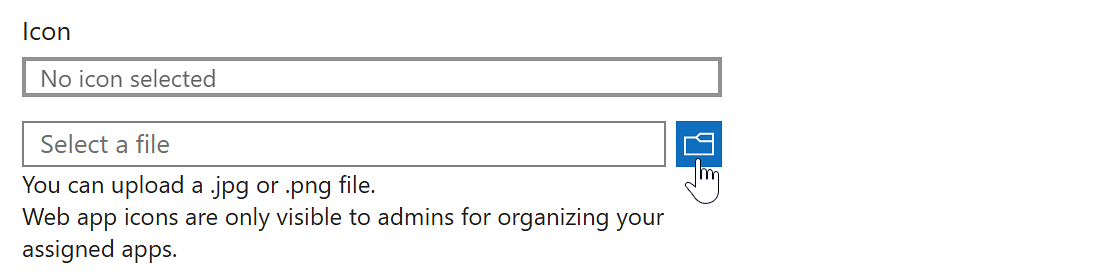
For Description, describe the purpose of the app. The description appears in Company Portal for apps marked as available. For all other apps, the description is only visible to admins in Intune for Education.
Select Save. After you save the app, you can view it in your inventory, under the web app type.
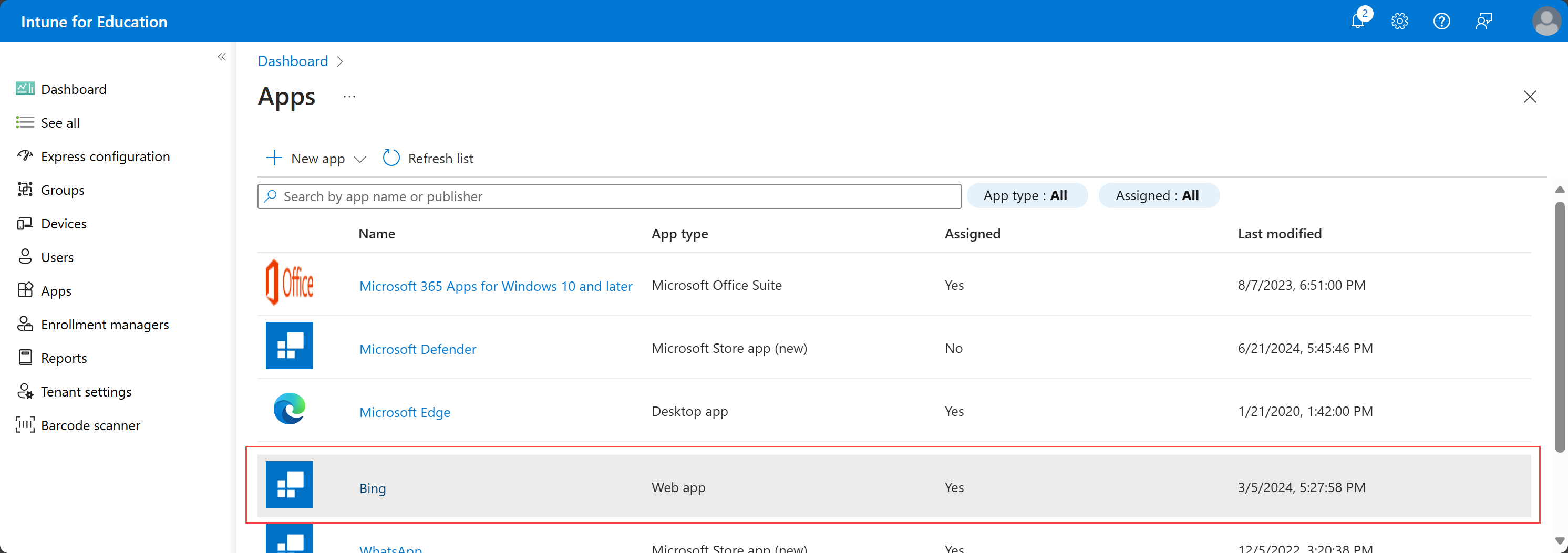
Select the app to open its details and assignments. From here, you can also edit the app.