Troubleshooting and support for Intune
This section provides resources for troubleshooting devices managed by Microsoft Intune and instructions for contacting Microsoft Support for further assistance.
Troubleshoot devices
Microsoft Intune provides many tools that can help you troubleshoot devices.
- Troubleshooting device enrollment in Intune
- Troubleshooting policies and profiles in Microsoft Intune
- Troubleshooting device actions in Intune
Here's a collection of resources to help you troubleshoot Windows devices managed by Intune:
- Troubleshooting Windows Autopilot overview
- Troubleshoot Windows Wi-Fi profiles
- Troubleshooting BitLocker with the Intune encryption report
- Troubleshooting custom settings
- Troubleshooting Win32 app installations with Intune
- Collect diagnostics is a remote action that lets you collect and download Windows device logs without interrupting the user
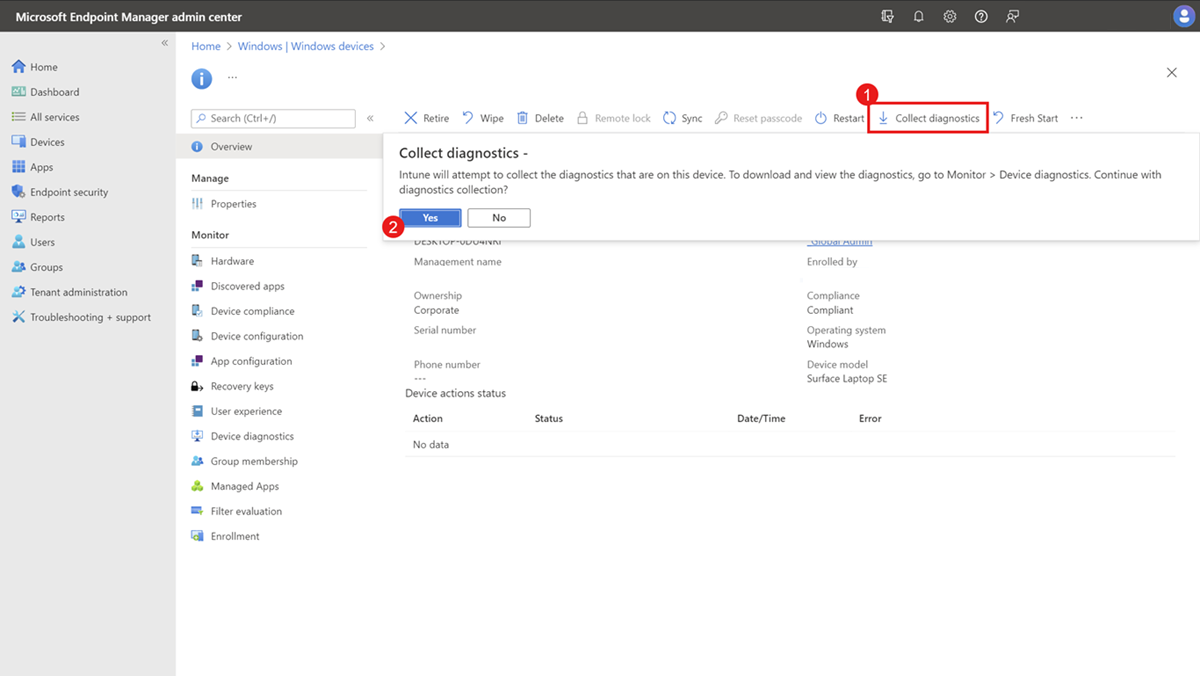
Here's a collection of resources to help you troubleshoot iOS devices managed by Intune:
- iOS or iPadOS devices aren't checking in with the Intune service
- Troubleshooting iOS/iPadOS device enrollment errors in Microsoft Intune
- iOS or iPadOS device is stuck on an enrollment screen
- Troubleshooting profile installation failed error on iOS or iPadOS devices
- Intune enrollment process doesn't start on Apple Automated Device Enrollment devices
- ADE enrollment error 'XPC_TYPE_ERROR Connection invalid'
- You can't access company resources on an Intune-enrolled ADE device
Contact Microsoft Support
Microsoft provides global technical, presales, billing, and subscription support for cloud-based device management services. This support includes Microsoft Intune, Configuration Manager, Windows 365, and Microsoft Managed Desktop.
Follow these steps to obtain support in Microsoft Intune provides many tools that can help you troubleshoot Windows devices:
- Sign in to the Microsoft Intune admin center.
- Select Troubleshooting + support > Help and support.
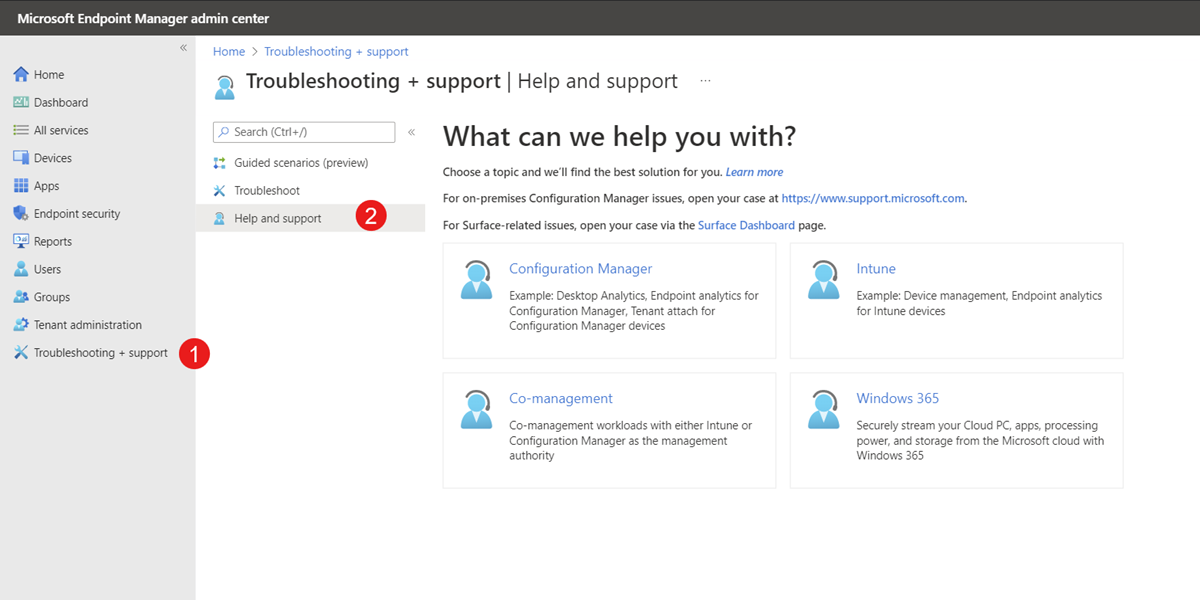
- Select the required support scenario: Configuration Manager, Intune, Co-management, or Windows 365.
- Above How can we help?, select one of three icons to open different panes: Find solutions, Contact support, or Service requests.
- In the Find solutions pane, use the text box to specify a few details about your issue. Depending on the presence of specific keywords, the console provides help like:
- Run diagnostics: start automated tests and investigations of your tenant from the console to reveal known issues. When you run a diagnostic, you may receive mitigation steps to help with resolution.
- View insights: find links to documentation that provides context and background specific to the product area or actions relating to your issue.
- Recommended articles: browse suggested troubleshooting articles and other content related to your issue.
- If needed, use the Contact support pane to file an online support ticket.
Important
When opening a case, be sure to include as many details as possible in the Description field. Such information includes: timestamp and date, device ID, device model, serial number, OS version, and any other details relevant to the issue.
- To review your case history, select the Service requests pane. Active cases are at the top of the list, with closed issues also available for review.
For more information, see Microsoft Intune support page.