iOS or iPadOS devices aren't checking in with the Intune service
This article fixes an issue where iOS/iPadOS devices are inactive or the Microsoft Intune admin console can't communicate with them. Devices must check in periodically with Intune to maintain access to protected corporate resources. If devices don't check in:
- They can't receive policy, apps, and remote commands from the Intune service.
- They show a Management State of Unhealthy in the administrator console.
- Users who are protected by Conditional Access policies might lose access to corporate resources.
Cause
If a device doesn't check in, it means it cannot successfully sync with Intune and might not be properly enrolled.
Solution
On the affected device, start the iOS/iPadOS Company Portal app to see if the device has lost contact with Intune. If it detects that there's no contact, it automatically tries to sync with Intune to reconnect (users will see the Trying to sync… message).
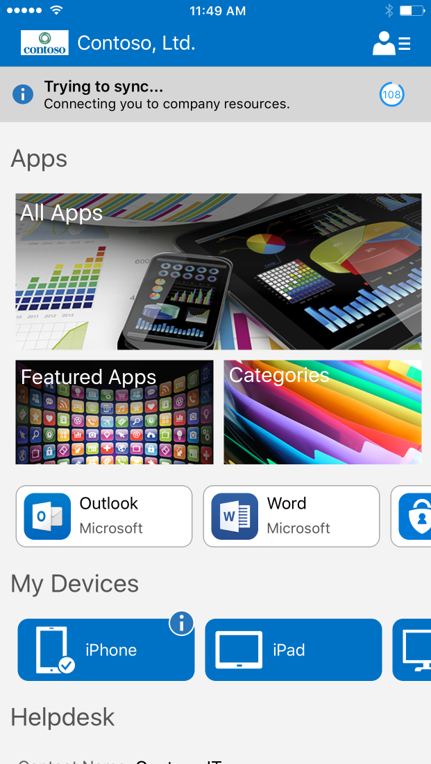
If the sync is successful, you see a Sync successful inline notification in the iOS/iPadOS Company Portal app, indicating that the device is in a healthy state.
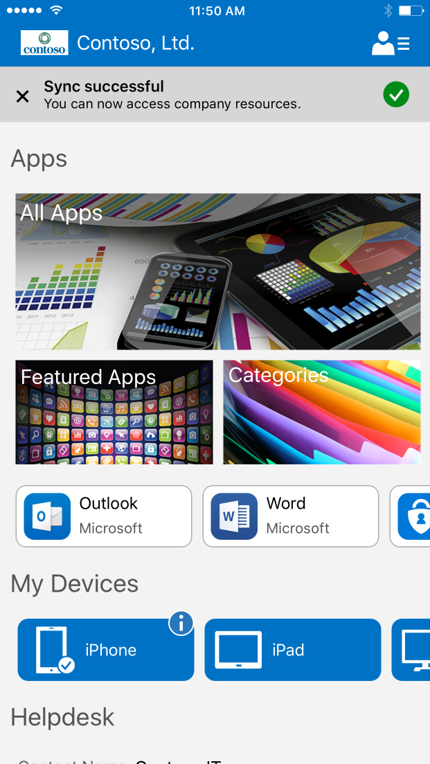
If the sync is unsuccessful, you see an Unable to sync inline notification in the iOS/iPadOS Company Portal app.
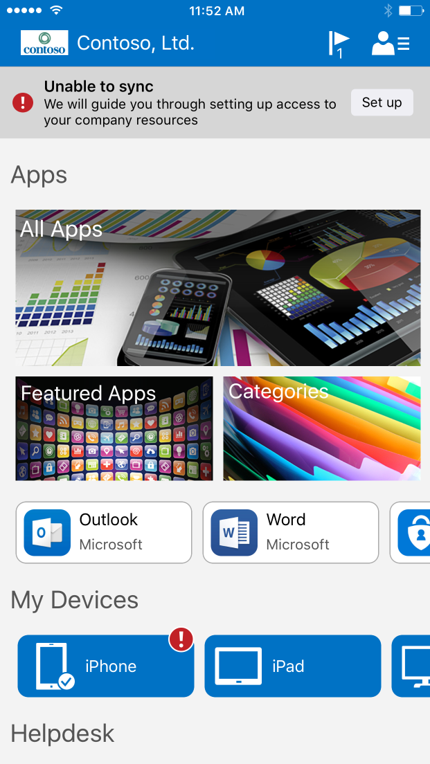
To fix the issue, select Set up which is to the right of the Unable to sync notification. Set up takes you to the Company Access Setup flow screen, where you can follow the prompts to enroll the device.
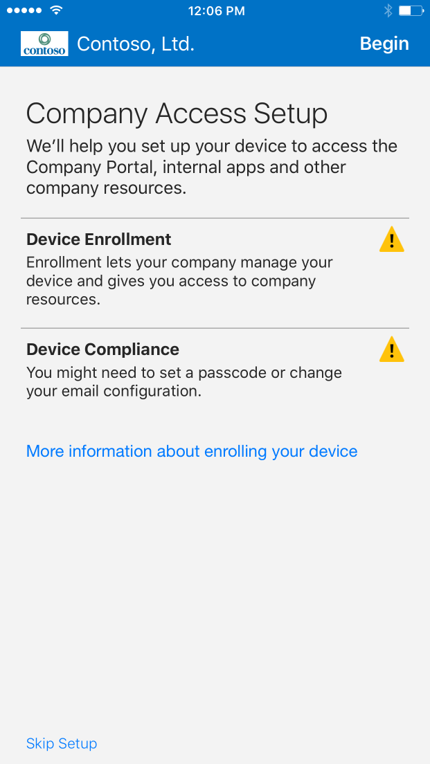
Once enrolled, the device returns to a healthy state and regains access to company resources.