Program Tasks
A task is an activity that needs to be accomplished within a defined period of time to work towards the program's outcomes.
There are 3 different types of tasks that can be added to a Program:
- Customer task
- Catalog item task
- Assessment or Capability Recommendations task
Add a task to your Program
Custom Task
In the text box, you can create a custom task that will help you accomplish the program's outcomes and click on Add Task.
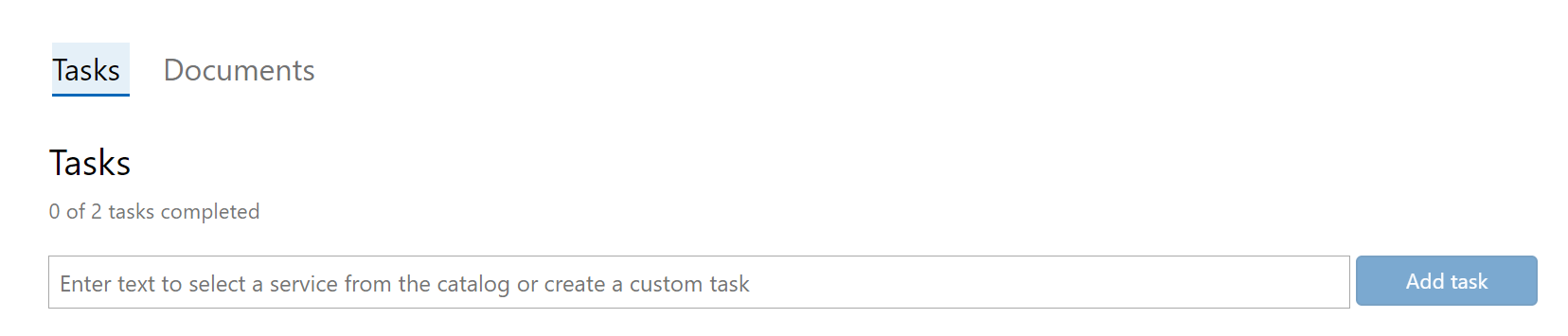
Catalog Item Task
In the text box, as you type, if there is a catalog item matching your text, you will see the dropdown box populate with catalog items. If you select a catalog item, the task will have all the catalog information, datasheets, and the ability to email your CSAM to schedule the service. Once you have selected the catalog item, click Add Task.
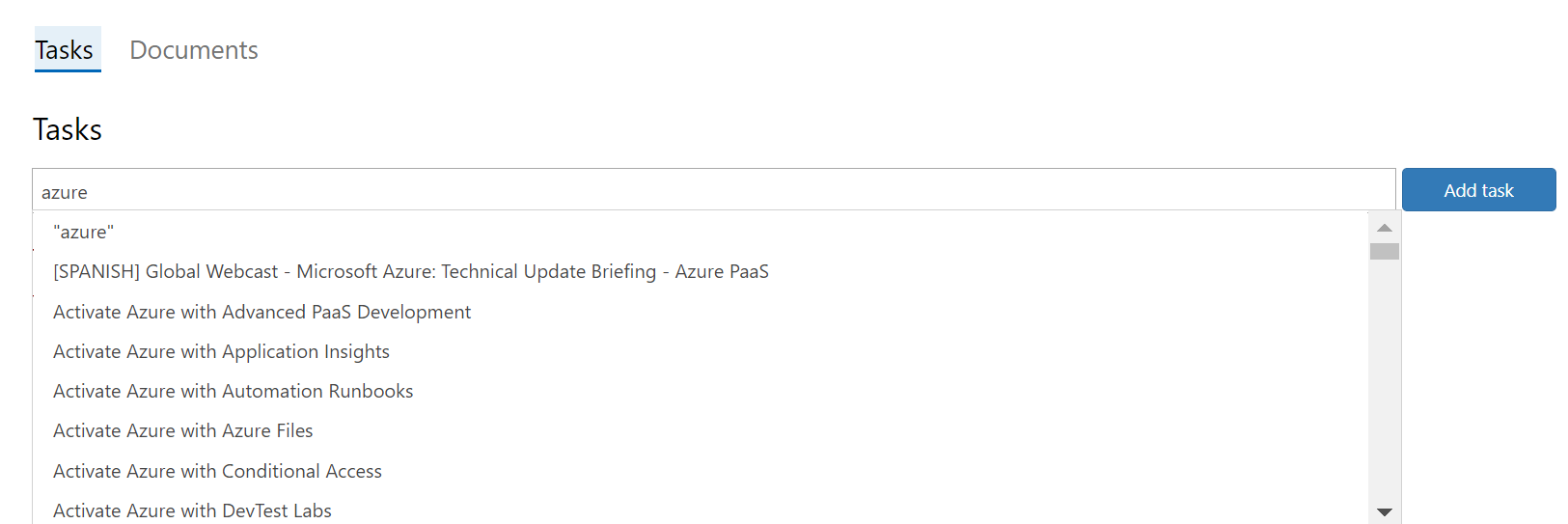
Assessment or Capability Recommendations task
Add your recommendations from the selected technology’s assessment by clicking the Add recommendations button. This will import all the recommendations from your On-Demand Assessment and related Operational Survey and create tasks for each and organize them by focus area.
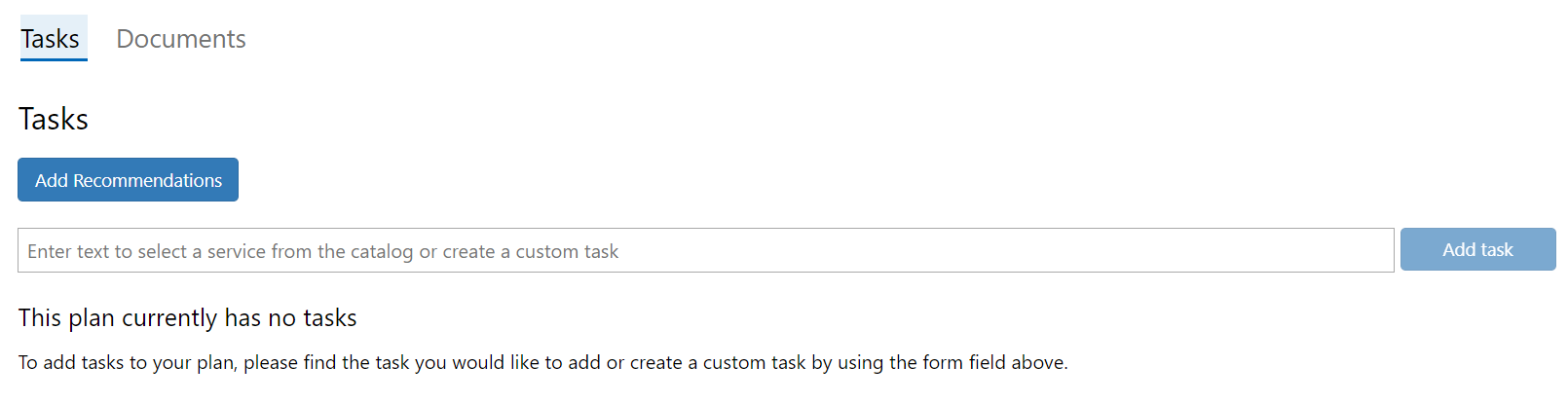
Note
"Add recommendations" button will only be on the Assessment Remediation Program.
How to Edit a task
Task details can be added by clicking on the arrow to expand the task and then clicking Edit details.
Custom Task
You can change the title, description, start date, target date, and change the task owner to assign the task to a team member.
Catalog Item Task
You can add an annotation, start date, target date, and change the task owner to assign the task to a team member.
Assessment or Capability Recommendations task
You can add an annotation, start date, target date, and change the task owner to assign the task to a team member.
Task Management
Remove Task
Remove the task from the program by clicking on the arrow to expand the task and then click Remove Task.
Completing Task
Complete the task for the program by clicking on the arrow to expand the task and then click Complete Task; this will be displayed in the metadata for the task as complete.
Clone Task
Click the arrow to expand the task and then click Clone Task. This will open a dialog box to add an owner to the newly created cloned task. Click Clone Task.
See Section 4 – Adding Documents for more information.