Dark mode in Power BI Mobile
To accommodate your individual viewing preferences, the Power BI mobile apps support both light and dark screen modes. Dark mode reduces the brightness of the screen, making it easier to see your content.
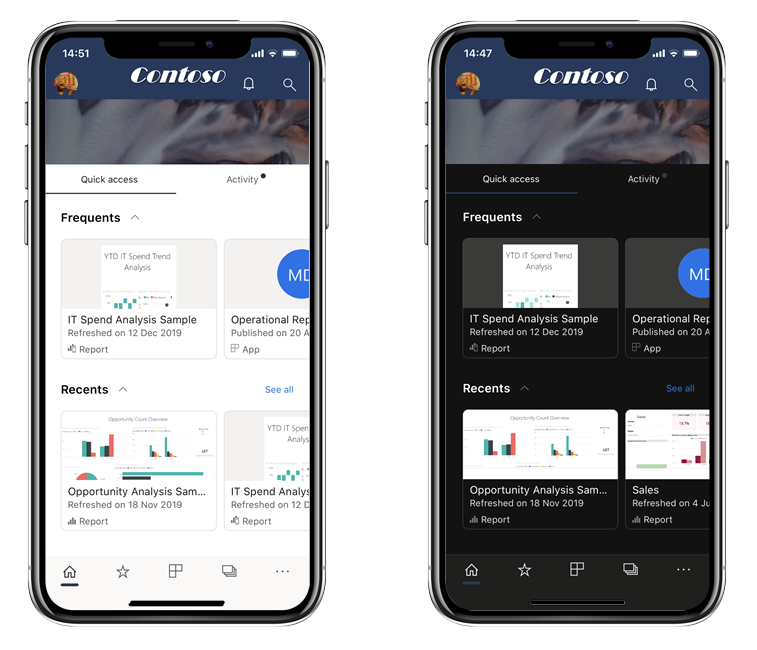
In dark mode, all app experiences appear with a dark background. Power BI content, however, isn't affected. Your reports, dashboards, and apps, are always displayed as the designers intended.
Switch between light, dark, and system default screen appearance modes
By default, your Power BI mobile app uses your device's settings to determine which screen appearance to display. If your device is configured for dark mode, the app appears in dark mode.
To switch screen appearance modes, go to the Power BI mobile app settings page, tap Appearance, and select your desired theme:
- Light: Dark text against a light background.
- Dark: Light text against a dark background.
- System default: Let your device's settings determine which screen appearance to display.
You can also select a lighted-themed or a dark-themed icon for the Power BI mobile app on your device.
Note
Device-level support for dark mode on Android devices is officially available from Android 10. On devices running earlier Android versions, dark mode in the Power BI mobile app can be controlled by the app's appearance settings.