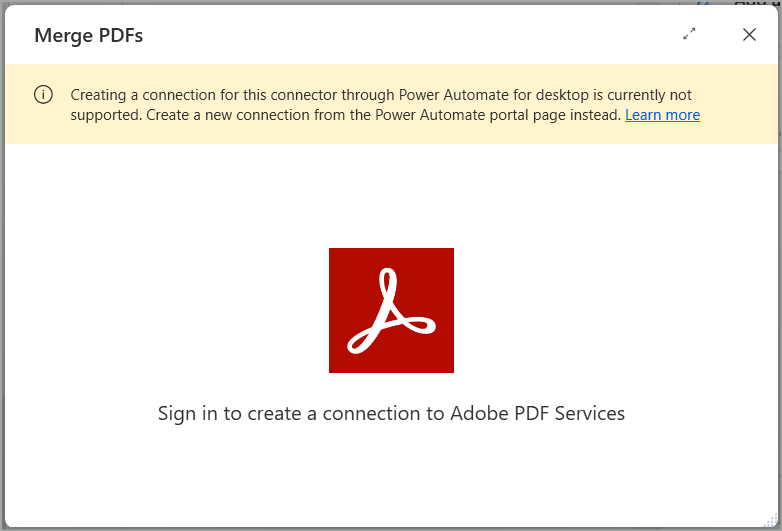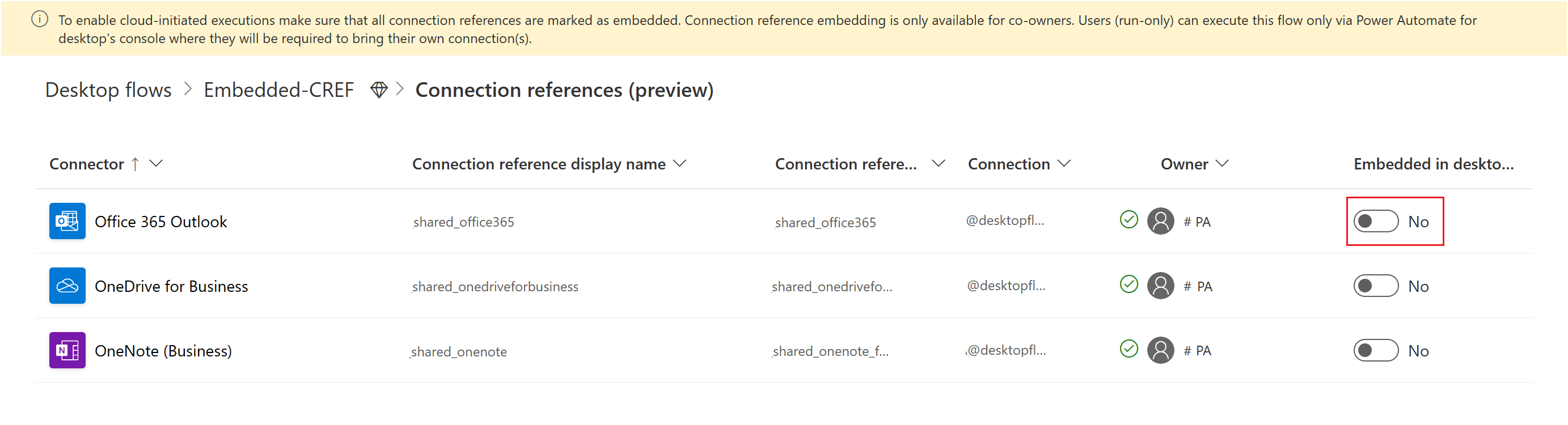Cloud Connectors as Power Automate for desktop actions
Cloud Connectors available for Power Automate are now available for desktop flows as well.
Prerequisites and limitations
- You need an Attended RPA license.
- Specific endpoints must be included in the allowlist for desktop flows containing cloud connector actions to work properly. More information: Desktop flow services required for runtime
- For Office 365 Outlook actions, if you're using an EWS application access policy, ensure that the following user-agents are allowed (on top of the user agents listed here) for successful desktop flow execution: PowerAutomateLocal/, PowerAutomateCloud/
- Dynamic output schema isn't fully supported for cloud connector actions in desktop flows. Refrain from using variables in the respective dropdown fields (Site address/ List name/ Select file etc.) while configuring a cloud connector action.
- Sharing desktop flows with cloud connector actions is currently supported with certain requirements. Learn more in Share desktop flows that contain connector actions. Learn about connector actions and their association with connections and connection references in Use connector actions.
- To enable attended or unattended runs (cloud-initiated runs), make sure your desktop flow uses the Power Automate v2 schema and all connection references are marked as embedded.
- Connection reference embedding is only available for co-owners. Users (run-only) can execute flows shared with them only via Power Automate for desktop's console using their own connections.
- Desktop flows with embedded connection references don't currently support application lifecycle management (ALM) capabilities.
- The Microsoft Dataverse connector supports the option Current in the Environment parameter of its operations in desktop flows. This option allows dynamic resolution based on the environment. This connector also has the following limitations:
- The following actions are currently supported in desktop flows:
- Add a new row to selected environment
- Delete a row from selected environment
- Download a file or an image from selected environment
- Get a row by ID from selected environment
- List rows from selected environment
- Perform a bound action in selected environment
- Perform an unbound action in selected environment
- Relate rows in selected environment
- Unrelate rows in selected environment
- Update a row in selected environment
- Upload a file or an image to selected environment
- The following actions are currently supported in desktop flows:
Use files in cloud connector actions
To pass a file as an input to a cloud connector action, you must first convert it to binary data, using the Convert file to binary data action.
Cloud connector actions that create or retrieve files actually produce binary data representing the respective files. To access the actual file, make sure to use the Convert binary data to file action first.
Embed connection references on a desktop flow
With connection reference embedding, you can provide other co-owners access to your connection references and their underlying resources. You do this process only in the scope of the respective shared desktop flow.
To embed a connection reference to a flow, you have access to as a co-owner:
Select the desktop flow in Power Automate (make.powerautomate.com), and then select Details.
In the Connection references section, select Manage.
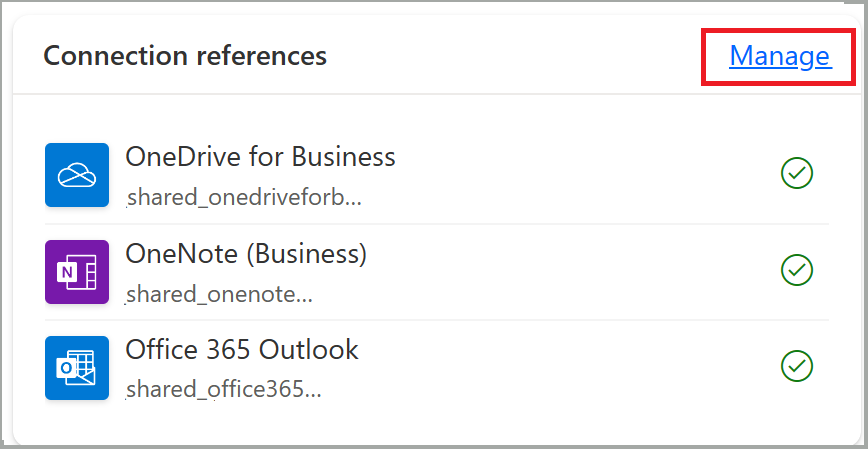
In the Connection references screen all of the connection references used in a flow are displayed.
Set the Embed in desktop flow option to Yes to enable it.
After you confirm your selection, the connection reference is embedded in the desktop flow.
Note
You can only embed or remove connection references that you own. Connection references added by other co-owners can only be managed by them.
Important
To enable attended or unattended runs (cloud-initiated runs), make sure that your desktop flow uses the Power Automate v2 schema and all connection references are marked as embedded.
Bring your own connection
All co-owners and run-only users are required to bring your own connection (BYOC) during console executions for connection references that aren't embedded.
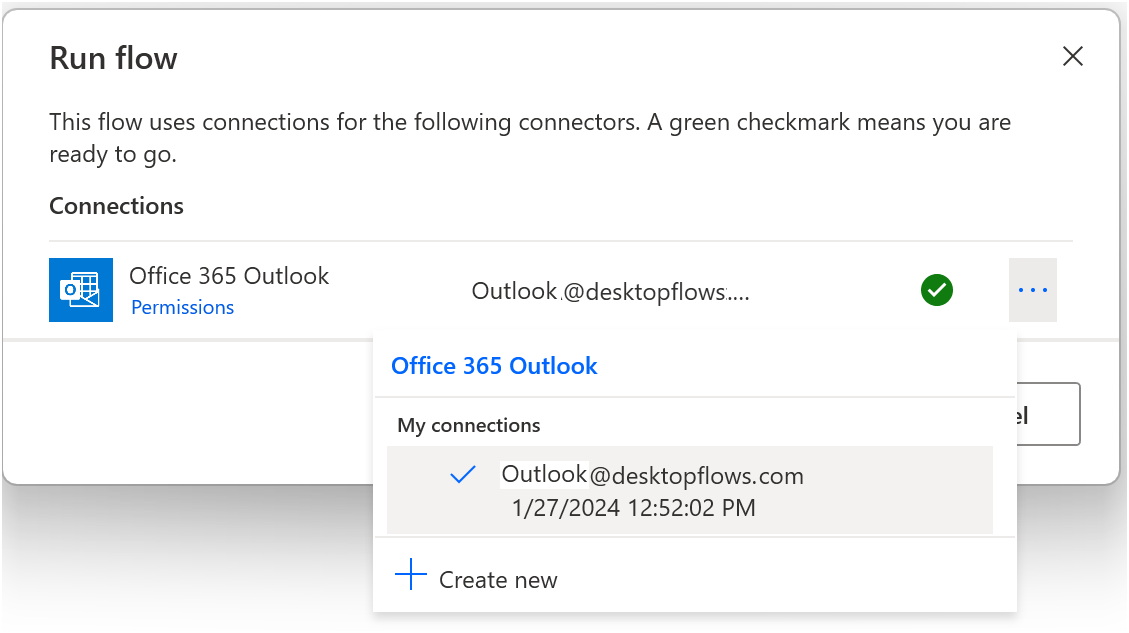
Note
BYOC is available for both co-owners and run-only makers. BYOC is only available for console initiated flow executions.
List of cloud connectors
These cloud connectors are added by default to desktop flows in Power Automate for desktop and are always visible in the actions pane:
- Microsoft Dataverse
- SharePoint
- Excel Online (Business)
- Microsoft Forms
- Microsoft Teams
- Office 365 Outlook
- OneDrive
- OneDrive for work or school
- OneNote (Business)
- RSS
- Word Online (Business)
You can add the rest of the (non-custom) Power Automate cloud connectors to a desktop flow through the Assets library.
Note
Future updates and additions to non-custom Power Automate connectors and their operations automatically appear in Power Automate for desktop.
Known limitations
Create an Oauth connection for a connector in desktop flows through the sign-in dialog. If an error occurs, create the connection through the corresponding portal page.
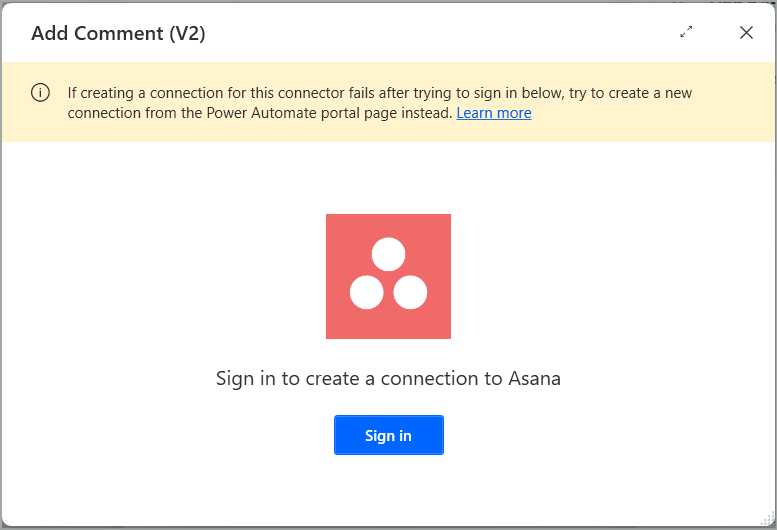
Creating non-OAuth connections through Power Automate for desktop isn't supported. For these connectors, create a connection through the corresponding portal page.