Set up and customize Dynamics 365 App for Outlook
Set up and customize the Dynamics 365 App for Outlook to best suit your organization needs.
Deploy the app
Before you can customize the App for Outlook, you must install the solution and then deploy it in your environment.
To deploy the app, see, Deploy Dynamics 365 App for Outlook.
For environments in Microsoft Dataverse an administrator can get the App for Outlook solution from Microsoft AppSource. Go to go Install Microsoft Dynamics 365 App for Outlook, then choose GET IT NOW and follow the steps to select the environment to install it on.
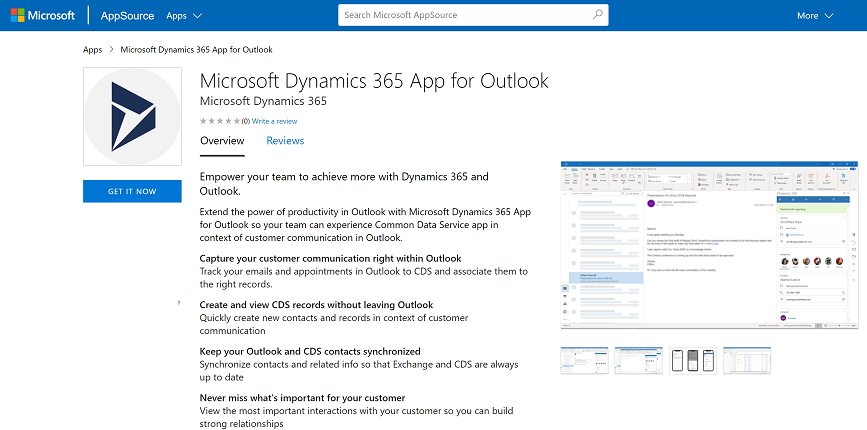
Customize App for Outlook
Once the app has been deployed to your organization, you can then customize it.
- Modify the columns on a contact card that is used to track an email or appointment using Set Regarding: Customize the track regarding contact card
- Enable a table to appear in the create New menu (quick create) in App for Outlook: Add a table to the quick create menu
- Enable Set Regarding lookup: Enable activities to use Set Regarding lookup in App for Outlook
- Enable the quick create auto-populate option for the case table: Customize App for Outlook to auto populate data from an Outlook item to a quick create case table
- Enable columns that Set Regarding lookup searches on: Expand the columns which the Set Regarding lookup searches on
- Expose only the relevant set of tables to your users: Filter tables and views that appear in Dynamics 365 App for Outlook