Get formula precedents and dependents using the Excel JavaScript API
Excel formulas often contain references to other cells in the same worksheet or workbook. These cross-cell references are known as "precedents" and "dependents". A precedent is a cell that provides data to a formula. A dependent is a cell that contains a formula which refers to other cells. To learn more about features in the Excel UI related to precedents and dependents, such as Trace Precedents and Trace Dependents, see Display the relationships between formulas and cells.
A precedent cell may have its own precedent cells. Every precedent cell in this chain of precedents is still a precedent of the original cell. The same relationship exists for dependents. Any cell affected by another cell is a dependent of that cell. A "direct precedent" is the first preceding group of cells in this sequence, similar to the concept of parents in a parent-child relationship. A "direct dependent" is the first dependent group of cells in a sequence, similar to children in a parent-child relationship.
This article provides code samples that retrieve the precedents and dependents of formulas using the Excel JavaScript API. For the complete list of properties and methods that the Range object supports, see Range Object (JavaScript API for Excel).
Get the precedents of a formula
Locate a formula's precedent cells with Range.getPrecedents. Range.getPrecedents returns a WorkbookRangeAreas object. This object contains the addresses of all the precedents in the workbook. It has a separate RangeAreas object for each worksheet containing at least one formula precedent. To learn more about the RangeAreas object, see Work with multiple ranges simultaneously in Excel add-ins.
To locate only the direct precedent cells of a formula, use Range.getDirectPrecedents. Range.getDirectPrecedents works like Range.getPrecedents and returns a WorkbookRangeAreas object containing the addresses of direct precedents.
The following screenshot shows the result of selecting the Trace Precedents button in the Excel UI. This button draws an arrow from precedent cells to the selected cell. The selected cell, E3, contains the formula "=C3 * D3", so both C3 and D3 are precedent cells. Unlike the Excel UI button, the getPrecedents and getDirectPrecedents methods don't draw arrows.
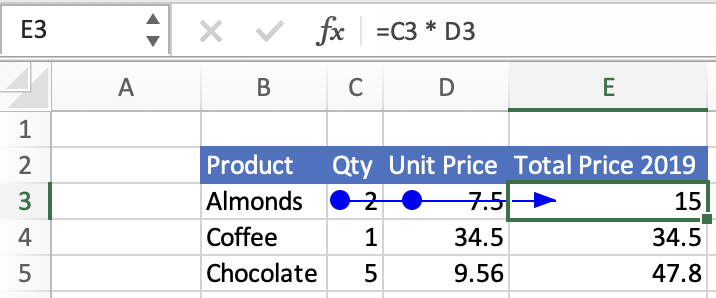
Important
The getPrecedents and getDirectPrecedents methods don't retrieve precedent cells across workbooks.
The following code sample shows how to work with the Range.getPrecedents and Range.getDirectPrecedents methods. The sample gets the precedents for the active range and then changes the background color of those precedent cells. The background color of the direct precedent cells is set to yellow and the background color of the other precedent cells is set to orange.
// This code sample shows how to find and highlight the precedents
// and direct precedents of the currently selected cell.
await Excel.run(async (context) => {
let range = context.workbook.getActiveCell();
// Precedents are all cells that provide data to the selected formula.
let precedents = range.getPrecedents();
// Direct precedents are the parent cells, or the first preceding group of cells that provide data to the selected formula.
let directPrecedents = range.getDirectPrecedents();
range.load("address");
precedents.areas.load("address");
directPrecedents.areas.load("address");
await context.sync();
console.log(`All precedent cells of ${range.address}:`);
// Use the precedents API to loop through all precedents of the active cell.
for (let i = 0; i < precedents.areas.items.length; i++) {
// Highlight and print out the address of all precedent cells.
precedents.areas.items[i].format.fill.color = "Orange";
console.log(` ${precedents.areas.items[i].address}`);
}
console.log(`Direct precedent cells of ${range.address}:`);
// Use the direct precedents API to loop through direct precedents of the active cell.
for (let i = 0; i < directPrecedents.areas.items.length; i++) {
// Highlight and print out the address of each direct precedent cell.
directPrecedents.areas.items[i].format.fill.color = "Yellow";
console.log(` ${directPrecedents.areas.items[i].address}`);
}
});
Note
The Range.getPrecedents and Range.getDirectPrecedents methods return an ItemNotFound error if no precedent cells are found.
Get the dependents of a formula
Locate a formula's dependent cells with Range.getDependents. Like Range.getPrecedents, Range.getDependents also returns a WorkbookRangeAreas object. This object contains the addresses of all the dependents in the workbook. It has a separate RangeAreas object for each worksheet containing at least one formula dependent. For more information on working with the RangeAreas object, see Work with multiple ranges simultaneously in Excel add-ins.
To locate only the direct dependent cells of a formula, use Range.getDirectDependents. Range.getDirectDependents works like Range.getDependents and returns a WorkbookRangeAreas object containing the addresses of direct dependents.
The following screenshot shows the result of selecting the Trace Dependents button in the Excel UI. This button draws an arrow from the selected cell to dependent cells. The selected cell, D3, has cell E3 as a dependent. E3 contains the formula "=C3 * D3". Unlike the Excel UI button, the getDependents and getDirectDependents methods don't draw arrows.
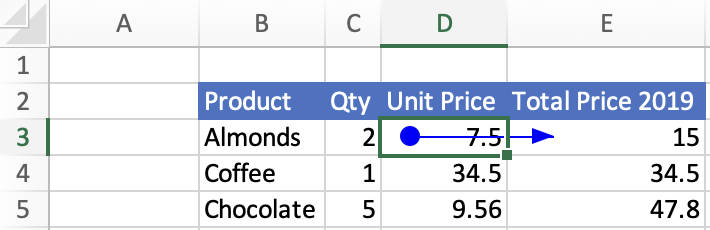
Important
The getDependents and getDirectDependents methods don't retrieve dependent cells across workbooks.
The following code sample shows how to work with the Range.getDependents and Range.getDirectDependents methods. The sample gets the dependents for the active range and then changes the background color of those dependent cells. The background color of the direct dependent cells is set to yellow and the background color of the other dependent cells is set to orange.
// This code sample shows how to find and highlight the dependents
// and direct dependents of the currently selected cell.
await Excel.run(async (context) => {
let range = context.workbook.getActiveCell();
// Dependents are all cells that contain formulas that refer to other cells.
let dependents = range.getDependents();
// Direct dependents are the child cells, or the first succeeding group of cells in a sequence of cells that refer to other cells.
let directDependents = range.getDirectDependents();
range.load("address");
dependents.areas.load("address");
directDependents.areas.load("address");
await context.sync();
console.log(`All dependent cells of ${range.address}:`);
// Use the dependents API to loop through all dependents of the active cell.
for (let i = 0; i < dependents.areas.items.length; i++) {
// Highlight and print out the addresses of all dependent cells.
dependents.areas.items[i].format.fill.color = "Orange";
console.log(` ${dependents.areas.items[i].address}`);
}
console.log(`Direct dependent cells of ${range.address}:`);
// Use the direct dependents API to loop through direct dependents of the active cell.
for (let i = 0; i < directDependents.areas.items.length; i++) {
// Highlight and print the address of each dependent cell.
directDependents.areas.items[i].format.fill.color = "Yellow";
console.log(` ${directDependents.areas.items[i].address}`);
}
});
Note
The Range.getDependents and Range.getDirectDependents methods return an ItemNotFound error if no dependent cells are found.
See also
Office Add-ins