Group ranges for an outline using the Excel JavaScript API
This article provides a code sample that shows how to group ranges for an outline using the Excel JavaScript API. For the complete list of properties and methods that the Range object supports, see Excel.Range class.
Group rows or columns of a range for an outline
Rows or columns of a range can be grouped together to create an outline. These groups can be collapsed and expanded to hide and show the corresponding cells. This makes quick analysis of top-line data easier. Use Range.group to make these outline groups.
An outline can have a hierarchy, where smaller groups are nested under larger groups. This allows the outline to be viewed at different levels. Changing the visible outline level can be done programmatically through the Worksheet.showOutlineLevels method. Note that Excel only supports eight levels of outline groups.
The following code sample creates an outline with two levels of groups for both the rows and columns. The subsequent image shows the groupings of that outline. In the code sample, the ranges being grouped do not include the row or column of the outline control (the "Totals" for this example). A group defines what will be collapsed, not the row or column with the control.
await Excel.run(async (context) => {
let sheet = context.workbook.worksheets.getItem("Sample");
// Group the larger, main level. Note that the outline controls
// will be on row 10, meaning 4-9 will collapse and expand.
sheet.getRange("4:9").group(Excel.GroupOption.byRows);
// Group the smaller, sublevels. Note that the outline controls
// will be on rows 6 and 9, meaning 4-5 and 7-8 will collapse and expand.
sheet.getRange("4:5").group(Excel.GroupOption.byRows);
sheet.getRange("7:8").group(Excel.GroupOption.byRows);
// Group the larger, main level. Note that the outline controls
// will be on column R, meaning C-Q will collapse and expand.
sheet.getRange("C:Q").group(Excel.GroupOption.byColumns);
// Group the smaller, sublevels. Note that the outline controls
// will be on columns G, L, and R, meaning C-F, H-K, and M-P will collapse and expand.
sheet.getRange("C:F").group(Excel.GroupOption.byColumns);
sheet.getRange("H:K").group(Excel.GroupOption.byColumns);
sheet.getRange("M:P").group(Excel.GroupOption.byColumns);
await context.sync();
});
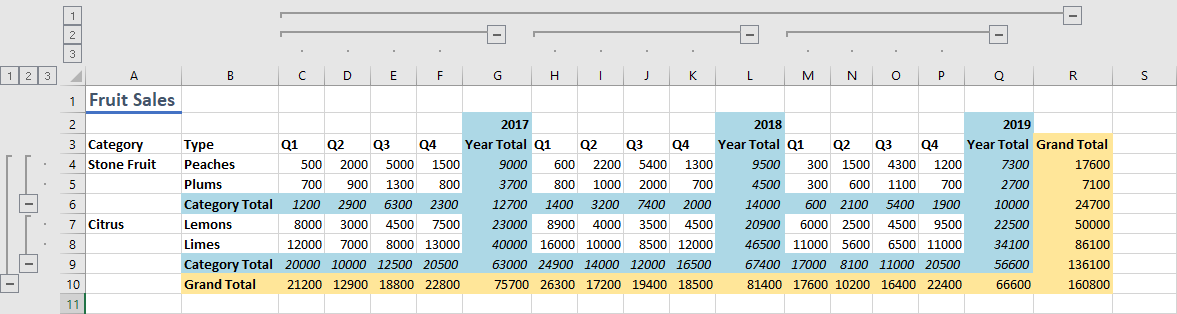
Remove grouping from rows or columns of a range
To ungroup a row or column group, use the Range.ungroup method. This removes the outermost level from the outline. If multiple groups of the same row or column type are at the same level within the specified range, all of those groups are ungrouped.
See also
Office Add-ins