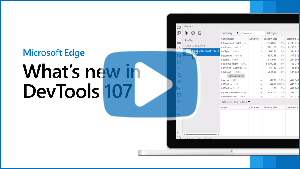What's New in DevTools (Microsoft Edge 107)
To check out the latest features of Microsoft Edge DevTools and the Microsoft Edge DevTools extension for Microsoft Visual Studio Code and Visual Studio, read these announcements.
To stay up to date and get the latest DevTools features, download an Insiders preview version of Microsoft Edge. Whether you're on Windows, Linux, or macOS, consider using Canary (or another preview channel) as your default development browser. The Beta, Dev, and Canary versions of Microsoft Edge run as separate apps, side-by-side with the stable, released version of Microsoft Edge. See Microsoft Edge Insider Channels.
For the latest announcements, follow the Microsoft Edge team on Twitter. To report a problem with DevTools or ask for a new feature, file an issue in the MicrosoftEdge/DevTools repo.
Video: What's new in DevTools 107
Automate WebView2 with Playwright
Playwright is a testing library that enables reliable end-to-end testing across different browsers and platforms. Playwright has always supported automating and testing web content in Microsoft Edge, but now Playwright also supports testing the Microsoft Edge WebView2 control.
The Microsoft Edge WebView2 control allows you to embed web technologies (HTML, CSS, and JavaScript) in your native apps. You can now use Playwright to test your web content running in WebView2. To get started, see Playwright's documentation for WebView2.
See also:
- Introduction to Microsoft Edge WebView2
- Use Playwright to automate and test in Microsoft Edge
- Issue 17617: [Feature] Add Playwright.WebView2.launch()
Focus Mode: Activity Bar icons show text label on mouse hover
Starting in Microsoft Edge 107, in Focus Mode, the Activity Bar now displays tooltips when you hover over tool icons. These tooltips appear immediately and help you quickly identify and switch between tools:
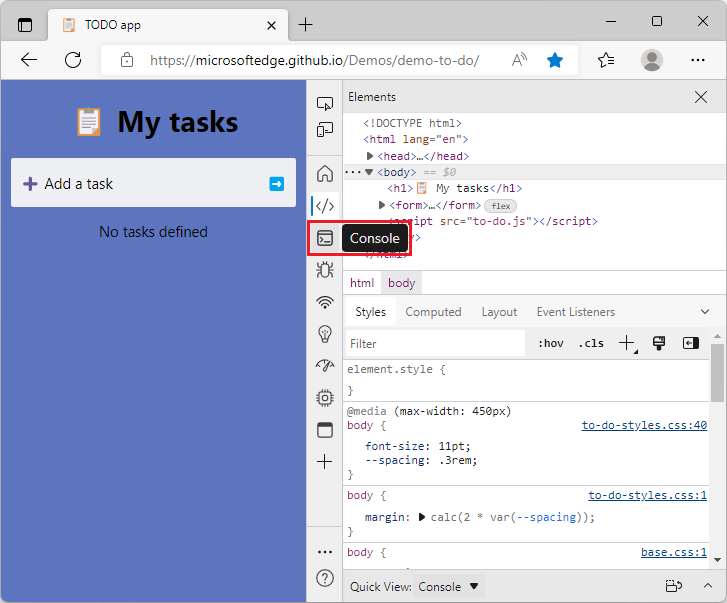
When the Activity Bar is horizontal, a tooltip appears when a tool icon doesn't already have a text label next to it:
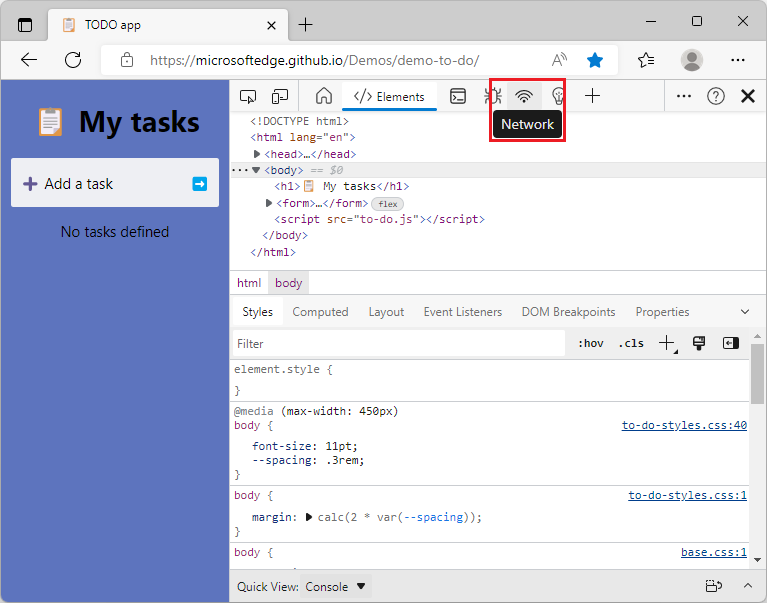
New keyboard shortcut for the Command Palette experiment
The Command Palette experiment was removed in Microsoft Edge 123.
In Microsoft Edge 106, we introduced the Command Palette, an experimental feature for accessing browser management and developer tools commands. In Microsoft Edge 107, the keyboard shortcut for opening the Command Palette has been updated from Shift+Ctrl+Spacebar to Ctrl+Q on Windows, macOS, and Linux.
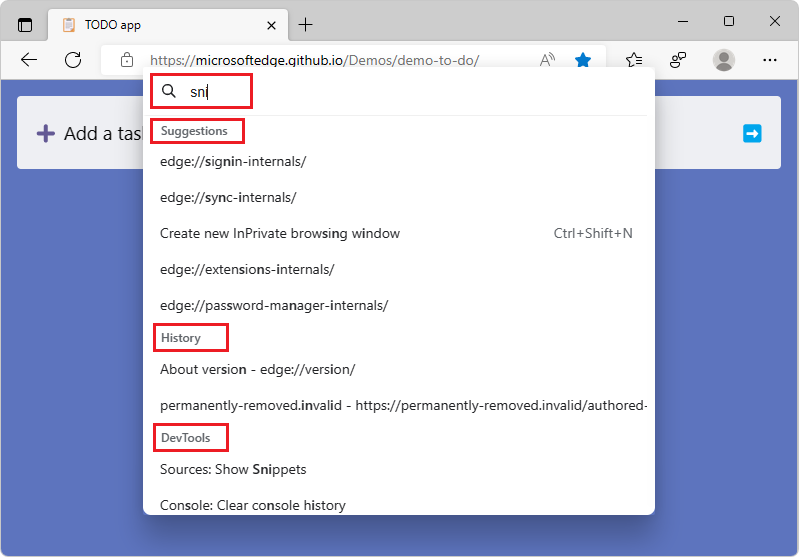
Thank you for your feedback on this issue! Let us know what commands you'd like to see in future versions of Microsoft Edge, by posting a comment in Issue 73: [feedback] Command Palette experiment in the DevTools repo!
The Memory tool can now load larger heap snapshots
In previous versions of Microsoft Edge, when loading large heap snapshots in the Memory tool, the snapshot would fail to load and a RangeError: Map maximum size exceeded message would be logged to the Console:
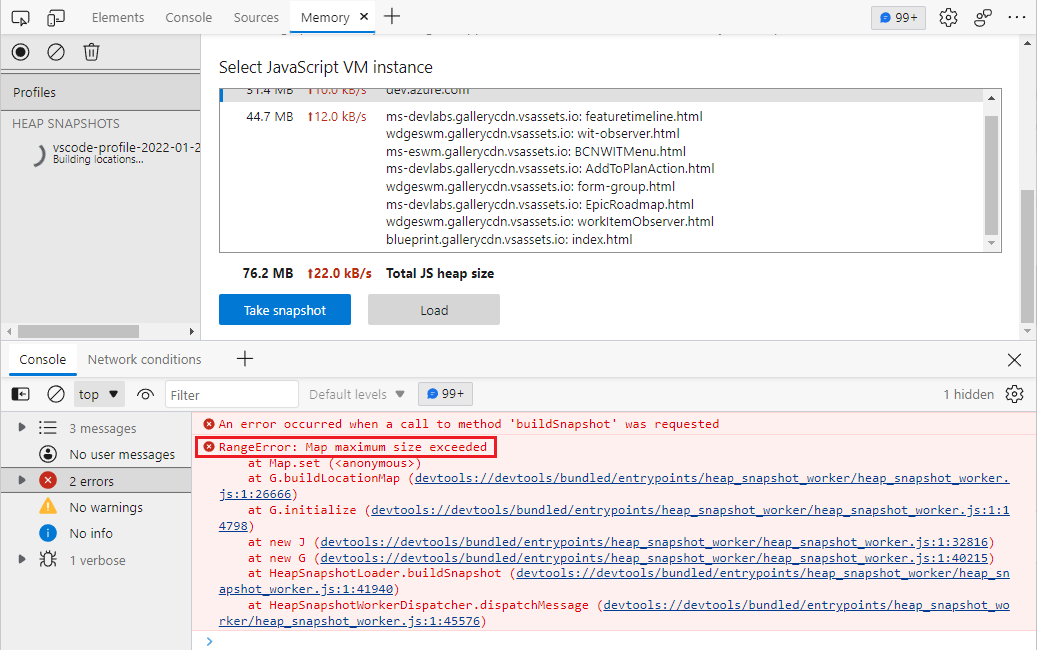
In Microsoft Edge 107, this issue has been fixed. The Memory tool can now successfully load large heap snapshots. This issue was caused by a hard-coded limit in V8 (the JavaScript engine of the browser), that limits the number of map elements to 16M. By using a linked list of maps, the Memory tool no longer has a hard-coded map limit.
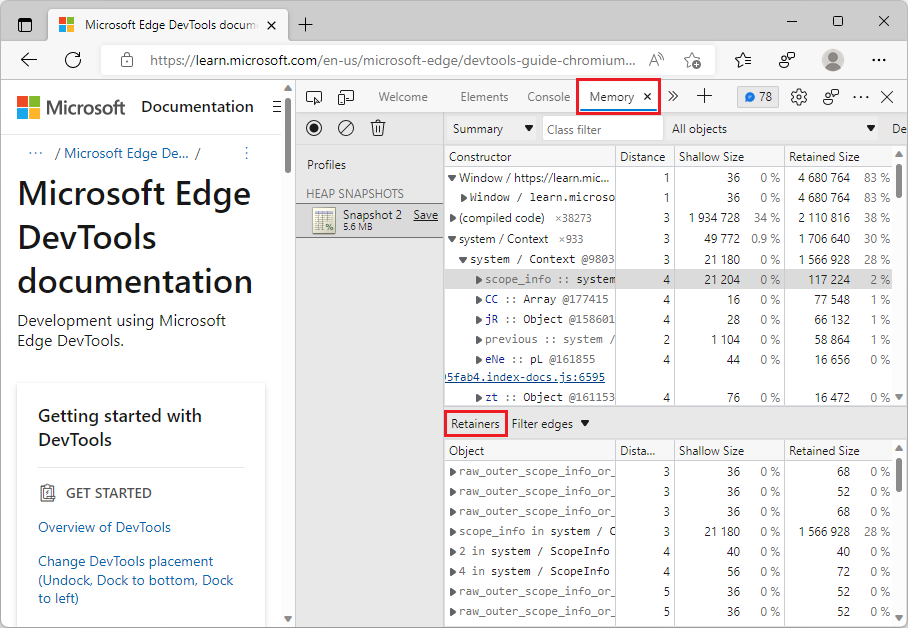
If you still encounter issues when loading large heap snapshots, please open an issue in the DevTools repo!
See also:
- Record heap snapshots using the Memory tool ("Heap snapshot" profiling type)
- Issue 9126: Hardcoded memory limits of Map (backed by FixedArray)
Links in the Application tool render better in high contrast mode
In previous versions of Microsoft Edge, links in the Application tool didn't render correctly in high contrast mode. The links weren't visible, and they weren't the same color as defined in the high contrast setting. In Microsoft Edge 107, this issue has been fixed. Links in the Application tool now match the color that's defined in the high contrast setting:
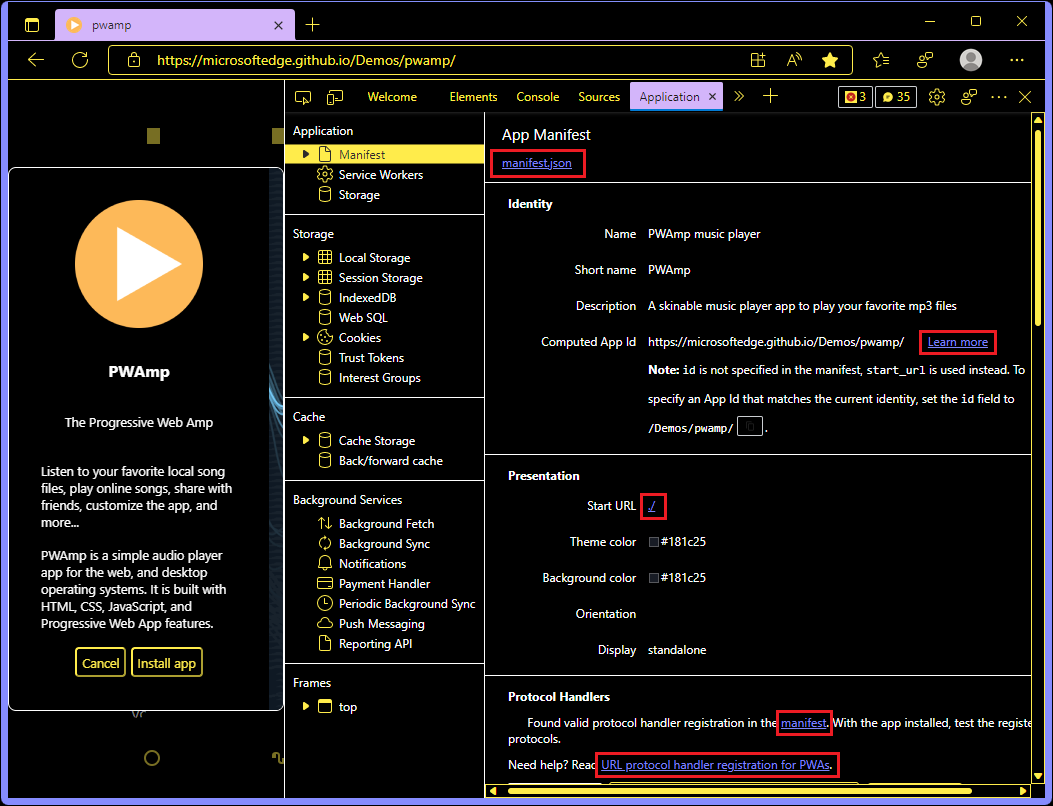
See also:
Announcements from the Chromium project
Microsoft Edge 107 also includes the following updates from the Chromium project: