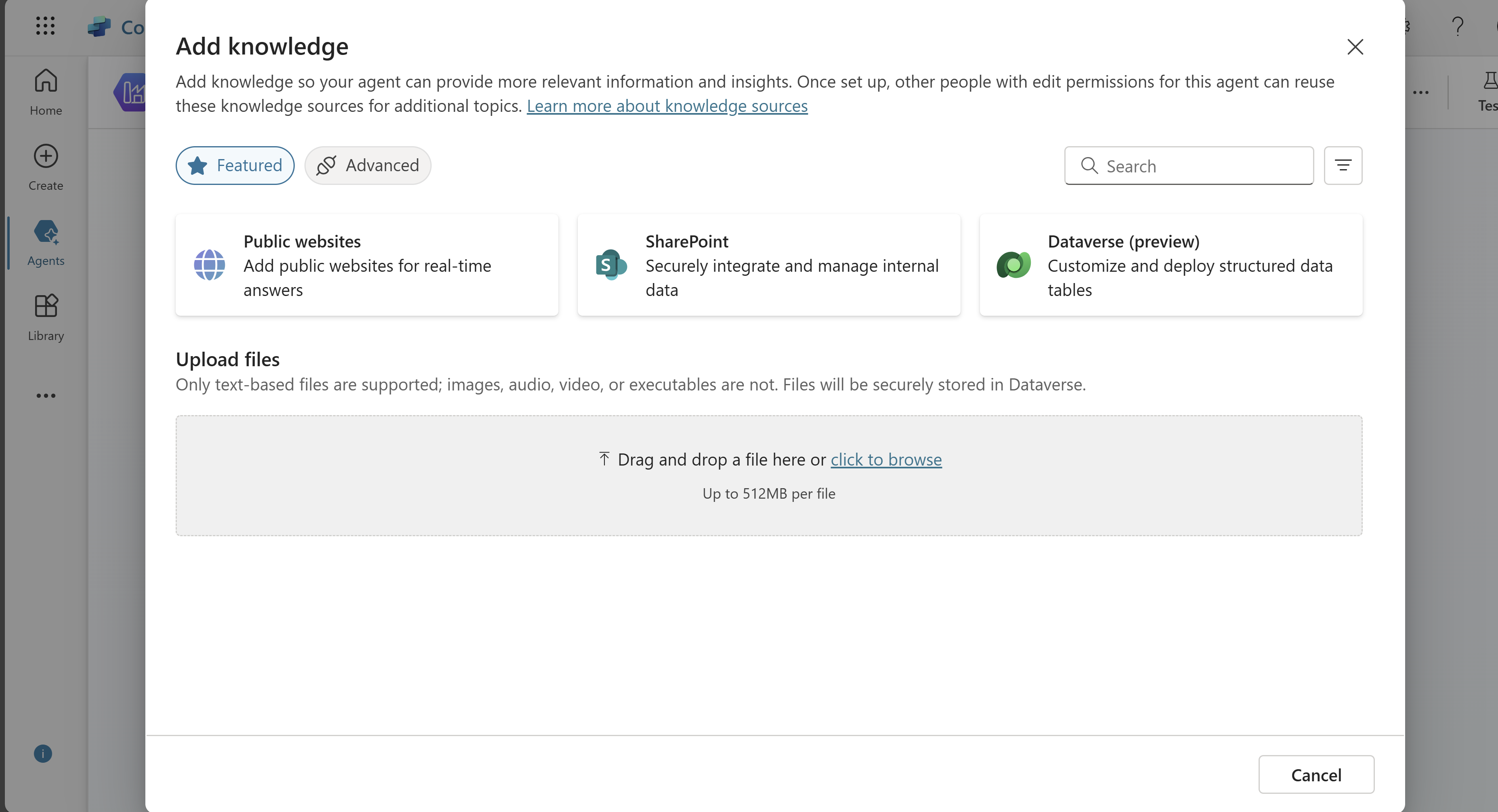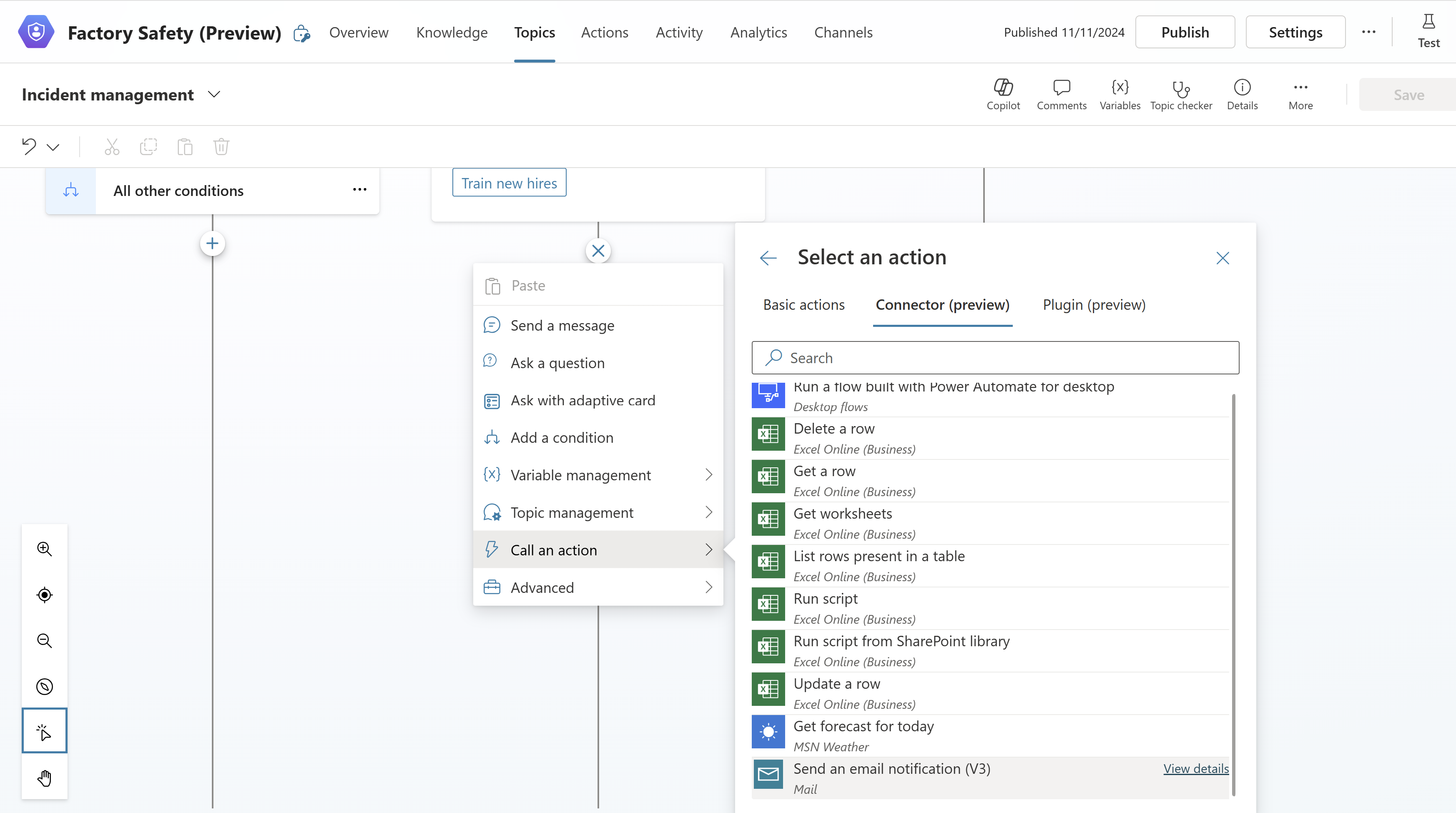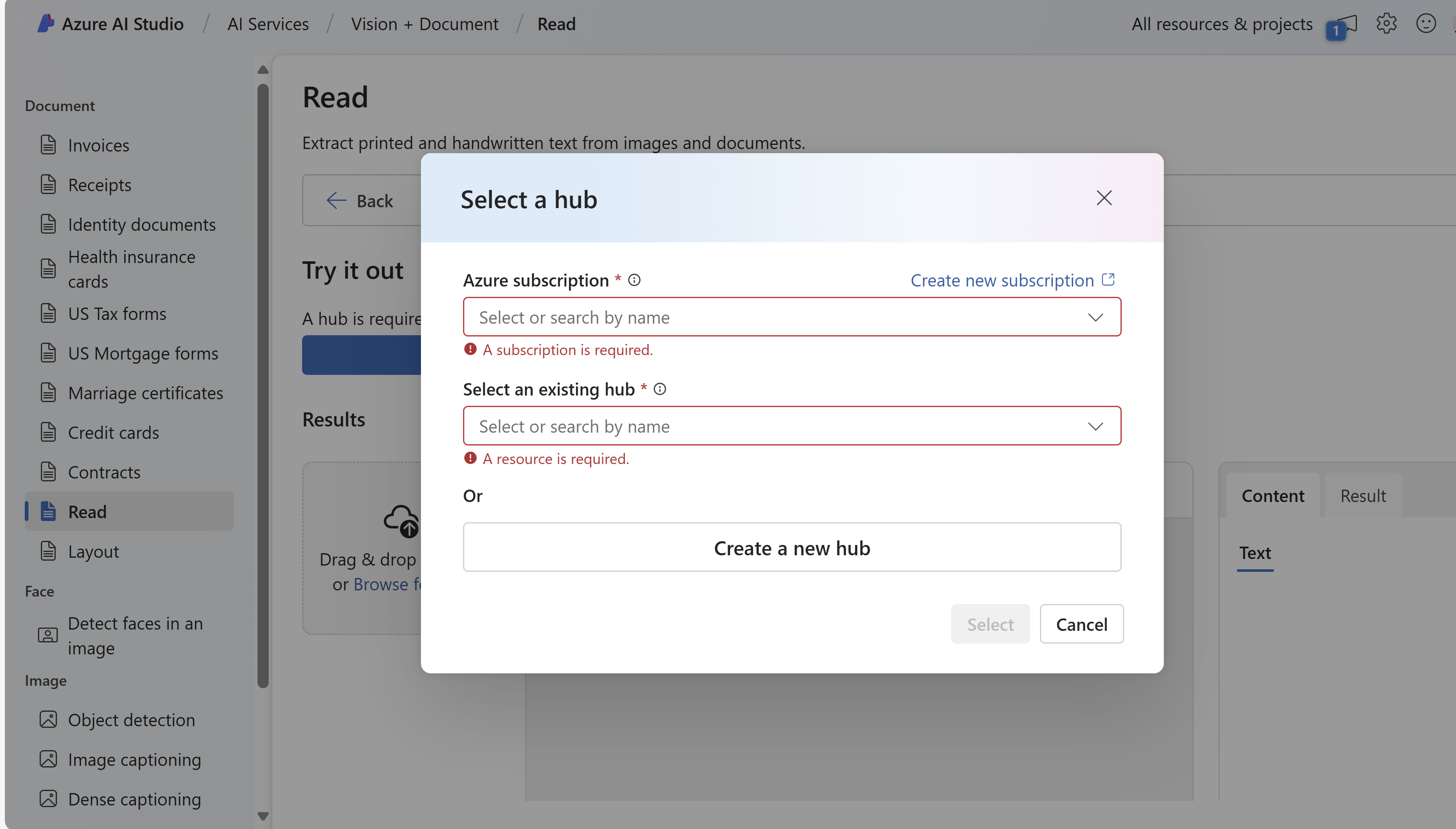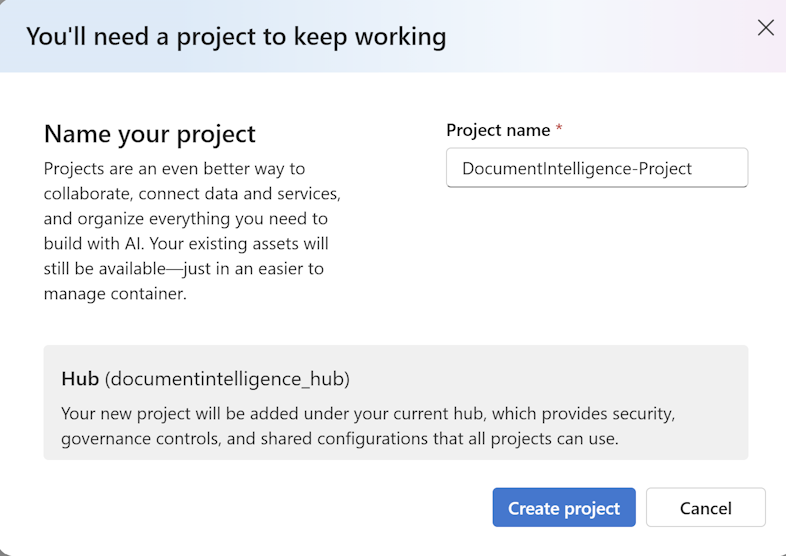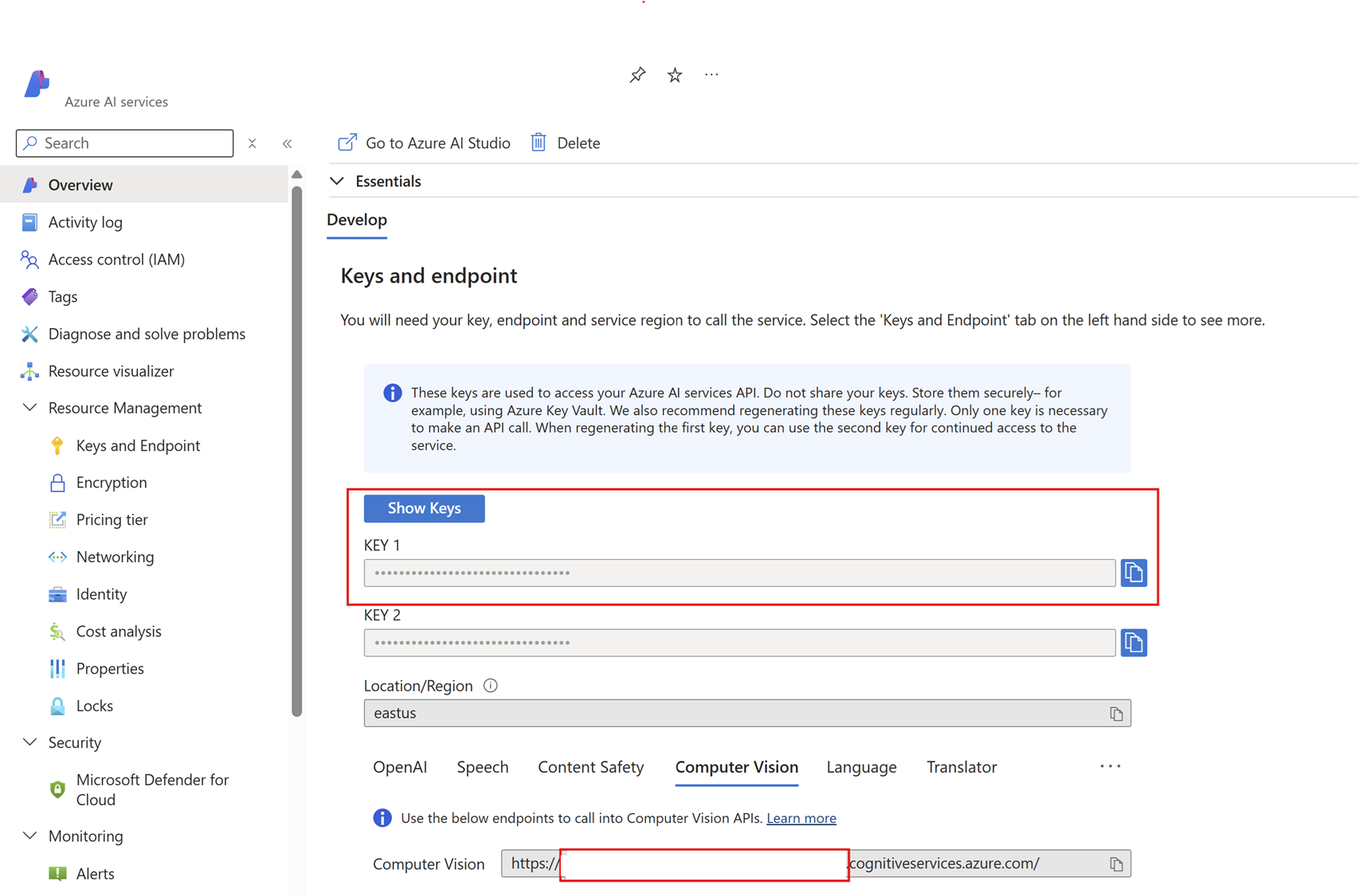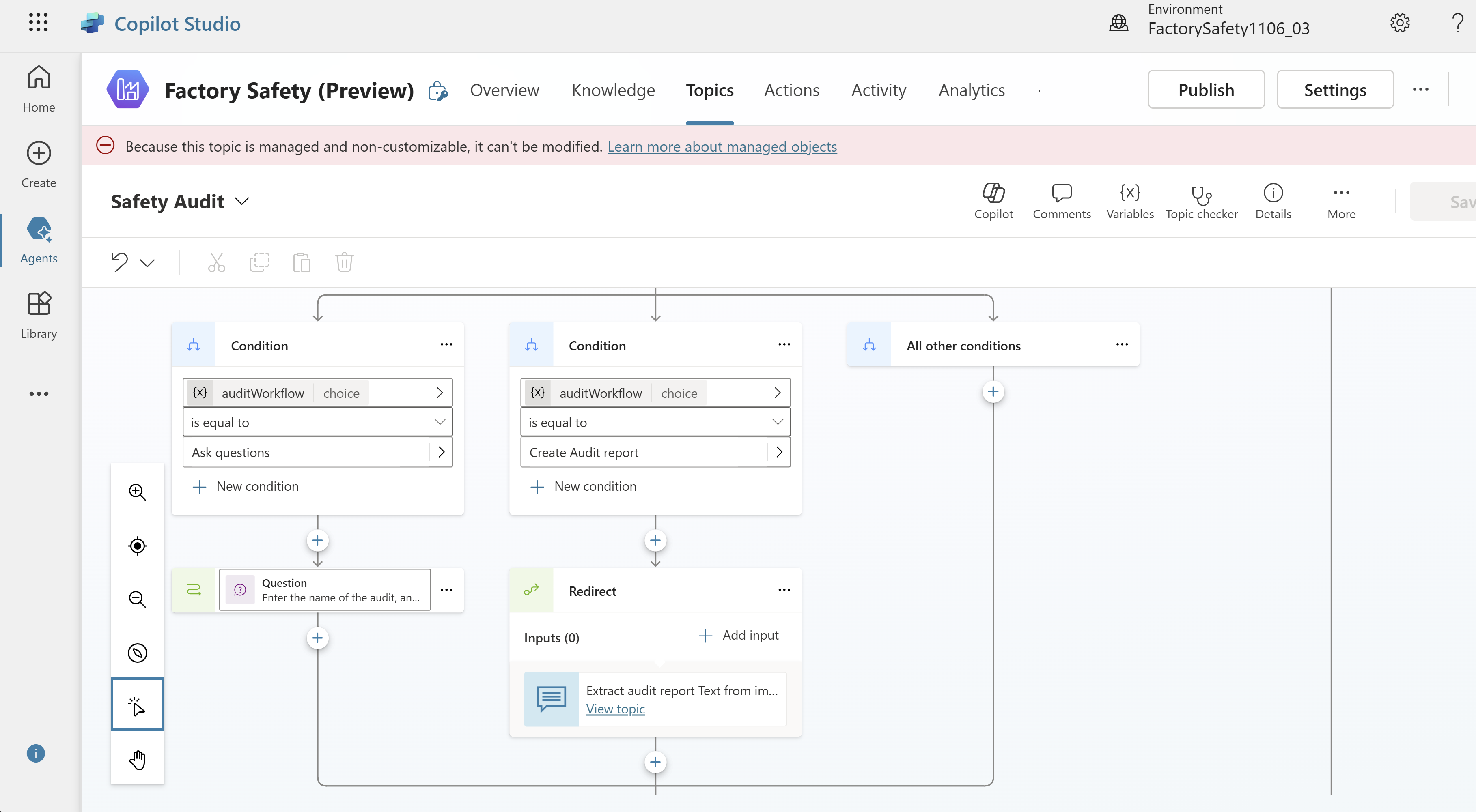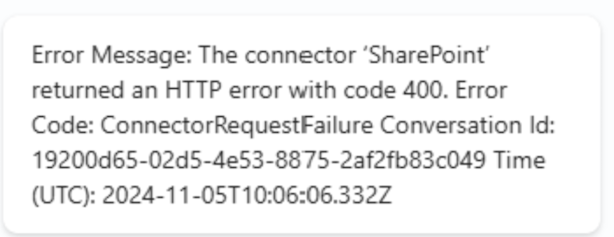Set up and publish Factory Safety Agent in Copilot Studio (preview)
Important
Some or all of this functionality is available as part of a preview release. The content and the functionality are subject to change.
After installing your custom Factory Safety Agent in Copilot Studio (preview), you can set up and publish the agent to make it available to your factory employees.
Customize Factory Safety Agent
Open the newly created agent in Copilot Studio. Here, you can customize the following details.
Name: Proposed name of the agent in your organization.
Description: A sample description is shown. You can customize based on your audience and scenarios.
Instructions: Sample instructions are provided. You can customize the instructions based on your use cases.
Knowledge: Sample links are provided. You can remove the existing links and add public websites where your retail associates want to search for information.
Topics: There are some built-in topics for guided conversations. If you want to edit any topic, go to the Topic section.
Set up knowledge sources for your agent
To enable your agent to fetch information from your knowledge resources for answers, follow these steps:
In the knowledge section in the agent, remove the existing sample websites and select Add knowledge. All knowledge sources that you can use in the agent are shown.
To add public websites for Bing search capability, select Public websites.
If you want to use organization references as knowledge sources, you get an option to upload files directly into the agent. You can also provide a SharePoint URL link with relevant folder/internal documents in the SharePoint section.
For more information, see Knowledge sources overview - Microsoft Copilot Studio | Microsoft Learn.
Note
- Make sure that the employees using the agent have access to SharePoint folder.
- While naming the files and folders in SharePoint, make it intuitive to the scenario where you want to use it so that the agent can fetch the correct documents.
After knowledge sources are added, you can test its functionality by asking questions and receiving answers sourced from the website.
Configure topics specific to Factory Safety Agent
Factory Safety Agent in Copilot Studio comes with many prebuilt topics to help employees with guided conversations for the most common Occupation Health and Safety (OHS) related scenarios. You can customize them based on your specific scenarios and enable/disable them before publishing.
Questions about safety
You can use this topic to ask questions from health and safety related knowledge sources (public websites, documents in sharepoint folder).
Incident management
If an employee experienced an incident, then this topic guides through the steps for addressing it, summarizing and sharing with colleagues via an email using the Copilot Studio connectors.
You can configure the sending email option by following the steps:
Select (+) where you want to give option to the user for sending an email.
Select Call an action.
Under Connector, select Send an email notification.
Safety inspection
To streamline the safety inspection process:
Fetch the relevant documents from knowledge sources to prepare for the safety inspection.
Answer any user questions during a safety inspection
Post safety inspection, convert the handwritten notes to a digital summary using Extract text from image topic
Extract text from image
This topic assists employees in converting their handwritten notes into a digital summary, making it easy to share during an incident or after a safety inspection.
Enable Extract text from image topic
To use this topic as expected, perform the following steps:
Create a SharePoint folder for employees to upload their notes into and provide that as a knowledge source with proper naming. Copy the URL of the folder for later use.
For image processing capability, you can use the Azure AI Document Intelligence feature. Navigate to Azure AI Foundry > AI Services > Vision + Document > Read.
Select Select a Hub > Create a new Hub.
Add your details to create a hub.
After the hub is created, you'll be redirected to create a project.
Next, go to Home - Microsoft Azure where you created Azure AI hub to find the created Azure AI Service resource.
In the overview of this resource, you find the host name and APIM key. Copy it for later use.
In Factory Safety Agent in Copilot Studio, navigate to Topics > Extract text from image and update the following values:
- SharePoint site URL created in a previous step.
- SharePoint folder path where images are uploaded.
- Document Intelligence AI Service hostname.
- Document Intelligence AI Service Key.
Now you can test the text from image topic.
Disable Extract text from image topic
If you prefer not to use the Extract text from image topic, you need to disable it and also remove it from the Safety Inspection topic.
To disable the Extract text from image topic, toggle the Enabled switch to off.
Now, to remove the Extract text from image topic from the Safety Inspection topic, navigate to Topics > Safety Inspection and remove the Extract text from image block.
If you don't remove the block, you get the following error while using the Safety Inspection topic.
Employee training
This topic utilizes the Health and Safety related documents provided, to generate training quiz for employees to consume.
Test Factory Safety Agent
You can test your agent with any customizations using the chat option on right-hand navigation.
Publish Factory Safety Agent
To publish your agent from Copilot Studio, see Key concepts - Publish and deploy your copilot - Microsoft Copilot Studio | Microsoft Learn.
You can publish your agent to multiple tools supported by Copilot Studio, such as Microsoft Teams or other mobile apps. You need to complete the publish to Microsoft Teams to ensure that all factory employees can use the agent through their Microsoft Teams. To learn how to connect your agent to Microsoft Teams, see Connect and configure a copilot for Microsoft Teams - Microsoft Copilot Studio | Microsoft Learn.
Next steps:
After you publish your agent, you and your factory operators can start using the agent. For more information, see Use Factory Safety Agent in Copilot Studio