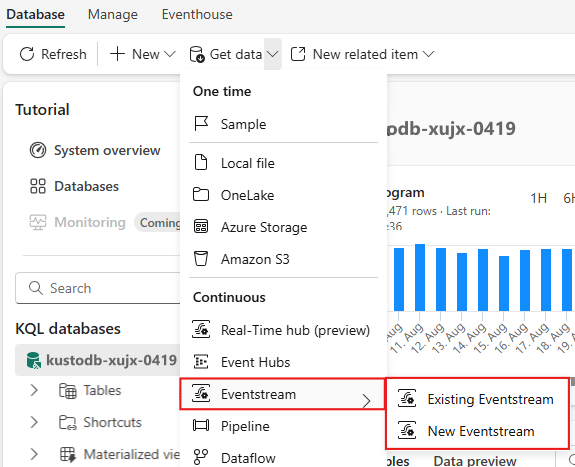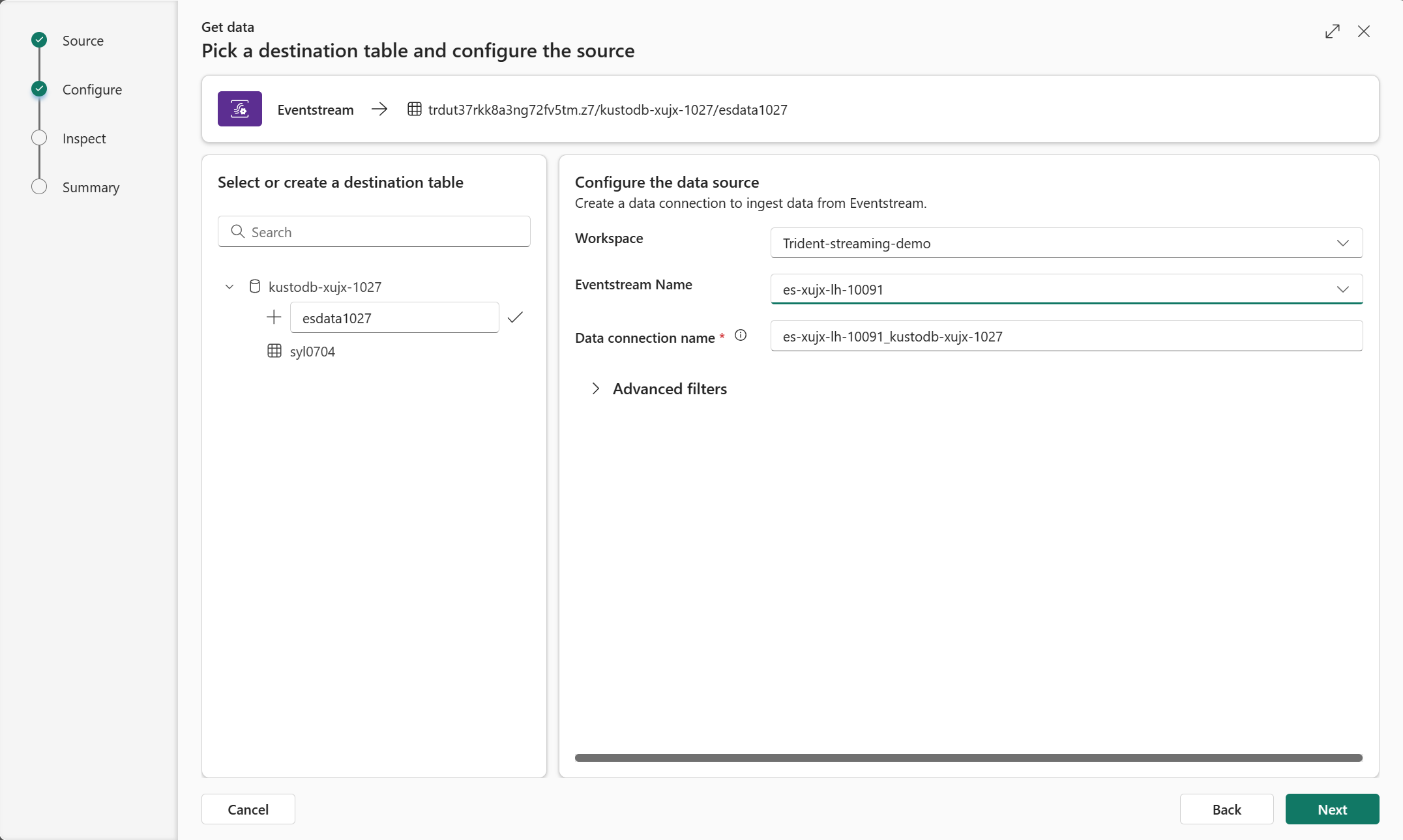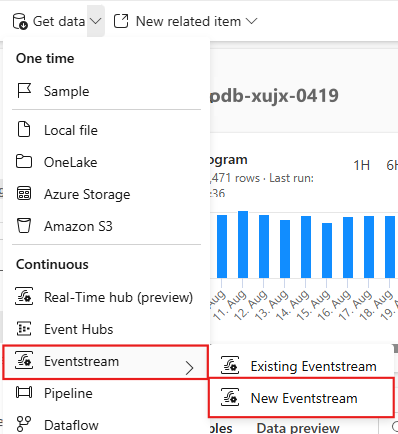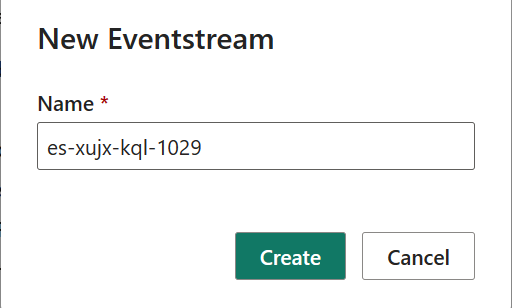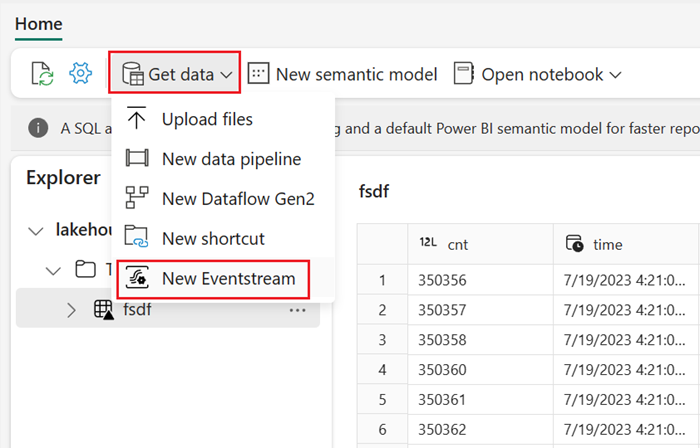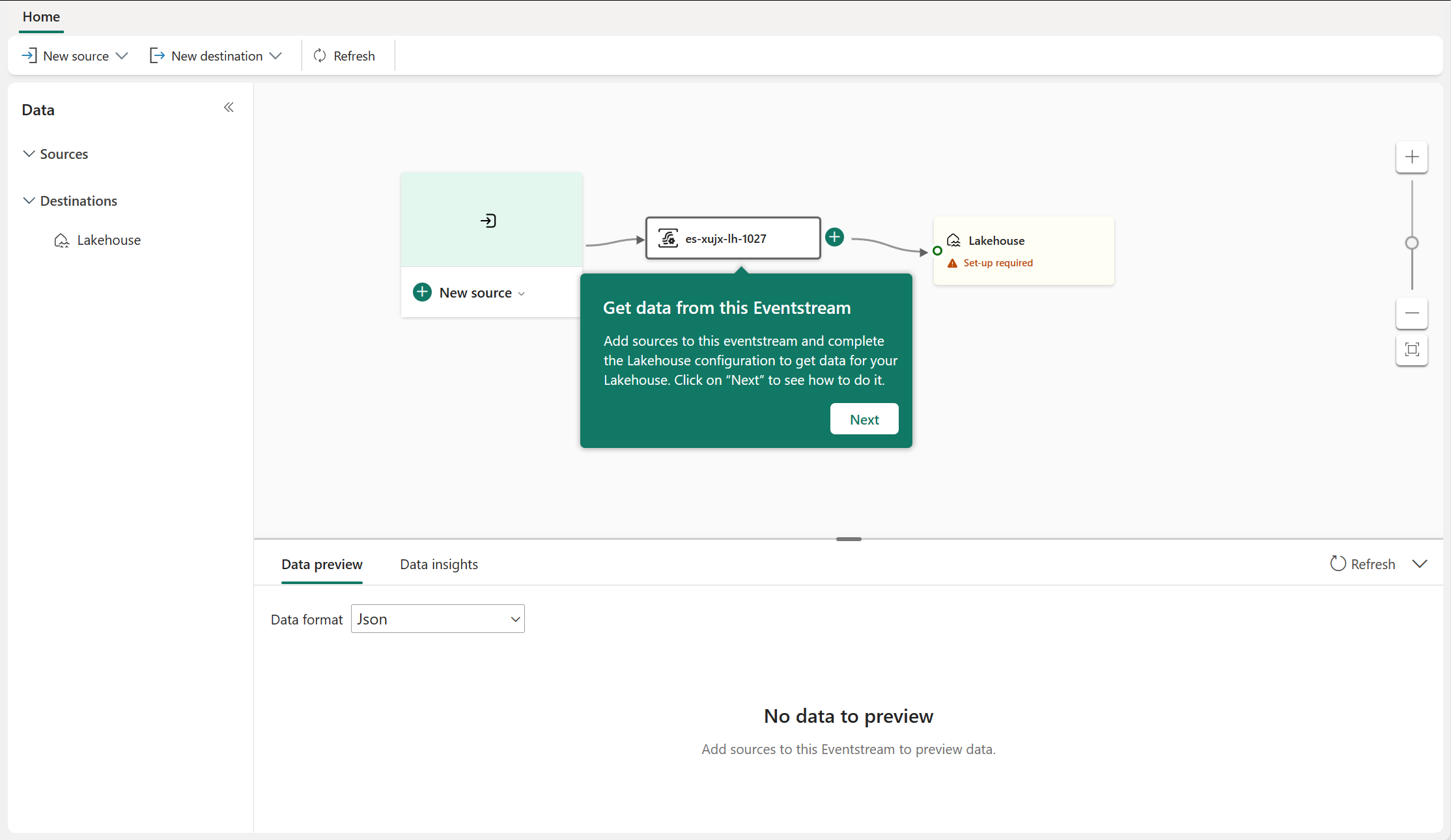Get data from Eventstream in multiple Fabric items
Eventstreams can route the event data to various destinations, including the Fabric items, for example: Fabric Lakehouse, Fabric KQL Database, etc. With the integration between Fabric Eventstream and these Fabric items, you can get the data from Eventstream item inside these Fabric items. This article describes how to use this integration experience within these Fabric items.
Prerequisites
Before you start, you must complete the following prerequisites:
- Get access to a workspace with Contributor or above permissions where your Eventstream item is located.
- For a KQL database or Lakehouse item, get access to a workspace with Contributor or above permissions where your KQL database or Lakehouse item is located.
Get data from Eventstream in a KQL database
To get data from Eventstream into a KQL table inside a KQL database, Select Get data on the ribbon of your KQL database.
There are two options available:
- Existing Eventstream
- New Eventstream
Get data from an existing eventstream
Select Existing Eventstream in the drop-down list, a wizard pops up:
To get all the steps completed, following this article Get data wizard configuration guide.
Get data from a new eventstream
Select New Eventstream in the drop-down list, a dialog pops up asking for a new eventstream name:
After you select Create with the new eventstream name, the new eventstream will be open with the teaching bubbles.
Following the guide in these teaching bubbles, you'll be able to get the data from this eventstream to your KQL database.
Get data from Eventstream in a lakehouse
To get data from Eventstream into a lakehouse, Select Get data on the ribbon of your KQL database. In lakehouse, only New Eventstream option is available to get the data from.
After select it, a dialog pops up asking for a new eventstream name, which is the same as the one in KQL database.
After you give the name and select Create, you'll be directed to the new eventstream canvas where the similar teaching bubbles are available to guide you complete the rest of steps to get the data into your lakehouse.