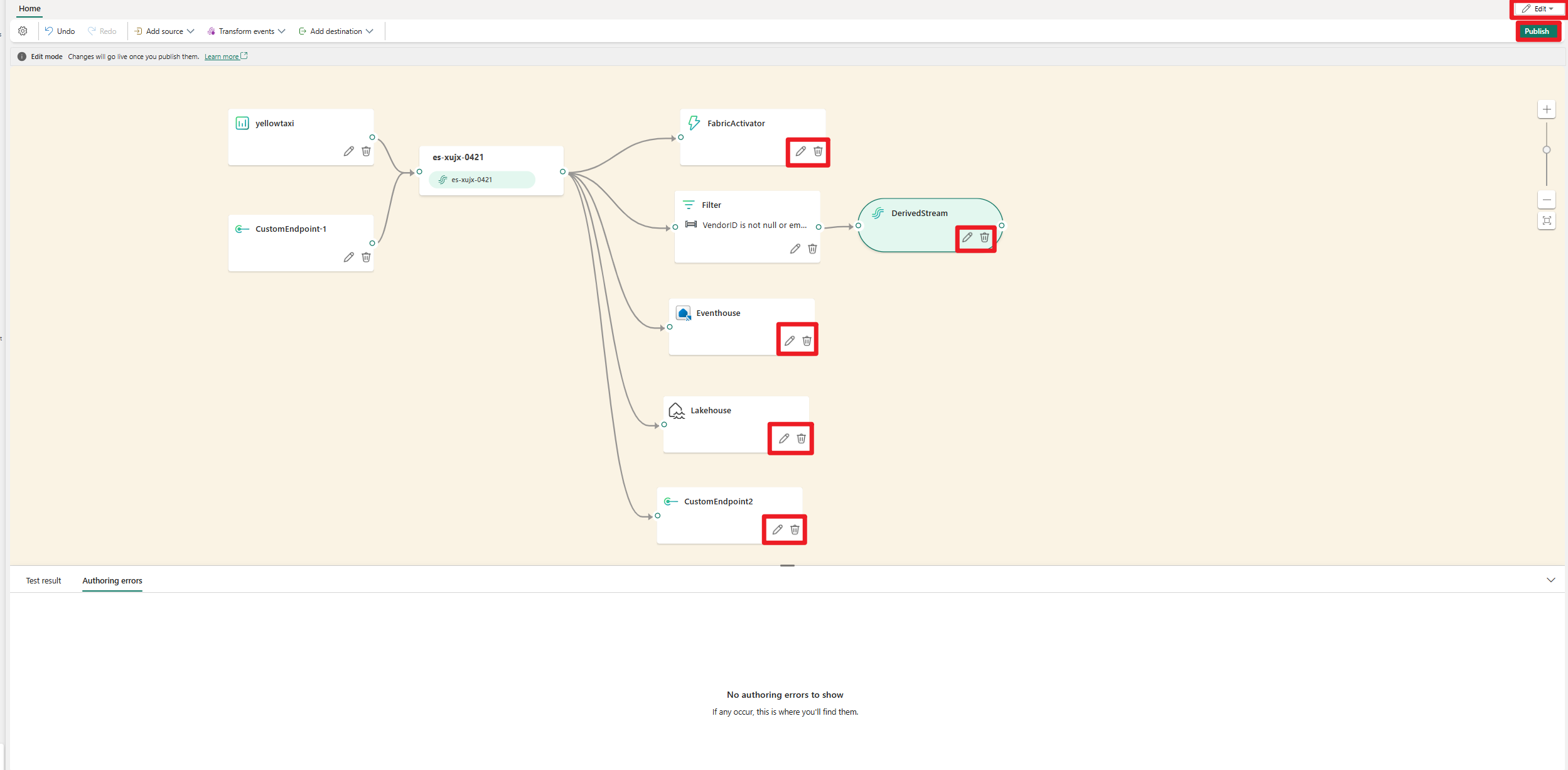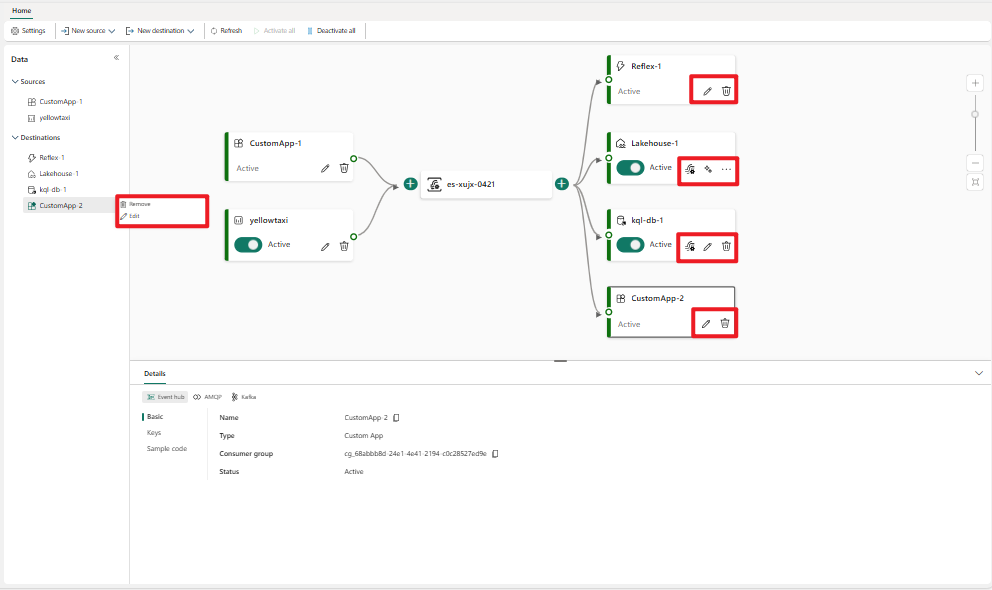Add and manage a destination in an eventstream
After you create an eventstream in Microsoft Fabric, you can route the data to different destinations. For a list of destinations that you can add to your eventstream, see Supported destinations.
Prerequisites
To add a destination to an eventstream, you need the following prerequisites:
- Access to a workspace in the Fabric capacity license mode (or) the Trial license mode with Contributor or higher permissions.
- For an Eventhouse, Lakehouse, or Fabric Activator destination, access to the workspace where the destination is located with Contributor or higher permissions.
Supported destinations
Fabric event streams support the following destinations. Use links in the table to navigate to articles about how to add specific destinations.
Note
Enhanced capabilities are enabled by default when you create eventstreams now. If you have eventstreams that were created using standard capabilities, those eventstreams will continue to work. You can still edit and use them as usual. We recommend that you create a new eventstream to replace standard eventstreams so that you can take advantage of additional capabilities and benefits of enhanced eventstreams.
| Destination | Description |
|---|---|
| Custom endpoint (i.e., Custom App in standard capability) | With this destination, you can easily route your real-time events to a custom endpoint. You can connect your own applications to the eventstream and consume the event data in real time. This destination is useful when you want to egress real-time data to an external system outside Microsoft Fabric. |
| Eventhouse | This destination lets you ingest your real-time event data into an Eventhouse, where you can use the powerful Kusto Query Language (KQL) to query and analyze the data. With the data in the Eventhouse, you can gain deeper insights into your event data and create rich reports and dashboards. You can choose between two ingestion modes: Direct ingestion and Event processing before ingestion. |
| Lakehouse | This destination gives you the ability to transform your real-time events before ingesting them into your lakehouse. Real-time events convert into Delta Lake format and then store in the designated lakehouse tables. This destination supports data warehousing scenarios. |
| Derived stream | Derived stream is a specialized type of destination that you can create after adding stream operations, such as Filter or Manage Fields, to an eventstream. The derived stream represents the transformed default stream following stream processing. You can route the derived stream to multiple destinations in Fabric, and view the derived stream in the Real-Time hub. |
| Fabric Activator (preview) | This destination lets you directly connect your real-time event data to a Fabric Activator. Activator is a type of intelligent agent that contains all the information necessary to connect to data, monitor for conditions, and act. When the data reaches certain thresholds or matches other patterns, Activator automatically takes appropriate action such as alerting users or kicking off Power Automate workflows. |
Note
The maximum number of sources and destinations for one eventstream is 11.
Manage a destination
To edit or remove an Eventstream destination, switch to Edit mode first. Then you can make changes to the destination on the canvas. After completing the required changes, publish the Eventstream to apply them.
| Destination | Description |
|---|---|
| Custom app | With this destination, you can easily route your real-time events to a custom application. It allows you to connect your own applications to the eventstream and consume the event data in real time. It's useful when you want to egress real-time data to an external system living outside Microsoft Fabric. |
| KQL database | This destination enables you to ingest your real-time event data into a KQL database, where you can use the powerful Kusto Query Language (KQL) to query and analyze the data. With the data in the Kusto database, you can gain deeper insights into your event data and create rich reports and dashboards. You can choose between two ingestion modes: Direct ingestion and Event processing before ingestion. |
| Lakehouse | This destination provides you with the ability to transform your real-time events before ingesting events into your lakehouse. Real-time events convert into Delta Lake format and then stored in the designated lakehouse tables. It helps with your data warehousing scenario. To learn more about how to use the event processor for real-time data processing, see Process event data with event processor editor. |
| Fabric Activator | This destination allows you to directly connect your real-time event data to a Fabric Activator. Activator is a type of intelligent agent that contains all the information necessary to connect to data, monitor for conditions, and act. When the data reaches certain thresholds or matches other patterns, Activator automatically takes appropriate action such as alerting users or kicking off Power Automate workflows. |
Note
The maximum number of sources and destinations for one eventstream is 11.
Manage a destination
You can edit or remove an eventstream destination through either the navigation pane or the canvas.
When you select Edit, the edit pane opens in the right side of the main editor. You can modify the configuration as you wish, including the event transformation logic, through the event processor editor.