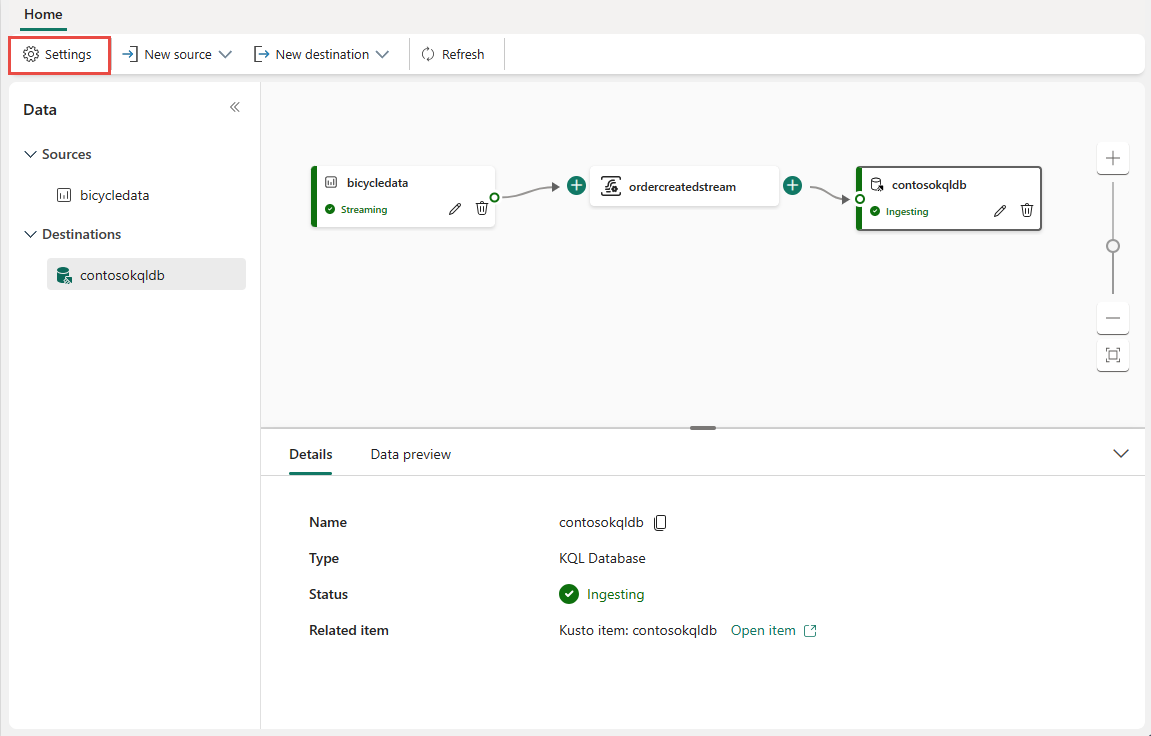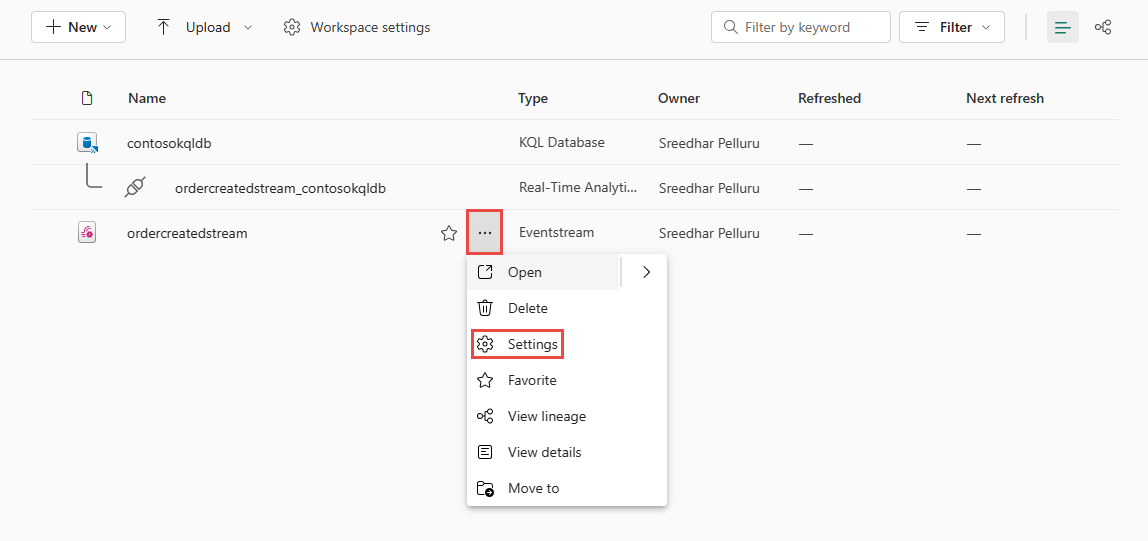Configure settings for a Fabric eventstream
This article describes how to configure sensitivity label, endorsement, retention, and throughput settings for an eventstream.
When you open an existing eventstream, you see the Settings button on the toolbar.
You can also launch the Settings page from a workspace by selecting ...(ellipsis) next to the eventstream in the list of artifacts, and then selecting Settings.
Retention setting
For the retention setting, you can specify the duration for which the incoming data needs to be retained. The default retention period is one day. Events are automatically removed when the retention period expires. If you set the retention period to one day (24 hours), the event becomes unavailable exactly 24 hours after it's accepted. You can't explicitly delete events. The maximum value for this setting is 90 days. To learn more about usage billing and reporting, see Monitor capacity consumption for eventstreams.
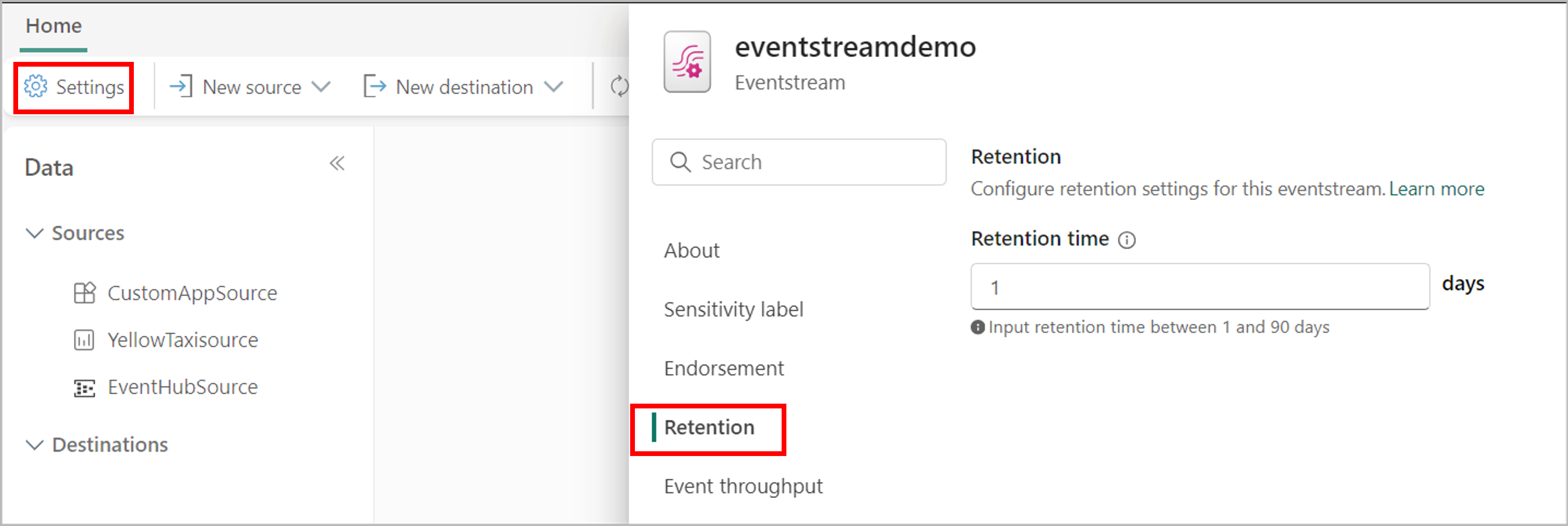
Event throughput setting
For the event throughput setting, you can select the throughput level for incoming and outgoing events in your eventstream. This feature allows you to scale your eventstream by optimizing performance for its sources and destinations based on the selected level. Throughput levels include:
- Low: < 10 MB/s
- Medium: 10–100 MB/s
- High: > 100 MB/s
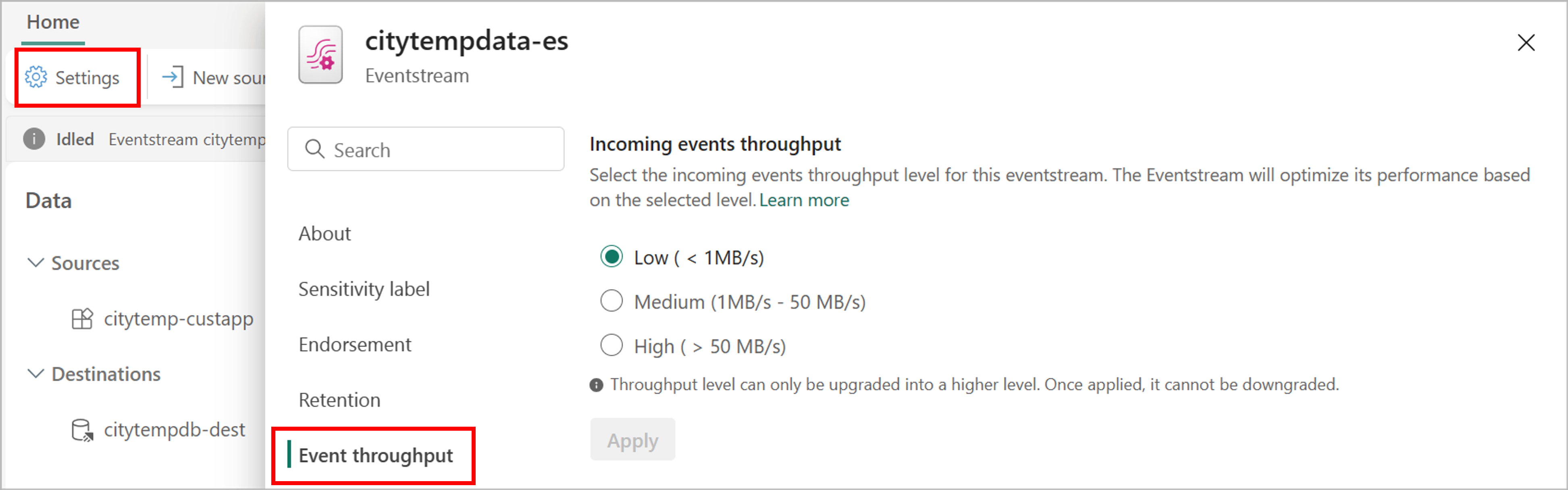
Note
To update the throughput setting, if your eventstream contains no nodes that support pause and resume, you can update throughput directly. Otherwise, deactivate all nodes that support pause and resume, then reactivate them after the update. The update won't be blocked if only nodes that don't support deactivation remain active, but you may need to update the data client if custom endpoints are used, as the partition count will increase. See the detailed table of nodes that support pause and resume functionality.
Here’s how different nodes perform at each throughput level.
Note
The throughput upper limits listed here are based on ideal results from lab testing.
Azure Event Hubs source
For Azure Event Hubs sources, throughput depends on both the selected throughput level and the number of Azure Event Hubs source partitions. When the Azure Event Hubs source partition count is less than 4, throughput is limited by the partition count, regardless of the selected throughput level. The throughput upper limits are as follows:
| Partition Count | Throughput (up-to) |
|---|---|
| 1 | 9 MB/s |
| 3 | 10 MB/s |
When the partition count is 4 or greater, throughput is based on the selected throughput level.
Streaming connector sources
The throughput for streaming connector sources is up to 30 MB/s.
Streaming Connector Sources Include:
- Azure SQL Database Change Data Capture (CDC)
- Azure Service Bus
- PostgreSQL Database CDC
- MySQL Database CDC
- Azure Cosmos DB CDC
- SQL Server on VM DB (CDC)
- Azure SQL Managed Instance CDC
- Google Cloud Pub/Sub
- Amazon Kinesis Data Streams
- Confluent Cloud Kafka
- Apache Kafka
- Amazon MSK Kafka
Other eventstream sources and destinations
The following table shows the throughput upper limit for different nodes.
| Node | Type | Throughput Level | Throughput (up-to) |
|---|---|---|---|
| Custom Endpoint | Source | Low | 150 MB/s |
| Medium | 300 MB/s | ||
| High | 400 MB/s | ||
| Custom Endpoint | Destination | Low | 150 MB/s |
| Medium | 300 MB/s | ||
| High | 400 MB/s | ||
| Lakehouse | Destination | Low | 40 MB/s |
| Medium | 150 MB/s | ||
| High | 250 MB/s | ||
| Eventhouse (Direct Ingestion) | Destination | Low | 10 MB/s |
| Medium | 50 MB/s | ||
| High | 100 MB/s | ||
| Eventhouse (Event processing before ingestion) | Destination | Low | 20 MB/s |
| Medium | 100 MB/s | ||
| High | 200 MB/s |
Endorsement setting
On the Endorsement tab of the Settings page, you can promote or endorse or recommended the eventstream for others to use. For more information on endorsement, see Endorsement.
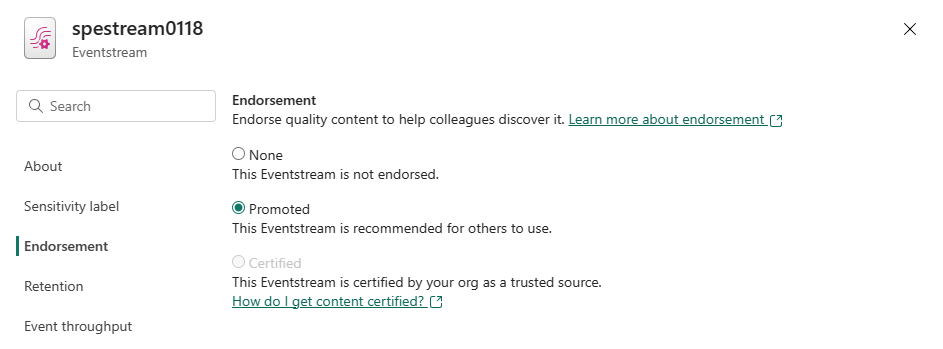
Sensitivity label setting
On the Sensitivity label tab of the Settings page, you can specify the sensitivity level of the eventstream.