Accept an external data share
When someone invites you to share OneLake data from their organization, you receive a link that you can use to accept the invitation and to create a shortcut to the shared data in a Fabric item of your choosing. You have 90 days to accept the invitation.
Prerequisites
To be able to accept and use an external data share, you need standard Fabric write and reshare permissions on the lakehouse item where you want to create the shortcut to the shared data. That item must have at least one folder or table.
Accept a share
To accept a share:
Select the share link or paste the URL in a browser. This navigates you to a dialog that displays the name of the share and the details of the data provider's tenant.
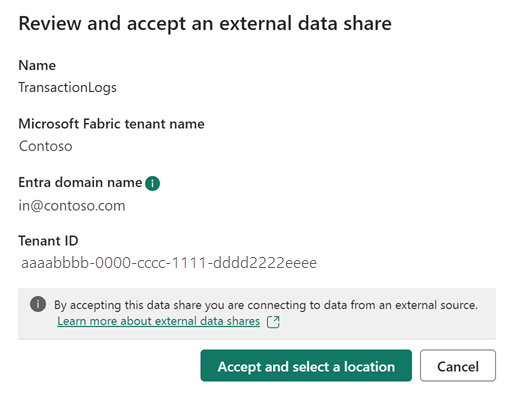
Note
The link only works for users who aren't in the tenant where the shared data is stored. If you're in the sharing tenant, contact the person who sent you the link and ask them to share with you using a OneLake shortcut instead. For more information, see How does external data sharing work.
Select Accept and select a location. This opens the OneLake data hub. Select a lakehouse, select Next, select the table or folder location in which to create the incoming share shortcut, and then select Apply.
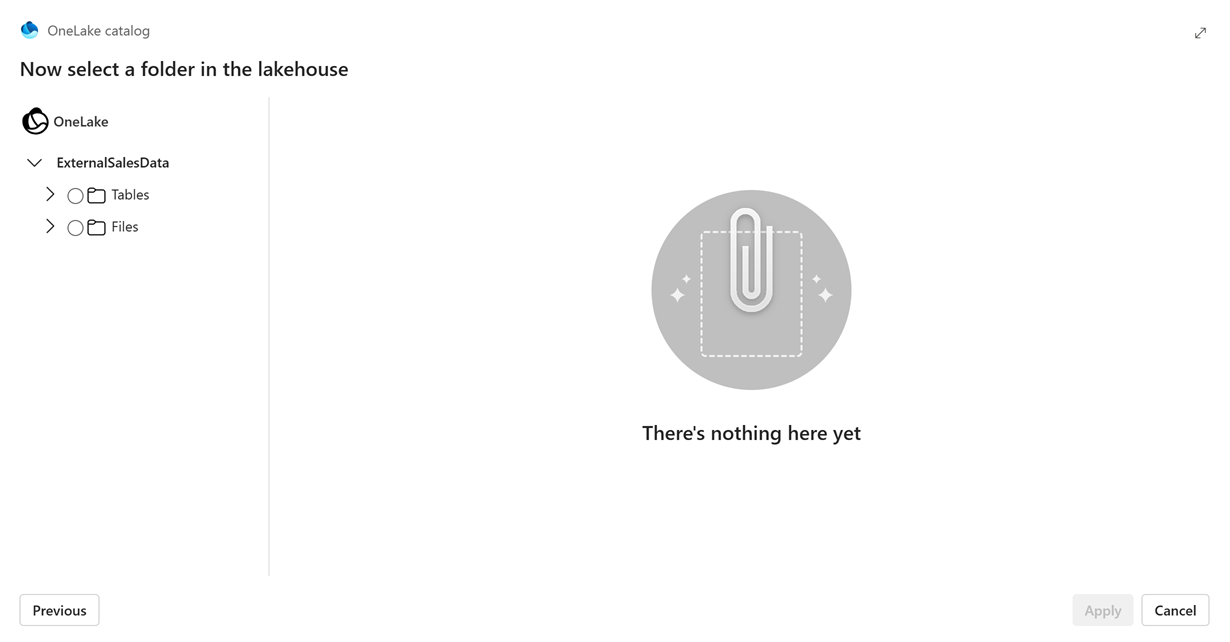
The share has now been created in your OneLake location. The data within this share location can be consumed using any Fabric workload in your tenant.
Security considerations
Using data shared from another tenant has important implications for data security and privacy. See Security considerations for detail.