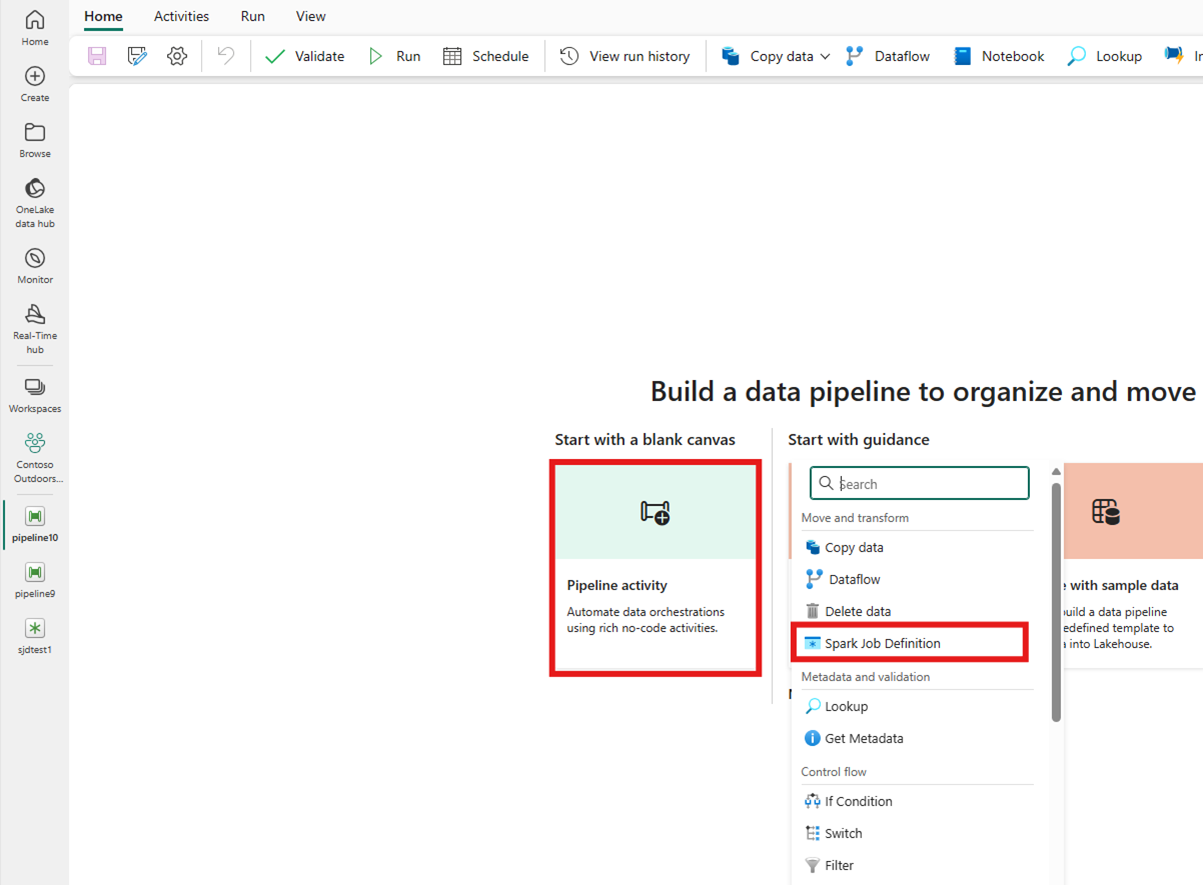Transform data by running a Spark Job Definition activity
The Spark Job Definition activity in Data Factory for Microsoft Fabric allows you to create connections to your Spark Job Definitions and run them from a data pipeline.
Prerequisites
To get started, you must complete the following prerequisites:
- A tenant account with an active subscription. Create an account for free.
- A workspace is created.
Add a Spark Job Definition activity to a pipeline with UI
Create a new data pipeline in your workspace.
Search for Spark Job Definition from the home screen card and select it or select the activity from the Activities bar to add it to the pipeline canvas.
Select the new Spark Job Definition activity on the pipeline editor canvas if it isn't already selected.
Refer to the General settings guidance to configure the options found in the General settings tab.
Spark Job Definition activity settings
Select the Settings tab in the activity properties pane, then select the Fabric Workspace that contains the Spark Job Definition you would like to run.
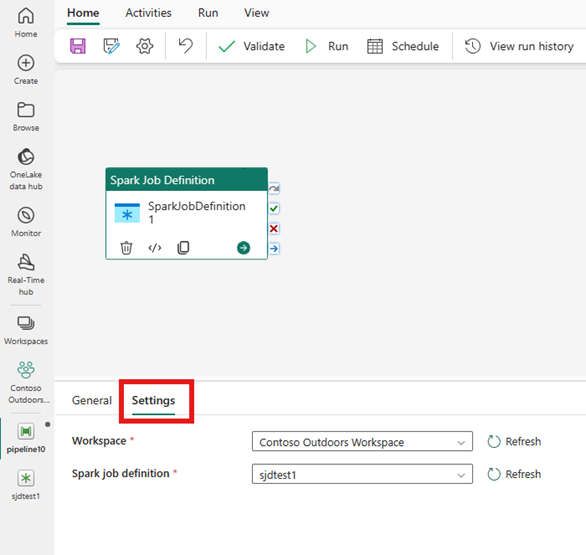
Known limitations
Current limitations in the Spark Job Definition activity for Fabric Data Factory are listed here. This section is subject to change.
- We currently don't support creating a new Spark Job Definition activity within the activity (under Settings)
- Parameterization support isn't available.
- Although we support monitoring the activity via the output tab, you aren't able to monitor the Spark Job Definition at a more granular level yet. For example, links to the monitoring page, status, duration, and previous Spark Job Definition runs aren't available directly in the Data Factory. However, you can see more granular details in the Spark Job Definition monitoring page.
Save and run or schedule the pipeline
After you configure any other activities required for your pipeline, switch to the Home tab at the top of the pipeline editor, and select the save button to save your pipeline. Select Run to run it directly, or Schedule to schedule it. You can also view the run history here or configure other settings.