Add the SAML/WS-Fed identity provider to a user flow (preview)
Applies to:  Workforce tenants
Workforce tenants  External tenants (learn more)
External tenants (learn more)
Once you've configured federation with a SAML or WS-Fed identity provider by following the steps in Add federation with SAML/WS-Fed identity providers, the identity provider is set up in your external tenant, but it's not yet available in any of the sign-in pages.
Prerequisites
- An external tenant.
- A registered application in the tenant.
- A federated SAML or WS-Fed identity provider.
- A sign-up and sign-in user flow.
Add the identity provider to a user flow
Sign in to the Microsoft Entra admin center as at least an External ID User Flow Administrator.
Switch to your external tenant: Select the Settings icon in the top menu, and then switch to your external tenant.
Browse to Identity > External Identities > User flows.
Select the user flow where you want to add the identity provider.
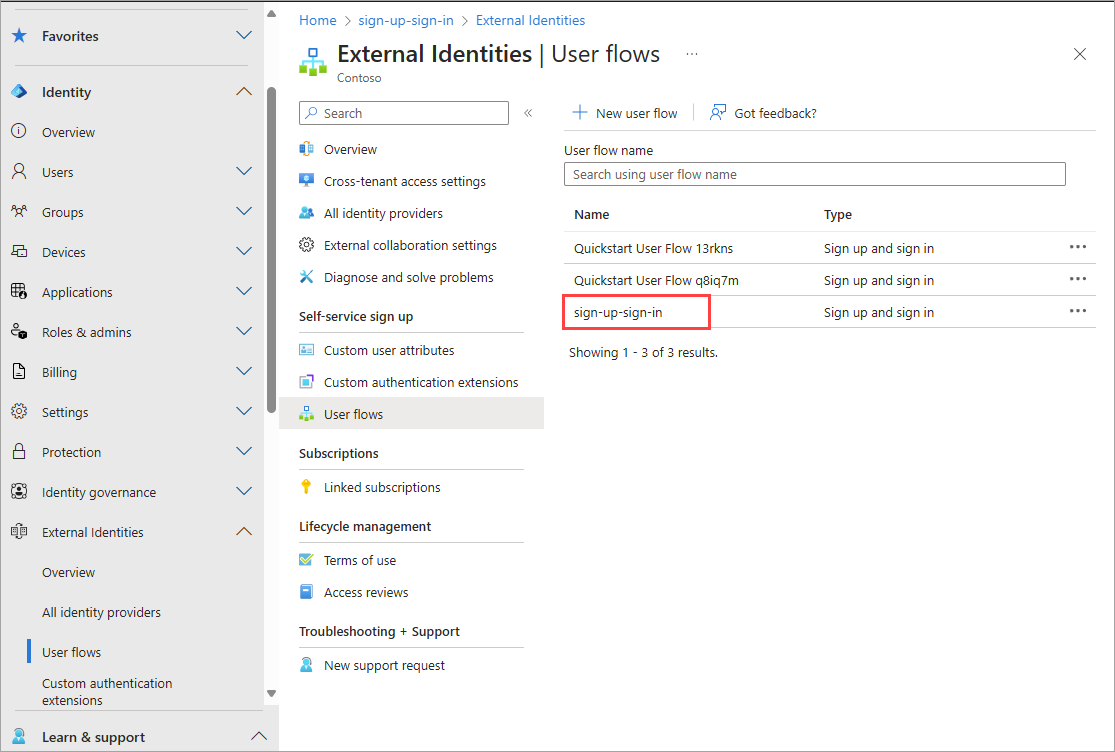
Under Settings, select Identity providers.
Under Other Identity Providers, select the identity provider.
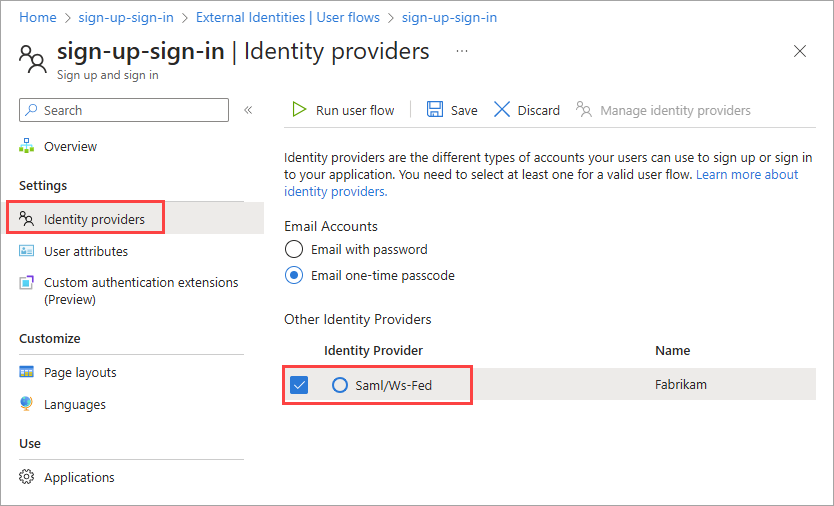
Select Save.
Next steps
Follow the steps in Test your sign-up and sign-in user flow to simulate a user’s sign-up or sign-in experience with your app.