Link and unlink a record to the conversation
Omnichannel for Customer Service offers a suite of capabilities that extend the power of Dynamics 365 Customer Service Enterprise to enable organizations to instantly connect and engage with their customers across digital messaging channels. An additional license is required to access Omnichannel for Customer Service. For more information, see the Dynamics 365 Customer Service pricing overview and Dynamics 365 Customer Service pricing plan pages.
The topic explains how to link and unlink a record to the conversation.
Link a record to the conversation when doing inline search
During inline search, the search results are displayed, and you can select a record to link the conversation to the selected record. After you link the record, the Customer summary form loads with the details.
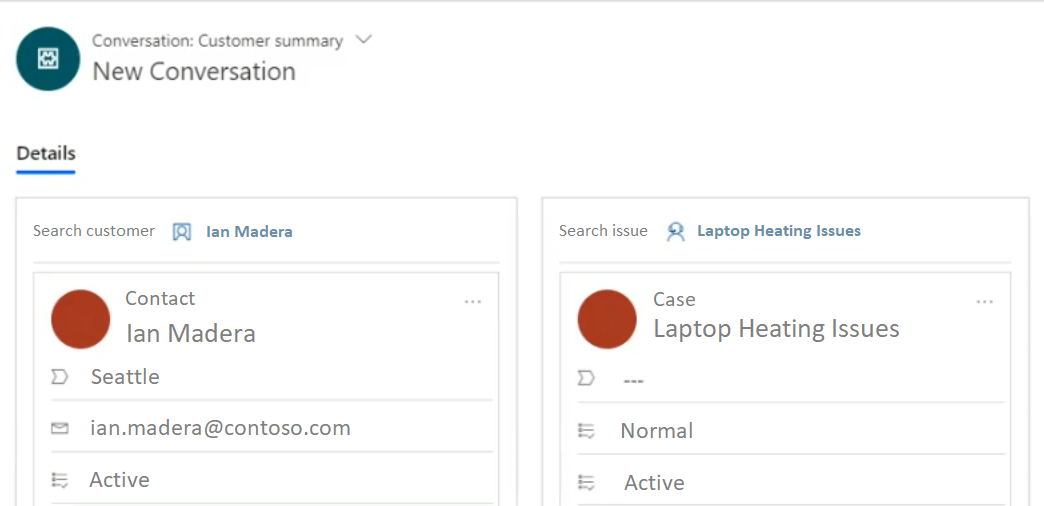
Note
You can link only one contact or account in the Customer profile section and one case in the Issue snapshot section.
Unlink a record from the conversation
You can unlink a record only when you are interacting with customer using the communication panel. That is, after you accept an incoming conversation request and view the Customer summary page, you can unlink the record from the conversation.
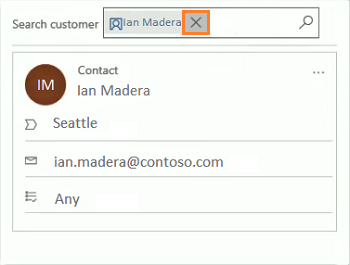
To unlink a record, select the X button next to the customer name in the Customer profile form. After the record is removed, the Customer profile form is blank.
Note
You can link and unlink only one contact or account in the Customer profile section and one case in the Issue snapshot section.
See also
View call scripts, take notes, and search knowledge articles View customer summary for an incoming conversation request Create a record Search for records